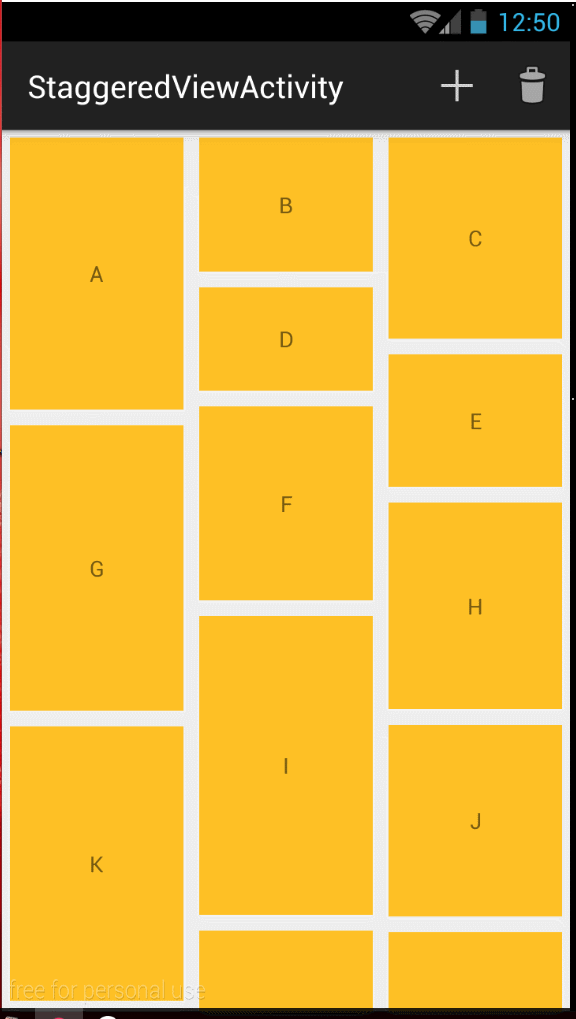Android RecyclerView 的基本使用--瀑布流
阿新 • • 發佈:2018-12-27
前面兩篇文章主要講了用RecyclerView實現ListView和GridView,這篇文章主要探討一下RecyclerView 的 瀑布流使用。利用RecyclerView可以很方便地實現瀑布流。那麼如何實現?其實你什麼都不用做,只要使用StaggeredGridLayoutManager我們就已經實現了,只是上面的item佈局我們使用了固定的高度,下面我們僅僅在介面卡的onBindViewHolder方法中為我們的item設定個隨機的高度。具體方法如下:
1.主Activity的佈局和item的佈局如下:
主Activity的佈局沒有變化 item的佈局為了明顯,加了個margin和設定了background屬性。<?xml version="1.0" encoding="utf-8"?> <RelativeLayout xmlns:android="http://schemas.android.com/apk/res/android" xmlns:tools="http://schemas.android.com/tools" android:layout_width="match_parent" android:layout_height="match_parent" tools:context="com.example.ahuang.recyclerview.StaggeredViewActivity"> <android.support.v7.widget.RecyclerView android:id="@+id/recyclerView" android:layout_width="match_parent" android:layout_height="match_parent"> </android.support.v7.widget.RecyclerView> </RelativeLayout>
</pre><pre code_snippet_id="1561535" snippet_file_name="blog_20160121_3_8563476" name="code" class="java"><pre name="code" class="java"><?xml version="1.0" encoding="utf-8"?> <LinearLayout xmlns:android="http://schemas.android.com/apk/res/android" android:layout_width="match_parent" android:layout_height="wrap_content" android:layout_margin="5dp" android:background="#FFC125" android:orientation="vertical"> <TextView android:id="@+id/textView" android:layout_width="100dp" android:layout_height="100dp" android:gravity="center" android:layout_gravity="center" android:text="1" /> </LinearLayout>
2.介面卡程式碼如下: 主要是定義了一個list存放高度資訊,隨機生成高度存放在List中。 在onBindViewHolder()裡獲得控制元件屬性,並將隨機生成的高度資訊作用於控制元件的高度中。 然後在新增資料。
package com.example.ahuang.recyclerview;
import android.content.Context;
import android.support.v7.widget.RecyclerView;
import android.view.LayoutInflater;
import android.view.View;
import android.view.ViewGroup;
import android.widget.TextView;
import java.util.ArrayList;
import java.util.List;
/**
* Created by ahuang on 2016/1/19.
*/
public class StaggeredHomeAdapter extends RecyclerView.Adapter<StaggeredHomeAdapter.MyViewHolder>{
Context context;
List<String> list;
private List<Integer> mHeight; // 定義了一個集合,存放高度資訊
public StaggeredHomeAdapter(Context context,List<String> list){
this.context=context;
this.list=list;
mHeight=new ArrayList<Integer>();
for(int i=0;i<list.size();i++){
mHeight.add((int)(100+Math.random()*300)); //對高度資訊隨機賦值
}
}
@Override
public MyViewHolder onCreateViewHolder(ViewGroup parent, int viewType) {
MyViewHolder holder=new MyViewHolder(LayoutInflater.from(context).inflate(R.layout.lv_item_layout,parent,false));
return holder;
}
@Override
public void onBindViewHolder(MyViewHolder holder, int position) {
ViewGroup.LayoutParams lp=holder.tv.getLayoutParams(); //獲取TextView的屬性
lp.height=mHeight.get(position); //獲得高度屬性,並將隨機生成的高度屬性作用於高度
holder.tv.setLayoutParams(lp); //設定新的屬性
holder.tv.setText(list.get(position));
}
@Override
public int getItemCount() {
return list.size();
}
public class MyViewHolder extends RecyclerView.ViewHolder{
TextView tv;
public MyViewHolder(View itemView) {
super(itemView);
tv=(TextView) itemView.findViewById(R.id.textView);
}
}
}mRecyclerView=(RecyclerView) findViewById(R.id.recyclerView);
mRecyclerView.setLayoutManager(new StaggeredGridLayoutManager(3,StaggeredGridLayoutManager.VERTICAL));
mRecyclerView.setAdapter(new StaggeredHomeAdapter(this, list));效果圖
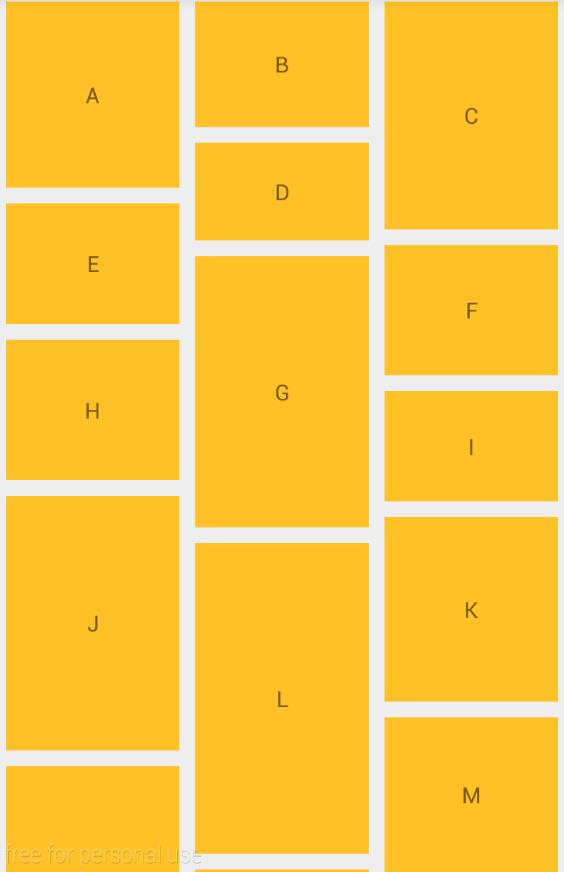
ItemAnimator
RecyclerView 可以配置item增加刪除的動畫。
預設情況下,RecyclerView使用的是
mRecyclerView.setItemAnimator(new DefaultItemAnimator());