git 刪除右鍵選單項
阿新 • • 發佈:2019-02-12
問題提出
安裝完mysysgit之後,會發現在系統(此指windows)的右鍵選單中會多出Git的三個選項:Git Init Here 、Git Gui 和Git Bash。
如果你用不著上述三個命令,或者也跟我一樣覺著很長的右鍵選單覺著不爽,那你可以按照以下的方法移除右鍵選單的Git命令
解決
刪除msGit右鍵選單
在Git安裝根目錄的git-cheetah目錄下,存放了Git右鍵選單的註冊檔案
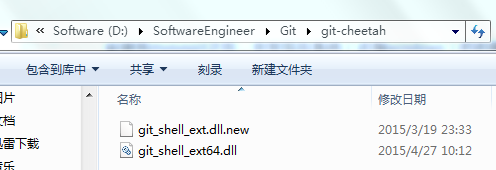
如果是windows 64位系統是git_shell_ext64.dll 檔案,如果是windows 32位系統則是git_shell_ext.dll 檔案。
那麼我們只需要使用regsvr32
如果是windows 64位系統
cmd進入”git-cheetah”目錄,執行
regsvr32 /u git_shell_ext64.dll如果是windows32位系統
regsvr32 /u git_shell_ext.dll即可登出右鍵選單。
如果需要恢復那麼只需要重新註冊元件即可。
但全都給清除了也不方便每次要開始選單中找一下,那我們就再在右鍵選單中新增Git Bash登錄檔如下
如果是windows 64位系統
Windows Registry Editor Version 5.00
;新增Git Bash(& 如果是windows 32位系統
Windows Registry Editor Version 5.00
;新增Git Bash(& 