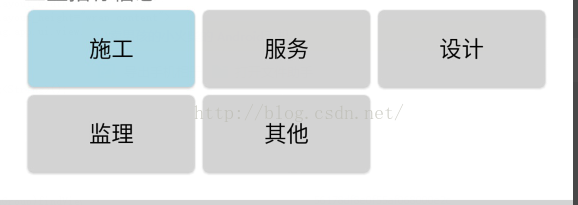Android單選按鈕自定義列
阿新 • • 發佈:2019-02-12
手裡有個專案,看設計原型,像是使用單選按鈕來實現選擇條件,但是又是排列整齊的按鈕。記得單選RadioGroup只有縱橫排列,並不支援九宮格的排列,但是要實現九宮格的排列樣式,也未嘗不可,可以在<RaidoGroup>標籤中使用其他的佈局來輔助實現,只可惜這樣做會留下一個很不爽的結果,同一行的RadioButton都變成了CheckedBox,可多選,很明顯,這個並不是我們想要的結果。要解決這種窘境,也是有辦法的,那就是用一個標誌位,只允許選擇一個按鈕;只是博文裡,我並不想用這種辦法,一方面,控制麻煩,如果頁面裡有多個這樣的佈局,那個程式碼量可是相當的不爽,另一方面,我是新人,所以想嘗試自定義控制元件來實現,以便累積點技能經驗。(程式碼拙劣,大俠們請包涵,)
實現主要分為三部分,第一部分:自定義按鈕;第二部分:自定義按鈕容器;第三部分:按鈕的背景。
首先,第一部分,程式碼:
在按鈕原始碼中,使用touch變數來記錄當前按鈕被按下的次數,同時實現Touch監聽,以此來改變touch變數來改變按鈕狀態,過載OnDraw,在函式中修改按鈕背景,介面OnValueChangedListener用於資料回撥。import android.content.Context; import android.graphics.Canvas; import android.util.AttributeSet; import android.view.MotionEvent; import android.view.View; import android.widget.Button; import cn.leungyong.app.R; /** * * Description: * Created by L.Y * Date:2015-10-20 * Time:14:48 * Copyright :c */ public class MyRadio extends Button implements View.OnTouchListener{ private boolean isTouched = false;//是否被按下 private int touch = 1;//按鈕被按下的次數 public MyRadio(Context context){ super(context); init(); } public MyRadio(Context context, AttributeSet attributeSet){ super(context,attributeSet); init(); } public MyRadio(Context context, AttributeSet attributeSet, int defStyle){ super(context, attributeSet, defStyle); init(); } protected void init(){ setOnTouchListener(this); } public void setTouch(int touch){ this.touch = touch; } @Override protected void onDraw(Canvas canvas) { super.onDraw(canvas); if(0 == touch%2){ this.setBackgroundResource(R.drawable.myradio_active); }else { this.setBackgroundResource(R.drawable.myradio_inactive); } invalidate(); } public void setTouched(boolean isTouched){ this.isTouched = isTouched; } @Override public boolean onTouch(View v, MotionEvent event) { switch (event.getAction()){ case MotionEvent.ACTION_DOWN: onValueChangedListner.OnValueChanged(this.getText().toString()); isTouched = true; touch ++; break; case MotionEvent.ACTION_UP: isTouched = false; break; } return true; } public interface OnValueChangedListner{ void OnValueChanged(String value); } //實現介面,方便將當前按鈕的值回撥 OnValueChangedListner onValueChangedListner; public void setOnValueChangedListner(OnValueChangedListner onValueChangedListner){ this.onValueChangedListner = onValueChangedListner; } }
第二部分,容器:
import android.content.Context; import android.graphics.Color; import android.util.AttributeSet; import android.view.Gravity; import android.view.ViewGroup; import android.widget.Button; import android.widget.LinearLayout; import java.util.ArrayList; import java.util.HashMap; import java.util.List; import java.util.Map; /** * Description: * Created by L.Y * Date:2015-10-20 * Time:11:26 * Copyright : */ public class ChoiceGroup extends LinearLayout { private int column = 0;//列數 private int currentIndex = 0;//當前按鈕下標 private String currentValue = "";//當前按鈕值 private List<String> values = new ArrayList<>();//按鈕文字列表 private Map<Integer, Button> map = new HashMap<>();//按鈕map public ChoiceGroup(Context context){ super(context); init(context); } public ChoiceGroup(Context context,AttributeSet attributeSet){ super(context,attributeSet); init(context); } public ChoiceGroup(Context context, AttributeSet attributeSet, int defStyle){ super(context, attributeSet, defStyle); init(context); } //初始化容器 public void init(Context context){ setGravity(Gravity.CENTER); setOrientation(VERTICAL); setBackgroundColor(Color.WHITE); } //設定當前被選下按鈕 public void setInitChecked(int index){ ((MyRadio)map.get(index)).setTouch(2); setCurrentValue(((MyRadio)map.get(index)).getText().toString()); } public void setColumn(int column){ this.column = column; } public void setCurrentValue(String value){ this.currentValue = value; } public String getCurrentValue(){ return this.currentValue; } public void setValues(List<String> values){ this.values = values; } //初始化容器所有檢視 public void setView(final Context context){ int size = values.size(); int row = size/column; int leftSize = size%column; for(int i=0;i<row;i++){ LinearLayout linearLayout = new LinearLayout(context); linearLayout.setOrientation(HORIZONTAL); linearLayout.setLayoutParams(new LinearLayout.LayoutParams(LinearLayout.LayoutParams.MATCH_PARENT, 0, 1)); for(int j=0;j<column;j++){ final MyRadio button = new MyRadio(context); button.setGravity(Gravity.CENTER); LinearLayout.LayoutParams layoutParams = new LinearLayout.LayoutParams(0, ViewGroup.LayoutParams.WRAP_CONTENT,1); layoutParams.setMargins(8, 8, 8, 8); button.setLayoutParams(layoutParams); button.setText(values.get(column * i + j)); currentIndex = column * i + j; button.setOnValueChangedListner(new MyRadio.OnValueChangedListner() { @Override public void OnValueChanged(String value) { setCurrentValue(value); clearSelected(currentIndex); } }); map.put(column * i + j,button); linearLayout.addView(button); } addView(linearLayout); } if(leftSize != 0){ LinearLayout linearLayout = new LinearLayout(context); linearLayout.setOrientation(HORIZONTAL); linearLayout.setLayoutParams(new LinearLayout.LayoutParams(LinearLayout.LayoutParams.MATCH_PARENT, 0, 1)); for(int m=0;m<column;m++){ if(m<leftSize) { final MyRadio button = new MyRadio(context); LinearLayout.LayoutParams layoutParams = new LinearLayout.LayoutParams(0, ViewGroup.LayoutParams.WRAP_CONTENT, 1); layoutParams.setMargins(8, 8, 8, 8); button.setGravity(Gravity.CENTER); button.setLayoutParams(layoutParams); button.setText(values.get(size - leftSize + m)); currentIndex = size - leftSize + m; button.setOnValueChangedListner(new MyRadio.OnValueChangedListner() { @Override public void OnValueChanged(String value) { setCurrentValue(value); clearSelected(currentIndex); } }); map.put(size - leftSize + m,button); linearLayout.addView(button); }else { LinearLayout.LayoutParams layoutParamsV = new LinearLayout.LayoutParams(0, ViewGroup.LayoutParams.WRAP_CONTENT, 1); layoutParamsV.setMargins(8, 8, 8, 8); Button view = new Button(context); view.setLayoutParams(layoutParamsV); view.setGravity(Gravity.CENTER); view.setText("123"); view.setVisibility(INVISIBLE); view.setBackgroundColor(Color.RED); linearLayout.addView(view); } } addView(linearLayout); } } //清除所有選擇 private void clearSelected(int Index){ System.out.println("length = "+map.size()); for(int index = 0;index < map.size(); index ++){ ((MyRadio)map.get(index)).setTouch(1); } } }
容器繼承自LinearLayout,裡面自定義的LinearLayout,將控制元件按權重排列,按鈕實現OnValueChangedListener,將其值回撥。
第三部分:背景(貼上去,充充字數吧,另一個實現也是一樣的,不貼了)
<?xml version="1.0" encoding="utf-8"?>
<shape xmlns:android="http://schemas.android.com/apk/res/android">
<corners android:radius="3dp"></corners>
<solid android:color="@color/lightblue"></solid>
<stroke android:color="@color/lightblue" android:width="1dp"></stroke>
</shape>最後,定義好了空間,自然就是怎樣去引用了,在Activity的佈局xml中:
<cn.leungyong.app.ui.view.ChoiceGroup
android:id="@+id/choiceGroup"
android:background="@color/white"
android:layout_width="match_parent"
android:layout_height="wrap_content">
</cn.leungyong.app.ui.view.ChoiceGroup>在java原始碼中實現:
List<String> list = new ArrayList<String>();
list.add("施工");
list.add("服務");
list.add("設計");
list.add("監理");
list.add("其他");
ChoiceGroup choiceGroup = (ChoiceGroup)findViewById(R.id.choiceGroup)
choiceGroup.setColumn(3);//設定列數
choiceGroup.setValues(list);//設定記錄列表
choiceGroup.setView(this);//設定檢視
choiceGroup.setInitChecked(0);//設定最初預設被選按鈕
choiceGroup.getCurrentValue();//獲取當前被選擇的按鈕值最後結果: