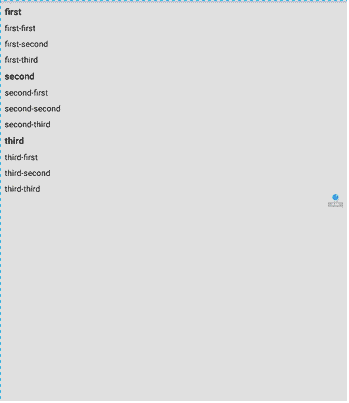Android中ExpandableListView的使用(一)
相關文章:
ExpandableListView是可擴充套件的下拉列表,它的可擴充套件性在於點選父item可以拉下或收起列表,適用於一些場景的使用,下面介紹的是在Activity中如何使用,關於它的各種樣式的詳細解釋請見另一篇文章:Android中ExpandableListView常用屬性總結
下面介紹它的基本使用方法
先看一下效果:
一、最基本的使用
新建一個佈局檔案expandable_layout.xml,內容很簡單,一個LinearLayout裡面包含了一個ExpandableListView,別忘了給它加上id:
<?xml version="1.0" encoding="utf-8"?> <LinearLayout xmlns:android="http://schemas.android.com/apk/res/android" android:layout_width="match_parent" android:layout_height="match_parent" android:orientation="vertical"> <ExpandableListView android:id="@+id/expandablelistview" android:layout_margin="5dp" android:layout_width="match_parent" android:layout_height="wrap_content" /> </LinearLayout>
然後在activity檔案中引入這個layout,獲取這個ExpandableListView:
private ExpandableListView listview;setContentView(R.layout.expandable_layout);
listview = (ExpandableListView) findViewById(R.id.expandablelistview);private Map<String, List<String>> dataset = new HashMap<>(); private String[] parentList = new String[]{"first", "second", "third"}; private List<String> childrenList1 = new ArrayList<>(); private List<String> childrenList2 = new ArrayList<>(); private List<String> childrenList3 = new ArrayList<>();
然後需要自己實現一個Adapte類,用於為ExpandableListView提供資料,該類繼承了BaseExpandableListAdapter,下面這個是最簡單的自定義的類:private void initialData() { childrenList1.add(parentList[0] + "-" + "first"); childrenList1.add(parentList[0] + "-" + "second"); childrenList1.add(parentList[0] + "-" + "third"); childrenList2.add(parentList[1] + "-" + "first"); childrenList2.add(parentList[1] + "-" + "second"); childrenList2.add(parentList[1] + "-" + "third"); childrenList3.add(parentList[2] + "-" + "first"); childrenList3.add(parentList[2] + "-" + "second"); childrenList3.add(parentList[2] + "-" + "third"); dataset.put(parentList[0], childrenList1); dataset.put(parentList[1], childrenList2); dataset.put(parentList[2], childrenList3); }
private class MyExpandableListViewAdapter extends BaseExpandableListAdapter {
// 獲得某個父項的某個子項
@Override
public Object getChild(int parentPos, int childPos) {
return dataset.get(parentList[parentPos]).get(childPos);
}
// 獲得父項的數量
@Override
public int getGroupCount() {
return dataset.size();
}
// 獲得某個父項的子項數目
@Override
public int getChildrenCount(int parentPos) {
return dataset.get(parentList[parentPos]).size();
}
// 獲得某個父項
@Override
public Object getGroup(int parentPos) {
return dataset.get(parentList[parentPos]);
}
// 獲得某個父項的id
@Override
public long getGroupId(int parentPos) {
return parentPos;
}
// 獲得某個父項的某個子項的id
@Override
public long getChildId(int parentPos, int childPos) {
return childPos;
}
// 按函式的名字來理解應該是是否具有穩定的id,這個方法目前一直都是返回false,沒有去改動過
@Override
public boolean hasStableIds() {
return false;
}
// 獲得父項顯示的view
@Override
public View getGroupView(int parentPos, boolean b, View view, ViewGroup viewGroup) {
return view;
}
// 獲得子項顯示的view
@Override
public View getChildView(int parentPos, int childPos, boolean b, View view, ViewGroup viewGroup) {
return view;
}
// 子項是否可選中,如果需要設定子項的點選事件,需要返回true
@Override
public boolean isChildSelectable(int i, int i1) {
return false;
}
}其中註釋說明了每個方法的作用,這個adapter的所有資料來源都是剛剛初始化的dataset,因此當這個adapter需要返回父項的數目時,返回的就是dataset的大小,如果需要返回某個父項的某個子項時,通過父項的position,使用map的get方法即可獲得。自定義的類中最重要的是下面這兩個方法,下面先介紹getGroupView方法:
// 獲得父項顯示的view
@Override
public View getGroupView(int parentPos, boolean b, View view, ViewGroup viewGroup) {
if (view == null) {
LayoutInflater inflater = (LayoutInflater) ExpandableListViewTestActivity
.this.getSystemService(Context.LAYOUT_INFLATER_SERVICE);
view = inflater.inflate(R.layout.parent_item, null);
}
view.setTag(R.layout.parent_item, parentPos);
view.setTag(R.layout.child_item, -1);
TextView text = (TextView) view.findViewById(R.id.parent_title);
text.setText(parentList[parentPos]);
return view;
}<?xml version="1.0" encoding="utf-8"?>
<LinearLayout xmlns:android="http://schemas.android.com/apk/res/android"
android:layout_width="match_parent"
android:layout_height="match_parent">
<TextView
android:id="@+id/parent_title"
android:layout_width="match_parent"
android:layout_height="wrap_content"
android:textSize="20sp"
android:textColor="@color/black"
android:textStyle="bold"
android:text="這是父item"
android:layout_margin="5dp"/>
</LinearLayout>getGroupView方法先判斷view是否為空,如果view不為空,說明已經載入過一次parent_item佈局,因此不需要重複載入以提高效率。如果view為空,那麼使用如下方法載入parent_item佈局:
if (view == null) {
LayoutInflater inflater = (LayoutInflater) ExpandableListViewTestActivity
.this.getSystemService(Context.LAYOUT_INFLATER_SERVICE);
view = inflater.inflate(R.layout.parent_item, null);
}然後定義父項的內容和行為,這裡只需要定義父項的內容,先通過id獲得parent_item佈局中的TextView,然後通過方法提供的parentPos引數獲取到存放在dataset中的內容,呼叫TextView的setText方法即可設定父項要顯示的內容:
TextView text = (TextView) view.findViewById(R.id.parent_title);
text.setText(parentList[parentPos]);然後將view返回即可。
接下來是getChildView方法:
// 獲得子項顯示的view
@Override
public View getChildView(int parentPos, int childPos, boolean b, View view, ViewGroup viewGroup) {
if (view == null) {
LayoutInflater inflater = (LayoutInflater) ExpandableListViewTestActivity
.this.getSystemService(Context.LAYOUT_INFLATER_SERVICE);
view = inflater.inflate(R.layout.child_item, null);
}
view.setTag(R.layout.parent_item, parentPos);
view.setTag(R.layout.child_item, childPos);
TextView text = (TextView) view.findViewById(R.id.child_title);
text.setText(dataset.get(parentList[parentPos]).get(childPos));
text.setOnClickListener(new View.OnClickListener() {
@Override
public void onClick(View view) {
Toast.makeText(ExpandableListViewTestActivity.this, "點到了內建的textview", Toast.LENGTH_SHORT).show();
}
});
return view;
}<?xml version="1.0" encoding="utf-8"?>
<LinearLayout xmlns:android="http://schemas.android.com/apk/res/android"
android:layout_width="match_parent"
android:layout_height="match_parent">
<TextView
android:id="@+id/child_title"
android:layout_width="wrap_content"
android:layout_height="wrap_content"
android:textSize="18sp"
android:textColor="@color/black"
android:text="這是子item"
android:layout_margin="5dp"/>
</LinearLayout>
adapter自定義完之後,通過宣告一個Adapter,例項化後呼叫setAdapter方法即可:
private MyExpandableListViewAdapter adapter;adapter = new MyExpandableListViewAdapter();
listview.setAdapter(adapter);二、稍微複雜一點的使用方法
1、為子項新增點選的監聽事件,效果圖:
只需要呼叫ExpandableListView的setOnChildClickListener方法即可:
listview.setOnChildClickListener(new ExpandableListView.OnChildClickListener() {
@Override
public boolean onChildClick(ExpandableListView expandableListView, View view,
int parentPos, int childPos, long l) {
Toast.makeText(ExpandableListViewTestActivity.this,
dataset.get(parentList[parentPos]).get(childPos), Toast.LENGTH_SHORT).show();
return true;
}
});這裡在每個子項被點選了之後會顯示是哪個子項被點選了
特別注意 (1)在使用這個方法的時候需要將自定義的adapter中的isChildSelectable方法的返回值設定為true,否則子項的點選不生效,但子項佈局中設定的控制元件的監聽器依然可以生效。
// 子項是否可選中,如果需要設定子項的點選事件,需要返回true
@Override
public boolean isChildSelectable(int i, int i1) {
return true;
}2、為子項新增長按的監聽器
在ExpandableListView中並沒有提供設定子項長按監聽器的方法,多方查詢之後找到了一個算是比較靠譜的方法,目前用起來暫時還沒有什麼問題,有問題再來更新這篇文章。
效果圖:
ExpandableListView中關於長按有一個setOnItemLongClickListener方法,但是這個方法有個問題,沒辦法區分被長按的item是父項還是子項,所以需要在自定義adapter的getGroupView方法和getChildView方法中加一點東西來區分是父項還是子項:完整的getGroupView方法和getChildView方法: // 獲得父項顯示的view
@Override
public View getGroupView(int parentPos, boolean b, View view, ViewGroup viewGroup) {
if (view == null) {
LayoutInflater inflater = (LayoutInflater) ExpandableListViewTestActivity
.this.getSystemService(Context.LAYOUT_INFLATER_SERVICE);
view = inflater.inflate(R.layout.parent_item, null);
}
view.setTag(R.layout.parent_item, parentPos);
view.setTag(R.layout.child_item, -1);
TextView text = (TextView) view.findViewById(R.id.parent_title);
text.setText(parentList[parentPos]);
return view;
}
// 獲得子項顯示的view
@Override
public View getChildView(int parentPos, int childPos, boolean b, View view, ViewGroup viewGroup) {
if (view == null) {
LayoutInflater inflater = (LayoutInflater) ExpandableListViewTestActivity
.this.getSystemService(Context.LAYOUT_INFLATER_SERVICE);
view = inflater.inflate(R.layout.child_item, null);
}
view.setTag(R.layout.parent_item, parentPos);
view.setTag(R.layout.child_item, childPos);
TextView text = (TextView) view.findViewById(R.id.child_title);
text.setText(dataset.get(parentList[parentPos]).get(childPos));
text.setOnClickListener(new View.OnClickListener() {
@Override
public void onClick(View view) {
Toast.makeText(ExpandableListViewTestActivity.this, "點到了內建的textview",
Toast.LENGTH_SHORT).show();
}
});
return view;
}這裡用到了view的setTag方法,一共設定了兩個Tag,標籤雖然在設定的時候提示說只要int型別即可,但一開始使用0和1來做tag的時候,顯示沒有報錯,但編譯執行就報錯了,要求是資原始檔的id才行,因此換成了R.layout.parent_item和R.layout.child_item。如果是父項,就設定R.layout.parent_item為第幾個父項,設定R.layout.child_item為-1。如果是子項,就設定R.layout.parent_item屬於第幾個父項,設定R.layout.child_item為該父項的第幾個子項,這樣就可以區分被長按的是父項還是子項了。然後設定ExpandableListView長按item的監聽器:listview.setOnItemLongClickListener(new AdapterView.OnItemLongClickListener() {
@Override
public boolean onItemLongClick(AdapterView<?> adapterView, View view, int i, long l) {
String content = "";
if ((int) view.getTag(R.layout.child_item) == -1) {
content = "父類第" + view.getTag(R.layout.parent_item) + "項" + "被長按了";
} else {
content = "父類第" + view.getTag(R.layout.parent_item) + "項" + "中的"
+ "子類第" + view.getTag(R.layout.child_item) + "項" + "被長按了";
}
Toast.makeText(ExpandableListViewTestActivity.this, content, Toast.LENGTH_SHORT).show();
return true;
}
});3、更新資料列表項更新資料一般使用的都是adapter的notifyDataSetChanged()方法,ExpandableListView也不例外,下面展示一下怎麼更新資料。效果圖:首先要在原先的expandable_layout.xml檔案中新增一個按鈕,用來更新資料:<?xml version="1.0" encoding="utf-8"?>
<LinearLayout xmlns:android="http://schemas.android.com/apk/res/android"
android:layout_width="match_parent"
android:layout_height="match_parent"
android:orientation="vertical">
<ExpandableListView
android:id="@+id/expandablelistview"
android:layout_margin="5dp"
android:layout_width="match_parent"
android:layout_height="wrap_content" />
<Button
android:id="@+id/updateData"
android:layout_width="wrap_content"
android:layout_height="wrap_content"
android:layout_margin="10dp"
android:layout_gravity="center"
android:text="重新整理資料"/>
</LinearLayout>private Button button;button = (Button) findViewById(R.id.updateData); button.setOnClickListener(new View.OnClickListener() {
@Override
public void onClick(View view) {
updateData();
Toast.makeText(ExpandableListViewTestActivity.this, "資料已更新", Toast.LENGTH_SHORT).show();
}
}); /**
* 更新資料
*/
private void updateData() {
childrenList1.clear();
childrenList1.add(parentList[0] + "-new-" + "first");
childrenList1.add(parentList[0] + "-new-" + "second");
childrenList1.add(parentList[0] + "-new-" + "third");
childrenList2.clear();
childrenList2.add(parentList[1] + "-new-" + "first");
childrenList2.add(parentList[1] + "-new-" + "second");
childrenList2.add(parentList[1] + "-new-" + "third");
childrenList3.clear();
childrenList3.add(parentList[2] + "-new-" + "first");
childrenList3.add(parentList[2] + "-new-" + "second");
childrenList3.add(parentList[2] + "-new-" + "third");
adapter.notifyDataSetChanged();
}需要注意的是,子項列表在記憶體中的地址是不可以改變的,不能使用形如childrenList1 = new ArrayList<>();這樣的方法來獲的新列表,這樣會使childrenList1在記憶體中的地址發生改變,導致呼叫adapter的notifyDataSetChanged()方法時不生效。所以如果想要清空這個列表項時,使用childrenList1.clear()方法,這樣才能保證順利更新列表。文章中使用的程式碼原始碼已放上github:https://github.com/sysukehan/AndroidTests.git,存放在ExpandableListViewTest模組下關於ExpandableListView的使用方法先說到這裡,以後如果有問題或者有東西要補充再更新這篇文章