ToastCustom【自定義顯示風格的Toast】
阿新 • • 發佈:2017-05-10
結構圖 iyu chan .cn 崩潰 頂部 組織 繼承 guid 


版權聲明:本文為博主原創文章,未經博主允許不得轉載。
前言
基於系統Toast的自定義顯示風格的Toast。
效果圖

代碼分析
- ToastCustom類基於系統Toast,不是繼承Toast,只是通過toast.setView(view)方法引用自定義的顯示風格布局文件,達到自定義顯示風格的目的。
- 為了和Toast用法保持一致,ToastCustom類中也使用了makeText、show、setGravity、setText方法。方便在項目中直接替換Toast。
- 下面分析下ToastCustom類中的setText()方法
該方法用來修改顯示的文本,剛開始的時候,我直接使用了toast.setText()方法進行修改文本:
public void setText(CharSequence s){ toast.setText(s); }
但是程序崩潰了。分析原因得知toast的setText方法是找到系統Toast的系統布局文件mNextView中的ID值為message的TextView控件,然後修改這個TextView控件的文本實現的。(下面是源碼)
/** * Update the text in a Toast that was previously created using one of the makeText() methods. *@param s The new text for the Toast. */ public void setText(CharSequence s) { if (mNextView == null) { throw new RuntimeException("This Toast was not created with Toast.makeText()"); } TextView tv = (TextView) mNextView.findViewById(com.android.internal.R.id.message);if (tv == null) { throw new RuntimeException("This Toast was not created with Toast.makeText()"); } tv.setText(s); }
但是在ToastCustom類中我們已經修改了toast的布局文件引用,所以直接使用toast.setText()方法的時候,肯定找不到ID值為message的TextView控件。正確的代碼如下:
public void setText(CharSequence s){ TextView tv = (TextView) toast.getView().findViewById(R.id.tv_toast); tv.setText(s); }
使用步驟
一、項目組織結構圖
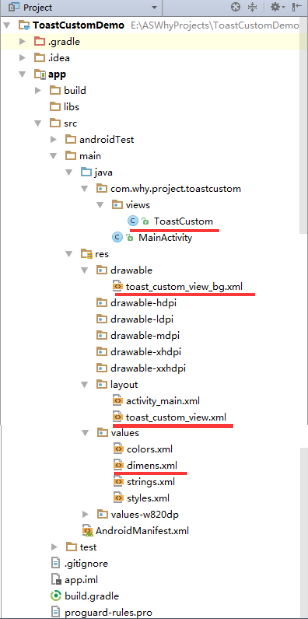
註意事項:
1、 導入類文件後需要change包名以及重新import R文件路徑
2、 Values目錄下的文件(strings.xml、dimens.xml、colors.xml等),如果項目中存在,則復制裏面的內容,不要整個覆蓋
二、導入步驟
將ToastCustom復制到項目中,並重新import R文件

package com.why.project.toastcustom.views; import android.content.Context; import android.view.LayoutInflater; import android.view.View; import android.widget.TextView; import android.widget.Toast; import com.why.project.toastcustom.R; /** * Create By HaiyuKing * Used 自定義Toast顯示風格,基於系統Toast【可以控制顯示樣式、位置,不可以控制顯示時間、動畫,不可觸發】 * 註意 Toast布局在源碼中的布局是采用LinearLayout */ public class ToastCustom { private static ToastCustom toastCustom; private Toast toast; public static ToastCustom makeText(Context context, CharSequence text, int duration){ LayoutInflater inflate = (LayoutInflater)context.getSystemService(Context.LAYOUT_INFLATER_SERVICE); View view = inflate.inflate(R.layout.toast_custom_view, null); TextView tv = (TextView)view.findViewById(R.id.tv_toast); tv.setText(text); if (toastCustom == null) { toastCustom = new ToastCustom(); } toastCustom.toast = new Toast(context); toastCustom.toast.setView(view); toastCustom.toast.setDuration(duration); return toastCustom; } public static ToastCustom makeText(Context context, int resId, int duration){ return ToastCustom.makeText(context,context.getResources().getString(resId),duration); } public void show(){ toast.show(); } /** * 1、gravity是輸入Toast需要顯示的位置,例如CENTER_VERTICAL(垂直居中)、CENTER_HORIZONTAL(水平居中)、TOP(頂部)等等。 * 2、xOffset則是決定Toast在水平方向(x軸)的偏移量,偏移量單位為,大於0向右偏移,小於0向左偏移 * 3、yOffset決定Toast在垂直方向(y軸)的偏移量,大於0向下偏移,小於0向上偏移,想設大值也沒關系,反正Toast不會跑出屏幕。*/ public void setGravity(int gravity, int xOffset, int yOffset) { toast.setGravity(gravity, xOffset, yOffset); } public void setText(CharSequence s){ TextView tv = (TextView) toast.getView().findViewById(R.id.tv_toast); tv.setText(s); } public void setText(int resId){ TextView tv = (TextView) toast.getView().findViewById(R.id.tv_toast); tv.setText(resId); } }ToastCustom.java
將toast_custom_view.xml文件復制到項目中

<?xml version="1.0" encoding="utf-8"?> <!-- 自定義顯示風格的Toast的布局文件 --> <LinearLayout xmlns:android="http://schemas.android.com/apk/res/android" android:id="@+id/toast_custom_layout" android:layout_width="wrap_content" android:layout_height="wrap_content" android:background="@drawable/toast_custom_view_bg" android:orientation="vertical"> <TextView android:id="@+id/tv_toast" android:layout_width="wrap_content" android:layout_height="wrap_content" android:paddingTop="@dimen/toast_custom_text_paddingTB" android:paddingBottom="@dimen/toast_custom_text_paddingTB" android:paddingLeft="@dimen/toast_custom_text_paddingLR" android:paddingRight="@dimen/toast_custom_text_paddingLR" android:text="" android:textColor="@android:color/white" android:textSize="@dimen/toast_custom_text_size"/> </LinearLayout>toast_custom_view.xml
將toast_custom_view_bg.xml文件復制到項目中

<?xml version="1.0" encoding="utf-8"?> <!-- 自定義顯示風格的Toast的布局文件的背景 --> <shape xmlns:android="http://schemas.android.com/apk/res/android" android:shape="rectangle"> <!-- 圓角 --> <corners android:radius="@dimen/toast_custom_view_bg_corners" /> <!-- 描邊 --> <stroke android:width="1dp" android:color="#666666" /> <!-- 填充 --> <solid android:color="#666666" /> </shape>toast_custom_view_bg.xml
在dimens.xml中添加以下顏色標記的代碼
<resources> <!-- Default screen margins, per the Android Design guidelines. --> <dimen name="activity_horizontal_margin">16dp</dimen> <dimen name="activity_vertical_margin">16dp</dimen> <!-- **************自定義顯示風格的Toast布局文件********************* --> <!-- 提示文字的大小 --> <dimen name="toast_custom_text_size">18sp</dimen> <!-- 提示文字的內邊距(上下) --> <dimen name="toast_custom_text_paddingTB">10dp</dimen> <!-- 提示文字的內邊距(左右) --> <dimen name="toast_custom_text_paddingLR">20dp</dimen> <!-- 背景的圓角 --> <dimen name="toast_custom_view_bg_corners">30dp</dimen> </resources>
三、使用方法
ToastCustom toastCustom = ToastCustom.makeText(this,"自定義Toast顯示風格",Toast.LENGTH_LONG); toastCustom.show();
如果想要修改文本或者顯示位置,參考下面的代碼:
ToastCustom toastCustom = ToastCustom.makeText(this,"自定義Toast顯示風格",Toast.LENGTH_LONG); toastCustom.setText(R.string.app_name); toastCustom.setGravity(Gravity.CENTER,0,0); toastCustom.show();
混淆配置
無
參考資料
android 自定義Toast顯示風格
http://blog.csdn.net/yongxinzhenxi/article/details/25069415
Android:談一談安卓應用中的Toast情節(基礎)
http://www.cnblogs.com/net168/p/4041763.html
Android:剖析源碼,隨心所欲控制Toast顯示
http://www.cnblogs.com/net168/p/4058193.html
項目demo下載地址
鏈接:http://pan.baidu.com/s/1i4Q5pYH 密碼:8cya
ToastCustom【自定義顯示風格的Toast】

