Spring入門demo
所需軟件列表:
1.eclipse luna 64bit, 保證其中已經自帶了Maven,否則需要通過eclipse的install new software 去安裝一下
2.jdk 1.7 64bit
下面開始第一個demo
1.首先手動創建以下目錄及文件
目錄:WorkSpace->myFirstProject->src->main->java->com->example->myFirstProject
文件:WorkSpace\myFirstProject\pom.xml 文件內容如下:

1 <?xml version="1.0" encoding="UTF-8"View Code?> 2 <project xmlns="http://maven.apache.org/POM/4.0.0" xmlns:xsi="http://www.w3.org/2001/XMLSchema-instance" 3 xsi:schemaLocation="http://maven.apache.org/POM/4.0.0 http://maven.apache.org/xsd/maven-4.0.0.xsd"> 4 <modelVersion>4.0.0</modelVersion> 5 6 <groupId>com.example</groupId> 7 <artifactId>myFirstproject</artifactId> 8 <version>0.0.1-SNAPSHOT</version> 9 10 <!-- Inherit defaults from Spring Boot --> 11 <parent> 12 <groupId>org.springframework.boot</groupId> 13 <artifactId>spring-boot-starter-parent</artifactId> 14 <version>1.4.0.BUILD-SNAPSHOT</version> 15 </parent> 16 17 <!-- Add typical dependencies for a web application --> 18 <dependencies> 19 <dependency> 20 <groupId>org.springframework.boot</groupId> 21 <artifactId>spring-boot-starter-web</artifactId> 22 </dependency> 23 </dependencies> 24 25 <!-- Package as an executable jar --> 26 <build> 27 <plugins> 28 <plugin> 29 <groupId>org.springframework.boot</groupId> 30 <artifactId>spring-boot-maven-plugin</artifactId> 31 </plugin> 32 </plugins> 33 </build> 34 35 <!-- Add Spring repositories --> 36 <!-- (you don‘t need this if you are using a .RELEASE version) --> 37 <repositories> 38 <repository> 39 <id>spring-snapshots</id> 40 <url>http://repo.spring.io/snapshot</url> 41 <snapshots><enabled>true</enabled></snapshots> 42 </repository> 43 <repository> 44 <id>spring-milestones</id> 45 <url>http://repo.spring.io/milestone</url> 46 </repository> 47 </repositories> 48 <pluginRepositories> 49 <pluginRepository> 50 <id>spring-snapshots</id> 51 <url>http://repo.spring.io/snapshot</url> 52 </pluginRepository> 53 <pluginRepository> 54 <id>spring-milestones</id> 55 <url>http://repo.spring.io/milestone</url> 56 </pluginRepository> 57 </pluginRepositories> 58 </project>
另外新建兩個java文件,
WorkSpace\myFirstProject\src\main\java\com\example\myFirstProject\Application.java , 代碼如下,

1 package main.java.com.example.myFirstProject; 2 3 import org.springframework.boot.SpringApplication; 4 import org.springframework.boot.autoconfigure.SpringBootApplication; 5 6 @SpringBootApplication 7 public class Application { 8 9 public static void main(String[] args) { 10 SpringApplication.run(Application.class,args); 11 } 12 13 }View Code
WorkSpace\myFirstProject\src\main\java\com\example\myFirstProject\Example.java, 代碼如下,

1 package main.java.com.example.myFirstProject; 2 3 4 import org.springframework.boot.autoconfigure.EnableAutoConfiguration; 5 import org.springframework.web.bind.annotation.PathVariable; 6 import org.springframework.web.bind.annotation.RequestMapping; 7 import org.springframework.web.bind.annotation.RestController; 8 9 @RestController 10 @EnableAutoConfiguration 11 public class Example { 12 13 @RequestMapping("/") 14 String home() { 15 return "Hello World!"; 16 } 17 18 @RequestMapping("/hello/{myName}") 19 String index(@PathVariable String myName) { 20 return "Hello "+myName+"!!!"; 21 } 22 }View Code
2.Eclipse配置
File->import->Existing Maven Projects, 定位到WorkSpace\myFirstProject\,能自動讀取pom.xml文件為Maven項目文件,
導入工程後需要配置build path
2.1 在build path的libraries中,Add library->JRE System Library->WorkSpace default JRE(1.7), 確保將JDK1.7導入工程
2.2 Add library->Maven Managed Dependencies, 之後配置“ Maven Project settings" 輸入Managed Dependencies 即可
最終配置結果如下,
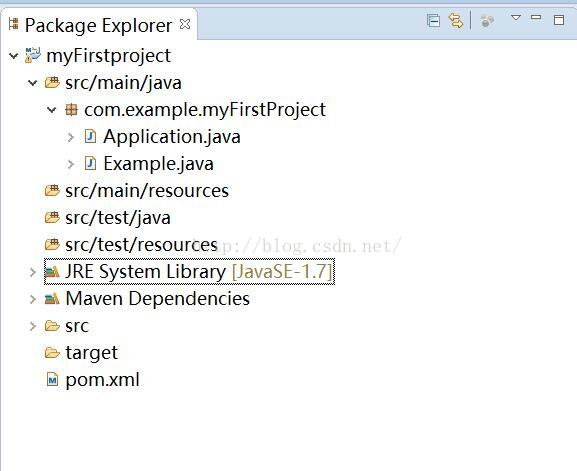
3.執行Application.java,運行結果如下,
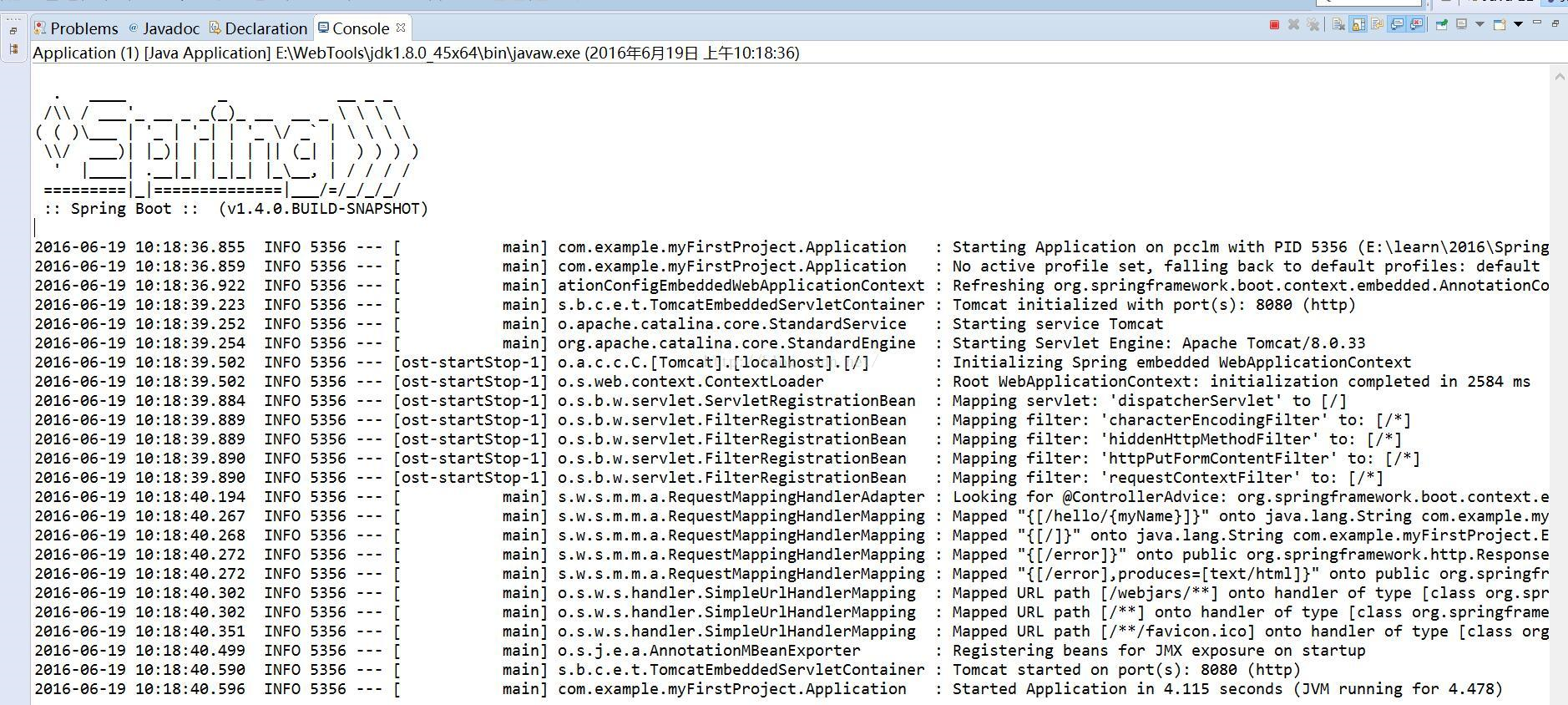
4.在瀏覽器中輸入 http://localhost:8080, 結果如下,

5.在瀏覽器中輸入 http://localhost:8080/hello/world ,結果如下,
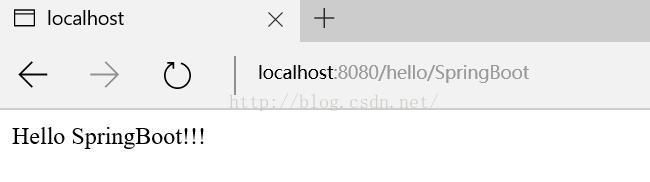
Spring入門demo

