Python WebDriver 文件上傳
阿新 • • 發佈:2017-07-02
img sil 執行 其他 鍵盤操作 時間 step 16px readonly
昨天寫了Web 文件下載的ui自動化,下載之後,今天就要寫web 文件上傳的功能了。
當然從折騰了倆小時才上傳成功。下面寫一下自己操作的步驟
首先網上說的有很多方法
如 input 標簽的最好做了,直接定位到元素,然後再sendKeys("value")即可
<input id="file_name" class="text-1 w255" type="text" readonly="" value="" data-file=""/>
奈何研發的同學做成了 readonly 屬性的input ,好了學了一點,這種屬性的input就沒辦法 使用 sendkeys了。
只能換其他方法了,
使用 下面 webdriver for python模擬鍵盤操作
#下面的方式沒有成功 #ActionChains(self.driver).send_keys(releaseFile).perform() #Ctrl + a # ActionChains(self.driver).key_down(Keys.CONTROL).send_keys(‘a‘).key_up(Keys.CONTROL).perform() # self.driver.implicitly_wait(5)# ActionChains(self.driver).key_down(Keys.CONTROL).send_keys(‘c‘).key_up(Keys.CONTROL).perform() # self.driver.implicitly_wait(5) # ActionChains(self.driver).key_down(Keys.CONTROL).send_keys(‘v‘).key_up(Keys.CONTROL).perform() # time.sleep(2) #ActionChains(self.driver).key_down(Keys.ENTER).perform() #self.driver.find_element_by_xpath(".//*[@id=‘file_name‘]").send_keys(releaseFile)
發現鼠標實際操作的還是頁面,而不是彈出的文件選擇框,所以這種方式還是不行。
最後參考
Python selenium文件上傳方法匯總
http://www.jb51.net/article/92678.htm
使用了 SendKeys,因為其他方法有的需要安裝其他程序
首先要安裝SendKeys庫,可以用pip安裝
pip install SendKeys
安裝的過程遇到如下問題

此時需要到 http://aka.ms/vcpython27 下載
https://www.microsoft.com/en-us/download/details.aspx?id=44266
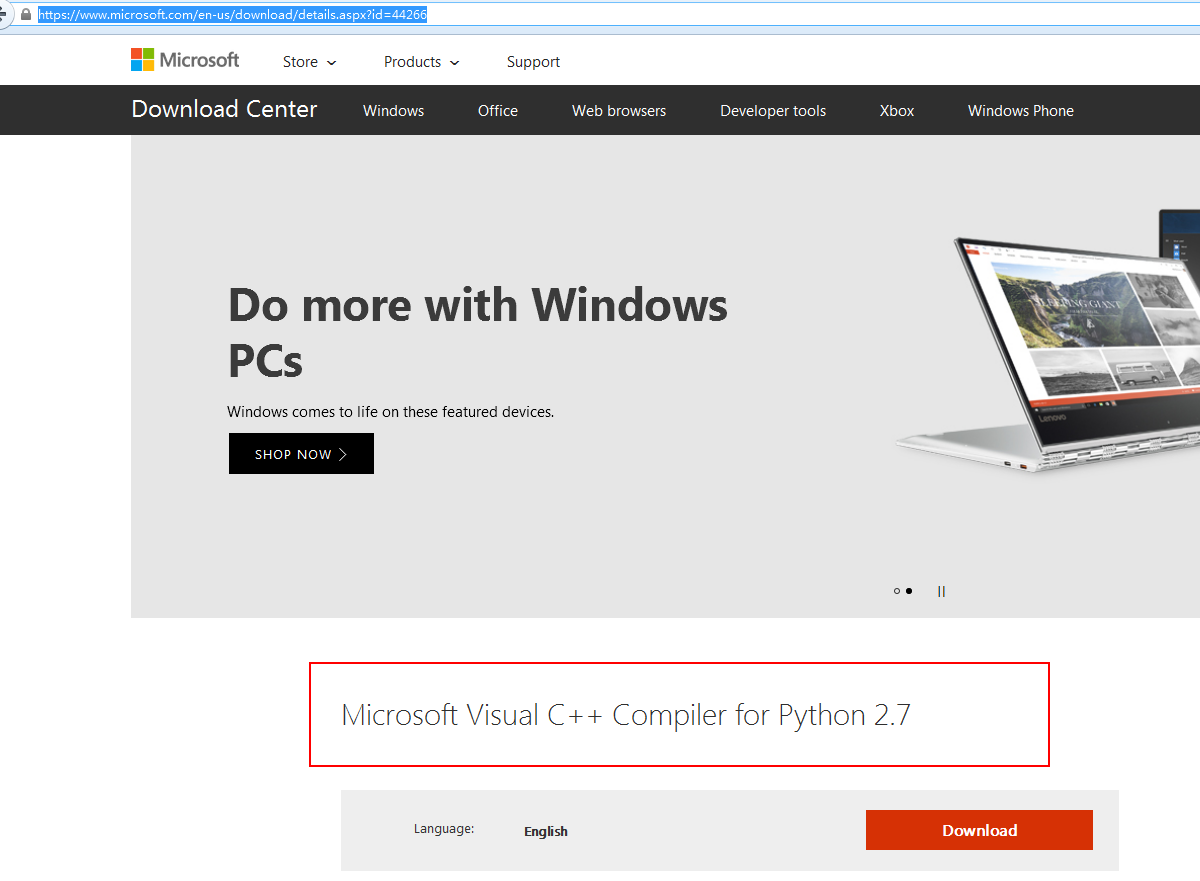
然後執行安裝 sendkeys即可成功。
代碼如下
#-*-coding:utf-8-*- #Time:2017/7/1-15:47 #Author:YangYangJun #-*-coding:utf-8-*-import SendKeys #點擊上傳 下載附件 time.sleep(2) self.driver.find_element_by_xpath(".//*[@id=‘down_bar_code_template‘]").click() self.driver.implicitly_wait(5) #releaseFile_Path = os.path.join(os.getcwd(),‘test_data‘) releaseFile = r‘C:\PySpace\CMS\UiTest\test_data‘ + ‘\UI_Release01.xlsx‘ time.sleep(2) self.driver.implicitly_wait(5) self.driver.find_element_by_css_selector(".webuploader-pick").click() time.sleep(2) #將路徑輸入 SendKeys.SendKeys(releaseFile) time.sleep(2) #確定路徑輸入 SendKeys.SendKeys("{ENTER}") time.sleep(2) #確定打開按鈕 SendKeys.SendKeys("{ENTER}") time.sleep(2) self.driver.implicitly_wait(5) #點擊上傳 self.driver.find_element_by_xpath(".//*[@id=‘file_upload_btn‘]").click() time.sleep(6) #提示信息, 上傳成功 successTest = u"上傳商品成功!" get_reInfo = self.driver.find_element_by_xpath(".//*[@id=‘step_05‘]/ul/li[1]").text if successTest == get_reInfo: print u"上傳成功!" #點擊查看商品 self.driver.find_element_by_xpath(".//*[@id=‘view_goods‘]").click() drugList = [‘阿奇黴素片‘] #調用驗證及刪除函數 self.get_Verify(drugList) else: print u"上傳失敗!" else: print u"進入賣家中心失敗"
效果如下圖

第一個 模擬回車是為了確認輸入的文件路徑,第二個回車是為了確認點擊打開按鈕。
至此文件的上傳功能就已經完成了。
網上說這種方式有些不穩定,有時間的話可以學習一下其他方法。
Python WebDriver 文件上傳
