使用electron將應用程序加入到系統托盤
博主電腦??進水壞了之後,MDZZ......來回折騰好幾個來回,第三次維修店??拿電腦??,終於修好了~.廢話不多一如既往先上圖
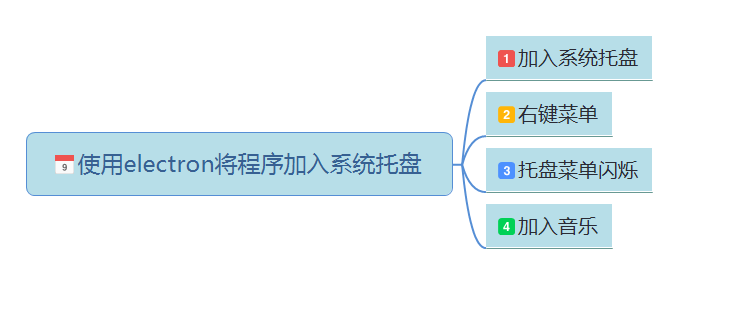
一、將應用程序加入系統托盤
微信 對於現代人來說已經是一種生活方式,支持單人、多人參與的一款跨平臺的通訊工具。
對於現代人來說已經是一種生活方式,支持單人、多人參與的一款跨平臺的通訊工具。
通過手機網絡發送語音、圖片、視頻和文字。其主要核心技術功能是(僅代表博主個人觀點) InstantMessaging(即時通訊,實時傳訊) 原諒博主資歷尚淺,這裏暫且不述~.
微信雖然大家都用,但也不見得自己無論是從產品方面或是技術方面會用/了解她,, 博主跑題了.......
回到正文, 微信啟動時,系統托盤中會自動添加一個微信啟動程序圖標![]()
1 //electron 2 const electron = require(‘electron‘); 3 const app = electron.app; 4 5 const path = require(‘path‘); 6 7 //用一個 Tray 來表示一個圖標,這個圖標處於正在運行的系統的通知區 ,通常被添加到一個 context menu 上. 8 const Menu = electron.Menu; 9 const Tray = electron.Tray; 10 11 //托盤對象 12 varappTray = null; 13 14 function createWindow() { 15 // Create the browser window. 16 mainWindow = new BrowserWindow({ 17 width: 1000, 18 height: 600, 19 resizable: true, 20 title: ‘將應用程序添加至系統托盤‘, 21 skipTaskbar:false 22 }) 23 //系統托盤右鍵菜單 24 vartrayMenuTemplate = [ 25 { 26 label: ‘設置‘, 27 click: function () {} //打開相應頁面 28 }, 29 { 30 label: ‘意見反饋‘, 31 click: function () {} 32 }, 33 { 34 label: ‘幫助‘, 35 click: function () {} 36 }, 37 { 38 label: ‘關於微信‘, 39 click: function () {} 40 }, 41 { 42 label: ‘退出微信‘, 43 click: function () { 44 //ipc.send(‘close-main-window‘); 45 app.quit(); 46 } 47 } 48 ]; 49 50 //系統托盤圖標目錄 51 trayIcon = path.join(__dirname, ‘tray‘); 52 53 appTray = new Tray(path.join(trayIcon, ‘app.ico‘)); 54 55 //圖標的上下文菜單 56 const contextMenu = Menu.buildFromTemplate(trayMenuTemplate); 57 58 //設置此托盤圖標的懸停提示內容 59 appTray.setToolTip(‘This is my application.‘); 60 61 //設置此圖標的上下文菜單 62 appTray.setContextMenu(contextMenu); 63 } 64 65 // This method will be called when Electron has finished 66 // initialization and is ready to create browser windows. 67 // Some APIs can only be used after this event occurs. 68 app.on(‘ready‘, createWindow); 69 70 71 // Quit when all windows are closed. 72 app.on(‘window-all-closed‘, function() { 73 // On OS X it is common for applications and their menu bar 74 // to stay active until the user quits explicitly with Cmd + Q 75 if (process.platform !== ‘darwin‘) { 76 app.quit() 77 } 78 })
二、系統托盤程序右鍵菜單
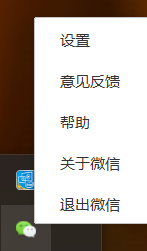
就是步驟一生命 trayMenuTemplate 對象,加入托盤上下文菜單 //設置此圖標的上下文菜單 appTray.setContextMenu(contextMenu); 即可,
而進入右鍵菜單相應頁面就要涉及主線程與渲染線程交互.對線程不了解的可參考之前寫的博客主線程與渲染線程之間通信
三、托盤來電消息的閃爍
像微信 一樣,推送一條未讀新消息閃爍,其原理不同時刻圖標切換,一張透明與不透明圖標切換。
一樣,推送一條未讀新消息閃爍,其原理不同時刻圖標切換,一張透明與不透明圖標切換。
//系統托盤圖標閃爍 var count = 0,timer = null; timer=setInterval(function() { count++; if (count%2 == 0) { tray.setImage(path.join(trayIcon, ‘app.ico‘)) } else { tray.setImage(path.join(trayIcon, ‘appa.ico‘)) } }, 600); //單點擊 1.主窗口顯示隱藏切換 2.清除閃爍 tray.on("click", function(){ if(!!timer){ tray.setImage(path.join(appTray, ‘app.ico‘)) //主窗口顯示隱藏切換 mainWindow.isVisible() ? mainWindow.hide() : mainWindow.show(); } })
四、加入未讀的音頻
若對方發送一條未讀消息,提示用戶滴滴滴聲音??......至於音頻(使用HTML5 Audio即可)什麽時候停止,取決你對用戶的界定.
1 //playAudio 2 function playAudio(){ 3 var audio = new Audio(__dirname + ‘/tray/app.wav‘); 4 audio.play(); 5 setTimeout(function(){ 6 console.log("暫停播放...."); 7 audio.pause();// 暫停 8 }, 800) 9 } 10 playAudio();
最後代碼匯總,代碼太長折疊 ??

1 //electron 2 const electron = require(‘electron‘); 3 const app = electron.app; 4 5 const path = require(‘path‘); 6 7 //用一個 Tray 來表示一個圖標,這個圖標處於正在運行的系統的通知區 ,通常被添加到一個 context menu 上. 8 const Menu = electron.Menu; 9 const Tray = electron.Tray; 10 11 //托盤對象 12 var appTray = null; 13 14 //createWindow 15 function createWindow() { 16 // Create the browser window. 17 mainWindow = new BrowserWindow({ 18 width: 1000, 19 height: 600, 20 resizable: true, 21 title: ‘將應用程序添加至系統托盤‘, 22 skipTaskbar:false 23 }) 24 //系統托盤右鍵菜單 25 var trayMenuTemplate = [ 26 { 27 label: ‘設置‘, 28 click: function () {} //打開相應頁面 29 }, 30 { 31 label: ‘意見反饋‘, 32 click: function () {} 33 }, 34 { 35 label: ‘幫助‘, 36 click: function () {} 37 }, 38 { 39 label: ‘關於微信‘, 40 click: function () {} 41 }, 42 { 43 label: ‘退出微信‘, 44 click: function () { 45 //ipc.send(‘close-main-window‘); 46 app.quit(); 47 } 48 } 49 ]; 50 51 //系統托盤圖標目錄 52 trayIcon = path.join(__dirname, ‘tray‘); 53 appTray = new Tray(path.join(trayIcon, ‘app.ico‘)); 54 //圖標的上下文菜單 55 const contextMenu = Menu.buildFromTemplate(trayMenuTemplate); 56 //設置此托盤圖標的懸停提示內容 57 appTray.setToolTip(‘This is my application.‘); 58 //設置此圖標的上下文菜單 59 appTray.setContextMenu(contextMenu); 60 61 62 63 //系統托盤圖標閃爍 64 var count = 0,timer = null; 65 timer=setInterval(function() { 66 count++; 67 if (count%2 == 0) { 68 tray.setImage(path.join(trayIcon, ‘app.ico‘)) 69 } else { 70 tray.setImage(path.join(trayIcon, ‘appa.ico‘)) 71 } 72 }, 600); 73 74 //單點擊 1.主窗口顯示隱藏切換 2.清除閃爍 75 tray.on("click", function(){ 76 if(!!timer){ 77 tray.setImage(path.join(appTray, ‘app.ico‘)) 78 //主窗口顯示隱藏切換 79 mainWindow.isVisible() ? mainWindow.hide() : mainWindow.show(); 80 } 81 }) 82 } 83 // This method will be called when Electron has finished 84 // initialization and is ready to create browser windows. 85 // Some APIs can only be used after this event occurs. 86 app.on(‘ready‘, createWindow); 87 88 // Quit when all windows are closed. 89 app.on(‘window-all-closed‘, function() { 90 // On OS X it is common for applications and their menu bar 91 // to stay active until the user quits explicitly with Cmd + Q 92 if (process.platform !== ‘darwin‘) { 93 app.quit() 94 } 95 })View Code
作者:Avenstar
出處:http://www.cnblogs.com/zjf-1992/p/7534944.html
關於作者:專註於前端開發
本文版權歸作者所有,轉載請標明原文鏈接
資料參考
https://github.com/amhoho/electron-cn-docs/
https://github.com/demopark/electron-api-demos-Zh_CN
https://www.w3cschool.cn/electronmanual/electronmanual-tray.html
https://github.com/electron/electron/blob/master/docs-translations/zh-CN/api/browser-window.md
https://github.com/electron/electron/blob/master/docs-translations/zh-CN/api/tray.md
https://electron.atom.io/docs/
使用electron將應用程序加入到系統托盤

