*C#(WPF)--矩陣拖動和矩陣動畫(拖動展開,不足動畫效果)
阿新 • • 發佈:2017-09-18
stop 項目 鼠標 ani sys unlock 控件移動 top art 本文暫時不展示提供Demo下載,提供一個思路供大家參考。
最近在研發新的項目,遇到了一個桌面模式下的難點--展開動畫。之前動畫這方面沒做過,也許很多人開始做的時候也會遇到相關問題,因此我把幾個重點及實際效果圖總結展示出來:
我的開發環境是在VS2017下進行的,這個工具條主要功能是:一個工具條,可進行拖拉。可進行拖拉展開,可在拖動之後不足展開並反向繼續展開剩下的部分;
一、【拖動】 拖動的核心代碼是通過矩陣進行定位和拖動的,定位是以父容器為模板的。以下是核心代碼(及效果圖):
1 /// <summary> 2 /// 這裏TitleBar代指最頂上的操作Bar 3/// 桌面模式下默認展開工具欄-動畫 4 /// </summary> 5 private void DesktopToolWindowClick() 6 { 7 8 9 //添加行為 10 var behaviors = System.Windows.Interactivity.Interaction.GetBehaviors(this); 11 behaviors.Clear(); 12 13 behaviors = System.Windows.Interactivity.Interaction.GetBehaviors(this); 14 behaviors.Clear(); 15 16 17 //添加拖拉事件 18 this._OnMouse = new MoveInContainerBehavior(MoveInContainerBehavior.MoveModes.Free, new Rect(0, 0, WindowsWidth, WindowsHeight)); 19 behaviors.Add(this._OnMouse); 20 } 21 22 /// <summary> 23/// 加載用戶控件的時候訂閱事件 24 /// </summary> 25 private void _OnRegisterUserControl() 26 { 27 28 //訂閱鼠標按下控件的事件; 29 _OnMouse.MouseLeftButtonDown += new MoveInContainerBehavior.MouseLeftButtonDownEventHandler(_OnMouseDownEvent); 30 //訂閱鼠標拖動控件的事件; 31 _OnMouse.MouseMove += new MoveInContainerBehavior.MouseMoveEventHandler(_OnMouseMoveEvent); 32 //訂閱鼠標釋放控件的事件; 33 _OnMouse.MouseLeftButtonUp += new MoveInContainerBehavior.MouseLeftButtonUpEventHandler(_OnMouseReleseEvent); 34 35 } 36 37 /// <summary> 38 /// 用該事件控制彈窗位置 39 /// </summary> 40 /// <param name="sender"></param> 41 /// <param name="e"></param> 42 private void _ToolBar_Opened(object sender, EventArgs e) 43 { 44 //計算出控件移動的距離 45 var Windows_Lengh = _UserControl_XEnd + this.PopMenu.ActualWidth; 46 if (this._UserControl.ActualWidth + Windows_Lengh >= WindowsWidth) 47 { 48 this._ToolBar.Placement = System.Windows.Controls.Primitives.PlacementMode.Left; 49 this._ToolBar.HorizontalOffset = -5; 50 } 51 else 52 { 53 this._ToolBar.Placement = System.Windows.Controls.Primitives.PlacementMode.Right; 54 this._ToolBar.HorizontalOffset = 5; 55 } 56 }
二、【拖拉改變樣式】 通過樣式庫調用可以在動畫開始的時候就更換主題樣式通過backup更改樣式而不是UI直接改變,以下是核心代碼(及效果圖):
1 #region 更改樣式為【展開時候的樣式】 2 this._GridMain.Margin = new Thickness(0, -46, 0, 0); 3 this._GridRowsF.Height = new GridLength(47); 4 this.TitleBar.Background = new SolidColorBrush((Color)ColorConverter.ConvertFromString("#4a94ff")); 5 this.TitleBar.Opacity = 1; 6 this.TitleBar.Margin = new Thickness(-7, -3, -7, 0); 7 this.Circle_Bar.Stroke = Brushes.White; 8 this.Circle_Bar.Margin = new Thickness(0, -3, 0, 0); 9 this._UserControl.Style = this.FindResource("Style.UserControl.PresentationMode.Desktop.Expand.UserControlStyles") as Style; 10 #endregion
三、【拖拉展開-邊緣充足】 進行一個動畫 那就是直接按照自定義的動畫時間進行展開,以下是核心代碼(及效果圖)使用GridLengthAnimation動畫類自行百度,下面是經過二次編譯的類調用方法:
1 #region 嘗試展開工具條--向下展開 2 GridLengthAnimation ExpandAnimate = new GridLengthAnimation(); 3 ExpandAnimate.From = new GridLength(0, GridUnitType.Pixel); 4 ExpandAnimate.To = new GridLength(_GridRowsSLength, GridUnitType.Pixel); 5 ExpandAnimate.Duration = TimeSpan.FromSeconds(0.3); 6 ExpandAnimate.AutoReverse = false; 7 this._GridMain.RowDefinitions[1].BeginAnimation(RowDefinition.HeightProperty, ExpandAnimate); 8 9 10 11 12 #endregion
四、【拖拉展開-邊緣不足】 進行兩個動畫 1-先展開到邊緣動畫 2-再反彈反方向展開動畫,以下是核心代碼(及效果圖):
1 #region 先往下展開,展開結束之後再啟用往上增加動畫 2 GridLengthAnimation ExpandAnimate = new GridLengthAnimation(); 3 ExpandAnimate.From = new GridLength(0, GridUnitType.Pixel); 4 ExpandAnimate.To = new GridLength(WindowsHeight - ParentPoint.Y - 68, GridUnitType.Pixel); 5 ExpandAnimate.Duration = TimeSpan.FromSeconds(0.15); 6 ExpandAnimate.AutoReverse = false; 7 ExpandAnimate.Completed += StartMatrixExpandAnimate_Completed; 8 this._GridMain.RowDefinitions[1].BeginAnimation(RowDefinition.HeightProperty, ExpandAnimate); 9 10 #endregion 11 12 /// <summary> 13 /// 當展開動畫結束之後開始執行反向動畫 14 /// </summary> 15 /// <param name="sender"></param> 16 /// <param name="e"></param> 17 private void StartMatrixExpandAnimate_Completed(object sender, EventArgs e) 18 { 19 //刪除動畫 20 this._GridMain.RowDefinitions[1].BeginAnimation(RowDefinition.HeightProperty, null); 21 22 #region 向上移動動畫 23 // 1-向上移動 24 Storyboard storyboard = new Storyboard(); 25 storyboard.FillBehavior = FillBehavior.Stop; 26 MatrixTransform matrixTransformOfOwner = this.RenderTransform as MatrixTransform; 27 if (matrixTransformOfOwner == null) 28 { 29 matrixTransformOfOwner = new MatrixTransform(this.RenderTransform.Value); 30 this.RenderTransform = matrixTransformOfOwner; 31 } 32 this._oldTransform = this.RenderTransform; 33 Matrix matrixOfOwner = this.RenderTransform.Value; 34 Matrix fromMatrix = matrixOfOwner; 35 Matrix toMatrix = new Matrix(); 36 toMatrix.OffsetX = ParentPoint.X; 37 toMatrix.OffsetY = WindowsHeight - _GridRowsSLength - 68; 38 39 MatrixAnimation matrixAnimation = new MatrixAnimation(fromMatrix, toMatrix, TimeSpan.FromSeconds(0.3)); 40 matrixAnimation.Completed += (s, ex) => { UnlockProperty(toMatrix); }; 41 42 Storyboard.SetTarget(matrixAnimation, this); 43 Storyboard.SetTargetProperty(matrixAnimation, new PropertyPath("(UIElement.RenderTransform).(MatrixTransform.Matrix)")); 44 45 storyboard.Children.Add(matrixAnimation); 46 storyboard.Begin(); 47 48 #endregion 49 50 51 52 }
五、【拖拉展開-到達邊緣時】進行一個動畫 反彈反方向展開動畫,類似【四】 直接上效果圖就不貼代碼了。

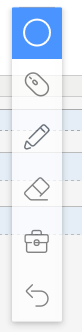
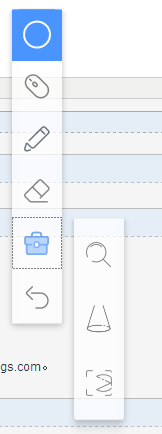
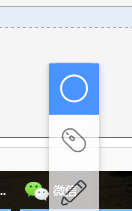
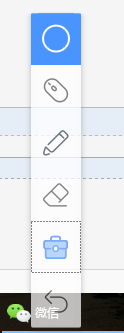
本文暫時不展示提供Demo下載,提供一個思路供大家參考。
*C#(WPF)--矩陣拖動和矩陣動畫(拖動展開,不足動畫效果)
