安裝MariaDB phpMyAdmin
1 安裝設置MariaDB5.5
[[email protected] ~]# yum -y install mariadb-server
[[email protected] ~]# vi /etc/my.cnf
[mysqld]
character-set-server=utf8
[[email protected] ~]# systemctl enable mariadb.service
[[email protected] ~]# systemctl start mariadb.service
[[email protected] ~]# mysql_secure_installation
NOTE: RUNNING ALL PARTS OF THIS SCRIPT IS RECOMMENDED FOR ALL MariaDB
SERVERS IN PRODUCTION USE! PLEASE READ EACH STEP CAREFULLY!
In order to log into MariaDB to secure it, we‘ll need the current
password for the root user. If you‘ve just installed MariaDB, and
you haven‘t set the root password yet, the password will be blank,
Enter current password for root (enter for none):
OK, successfully used password, moving on...
Setting the root password ensures that nobody can log into the MariaDB
root user without the proper authorisation.
Set root password? [Y/n] y
New password:
Re-enter new password:
Reloading privilege tables..
... Success!
By default, a MariaDB installation has an anonymous user, allowing anyone
to log into MariaDB without having to have a user account created for
them. This is intended only for testing, and to make the installation
go a bit smoother. You should remove them before moving into a
production environment.
Remove anonymous users? [Y/n] y
... Success!
Normally, root should only be allowed to connect from ‘localhost‘. This
ensures that someone cannot guess at the root password from the network.
Disallow root login remotely? [Y/n] y
... Success!
By default, MariaDB comes with a database named ‘test‘ that anyone can
access. This is also intended only for testing, and should be removed
before moving into a production environment.
Remove test database and access to it? [Y/n] y
- Dropping test database...
... Success!
- Removing privileges on test database...
... Success!
Reloading the privilege tables will ensure that all changes made so far
will take effect immediately.
Reload privilege tables now? [Y/n] y
... Success!
Cleaning up...
All done! If you‘ve completed all of the above steps, your MariaDB
installation should now be secure.
Thanks for using MariaDB!
2 安裝設置httpd
[[email protected] ~]# yum -y install httpd
[[email protected] ~]# rm -f /etc/httpd/conf.d/welcome.conf
[[email protected] ~]# systemctl enable httpd
Created symlink from /etc/systemd/system/multi-user.target.wants/httpd.service to /usr/lib/systemd/system/httpd.service.
[[email protected] ~]# systemctl start httpd
[[email protected] ~]# vi /var/www/html/index.html
<html>
<body>
<div style="width: 100%; font-size: 40px; font-weight: bold; text-align: center;">
Test Page
</div>
</body>
</html>
直接訪問網頁
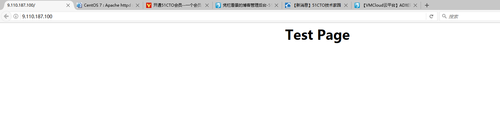
3 安裝設置PHP
[[email protected] ~]# yum -y install php php-mbstring php-pear
[[email protected] ~]# vi /etc/php.ini
date.timezone ="Asia/ShangHai"
[[email protected] ~]# systemctl restart httpd
[[email protected] ~]# vi /var/www/html/index.php
<html>
<body>
<div style="width: 100%; font-size: 40px; font-weight: bold; text-align: center;">
<?php
print Date("Y/m/d");
?>
</div>
</body>
</html>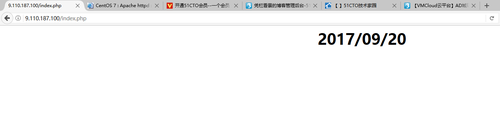
4 安裝設置phpMyAdmin
[[email protected] ~]# yum --enablerepo=epel -y install phpMyAdmin php-mysql php-mcrypt
[[email protected] ~]# vi /etc/httpd/conf.d/phpMyAdmin.conf
<IfModule mod_authz_core.c>
15 # Apache 2.4
16 <RequireAny>
17 Require ip 127.0.0.1 9.110.187.100/24
18 Require ip ::1
19 </RequireAny>
20 </IfModule>
21 <IfModule !mod_authz_core.c>
22 # Apache 2.2
23 Order Deny,Allow
24 Deny from All
25 Allow from 127.0.0.1
26 Allow from ::1
27 </IfModule>
28 </Directory>
29
30 <Directory /usr/share/phpMyAdmin/setup/>
31 <IfModule mod_authz_core.c>
32 # Apache 2.4
33 <RequireAny>
34 Require ip 127.0.0.1 9.110.187.100/24
35 Require ip ::1
36 </RequireAny>
37 </IfModule>
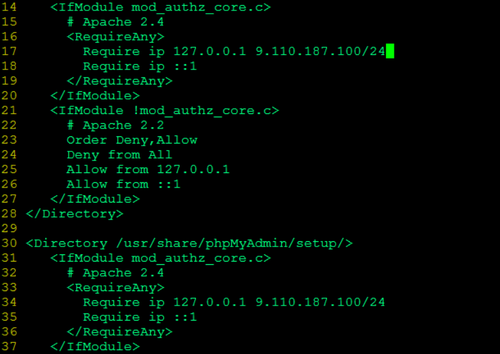
[[email protected] ~]# systemctl restart httpd

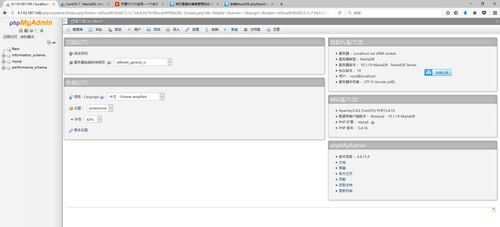
本文出自 “胡曉秋工作室” 博客,轉載請與作者聯系!
安裝MariaDB phpMyAdmin
