【MantisBT】之在linux環境上的安裝搭建
在工作中,選用了MantisBT作為公司的BTS工具。MantisBT的作為一款缺陷跟蹤管理系統,有以下優點:
開源、 免費;
可與開源的testlink集成,便於統計bug的用例發現率;
具有bug關聯功能;
權限設置靈活,不同角色有不同權限;
具有郵件通知功能,每個用戶可根據自身的工作特點只訂閱相關缺陷狀態郵件;
提供多維度,多種表現形式的統計數據;
軟件環境:
CentOS 6.5 ;
MantisBT-1.2.18 ;
xampp-linux-x64-5.6.3 ;
註:xampp能快速搭建LAMP環境,提高部署效率。
1. xampp環境搭建
1.1. 下載xampp安裝包
[[email protected] tmp]#
執行命令:
wget http://sourceforge.net/projects/xampp/files/XAMPP%20Linux/5.6.3/xampp-linux-x64-5.6.3-0-installer.run |
執行過程:
http://sourceforge.net/projects/xampp/files/XAMPP%20Linux/5.6.3/xampp-linux-x64-5.6.3-0-installer.run Resolving sourceforge.net... 216.34.181.60 Connecting to sourceforge.net|216.34.181.60|:80... connected. 。。。。。。。 Connecting to jaist.dl.sourceforge.net|150.65.7.130|:80... connected. HTTP request sent, awaiting response... 200 OK Length: 128831805 (123M) [application/x-makeself] Saving to: “xampp-linux-x64-5.6.3-0-installer.run” 100%[=============================================================================================================================>] 128,831,805 4.06M/s in 26s 2015-01-27 21:49:31 (4.71 MB/s) - “xampp-linux-x64-5.6.3-0-installer.run” saved [128831805/128831805] |
1.2. 安裝xampp
[[email protected] tmp]#
執行命令:
chmod +x xampp-linux-x64-5.6.3-0-installer.run ./xampp-linux-x64-5.6.3-0-installer.run |
執行過程,交互的過程如粗體部分。
---------------------------------------------------------------------------- Welcome to the XAMPP Setup Wizard. ---------------------------------------------------------------------------- Select the components you want to install; clear the components you do not want to install. Click Next when you are ready to continue.
XAMPP Core Files : Y (Cannot be edited) XAMPP Developer Files [Y/n] :y Is the selection above correct? [Y/n]: y ---------------------------------------------------------------------------- Installation Directory XAMPP will be installed to /opt/lampp Press [Enter] to continue: ---------------------------------------------------------------------------- Setup is now ready to begin installing XAMPP on your computer. Do you want to continue? [Y/n]: y ---------------------------------------------------------------------------- Please wait while Setup installs XAMPP on your computer. Installing 0% ______________ 50% ______________ 100% ######################################### ---------------------------------------------------------------------------- Setup has finished installing XAMPP on your computer. |
1.3. 配置xmapp安全策略
[[email protected] htdocs]#
執行命令:
/opt/lampp/xampp security |
執行內容, 交互的過程如粗體部分。
XAMPP: Quick security check... XAMPP: Your XAMPP pages are NOT secured by a password. XAMPP: Do you want to set a password? [yes] yes XAMPP: Password: XXXXX XAMPP: Password (again): XAMPP: Password protection active. Please use ‘xampp‘ as user name! XAMPP: MySQL is accessable via network. XAMPP: Normaly that‘s not recommended. Do you want me to turn it off? [yes] y XAMPP: Turned off. XAMPP: MySQL has to run before I can check the security. XAMPP: MySQL has to run before I can check the security. XAMPP: MySQL has a root passwort set. Fine! :) XAMPP: The FTP password for user ‘daemon‘ is still set to ‘xampp‘. XAMPP: Do you want to change the password? [yes] yes XAMPP: Password: XXXXX XAMPP: Password (again): XAMPP: Reload ProFTPD...not running. XAMPP: Done. |
至此,LAMP環境搭建完成。
1.4. 運維xampp
1. 設置xampp開機自啟,執行以下命令:
ln -s /opt/lampp/lampp /etc/rc.d/rc3.d/S99lampp ln -s /opt/lampp/lampp /etc/rc.d/rc4.d/S99lampp ln -s /opt/lampp/lampp /etc/rc.d/rc5.d/S99lampp |
2. 查看xampp運行狀態
[[email protected] ~]# /opt/lampp/lampp start #啟動lampp [[email protected] ~]# /opt/lampp/lampp stop #停止lampp [[email protected] htdocs]# /opt/lampp/lampp restart #重啟lampp [[email protected] ~]# /opt/lampp/lampp status #查看狀態 |
2. 安裝部署mantisbt
2.1. 安裝mantisbt
2.1.1. 下載mantisbt
1. cd /tmp
2. 執行命令,獲取mantisbt的安裝包:
wget http://sourceforge.net/projects/mantisbt/files/mantis-stable/1.2.18/mantisbt-1.2.18.tar.gz |
3. 解壓mantisbt的壓縮包,執行命令
tar –zxvf mantisbt-1.2.18.tar.gz |
2.1.2. 部署mantisbt
1. 執行命令
mv /tmp/mantisbt-1.2.18 /opt/lampp/htdocs/ |
2.1.3. 創建mantisbt的數據庫
1. 訪問http://serverIP/mantisbt/index.php,自動跳轉到http://serverIP/mantisbt/admin/install.php頁面,在該頁面建立mantisbt的數據庫;
2. 在以下頁面,root的密碼為“xx”,直接點擊“INSTALL/update database”即可。
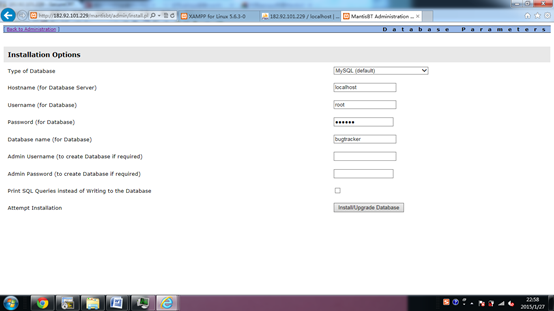
3. 數據庫創建成功,通過http://serverIP/phpmyadmin/,可查看bugtracker數據庫的創建情況。
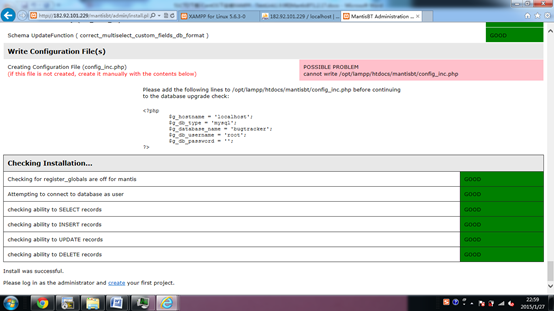
2.2. 配置mantisbt
2.2.1. 配置數據庫連接
1. [[email protected] mantisbt]#
執行以下命令:
vi config_inc.php 修改數據庫連接信息 <?php $g_hostname = ‘localhost‘; $g_db_type = ‘mysql‘; $g_database_name = ‘xx‘; #填寫設置的數據名稱,與2.1.3章節中填寫的Database Name一致 $g_db_username = ‘xx‘; #填寫數據庫用戶名 $g_db_password = ‘xx‘; #填寫數據庫密碼 ?> |
2. [[email protected] mantisbt]#
執行以下命令:
cp config_inc.php.sample config_inc.php |
2.2.2. Mantisbt漢化
1. 執行命令:
vi /opt/lampp/htdocs/mantisbt/config_defaults_inc.php 修改:$g_default_language, 將english 改為chinese_simplified |
2. 在個人資料內,點擊:更改個人設置,選擇界面語言:chinese_simplified
3. 界面更新為中文版
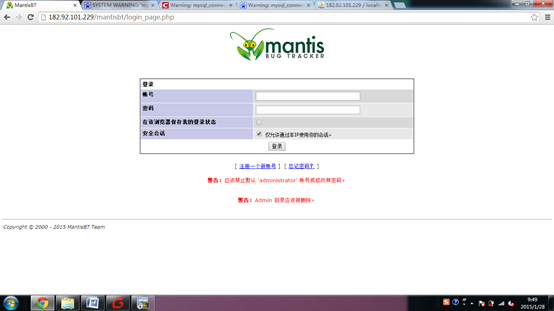
2.2.3. 設置時區
1. 執行命令:
vi /opt/lampp/htdocs/mantisbt/config_defaults_inc.php 修改為 $g_default_timezone = ‘Asia/Shanghai‘; |
2. 在個人資料內,點擊:更改個人設置,選擇時區:shanghai
2.2.4. 配置mantis郵件
1. 執行命令
vi /opt/lampp/htdocs/mantisbt/ config_inc.ini 修改郵件配置信息 # --- Email Configuration --- $g_phpMailer_method = PHPMAILER_METHOD_SMTP; # or PHPMAILER_METHOD_SMTP, PHPMAILER_METHOD_SENDMAIL $g_smtp_host = ‘smtp.ym.163.com‘; # used with PHPMAILER_METHOD_SMTP $g_smtp_username = ‘[email protected]‘; # used with PHPMAILER_METHOD_SMTP $g_smtp_password = ‘xxxx‘; # used with PHPMAILER_METHOD_SMTP $g_administrator_email = ‘[email protected]‘; $g_webmaster_email = ‘[email protected]xxx.com‘; $g_from_email = ‘[email protected]xxx.com‘; # the "From: " field in emails $g_return_path_email = ‘[email protected]xxx.com‘; # the return address for bounced mail # $g_from_name = ‘Mantis Bug Tracker‘; # $g_email_receive_own = OFF; # $g_email_send_using_cronjob = OFF; |
測試新用戶註冊,給管理員發送郵件成功。
至此,MantisBT的安裝部署已經完成。
本文出自 “樂學園” 博客,請務必保留此出處http://2338053.blog.51cto.com/2328053/1969446
【MantisBT】之在linux環境上的安裝搭建
