git的簡單玩法
本篇筆記參考廖雪峰的git教程,為方便查看將命令部分提取並記錄下來。
無意對原作的版權侵犯,如需要學習請到廖雪峰網站學習git
創建git倉庫
# mkdir learngit && cd learngit # git init
添加一個文件 readme.txt 內容如下:
Git is a version control system. Git is free software.
將修改的文件加入git緩存
# git add readme.txt
然後將緩存提交到本地倉庫
git commit -m "wrote a readme file" [master (root-commit) cb926e7] wrote a readme file 1 file changed, 2 insertions(+) create mode 100644 readme.txt
修改readme.txt文件
Git is a distributed version control system. Git is free software distributed under the GPL.
然後嘗試提交:
$ git add readme.txt $ git commit -m "append GPL" [master 3628164] append GPL1 file changed, 1 insertion(+), 1 deletion(-)
修改readme.txt文件,改成如下內容:
Git is a distributed version control system. Git is free software.
運行 git status 查看git狀態
# git status # On branch master # Changes not staged for commit: # (use "git add <file>..." to update what will be committed) # (use"git checkout -- <file>..." to discard changes in working directory) # # modified: readme.txt # no changes added to commit (use "git add" and/or "git commit -a")
可以看到readme.txt被修改,查看修改的具體內容
# git diff readme.txt diff --git a/readme.txt b/readme.txt index 46d49bf..9247db6 100644 --- a/readme.txt +++ b/readme.txt @@ -1,2 +1,2 @@ -Git is a version control system. +Git is a distributed version control system. Git is free software.
提交修改到緩存中
# git add readme.txt
我們再運行git status看看當前倉庫的狀態
# git status # On branch master # Changes to be committed: # (use "git reset HEAD <file>..." to unstage) # # modified: readme.txt #
依然是readme.txt被修改,此時可以放心提交到倉庫
# git commit -m "add distributed" [master ea34578] add distributed 1 file changed, 1 insertion(+), 1 deletion(-)
提交後,我們再用git status命令看看倉庫的當前狀態:
# git status
# On branch master
nothing to commit (working directory clean)
現在有三個版本:
版本1:wrote a readme file
Git is a version control system. Git is free software.
版本2:add distributed
Git is a distributed version control system. Git is free software.
版本3:append GPL
Git is a distributed version control system. Git is free software distributed under the GPL.
使用 git log 查看歷史版本
$ git log commit 3628164fb26d48395383f8f31179f24e0882e1e0 Author: Michael Liao <[email protected]> Date: Tue Aug 20 15:11:49 2013 +0800 append GPL commit ea34578d5496d7dd233c827ed32a8cd576c5ee85 Author: Michael Liao <[email protected]> Date: Tue Aug 20 14:53:12 2013 +0800 add distributed commit cb926e7ea50ad11b8f9e909c05226233bf755030 Author: Michael Liao <[email protected]> Date: Mon Aug 19 17:51:55 2013 +0800 wrote a readme file
加上--pretty=oneline參數可以只輸出摘要信息
$ git log --pretty=oneline 3628164fb26d48395383f8f31179f24e0882e1e0 append GPL ea34578d5496d7dd233c827ed32a8cd576c5ee85 add distributed cb926e7ea50ad11b8f9e909c05226233bf755030 wrote a readme file
像 3628164fb26d48395383f8f31179f24e0882e1e0 稱為 commit ID ,用於代表某個版本,通過他可以回退版本
假如現在想要回退到 add distributed 時的狀態:
$ git reset --hard ea34578d5496d7dd233c827ed32a8cd576c5ee85
如果你保證commit ID前5位唯一,也可以簡寫:
$ git reset --hard ea3457
或者使用 HEAD^ 代表HEAD指針指向上一個版本:
git reset --hard HEAD^
說明:
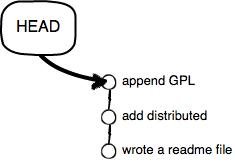
版本回退後,即HEAD指針指向上個版本HEAD^
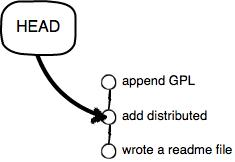
如果想指向上上個版本用:HEAD^^ ,以此類推
如果想指向上100個版本用: HEAD~100
現在已經成功回退到 add distributed 狀態了,此時查看log
$ git log commit ea34578d5496d7dd233c827ed32a8cd576c5ee85 Author: Michael Liao <[email protected]> Date: Tue Aug 20 14:53:12 2013 +0800 add distributed commit cb926e7ea50ad11b8f9e909c05226233bf755030 Author: Michael Liao <[email protected]> Date: Mon Aug 19 17:51:55 2013 +0800 wrote a readme file
最新的那個版本append GPL已經看不到了!,而現在又想恢復到那個最新的版本方法如下:
方法一:如果終端沒關,向上翻記錄找到最新版本的coommit ID號
$ git reset --hard 3628164 HEAD is now at 3628164 append GPL
方法二:如果終端關了,查看git歷史操作尋找新版本的commit ID號
$ git reflog ea34578 [email protected]{0}: reset: moving to HEAD^ 3628164 [email protected]{1}: commit: append GPL ea34578 [email protected]{2}: commit: add distributed cb926e7 [email protected]{3}: commit (initial): wrote a readme file
方法三:如果歷史操作也被其他操作覆蓋記錄了,查看歷史所有版本號
$ git log --graph --pretty=format:‘%h -%d %s (%cr)‘ --abbrev-commit --reflog
現在既可以向後回退,也可以向前恢復,只要有COMMIT ID號即可,查看當前狀態號
$ git rev-parse HEAD
假如當前提交了多個文件a b c,現在只想恢復文件c的上次狀態,其他文件a 和 b保持當前狀態
$ git checkout HEAD^ -- c
或者
$ git checkout HEAD^ c
本篇筆記參考廖雪峰的git教程,為方便查看將命令部分提取並記錄下來。
無意對原作的版權侵犯,如需要學習請到廖雪峰網站學習git
git的簡單玩法
