[C#]使用Costura.Fody將源DLL合並到目標EXE
阿新 • • 發佈:2017-11-08
system ron 名稱 推薦 新建 static release .org 新版本
本文為原創文章,如轉載,請在網頁明顯位置標明原文名稱、作者及網址,謝謝!
一、本文主要是使用Costura.Fody工具將源DLL合並到目標EXE,因此,需要從以下任一鏈接下載:
①從Github地址下載:
https://github.com/Fody/Costura/releases
②從百度網盤下載:
https://pan.baidu.com/s/1kV9W34b
③【推薦】從Nuget地址安裝工具:
https://www.nuget.org/packages/Costura.Fody/
並從Visual Studio中的程序包管理器控制臺進行安裝:
PM> Install-Package Costura.Fody -Version 1.6.2
註:最新版本請打開Nuget地址進行獲取
二、安裝之後,Costura.dll等已經被引用進來,如下圖所示:
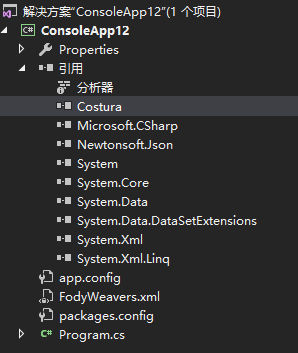
三、新建一個引用Newtonsoft.Json.dll的解決方案,這個就借用上一篇內容【[C#]使用ILMerge將源DLL合並到目標EXE(.NET4.6.2)】的例子,解決方案下載地址:
https://pan.baidu.com/s/1jIzjpkU
代碼如下:
using System;
using System.Collections.Generic;
using System.Linq;
using System.Text;
using Newtonsoft.Json;
引用的Newtonsoft.Json.dll如上一張圖片所示。
四、點擊運行按鈕,然後在bin/Debug文件夾下看能生成的文件如下:
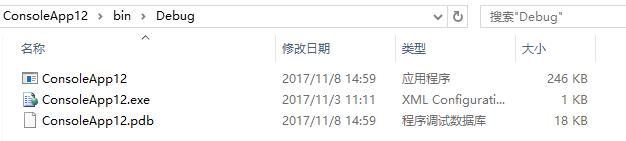
從以上圖片可以看出,生成的文件沒有包含Newtonsoft.Json.dll與Costura.dll沒有被生成,只有三個文件。
我們可以刪除ConsoleApp.exe.config及ConsoleApp12.pdb文件,留下ConsoleApp12.exe文件即可,ConsoleApp12.exe能單獨運行。
五、我們可以使用ILSpy.exe查看剛才生成之後的ConsoleApp12.exe,如下圖所示:

從以上可以看出,可以使用Costura.Fody將源DLL合並到目標EXE。
[C#]使用Costura.Fody將源DLL合並到目標EXE
