搭建nginx+vsftpd詳細
一下為手敲可能會有錯誤的單詞或使用空格不當,自行處理
安裝vsftpd
yum -y install vsftpd
開機啟動
chkconfig vsftpd on
創建用戶
useradd xurui
設置密碼
echo "1qaz2wsx" |passwd xurui --stdin
啟動服務
/etc/init.d/vsftpd start
查看狀態
/etc/init.d/vsftpd status
重啟服務
/etc/init.d/vsftpd restart
停止服務
/etc/init.d/vsftpd stop
【至於配置文件/etc/vsftpd/vsftpd.conf內的參數開始問題,根據實際情況在另行配置】
安裝nginx
安裝依賴
yum -y install zlib* pcre*
tar zxvf nginx-1.13.4.tar.gz
cd nginx-1.13.4
./configure --prefix=/usr/local/nginx 安裝模塊參數這裏不重要,安不安都無所謂
make && make install
創建vsftpd服務器的存放位置
mkdir -p /home/xurui/www
cd /home/xurui/www
mkdir -p downloads images music videos
配置nginx.conf文件,這是我粘貼出來自己的,可以直接用。
[root@amunlinux conf]# cat nginx.conf
user root;
worker_processes 1;
events {
worker_connections 1024;
}
http {
include mime.types;
default_type application/octet-stream;
sendfile on;
keepalive_timeout 65;
server {
listen 80;
server_name localhost;
location / {
root html;
index index.html index.htm;
}
location /images {
root /home/xurui/www/;
autoindex on;
}
error_page 404 /404.html;
error_page 500 502 503 504 /50x.html;
error_log /var/log/nginx/debug.log debug;
location = /50x.html {
root html;
}
location ^~ /packages {
root /home/xurui/www/downloads;
autoindex on;
autoindex_exact_size on;
autoindex_localtime on;
allow all;
}
location ^~ /music {
root /home/xurui/www/;
autoindex on;
autoindex_exact_size on;
autoindex_localtime on;
allow all;
}
location ^~ /videos {
root /home/xurui/www/;
autoindex on;
autoindex_exact_size on;
autoindex_localtime on;
allow all;
}
location ^~ /html5 {
root /home/xurui/www/;
autoindex on;
autoindex_exact_size on;
autoindex_localtime on;
allow all;
}
location = /404.html {
root /usr/share/nginx/html;
}
}
}
按照我的配置重啟nginx
nginx -s reload
測試:
在windows窗口“雙擊計算機” --> “點擊上方輸入欄-輸入 ftp://你的ip地址進行登錄”--> “之後右鍵點擊空白處-登錄按鈕輸入用戶名和密碼進行登錄”
端口是21
用戶名就是你設置的useradd那個
密碼就是設置的密碼
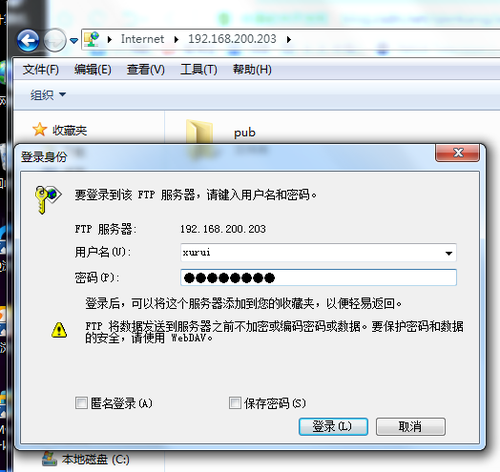
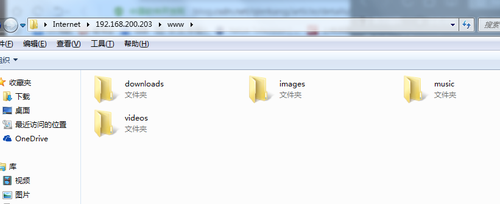
登錄成功
最後進行網頁測試:
輸入ip地址即可
http://192.168.200.203/images/ 回車即可。
後期的代碼可以進行單獨存檔。
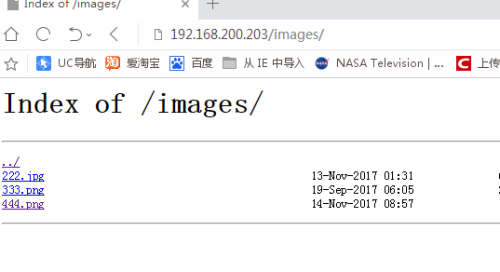
安裝全部完成。
END
本文出自 “微清涼風的博客” 博客,請務必保留此出處http://amunlinux.blog.51cto.com/13112118/1981777
搭建nginx+vsftpd詳細
