如何使用Ajax從FastReport Web API獲取報表
在文章“如何在ASP.NET Web API中使用FastReport.Net”中,我們已經討論了如何創建一個用於生成報表的Web服務。然後我們會收到報表的鏈接,現在我們來看看如何獲??取報表並使用ajax腳本顯示它。
讓我提醒你一下,我們的服務可以返回以這些格式之一導出的報表:PDF、HTML、PNG。我們將以HTML格式接收報表,並使用ajax腳本將其顯示在網頁上。
我們接下來講解一下從頭開始創建WebApi應用程序的過程。首先,創建一個ASP.Net應用程序,WebAPI。選擇空模板並勾選選項:MVC和WebApi。
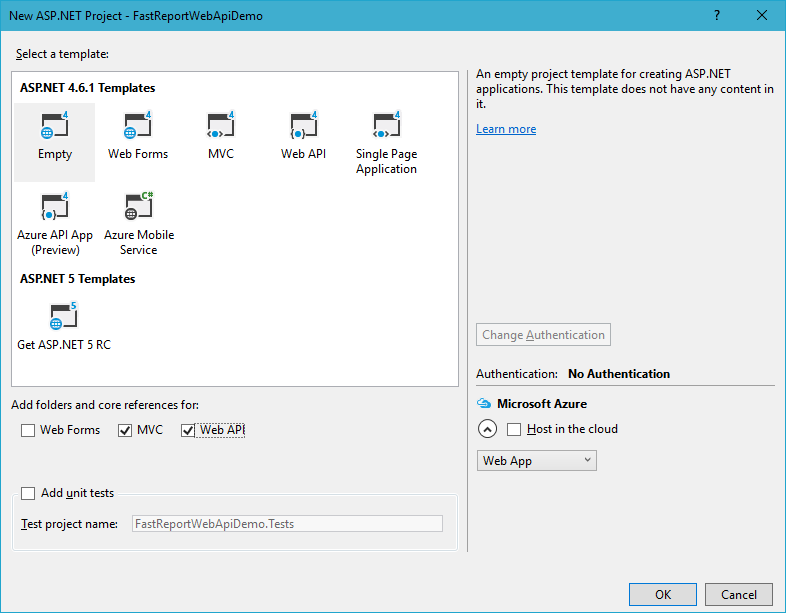
在項目引用中,添加FastReport.dll庫。
我們繼續創建一個數據模型。現在Model文件夾是空的。點擊右鍵並選擇“Add”,“Class”。
將其命名為Reports.cs。添加兩個字段:Id和ReportName:
namespace FastReportWebApiDemo.Models
{
public class Reports
{
// Report ID
public int Id { get; set; }
// Report File Name
public string ReportName { get; set; }
}
}
你需要將報表模板和數據庫文件放在App_Data文件夾中。在我們的例子中,我們把這兩個報表放進去:“Simple List.frx”和“Barcode.frx”;
現在,在Controllers文件夾中,添加控制器ReportsController。它將包含應用程序的所有邏輯。我們使用Controllers文件夾的上下文菜單執行此操作。選擇“添加” - >“控制器“:
using System;
using System.Collections.Generic;
using System.Linq;
using System.Net;
using System.Net.Http;
using System.Web.Http;
using FastReport;
using FastReport.Export.Image;
using FastReport.Export.Html;
using FastReport.Export.Pdf;
using FastReport.Utils;
using FastReportWebApiDemo.Models;
using System.Web.Hosting;
using System.Data;
using System.IO;
using System.Net.Http.Headers;
namespace FastReportWebApiDemo.Controllers
{
// Transfer class with parameters for requesting a report
public class ReportQuery
{
// Format of resulting report: png, pdf, html
public string Format { get; set; }
// Value of "Parameter" variable in report
public string Parameter { get; set; }
// Enable Inline preview in browser (generates "inline" or "attachment")
public bool Inline { get; set; }
}
public class ReportsController : ApiController
{ //Reports list
Reports[] reportItems = new Reports[]
{
new Reports { Id = 1, ReportName = "Simple List.frx" },
new Reports { Id = 2, ReportName = "Barcode.frx" }
};
// Get list of reports
public IEnumerable<Reports> GetAllReports()
{
return reportItems;
}
// Get report by ID from request
public HttpResponseMessage GetReportById(int id, [FromUri] ReportQuery query)
{
// Find report
Reports reportItem = reportItems.FirstOrDefault((p) => p.Id == id);
if (reportItem != null)
{
string reportPath = HostingEnvironment.MapPath("~/App_Data/" + reportItem.ReportName);
string dataPath = HostingEnvironment.MapPath("~/App_Data/nwind-employees.xml");
MemoryStream stream = new MemoryStream();
try
{
using (DataSet dataSet = new DataSet())
{
// Fill the data source with the data
dataSet.ReadXml(dataPath);
// Enable FastReport web mode
Config.WebMode = true;
using (Report report = new Report())
{
report.Load(reportPath); // Load the report
report.RegisterData(dataSet, "NorthWind"); // Register the data in the report
if (query.Parameter != null)
{
report.SetParameterValue("Parameter", query.Parameter); // Set the value of the parameter in the report. The very meaning we take from the URL
}
// Two phases of preparation to exclude the display of any dialogs
report.PreparePhase1();
report.PreparePhase2();
if (query.Format == "pdf")
{
// Export the report to PDF
PDFExport pdf = new PDFExport();
// We use the stream to store the report so that we do not produce files
report.Export(pdf, stream);
}
else if (query.Format == "html")
{
// Export the report to HTML
HTMLExport html = new HTMLExport();
html.SinglePage = true;
html.Navigator = false;
html.EmbedPictures = true;
report.Export(html, stream);
}
else if (query.Format == "png")
{
// Export the report to PNG
using (ImageExport img = new ImageExport())
{
img.ImageFormat = ImageExportFormat.Png;
img.SeparateFiles = false;
img.ResolutionX = 96;
img.ResolutionY = 96;
report.Export(img, stream);
query.Format = "png";
}
}
else
{
WebReport webReport = new WebReport();// Create a report object
webReport.Report.Load(reportPath); // Load the report
webReport.Report.RegisterData(dataSet, "NorthWind"); // Register the data source in the report
if (query.Parameter != null)
{
webReport.Report.SetParameterValue("Parameter", query.Parameter); // Set the value of the report parameter
}
// inline registration of FastReport javascript
webReport.InlineRegistration = true; // Allows you to register scripts and styles in the body of the html-page instead of placing them in the title
webReport.Width = Unit.Percentage(100);
webReport.Height = Unit.Percentage(100);
// get control
HtmlString reportHtml = webReport.GetHtml(); // load the report into HTML
byte[] streamArray = Encoding.UTF8.GetBytes(reportHtml.ToString());
stream.Write(streamArray, 0, streamArray.Length); // Write the report to the stream
}
}
}
// create the resulting variable
HttpResponseMessage result = new HttpResponseMessage(HttpStatusCode.OK)
{
Content = new ByteArrayContent(stream.ToArray())
};
stream.Dispose();
result.Content.Headers.ContentDisposition =
new System.Net.Http.Headers.ContentDispositionHeaderValue(query.Inline ? "inline" : "attachment")
{
// Set the file extension depending on the type of export
FileName = String.Concat(Path.GetFileNameWithoutExtension(reportPath), ".", query.Format)
};
// Define the content type for the browser
result.Content.Headers.ContentType =
new MediaTypeHeaderValue("application/" + query.Format);
return result;
}
// Handle Exceptions
catch
{
return new HttpResponseMessage(HttpStatusCode.InternalServerError);
}
}
else
return new HttpResponseMessage(HttpStatusCode.NotFound);
}
}
}
在ReportsController類中,我們創建了一個報表數組和兩個方法。名稱和報表標識符在數組中定義。GetAllReports () 方法返回可用報表的列表。第二種方法 GetReportById (int id, [FromUri] ReportQuery query) 通過標識符返回一個報表。從查詢屬性中,我們可以得到參數格式、內聯和參數。這三者分別決定:報表的導出格式,報表是否會直接在瀏覽器中打開,傳遞給報表的參數的值。特別有趣的是 webReport.GetHtml () 方法,它可以讓你獲得報表的HTML視圖。這就是我們使用ajax在頁面上顯示的內容。
在Web.config文件中,你需要添加兩個處理句柄:
<handlers> … <add name="ExtensionlessUrlHandler-Integrated-4.0" path="*." verb="*" type="System.Web.Handlers.TransferRequestHandler" preCondition="integratedMode,runtimeVersionv4.0" /> <add name="FastReportHandler" path="FastReport.Export.axd" verb="*" type="FastReport.Web.Handlers.WebExport" /> … </handlers>
現在添加網頁。在項目上點擊右鍵並選擇Add-> HTML Page。
一般我們習慣將起始頁命名為Index。將以下代碼添加到頁面中:
<!DOCTYPE html>
<html>
<head>
<title></title>
<meta charset="utf-8" />
<script type="text/javascript" src="http://ajax.googleapis.com/ajax/libs/jquery/1.6.4/jquery.min.js"></script>
</head>
<body>
<script type="text/javascript" language="javascript">
function call() {
var msg = $(‘#formx‘).serialize();
$.ajax({
type: ‘GET‘,// Type
url: ‘http://localhost:58005/api/reports/1‘, // We receive a file from Rest service
cache: false,// Caching
timeout: 30000,// Timeout
data: msg,
success: function (data) {// The function will work if the data is successfully received
$(‘#results‘).html(data);// We display the data in the form },
beforeSend: function (data) {// The function is activated during the waiting period of data
$(‘#results‘).html(‘<p> Waiting for data...</p>‘);
},
dataType: "html", // Data type
error: function (data) {// Function will work if an error occurs
$(‘#results‘).html(‘<p> Failed to load report</p>‘);
}
});
}
</script>
<form method="GET" id="formx" action="javascript:void(null);" onsubmit="call()">
<input value="Загрузить" type="submit">
</form>
<div id="results" typeof="submit"></div><!-- Here the result will be displayed-->
</body>
</html>
從代碼中可以看到,我們只是通過從服務鏈接請求來加載HTML報表文件。
從文件夾App_Start打開文件WebApiConfig.cs。為Index頁面添加一個MapHttpRoute:
public static void Register(HttpConfiguration config)
{
// Web API configuration and services
// Web API routes
config.MapHttpAttributeRoutes();
config.Routes.MapHttpRoute(
name: "Index",
routeTemplate: "{id}.html",
defaults: new { id = "index" }
);
config.Routes.MapHttpRoute(
name: "DefaultApi",
routeTemplate: "api/{controller}/{id}",
defaults: new { id = RouteParameter.Optional }
);
}
在同一個文件夾中,找到RouteConfig.cs文件。它可以被刪除。
打開文件Global.asax。刪除該行:
RouteConfig.RegisterRoutes(RouteTable.Routes);
現在路由只能通過WebApiConfig來完成。
運行該應用程序,然後單擊“下載”按鈕:
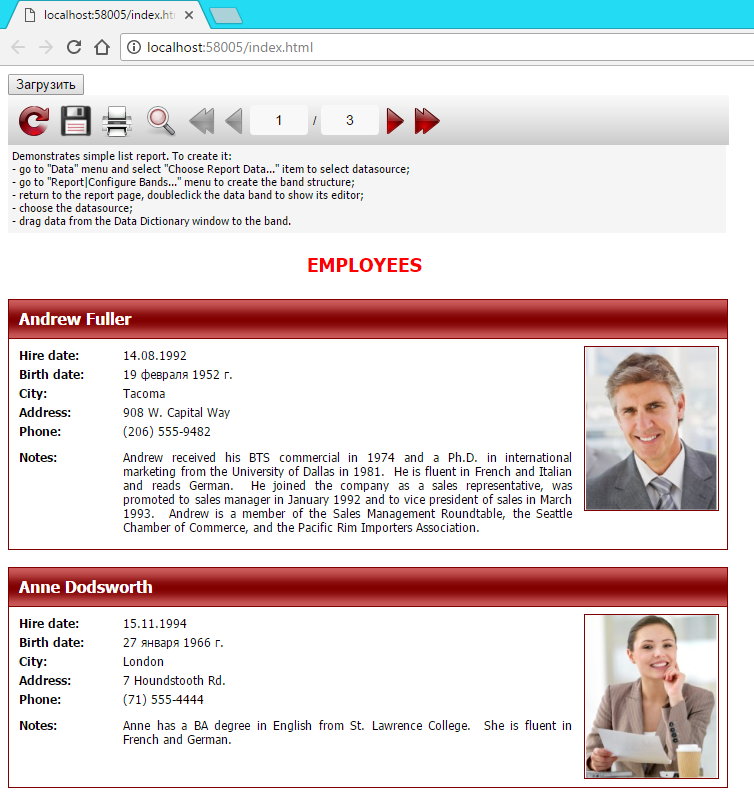
就這樣,我們收到了報表。
從上面的例子可以清楚的看出,使用Ajax進行報表處理是非常簡單的。
如何使用Ajax從FastReport Web API獲取報表
