實現LNP基於fastcgi模式
阿新 • • 發佈:2018-03-25
實現LNP基於fastcgi模式實現LNP基於fastcgi模式
一,配置前端nginx,web服務器
1,修改nginx主配置文件,添加如下內容
server { listen 80; #監聽端口 root /nginx/html/; #主網頁路徑 server_name www.a.com; #網站名 location / { fastcgi_pass 192.168.68.17:9000; fastcgi_index index.php; fastcgi_param SCRIPT_FILENAME /var/www/html/$fastcgi_script_name; include fastcgi_params; #指定fastcgi相關的所有參數 } } 指令解析: fastcgi_pass: #fastcgi程序所在主機,可用位置:location, if in location fastcgi_index:fastcgi默認的主頁資源 fastcgi_param:指定php頁面的存放路徑,"註意:如果fastcgi是在遠程主機上那麽這個指定的路徑就必須是遠程主機的路徑",$fastcgi_script_name該變量所指的是用戶輸入的php頁面的文件 include:包含的意思
2,重啟nginx服務
systemctl restart nginx二, 配置fastcgi 服務器
1,安裝php-fpm軟件包
yum install php-fpm2,修改php-fpm配置文件,註意:如若fastcgi程序跟nginx,web服務器在同一臺主機該配置不需要修改
vim /etc/php-fpm.d/www.conf 該如下兩行配置 listen = 127.0.0.1:9000 -->listen = 9000 #表示監聽9000端口 #listen.allowed_clients = 127.0.0.1 #這一行的意思是只允許本機訪問fastcgi程序,將這一行註釋掉就是允許所有人訪問
4,根據前端的nginx服務器指定的路徑添加php測試頁面
1,創建存放php頁面目錄
mkdir /data/php/
2,編寫php頁面文件
vim /data/php/index.php
<?php
phpinfo();
?>
#該頁面就是顯示一下php相關信息3,啟動php-fpm服務
systemctl start php-fpm4,查看9000端口是否開始
ss -ntl|grep 9000 LISTEN 0 128 *:9000 *:*
三,訪問測試出現如下頁面表示成功
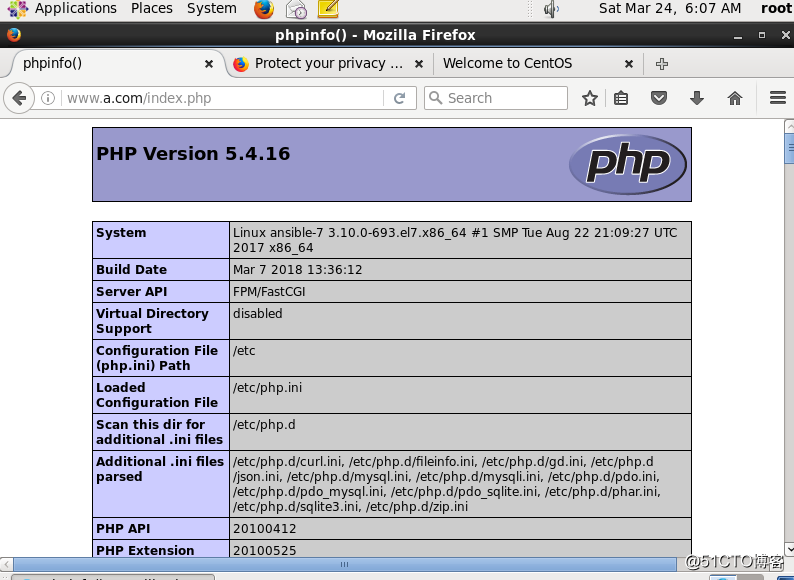
實現LNP基於fastcgi模式
