C# 創建Word項目標號列表、多級編號列表
阿新 • • 發佈:2018-03-27
C# .NET Word API Word項目標號 Word多級項目編號 類庫 在Word文檔中,對於有多條並列的信息內容或者段落時,我們常以添加項目標號的形式來使文檔條理化,在閱讀時,文檔也更具美觀性。另外,對於在邏輯上存在一定層級結構的內容時,也可以通過多級編號列表來標明文檔內容的層次,並且,在修改、編輯文檔時也增加了靈活性。因此,在本篇文檔中,將介紹如何在C#中通過使用類庫Free Spire.Doc for .NET 來創建項目編號列表和多級編號列表的方法。
使用工具: Free Spire.Doc for .NET(社區版)
使用方法:在安裝該類庫後,在項目中引用Spire.Doc.dll即可(dll文件可在安裝路徑下的Bin文件夾中獲取)
使用工具: Free Spire.Doc for .NET(社區版)
使用方法:在安裝該類庫後,在項目中引用Spire.Doc.dll即可(dll文件可在安裝路徑下的Bin文件夾中獲取)
一、 創建項目標號列表
C#
using Spire.Doc; using Spire.Doc.Documents; namespace WordBullets { class Program { static void Main(string[] args) { //初始化Document類實例,並添加section Document doc = new Document(); Section section = doc.AddSection(); //添加七個段落並分別添加文字 Paragraph para1 = section.AddParagraph(); para1.AppendText("國際政治類組織"); Paragraph para2 = section.AddParagraph(); para2.AppendText("歐洲聯盟(歐盟)"); Paragraph para3 = section.AddParagraph(); para3.AppendText("獨立國家聯合體(獨聯體)"); Paragraph para4 = section.AddParagraph(); para4.AppendText("上海合作組織"); Paragraph para5 = section.AddParagraph(); para5.AppendText("阿拉伯會議聯盟"); Paragraph para6 = section.AddParagraph(); para6.AppendText("國際生態安全合作組織"); Paragraph para7 = section.AddParagraph(); para7.AppendText("阿拉伯國家聯盟"); //創建段落格式(字體) ParagraphStyle style = new ParagraphStyle(doc); style.Name = "fontStyle"; style.CharacterFormat.FontName = "宋體"; style.CharacterFormat.FontSize = 12f; doc.Styles.Add(style); //遍歷所有段落 for (int i = 0; i < section.Paragraphs.Count; i++) { //從第二段開始應用項目符號排列 if (i != 0) { section.Paragraphs[i].ApplyStyle(BuiltinStyle.ListBullet2); } //應用字體格式到每一段 section.Paragraphs[i].ApplyStyle("fontStyle"); } //保存並打開文檔 doc.SaveToFile("項目列表.docx", FileFormat.Docx2013); System.Diagnostics.Process.Start("項目列表.docx"); } } }
測試結果:
二、 創建多級編號列表
C#
using Spire.Doc; using Spire.Doc.Documents; using Spire.Doc.Fields; namespace Multi_levelList_Doc { class Program { static void Main(string[] args) { //新建Word文檔 Document doc = new Document(); Section section = doc.AddSection(); //初始化ListStyle對象,指定List類型為數字列表並命名 ListStyle listStyle = new ListStyle(doc, ListType.Numbered); listStyle.Name = "levelstyle"; //設定一級列表模式為阿拉伯數字 listStyle.Levels[0].PatternType = ListPatternType.Arabic; //設置二級列表數字前綴及模式 listStyle.Levels[1].NumberPrefix = "\x0000."; listStyle.Levels[1].PatternType = ListPatternType.Arabic; //設置三級列表數字前綴及模式 listStyle.Levels[2].NumberPrefix = "\x0000.\x0001."; listStyle.Levels[2].PatternType = ListPatternType.Arabic; //在ListStyles集合中添加新建的list style doc.ListStyles.Add(listStyle); //創建字體格式 Spire.Doc.Formatting.CharacterFormat format = new Spire.Doc.Formatting.CharacterFormat(doc); format.FontName = "宋體"; //添加段落,設置一級序列 Paragraph paragraph = section.AddParagraph(); TextRange tr = paragraph.AppendText("主要組織機構"); tr.ApplyCharacterFormat(format); //應用字體格式 paragraph.ApplyStyle(BuiltinStyle.Heading1); //應用標題1樣式 paragraph.ListFormat.ApplyStyle("levelstyle"); //應用列表樣式 //添加段落,設置一級序列 paragraph = section.AddParagraph(); tr = paragraph.AppendText("主要職能"); tr.ApplyCharacterFormat(format); paragraph.ApplyStyle(BuiltinStyle.Heading1); paragraph.ListFormat.ApplyStyle("levelstyle"); //添加段落,設置二級序列 paragraph = section.AddParagraph(); tr = paragraph.AppendText("基本職能"); tr.ApplyCharacterFormat(format); paragraph.ApplyStyle(BuiltinStyle.Heading2); paragraph.ListFormat.ListLevelNumber = 1; //設置等級為第二等級 paragraph.ListFormat.ApplyStyle("levelstyle"); //添加段落,設置二級序列 paragraph = section.AddParagraph(); tr = paragraph.AppendText("5大職能"); tr.ApplyCharacterFormat(format); paragraph.ApplyStyle(BuiltinStyle.Heading2); paragraph.ListFormat.ContinueListNumbering(); paragraph.ListFormat.ApplyStyle("levelstyle"); //添加段落,設置三級序列 paragraph = section.AddParagraph(); tr = paragraph.AppendText("管理職能 \n 組織職能 \n 協調職能 \n 調節職能 \n 提供職能"); tr.ApplyCharacterFormat(format); paragraph.ApplyStyle(BuiltinStyle.Heading5); paragraph.ListFormat.ListLevelNumber = 2; //設置等級為第三等級 paragraph.ListFormat.ApplyStyle("levelstyle"); //添加段落,設置一級序列 paragraph = section.AddParagraph(); tr = paragraph.AppendText("基本原則"); tr.ApplyCharacterFormat(format); paragraph.ApplyStyle(BuiltinStyle.Heading1); paragraph.ListFormat.ApplyStyle("levelstyle"); //保存並打開文檔 doc.SaveToFile("多級列表.docx", FileFormat.Docx); System.Diagnostics.Process.Start("多級列表.docx"); } } }
測試結果: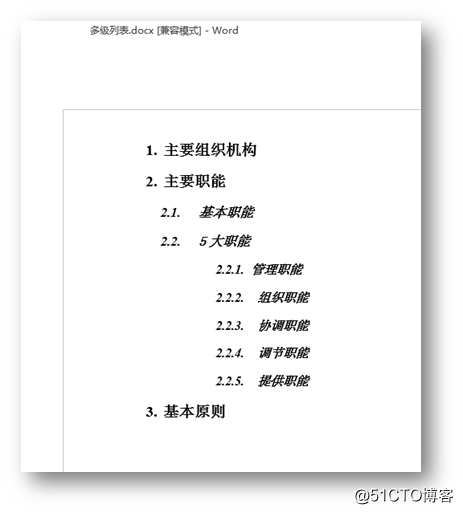
以上代碼供參考,歡迎轉載(轉載請註明出處)。
感謝閱讀!
C# 創建Word項目標號列表、多級編號列表
