Install Zabbix 3.4
It's possible to monitor not only Linux but Windows, Solaris, IBM AIX and others.
| [1] | On this example, It based on that SELinux is Permissive or Disabled. |
| [2] | Install Apache httpd, refer to here. |
| [3] | Install PHP, refer to here. |
| [4] | Install MariaDB server, refer to here. |
| [5] | Install some other required packages and Zabbix repository. |
[root@dlp ~]# yum -y install php-mysql php-gd php-xml php-bcmath [root@dlp ~]# yum -y install http://repo.zabbix.com/zabbix/3.4/rhel/7/x86_64/zabbix-release-3.4-1.el7.centos.noarch.rpm |
| [6] | Install Zabbix server. |
[root@dlp ~]# yum -y install zabbix-get zabbix-server-mysql zabbix-web-mysql zabbix-agent |
| [7] | Create a database for Zabbix. |
[root@dlp ~]# mysql -u root -p Enter password: Copyright (c) 2000, 2016, Oracle, MariaDB Corporation Ab and others. Type 'help;' or '\h' for help. Type '\c' to clear the current input statement. MariaDB [(none)]> create database zabbix; Query OK, 1 row affected (0.00 sec) MariaDB [(none)]> grant all privileges on zabbix.* to zabbix@'localhost' identified by 'password'; Query OK, 0 rows affected (0.00 sec) MariaDB [(none)]> grant all privileges on zabbix.* to zabbix@'%' identified by 'password'; Query OK, 0 rows affected (0.00 sec) MariaDB [(none)]> flush privileges; Query OK, 0 rows affected (0.00 sec) MariaDB [(none)]> exit Bye [root@dlp ~]# cd /usr/share/doc/zabbix-server-mysql-*/ [root@dlp zabbix-server-mysql-3.4.0]# gunzip create.sql.gz [root@dlp zabbix-server-mysql-3.4.0]# mysql -u root -p zabbix < create.sql Enter password: |
| [8] | Configure and start Zabbix Server. |
[root@dlp ~]# vi /etc/zabbix/zabbix_server.conf # line 90: add DBHost=localhost # line 124: add DB password for Zabbix DBPassword=password [root@dlp ~]# systemctl start zabbix-server [root@dlp ~]# systemctl enable zabbix-server |
| [9] | If Firewalld is running, allow Zabbix related ports. |
[root@dlp ~]# firewall-cmd --add-service={http,https} --permanent success [root@dlp ~]# firewall-cmd --add-port={10051/tcp,10050/tcp} --permanent success [root@dlp ~]# firewall-cmd --reload success |
| [10] | Configure and start Zabbix Agent to monitor Zabbix Server itself. |
[root@dlp ~]# vi /etc/zabbix/zabbix_agentd.conf # line 97: specify Zabbix server Server= 127.0.0.1 # line 138: specify Zabbix server ServerActive= 127.0.0.1 # line 147: change to the own hostname Hostname= dlp.srv.world [root@dlp ~]# systemctl start zabbix-agent [root@dlp ~]# systemctl enable zabbix-agent |
| [11] | Change httpd settings like follows. |
[root@dlp ~]# vi /etc/httpd/conf.d/zabbix.conf # line 10: add access permittion for Zabbix Web frontend # Require all granted Require ip 127.0.0.1 10.0.0.0/24 # line 19: uncomment and change to your timezone php_value date.timezone Asia/Tokyo [root@dlp ~]# systemctl restart httpd |
Zabbix 3.4 : Initial Setup
This is the Initial Setup for Zabbix server.
| [1] | Access to the [http://(Zabbix server's hostname or IP address)/zabbix/] from a client which is in the network allowed by Zabbix server. Then, Zabbix start page is displayed, Click [Next step] to proceed. |
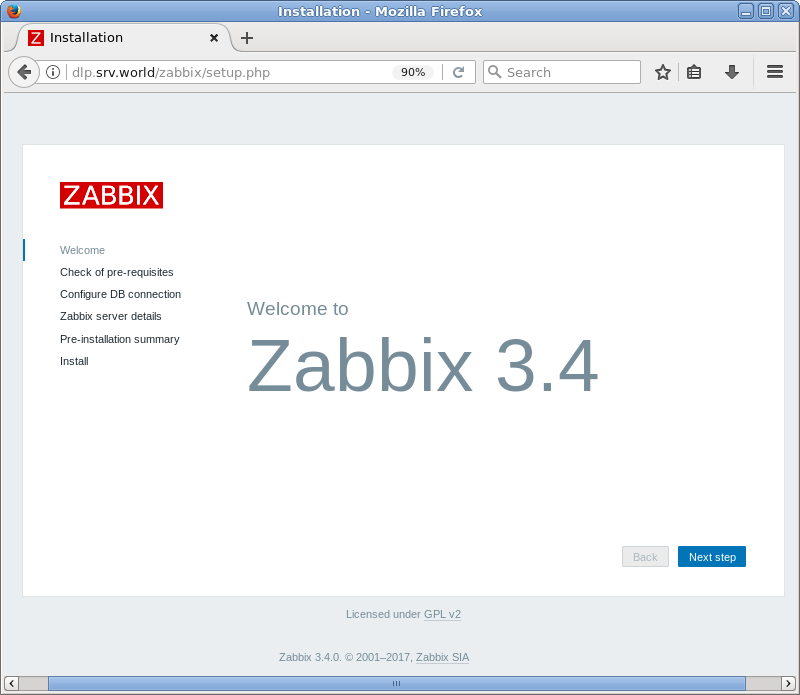 |
| [2] | Make sure all items are [OK], then proceed to next. |
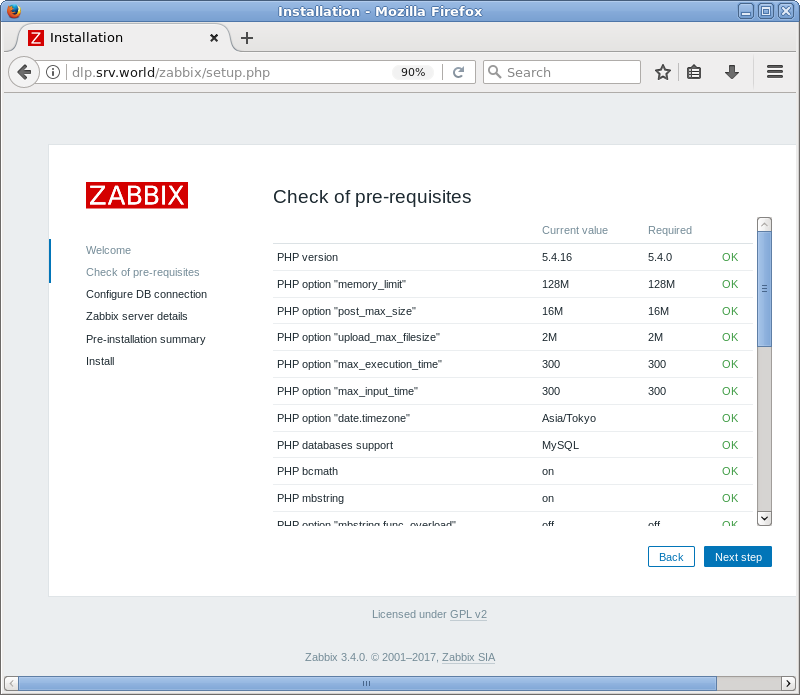 |
| [3] | This is the databse settings section. Change the default setting on [User] field to [zabbix] and input DB password for it. |
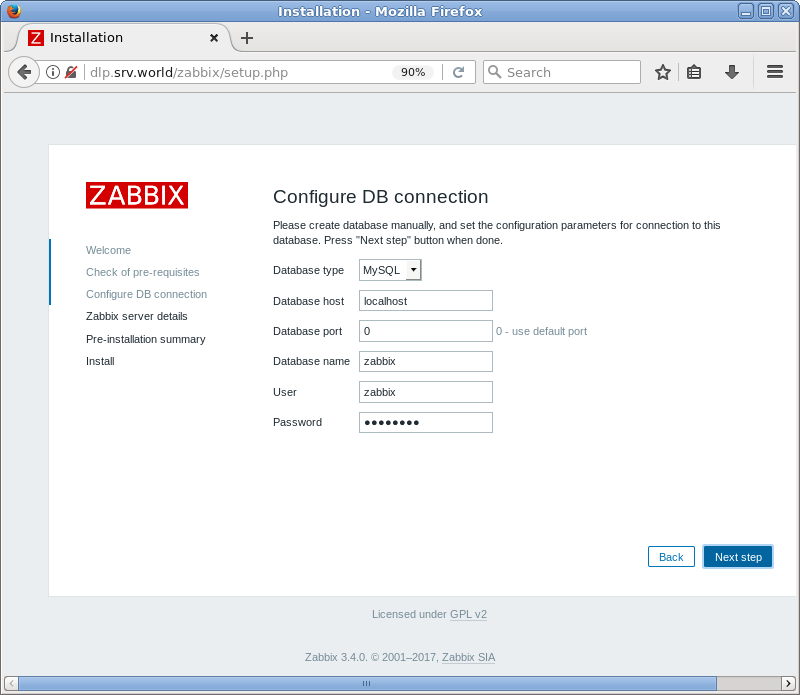 |
| [4] | This is the connection settings to Zabbix server. If it's local one, it's OK with keeping default. But It had better to change [Name] field to any name you like. |
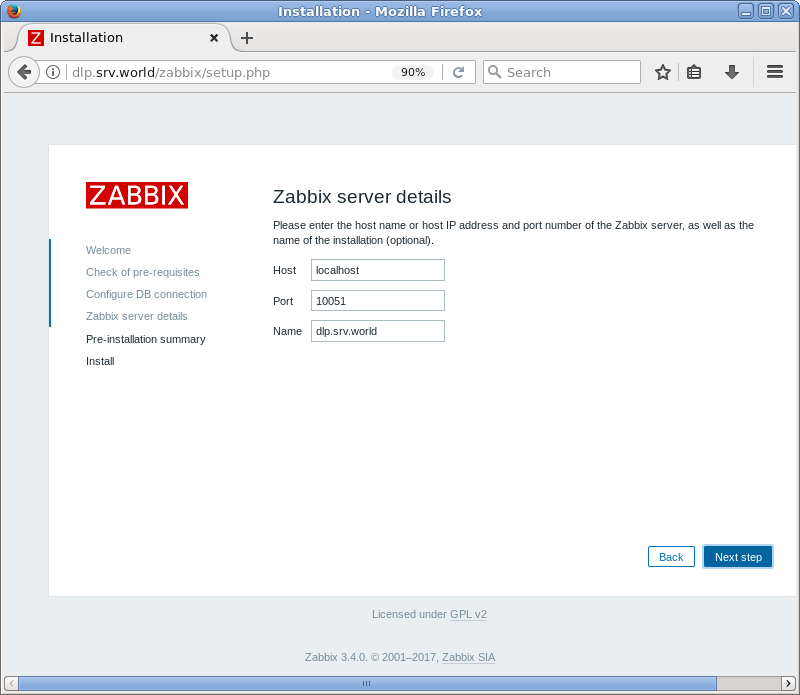 |
| [5] | This is the confirmation of previous settings, proceed to next if all is OK. |
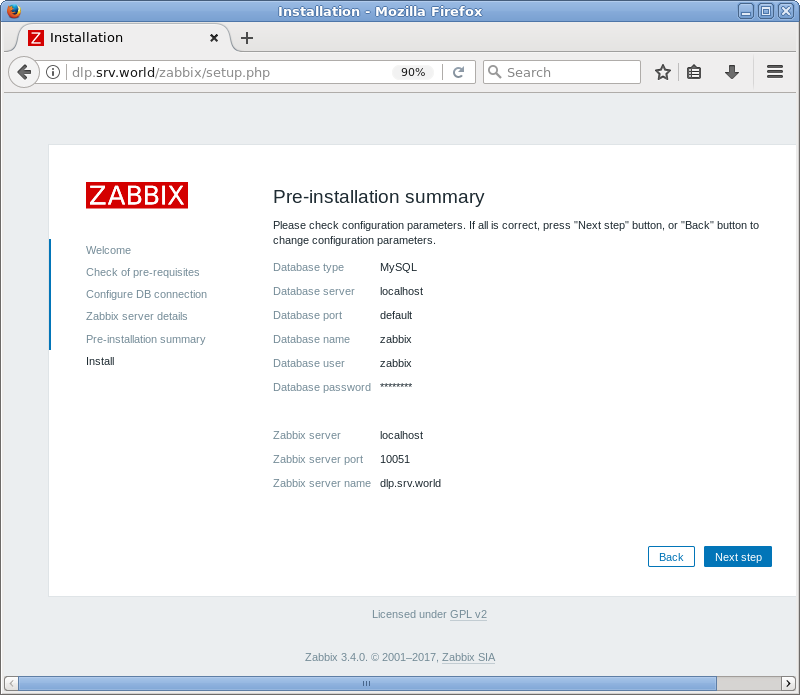 |
| [6] | Click [Finish] to complete initial setup. |
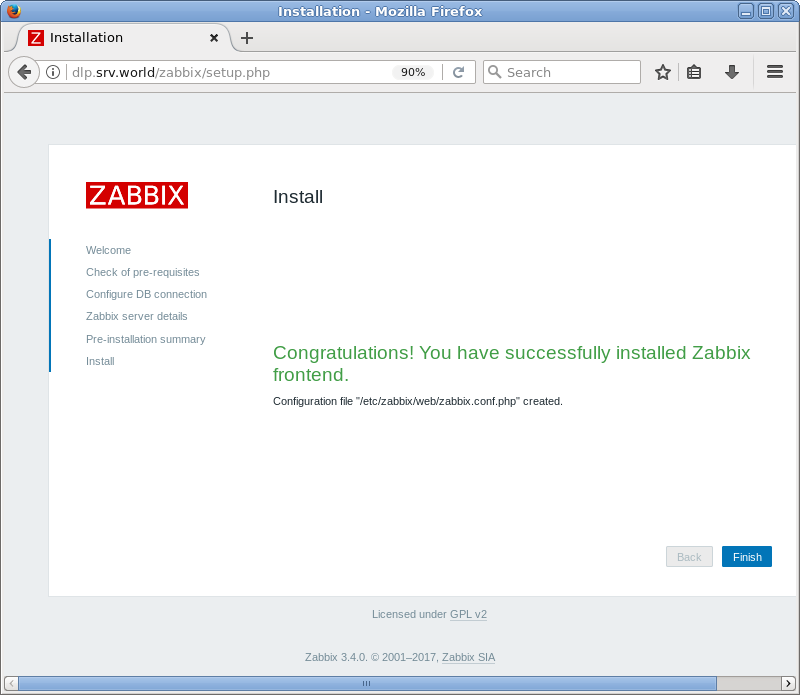 |
| [7] | This is the login page. It's possible to login with the username [admin], initial password [zabbix]. |
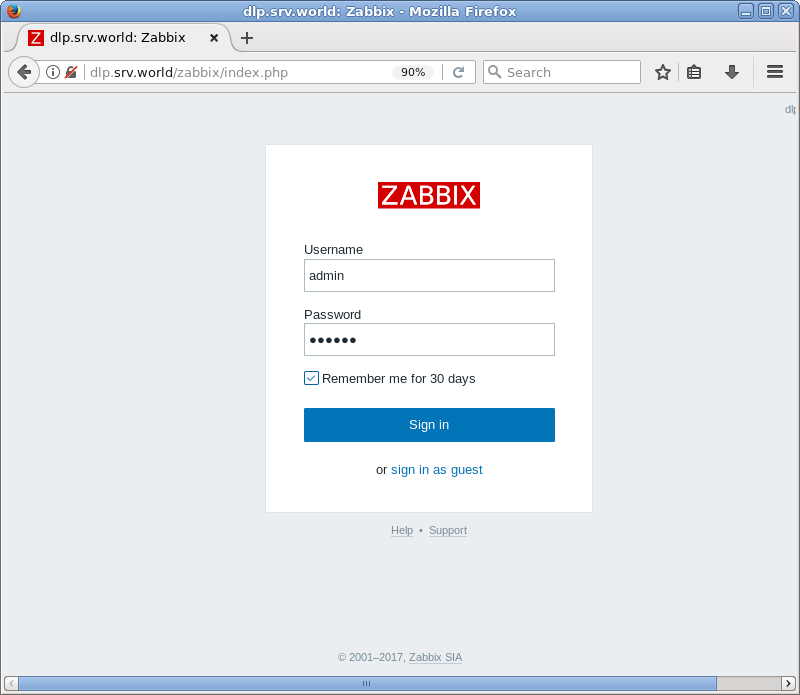 |
| [8] | Just logined. This is the index of Zabbix administration site. |
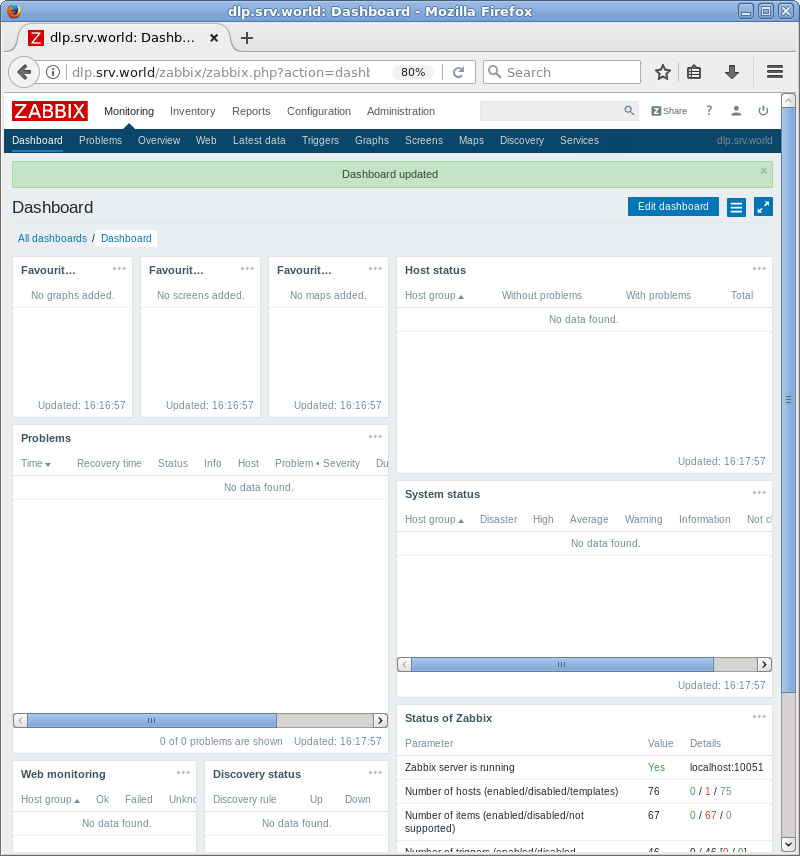 |
Zabbix 3.4 : Change admin password
Change admin password first. And also set admin email address for notifications.
| [1] | Login to Zabbix admin site with admin user and click the human-icon which is on the upper-right. |
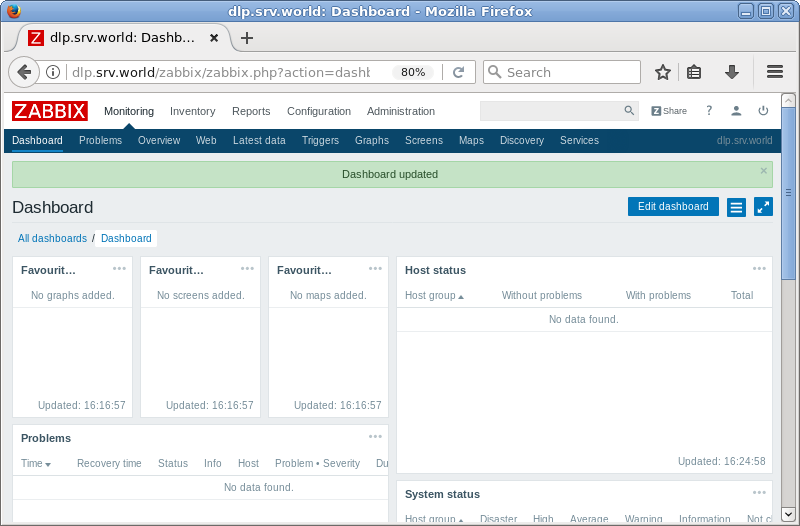 |
| [2] | Click [Change Password]. |
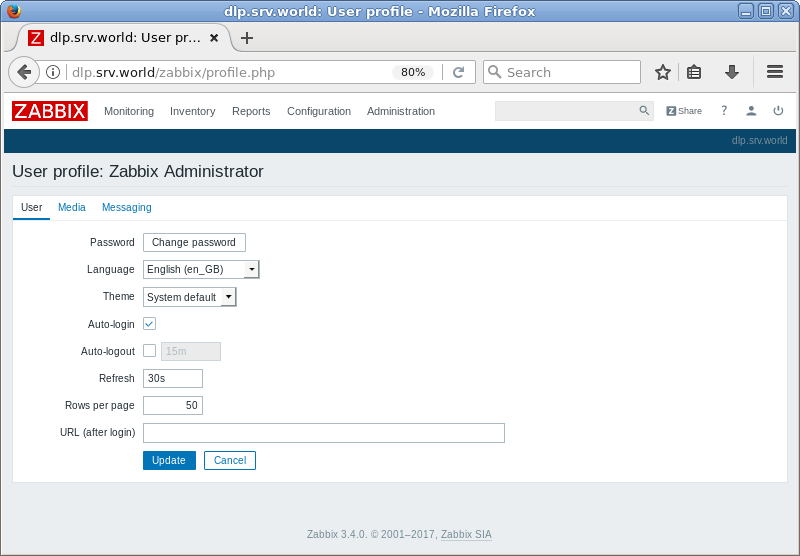 |
| [3] | Input a password you'd like to change and click [Update] to change password. By the way, this example is English displayed but if you'd like to change display language, it's possible to select it on [Language] field. |
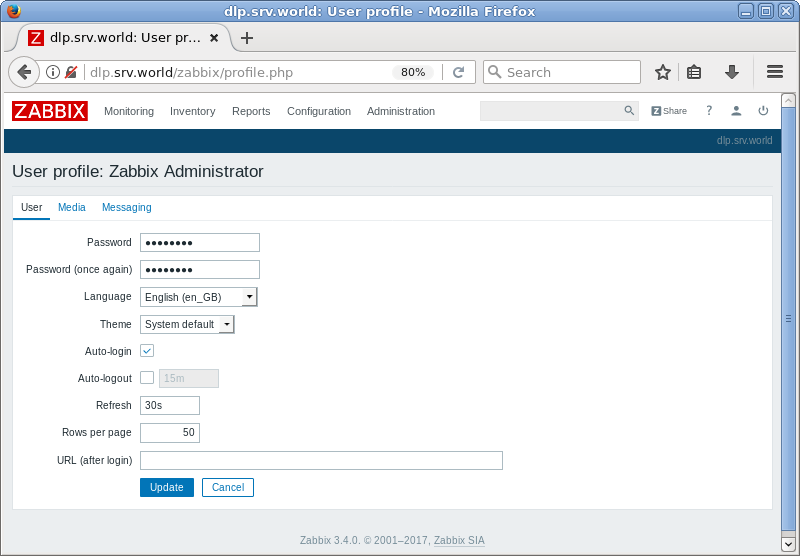 |
| [4] | Come to the [Profile] screen again and move to [Media] tab and click [Add] button. |
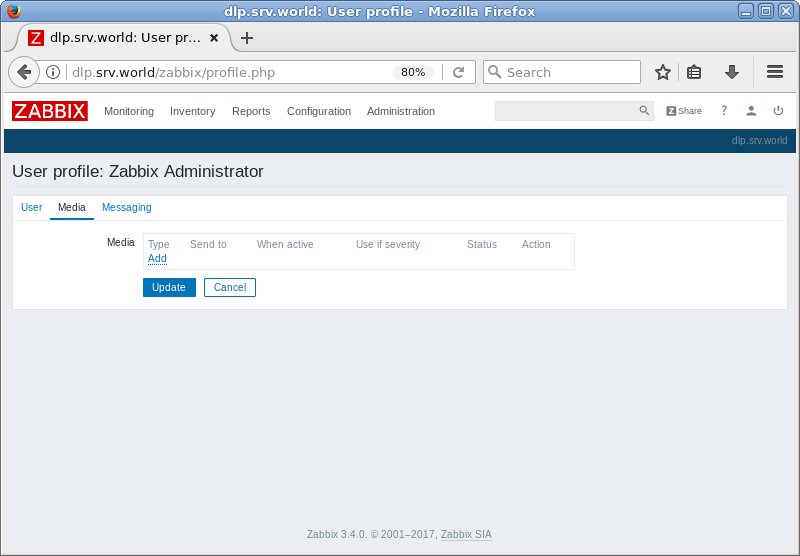 |
| [5] | Input an admin email address and click [Add] button. |
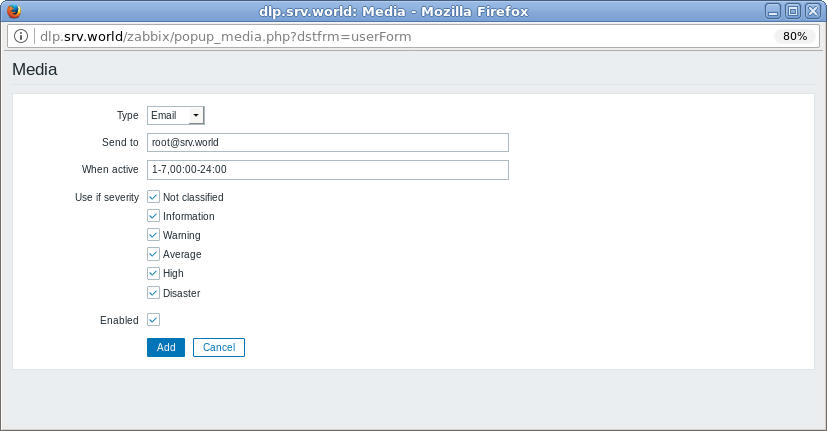 |
| [6] | Click [Update] button to finish. |
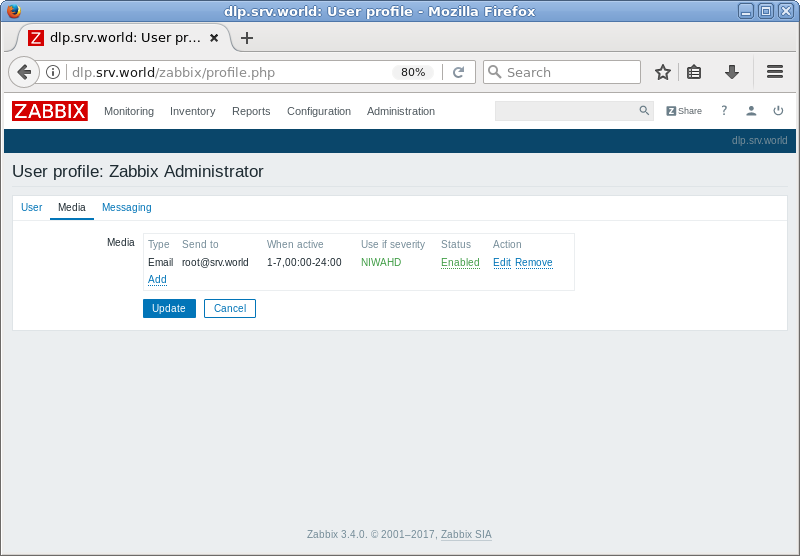 |
Zabbix 3.4 : Set Monitoring Target Host
Set Monitoring Target Host.
| [1] | Login to Zabbix admin site with admin user and click [Configuration] - [Hosts]. The localhost which Zabbix Agent has been installed is displayed like follows, check a box on it and click [Enable] button. |
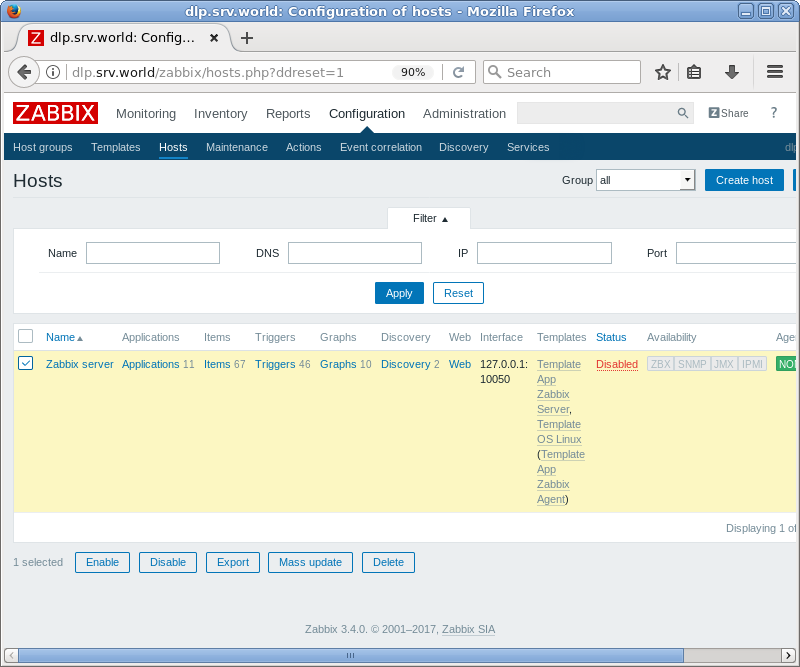 |
| [2] | The [Status] is turned to [enabled] and the server is monitored. |
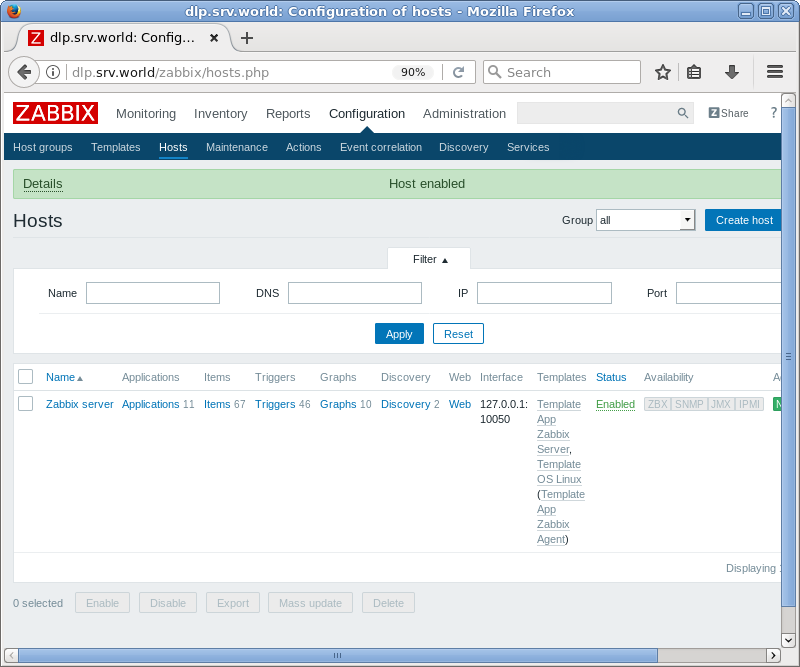 |
| [3] | After few miniutes later, monitoring data is collected like follows. The following screen is on [Monitoring] - [Screens]. |
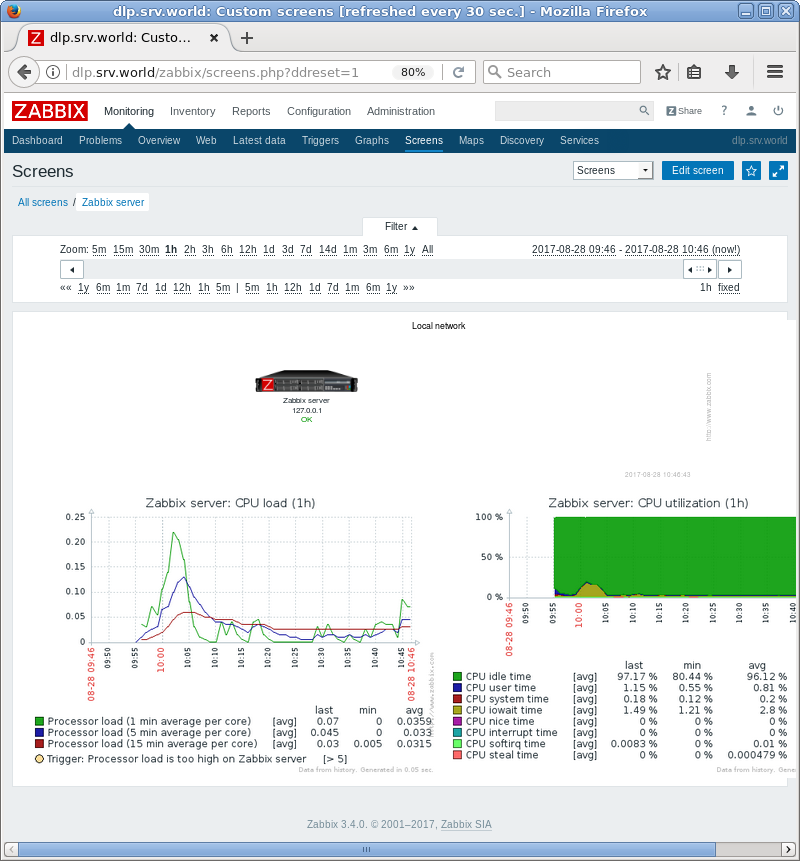 |
Zabbix 3.4 : Set SMTP for Notifications
Set SMTP server to send mail notifications.
| [1] | Login to Zabbix admin site with admin user and move to [Administration] - [Media Types] tab and then, click [Email] button. |
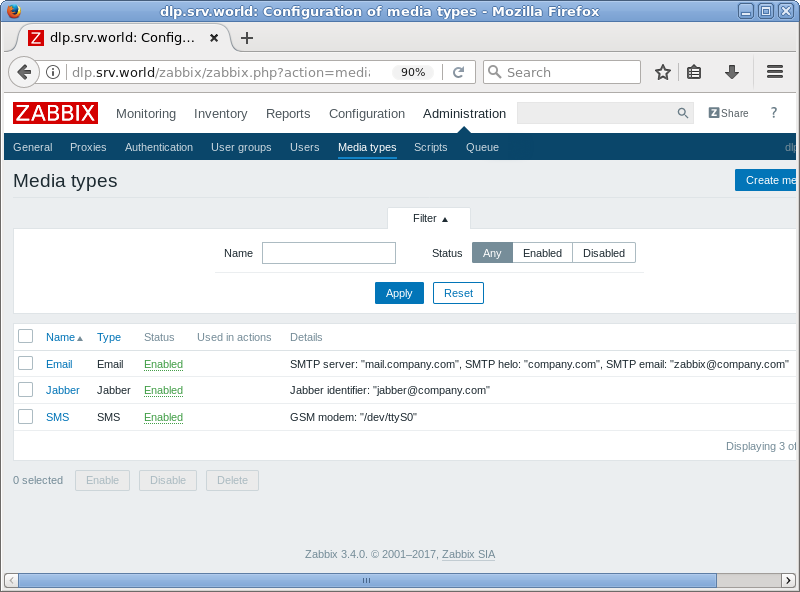 |
| [2] | Set SMTP server's info you'd like to use like follows and click [Update] button. |
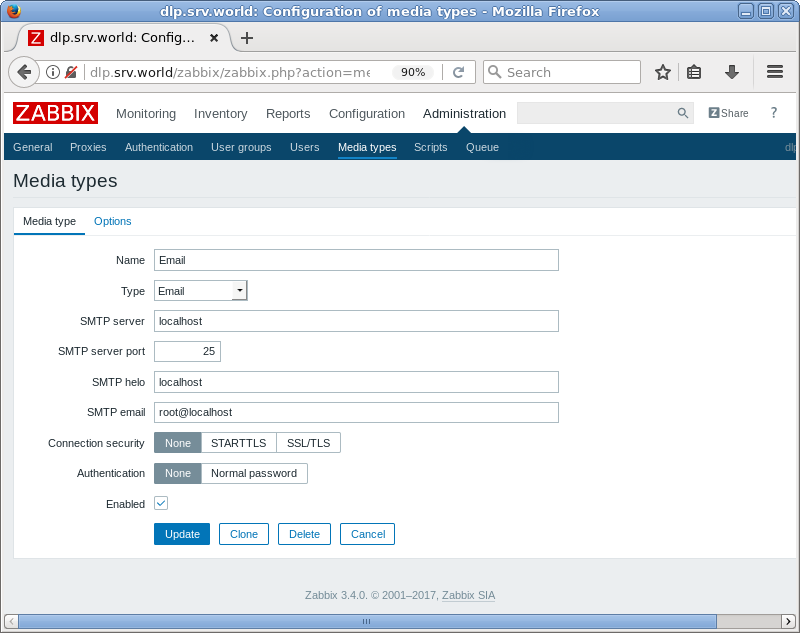 |
| [3] | Make sure SMTP server is normally changed on Details field. |
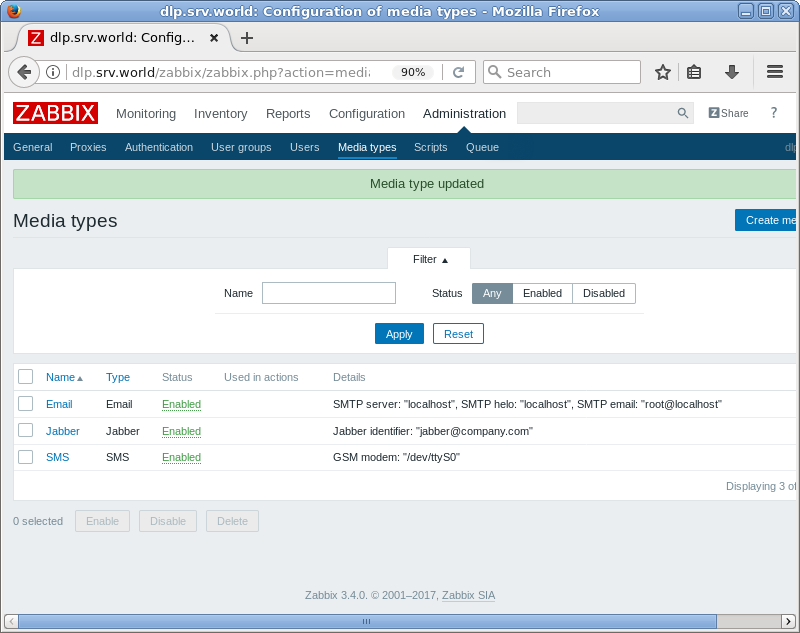 |
Zabbix 3.4 : Notification email setting
Many items are configured on the defaults' template but it's not set to send notifications by default, so set it like follows.
| [1] | Set Zabbix admin's email address, and Set SMTP server setting first. |
| [2] | Login to Zabbix admin site with admin user and move to [Configuration] - [Actions] tab. An action which notifications are sent is defined by default like follows, so click [Disabled] to turn [Enabled]. |
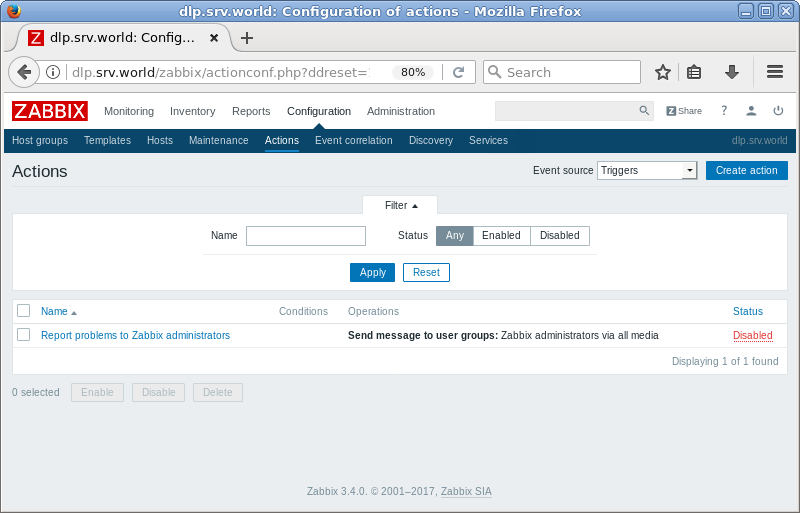 |
| [3] | Notifications are enabled. Default recipients is just the Zabbix admin group. |
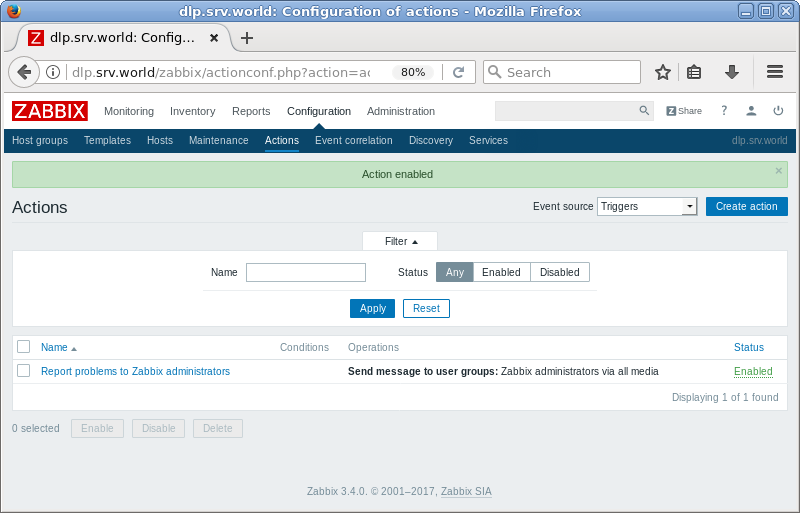 |
| [4] | If a value is over from a value set as a threshold, a notification is sent like following example. |
From [email protected] Fri Aug 25 18:05:01 2017 Problem started at 19:05:00 on 2017.08.25 Original problem ID: 18 |
| [5] | To click the action name, it can see details. |
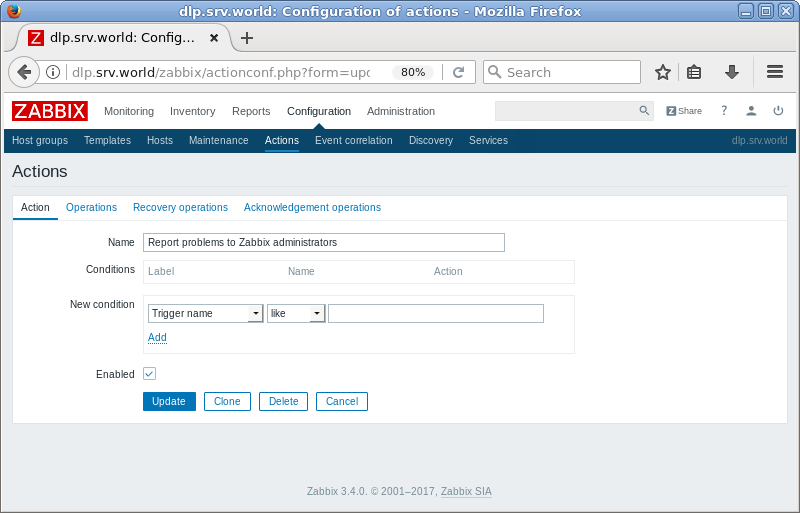 |
| [6] | It's possible to edit notification messages on [Operations] tab. |
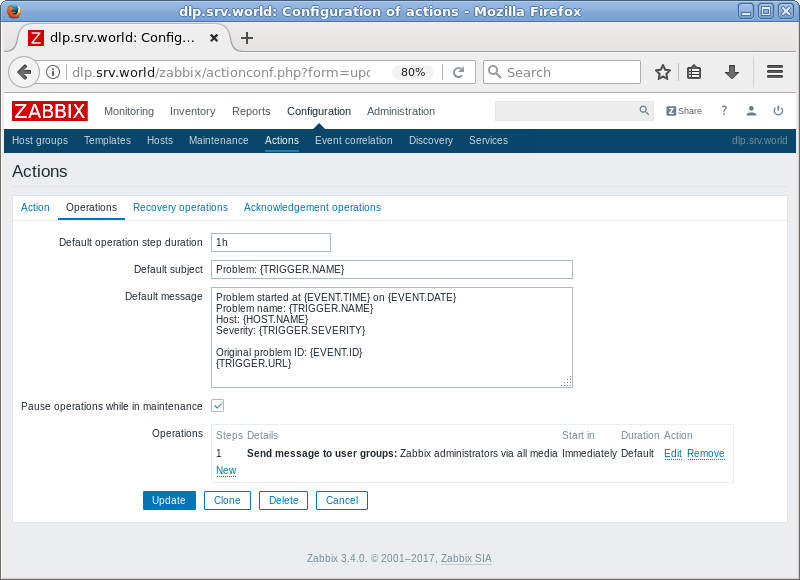 |
| [7] | It's possible to edit recovery messages on [Recovery Operations] tab. |
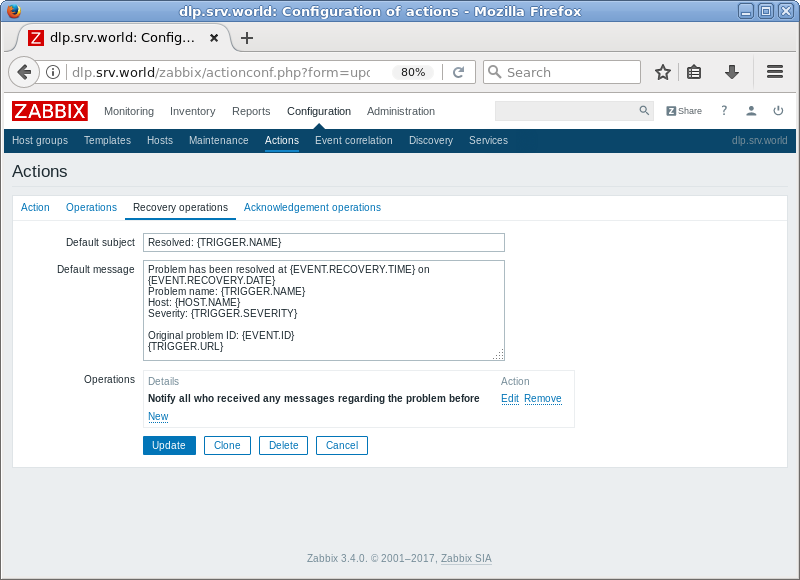 |
Install Zabbix 3.4
