CentOS 使用 Google Authenticator 登錄驗證
安裝地址:http://www.wandoujia.com/apps/com.google.android.apps.authenticator2
註意:機器上一定要關閉selinux
1、安裝依賴:
yum -y install gcc make pam-devel libpng-devel libtool wget git
2、開啟EPEL源
yum –enablerepo=epel
3、或者直接安裝EPEL源RPM包
# CentOS 6
rpm -Uvh http://mirrors.ustc.edu.cn/fedora/epel/epel-release-latest-6.noarch.rpm
# CentOS 7
rpm -Uvh http://mirrors.ustc.edu.cn/fedora/epel/epel-release-latest-7.noarch.rpm
4、安裝Qrencode,谷歌身份驗證器需要調用該程序生成二維碼並顯示
yum install -y qrencode
5、安裝谷歌身份驗證器
git clone https://github.com/google/google-authenticator-libpam.git cd google-authenticator-libpam/
編譯並安裝
./bootstrap.sh ./configure --prefix=/usr/local/google-authenticator make && make install
復制google 身份驗證器pam模塊到系統下
cp /usr/local/google-authenticator/lib/security/pam_google_authenticator.so /lib64/security/
6、配置/etc/pam.d/sshd
在
auth include password-auth
這一行上面添加下面這行內容
auth required pam_google_authenticator.so
註意順序:谷歌認證要在password-auth上面
[root@localhost ~]# cat /etc/pam.d/sshd
#%PAM-1.0 auth required pam_sepermit.so auth required pam_google_authenticator.so auth include password-auth account required pam_nologin.so account include password-auth password include password-auth # pam_selinux.so close should be the first session rule session required pam_selinux.so close session required pam_loginuid.so # pam_selinux.so open should only be followed by sessions to be executed in the user context session required pam_selinux.so open env_params session optional pam_keyinit.so force revoke session include password-auth
7、修改SSH服務配置/etc/ssh/sshd_config
將ChallengeResponseAuthentication no改成yes,即
ChallengeResponseAuthentication yes
8、啟用 Google Authenticator
./google-authenticator
Do you want authentication tokens to be time-based (y/n) y
# 是否開啟基於時間的認證,Y, 測試下來,如果選N,則手機上的驗證碼不會自動更新,使用一次後就算手動更新了驗證碼也無法登錄。
# 接下來會生成二維碼,手機端掃描即可添加安全密鑰
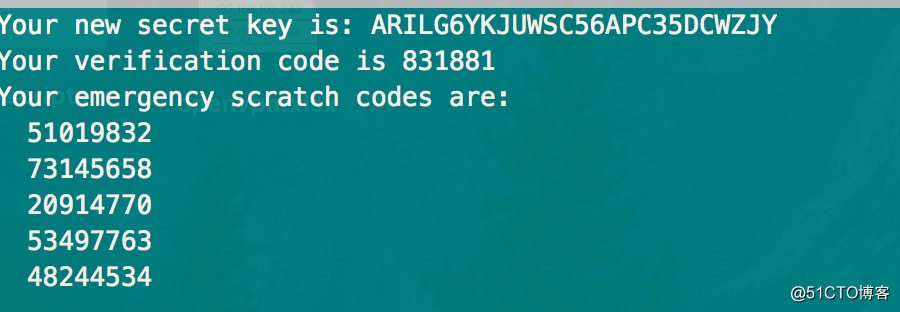
後面一路都是選擇y,就可以了
註意保存好上面的5個emergency scratch codes,如果手機上的驗證碼不通過,可以使用上面的這個驗證碼,每次使用後就失效了。
linux登錄客戶端的設置
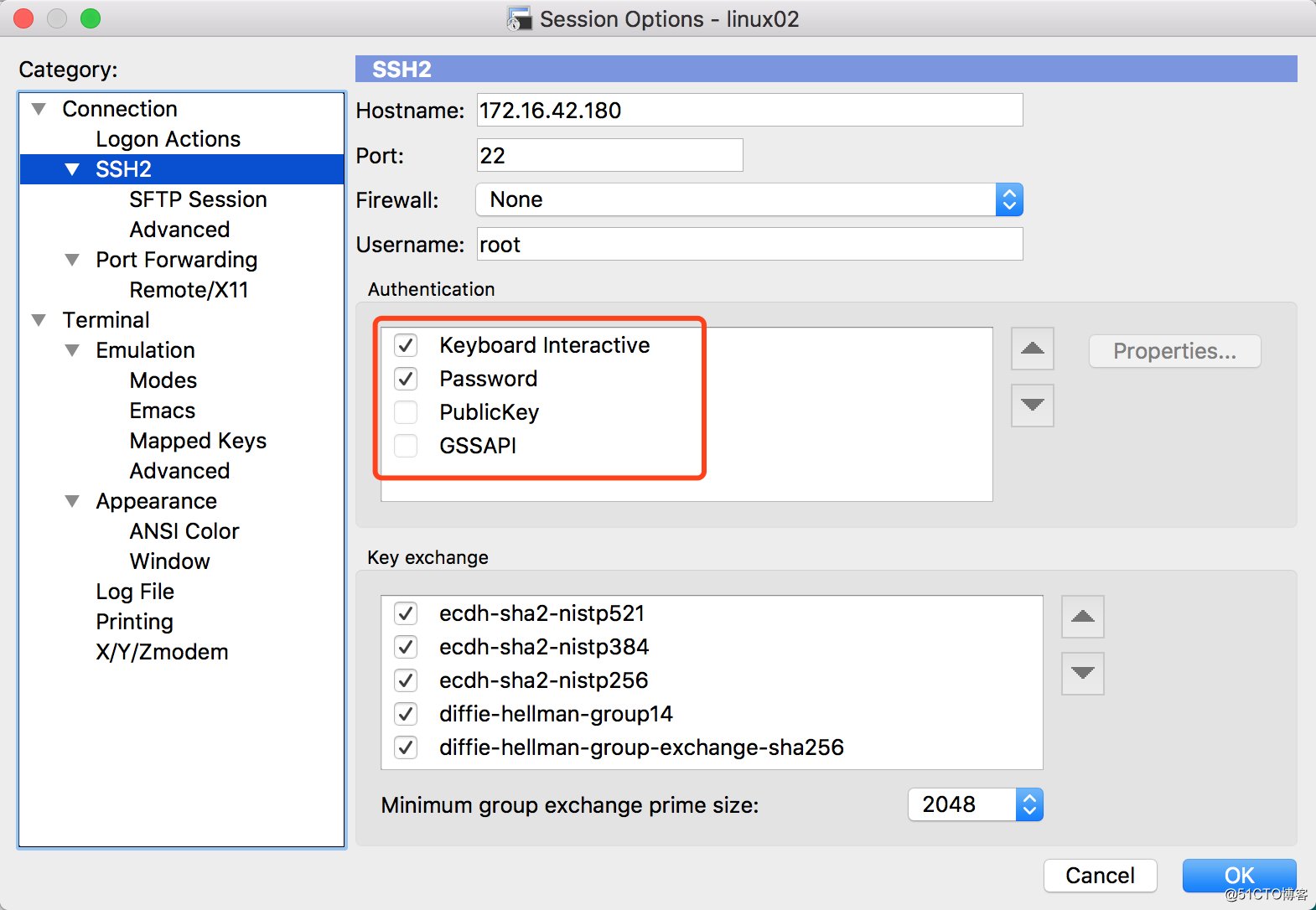
參考文檔:
https://shenyu.me/2016/09/05/centos-google-authenticator.html
https://www.sulabs.net/?p=802
CentOS 使用 Google Authenticator 登錄驗證
