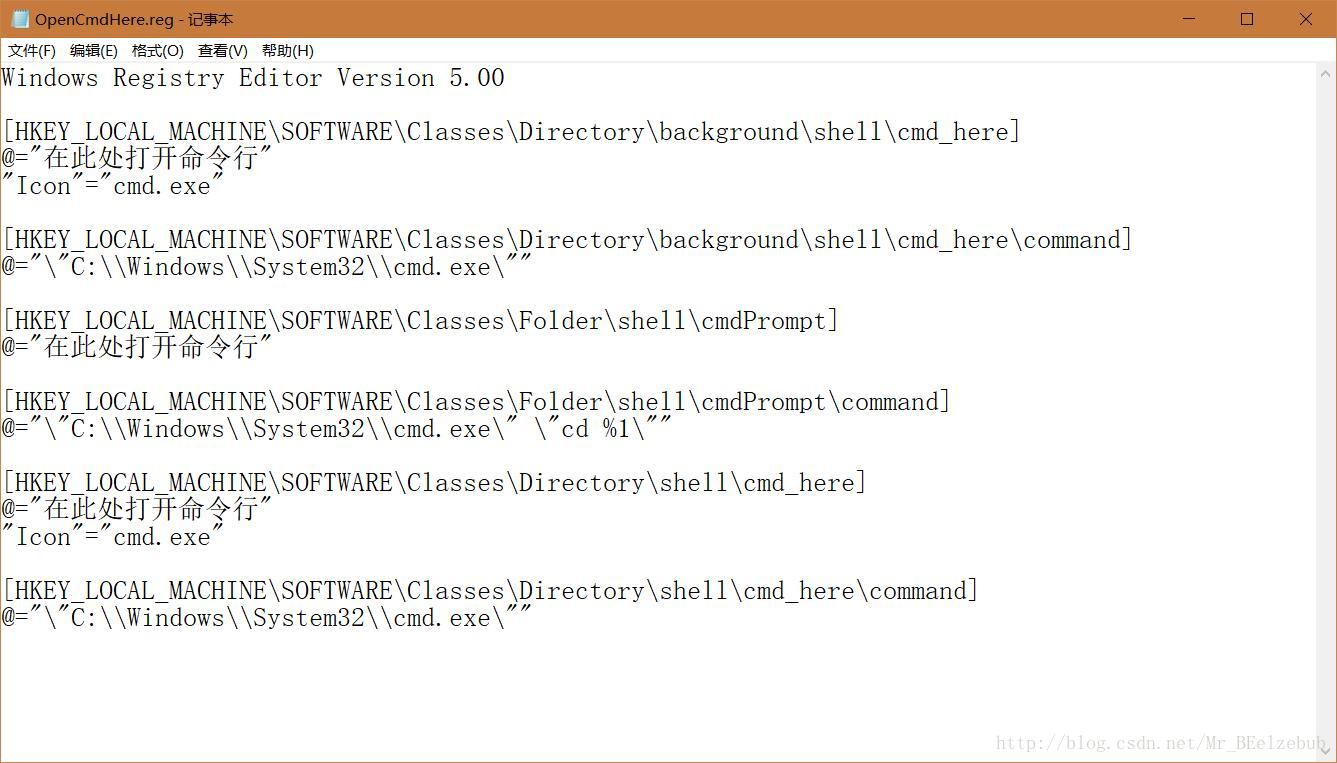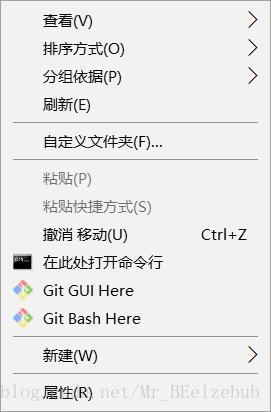windows10系統右鍵添加cmd命令
https://blog.csdn.net/Mr_BEelzebub/article/details/78776104
首先,在桌面新建一個文本文檔。
Windows Registry Editor Version 5.00
[HKEY_LOCAL_MACHINE\SOFTWARE\Classes\Directory\background\shell\cmd_here]
@="CMD.exe"
"Icon"="cmd.exe"
[HKEY_LOCAL_MACHINE\SOFTWARE\Classes\Directory\background\shell\cmd_here\command]
@="\"C:\\Windows\\System32\\cmd.exe\""
[HKEY_LOCAL_MACHINE\SOFTWARE\Classes\Folder\shell\cmdPrompt]
@="CMD.exe"
[HKEY_LOCAL_MACHINE\SOFTWARE\Classes\Folder\shell\cmdPrompt\command]
@="\"C:\\Windows\\System32\\cmd.exe\" \"cd %1\""
[HKEY_LOCAL_MACHINE\SOFTWARE\Classes\Directory\shell\cmd_here]
@="CMD.exe"
"Icon"="cmd.exe"
[HKEY_LOCAL_MACHINE\SOFTWARE\Classes\Directory\shell\cmd_here\command]
@="\"C:\\Windows\\System32\\cmd.exe\""
然後、將上面內容粘貼到該文本文檔中,保存。並將該文本文檔以.reg結尾即可,名字可以隨意取。(PS:@="此處打開命令行" 該引號內文字可以隨意修改成你想要顯示的文字)
最後,雙擊註冊一下就可以了,結果右鍵菜單中就有了。
windows10系統右鍵添加cmd命令