weblogic修改應用服務器啟動密碼
阿新 • • 發佈:2018-09-14
ons stop tor img 技術分享 技術 c中 The ext weblogic中間件登錄密碼修改
1、登錄console
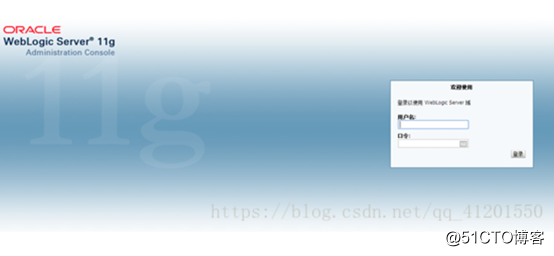
2、選擇“Security Realms”,如果是中文控制臺,對應選擇“安全領域”,點擊myrealm
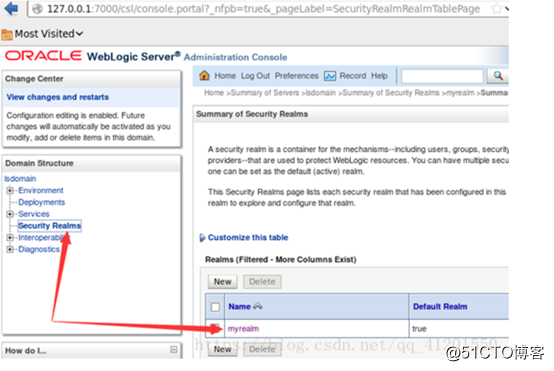
3、選擇Users and Groups--點擊“用戶名”,如果是中文控制臺,對應選擇“用戶和組”—點擊“用戶名”
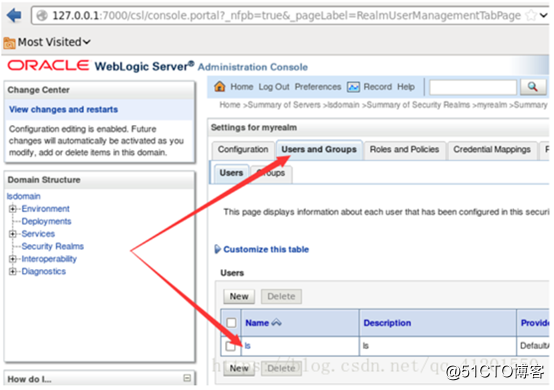
4、選擇Passwords,在密碼框裏輸入新密碼,點擊Save。如果是中文控制臺,對應選擇“口令”,在密碼框輸入新密碼,點擊保存。
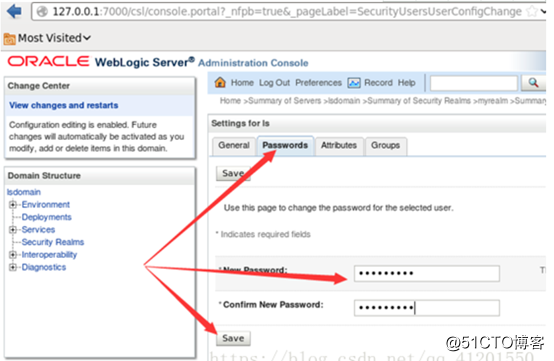
保存後立即生效,即你退出後即能以新密碼登錄。
5、cd /weblogic/domain/TPP_domain/security 鍵入如下命令(最後有個點.),請註意這一步很重要,沒有這步會報
java.lang.SecurityException:User:weblogic,failed to be authenticated
備份mv DefaultAuthenticatorInit.ldift DefaultAuthenticatorInit.ldift.bak
java -classpath /weblogic/wlserver_10.3/server/lib/weblogic.jar weblogic.security.utils.AdminAccount weblogic newpassword .
6、 修改boot.proerties
(1)cd /weblogic/domain/TPP_domain/servers/
(2)分別備份AdminServer、innermanagerServer、paymentServer、merchantServer的boot.proerties為boot.properties.bak
username=weblogic
password=newpassword
(4)然後重啟AdminServer、innermanagerServer、paymentServer、merchantServer這些應用。
重啟操作如下:
【1】停止merchant應用:cd /weblogic/domain/TPP_domain/bin/ 執行 ./stopManagedWeblogicsh merchantServer
切換目錄 cd /weblogic/domain/TPP_domain/servers/merchantServer
【2】 停止payment應用:cd /weblogic/domain/TPP_domain/bin/ 執行 ./stopManagedWeblogicsh paymentServer
切換目錄 cd /weblogic/domain/TPP_domain/servers/paymentServer
rm -rf cacahe/ stage/ tmp/
【3】停止innermanager應用:cd /weblogic/domain/TPP_domain/bin/ 執行 ./stopManagedWeblogicsh innermanagerServer
切換目錄 cd /weblogic/domain/TPP_domain/servers/ innermanagerServer
rm -rf cacahe/ stage/ tmp/
【4】停止AdminServer: cd /weblogic/domain/TPP_domain/bin/
執行./stopWebLogic.sh
【5】啟動cd /weblogic/domain/TPP_domain/bin/
分別啟動:
先啟動AdminServer
cd /weblogic/domain/TPP_domain/bin/
nohup ./startWebLogic.sh &
2分鐘後啟動innermanagerServer
cd /weblogic/domain/TPP_domain/bin/
nohup ./startManagedWebLogic.sh innermanagerServer > /dev/null 2>&1 &
網頁登陸驗證
2分鐘後啟動merchantServer
cd /weblogic/domain/TPP_domain/bin/
nohup ./startManagedWebLogic.sh merchantServer > /dev/null 2>&1 &
驗證後
2分鐘後啟動paymentServer
cd /weblogic/domain/TPP_domain/bin/
nohup ./startManagedWebLogic.sh paymentServer > /dev/null 2>&1 &
1、登錄console
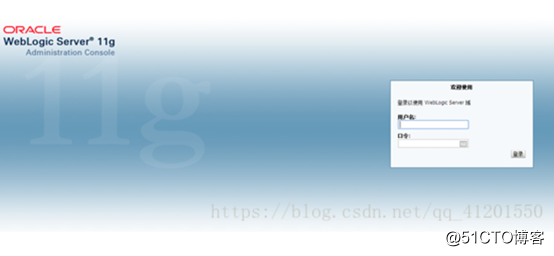
2、選擇“Security Realms”,如果是中文控制臺,對應選擇“安全領域”,點擊myrealm
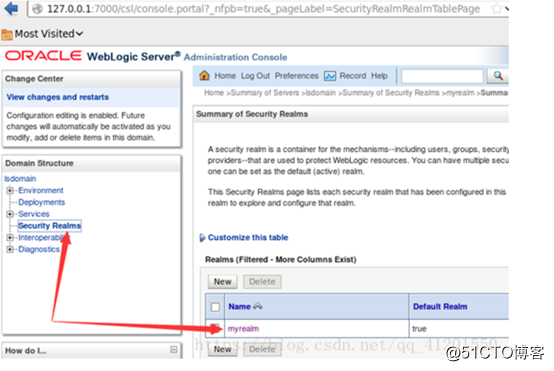
3、選擇Users and Groups--點擊“用戶名”,如果是中文控制臺,對應選擇“用戶和組”—點擊“用戶名”
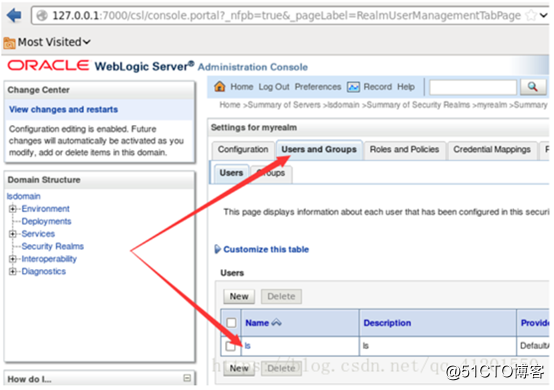
4、選擇Passwords,在密碼框裏輸入新密碼,點擊Save。如果是中文控制臺,對應選擇“口令”,在密碼框輸入新密碼,點擊保存。
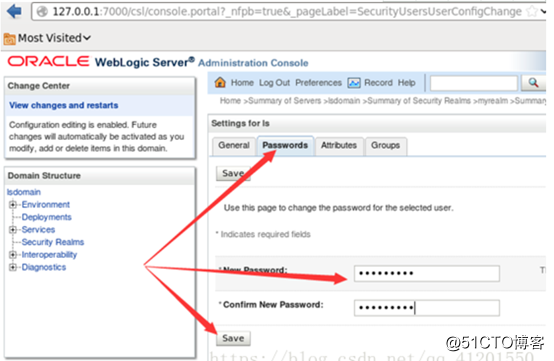
保存後立即生效,即你退出後即能以新密碼登錄。
5、cd /weblogic/domain/TPP_domain/security 鍵入如下命令(最後有個點.),請註意這一步很重要,沒有這步會報
java.lang.SecurityException:User:weblogic,failed to be authenticated
備份mv DefaultAuthenticatorInit.ldift DefaultAuthenticatorInit.ldift.bak
java -classpath /weblogic/wlserver_10.3/server/lib/weblogic.jar weblogic.security.utils.AdminAccount weblogic newpassword .
6、 修改boot.proerties
(1)cd /weblogic/domain/TPP_domain/servers/
(2)分別備份AdminServer、innermanagerServer、paymentServer、merchantServer的boot.proerties為boot.properties.bak
username=weblogic
password=newpassword
(4)然後重啟AdminServer、innermanagerServer、paymentServer、merchantServer這些應用。
重啟操作如下:
【1】停止merchant應用:cd /weblogic/domain/TPP_domain/bin/ 執行 ./stopManagedWeblogicsh merchantServer
切換目錄 cd /weblogic/domain/TPP_domain/servers/merchantServer
【2】 停止payment應用:cd /weblogic/domain/TPP_domain/bin/ 執行 ./stopManagedWeblogicsh paymentServer
切換目錄 cd /weblogic/domain/TPP_domain/servers/paymentServer
rm -rf cacahe/ stage/ tmp/
【3】停止innermanager應用:cd /weblogic/domain/TPP_domain/bin/ 執行 ./stopManagedWeblogicsh innermanagerServer
切換目錄 cd /weblogic/domain/TPP_domain/servers/ innermanagerServer
rm -rf cacahe/ stage/ tmp/
【4】停止AdminServer: cd /weblogic/domain/TPP_domain/bin/
執行./stopWebLogic.sh
【5】啟動cd /weblogic/domain/TPP_domain/bin/
分別啟動:
先啟動AdminServer
cd /weblogic/domain/TPP_domain/bin/
nohup ./startWebLogic.sh &
2分鐘後啟動innermanagerServer
cd /weblogic/domain/TPP_domain/bin/
nohup ./startManagedWebLogic.sh innermanagerServer > /dev/null 2>&1 &
網頁登陸驗證
2分鐘後啟動merchantServer
cd /weblogic/domain/TPP_domain/bin/
nohup ./startManagedWebLogic.sh merchantServer > /dev/null 2>&1 &
驗證後
2分鐘後啟動paymentServer
cd /weblogic/domain/TPP_domain/bin/
nohup ./startManagedWebLogic.sh paymentServer > /dev/null 2>&1 &
weblogic修改應用服務器啟動密碼
