Kubernetes使用helm安裝Harbor管理image和chart
阿新 • • 發佈:2018-09-25
net 參考 work http png director reat 定義 下載失敗 Kubernetes使用helm安裝Harbor管理image和chart
[TOC]
1. 環境說明
- 可用的kubernetes集群
- 可用的helm服務端、客戶端
- 可用的kubeapps
2. helm安裝Harbor
根據官方文檔安裝,可能失敗的是下載redis依賴包:
helm dependency update
Downloading redis from repo https://kubernetes-charts.storage.googleapis.com Save error occurred: could not download https://kubernetes-charts.storage.googleapis.com/redis-3.2.5.tgz: Get https://kubernetes-charts.storage.googleapis.com/redis-3.2.5.tgz: dial tcp 216.58.200.240:443: i/o timeout
如果下載失敗,可以手動準備redis:
[root@lab1 harbor]# helm search redis NAME CHART VERSION APP VERSION DESCRIPTION aliyun/redis 1.1.15 4.0.8 Open source, advanced key-value store. It is of... aliyun/redis-ha 2.0.1 Highly available Redis cluster with multiple se... bitnami/redis 4.0.1 4.0.11 Open source, advanced key-value store. It is of... incubator/redis-cache 0.3.3 3 A pure in-memory redis cache, using statefulset... mycharts/redis-ha 2.0.1 Highly available Redis cluster with multiple se... stable/prometheus-redis-exporter 0.3.2 0.21.1 Prometheus exporter for Redis metrics stable/redis 4.0.1 4.0.11 Open source, advanced key-value store. It is of... stable/redis-ha 2.2.3 4.0.8-r0 Highly available Redis cluster with multiple se... aliyun/sensu 0.2.0 Sensu monitoring framework backed by the Redis ... stable/sensu 0.2.3 0.28 Sensu monitoring framework backed by the Redis ... [root@lab1 harbor]# helm repo list NAME URL monocular https://helm.github.io/monocular bitnami https://charts.bitnami.com/bitnami gitlab https://charts.gitlab.io/ incubator https://kubernetes-charts-incubator.storage.googleapis.com/ aliyun https://kubernetes.oss-cn-hangzhou.aliyuncs.com/charts stable https://kubernetes-charts.storage.googleapis.com/ mycharts https://reg.linuxba.com/chartrepo/pub [root@lab1 harbor]# cd charts/ [root@lab1 charts]# helm fetch aliyun/redis --untar
後面安裝基本沒有什麽問題。
3. kubeapps添加harbor倉庫
比如我用的倉庫名為:pub
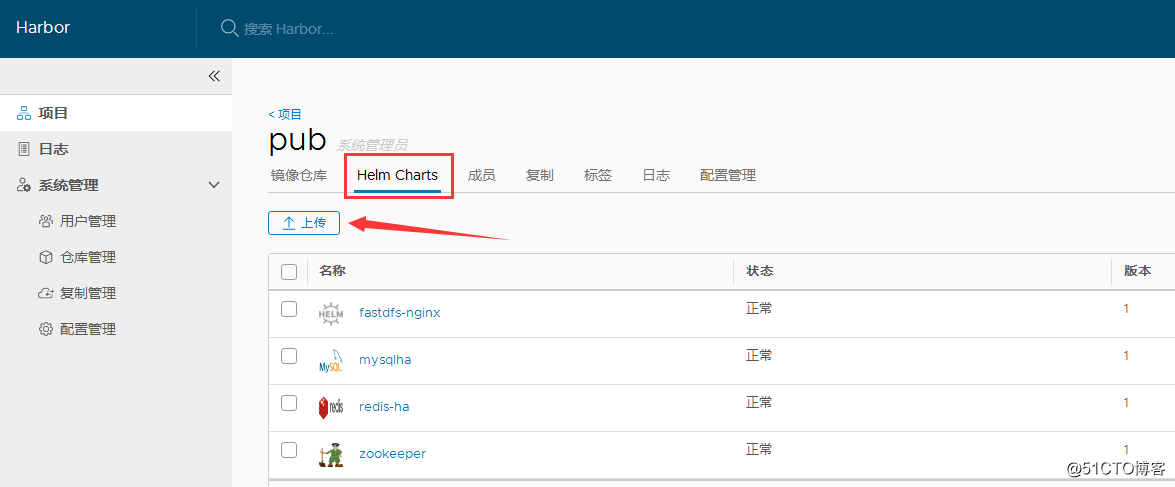
可以手動上傳一個chart包,然後進入查看詳情,可以看到倉庫地址:
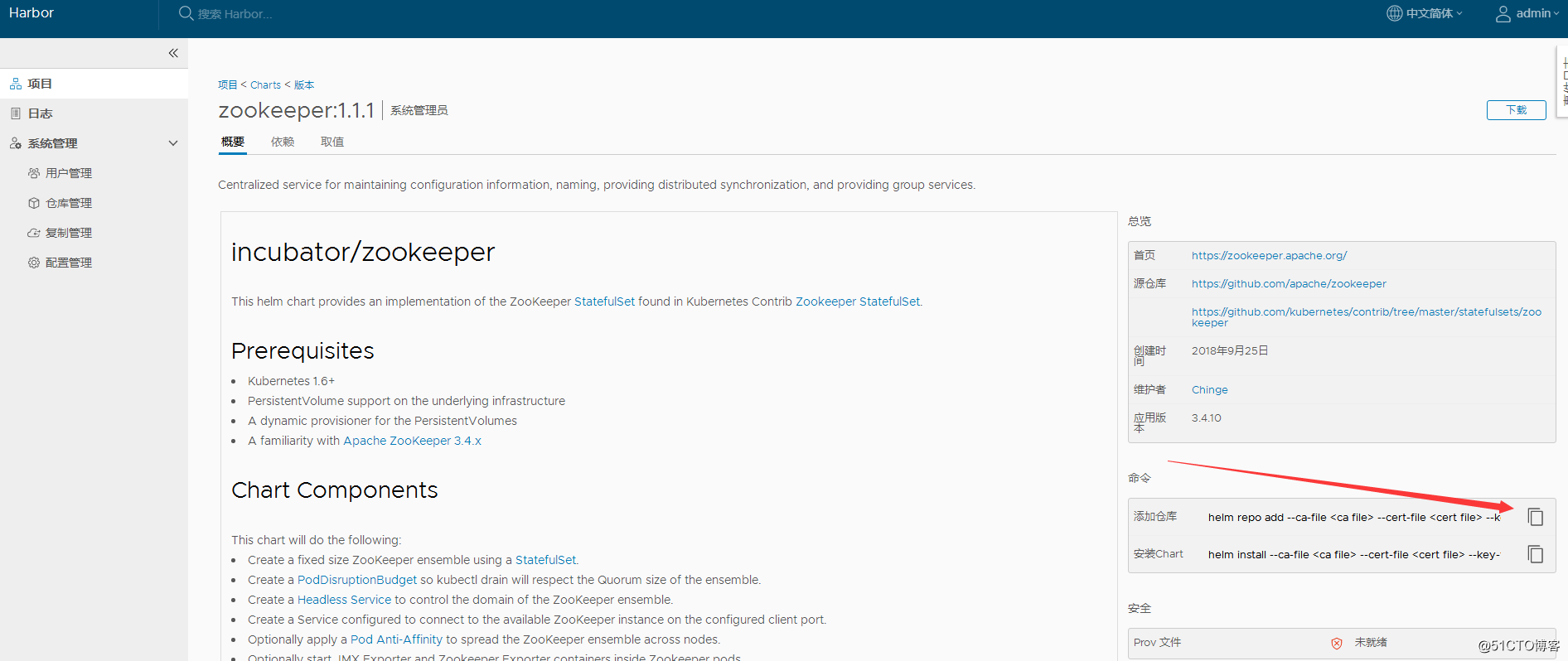
在kubeapps中添加倉庫時,需要使用bearer token,下面是獲取方法:
curl -i -k -u "admin:password" "https://reg.linuxba.com/service/token?account=admin&service=harbor-registry&scope=repository:pub/"
4. 效果圖
以下是我的使用效果圖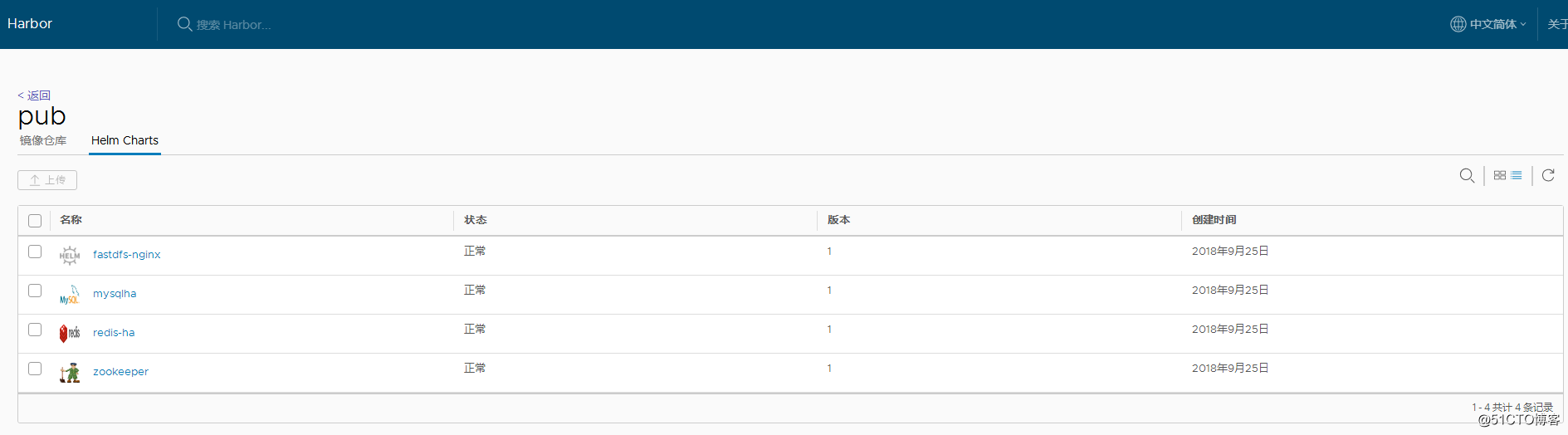
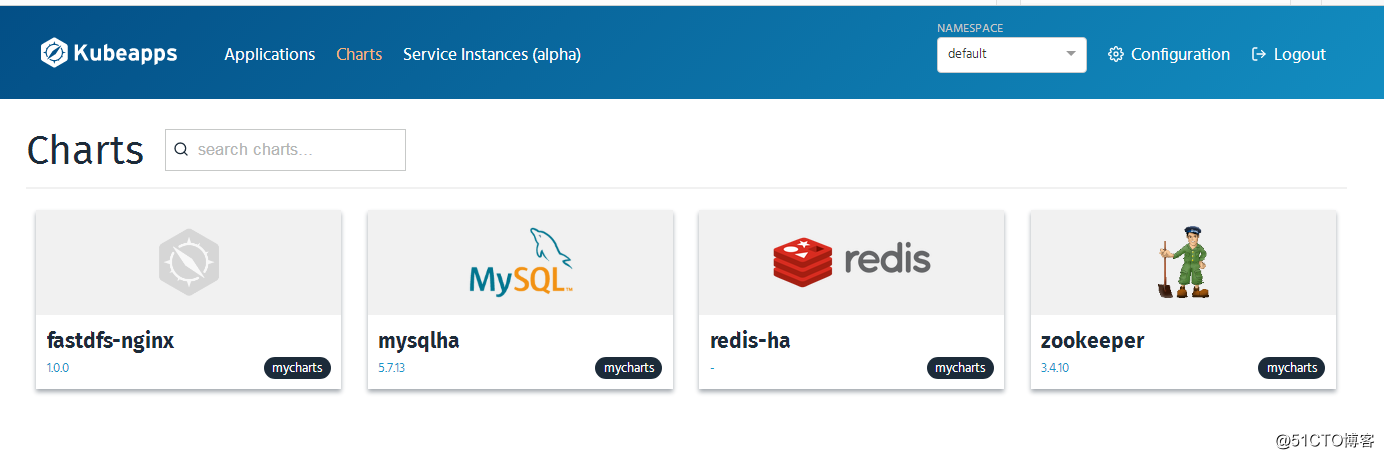
5. 一個上傳chart腳本
#!/usr/bin/env bash ############################################################## # File Name: # Version: V1.0 # Author: Chinge_Yang # Blog: http://blog.csdn.net/ygqygq2 # Created Time : 2018-09-25 15:32:50 # Description: 上傳chart包到harbor倉庫 ############################################################## #獲取腳本所存放目錄 cd `dirname $0` bash_path=`pwd` chart_name="$1" user_name="admin" password="password" project_name="${2:-pub}" request_url="https://reg.linuxba.com/api/chartrepo/$project_name/charts" charts_dir=$bash_path/charts #腳本名 me=$(basename $0) log_dir=$bash_path/log shell_log=$log_dir/${USER}_${me}.log #定義保存日誌函數 function save_log () { echo -e "`date +%F\ %T` $*" >> $shell_log } [ ! -d $log_dir ] && mkdir -p $log_dir #定義輸出顏色函數 function red_echo () { #用法: red_echo "內容" local what=$* echo -e "\e[1;31m ${what} \e[0m" } function green_echo () { #用法: green_echo "內容" local what=$* echo -e "\e[1;32m ${what} \e[0m" } function yellow_echo () { #用法: yellow_echo "內容" local what=$* echo -e "\e[1;33m ${what} \e[0m" } function twinkle_echo () { #用法: twinkle_echo $(red_echo "內容") ,此處例子為紅色閃爍輸出 local twinkle=‘\e[05m‘ local what="${twinkle} $*" echo -e "${what}" } function return_echo () { [ $? -eq 0 ] && green_echo "$* 成功" && return 0 || red_echo "$* 失敗" && return 1 } function return_error_exit () { [ $? -eq 0 ] && REVAL="0" local what=$* if [ "$REVAL" = "0" ];then [ ! -z "$what" ] && green_echo "$what 成功" else red_echo "$* 失敗,腳本退出" exit 1 fi } #定義確認函數 function user_verify_function () { while true;do echo "" read -p "是否確認?[Y/N]:" Y case $Y in [yY]|[yY][eE][sS]) echo -e "answer: \\033[20G [ \e[1;32m是\e[0m ] \033[0m" break ;; [nN]|[nN][oO]) echo -e "answer: \\033[20G [ \e[1;32m否\e[0m ] \033[0m" exit 1 ;; *) continue ;; esac done } #定義跳過函數 function user_pass_function () { while true;do echo "" read -p "是否確認?[Y/N]:" Y case $Y in [yY]|[yY][eE][sS]) echo -e "answer: \\033[20G [ \e[1;32m是\e[0m ] \033[0m" break ;; [nN]|[nN][oO]) echo -e "answer: \\033[20G [ \e[1;32m否\e[0m ] \033[0m" return 1 ;; *) continue ;; esac done } function usage() { if [ $# -lt 1 ]; then echo $"Usage: $0 {chart_file|chart_directory}" exit 0 fi } function push () { if [ ! "$(ls ${chart_name} 2>/dev/null|grep ‘.tgz‘)" ]; then if [ -d $chart_name ]; then echo -e "helm package $(basename $chart_name)" helm package $(basename $chart_name) #echo -e "mv -f *.tgz charts/" mv -f *.tgz charts/ chart_file=$(ls -r $charts_dir/$(echo ${chart_name}|sed -r ‘s@\/$@@‘)-*.tgz|head -n 1) else return_error_exit "檢查目錄" fi else if [ -f $chart_name ]; then chart_file=$chart_name else return_error_exit "檢查文件" fi fi result=$(curl -i -u "$user_name:$password" -k -X POST "${request_url}" -H "accept: application/json" -H "Content-Type: multipart/form-data" -F "chart=@${chart_file};type=application/x-compressed" 2>/dev/null ) if echo $result |grep ‘{"saved":true}‘>/dev/null; then save_log push ${chart_file} sucessed else save_log push ${chart_file} failed fi } usage $* push
參考資料:
[1] https://github.com/goharbor/harbor
[2] https://github.com/goharbor/harbor-helm
[3] https://github.com/goharbor/harbor/blob/master/docs/swagger.yaml
Kubernetes使用helm安裝Harbor管理image和chart
