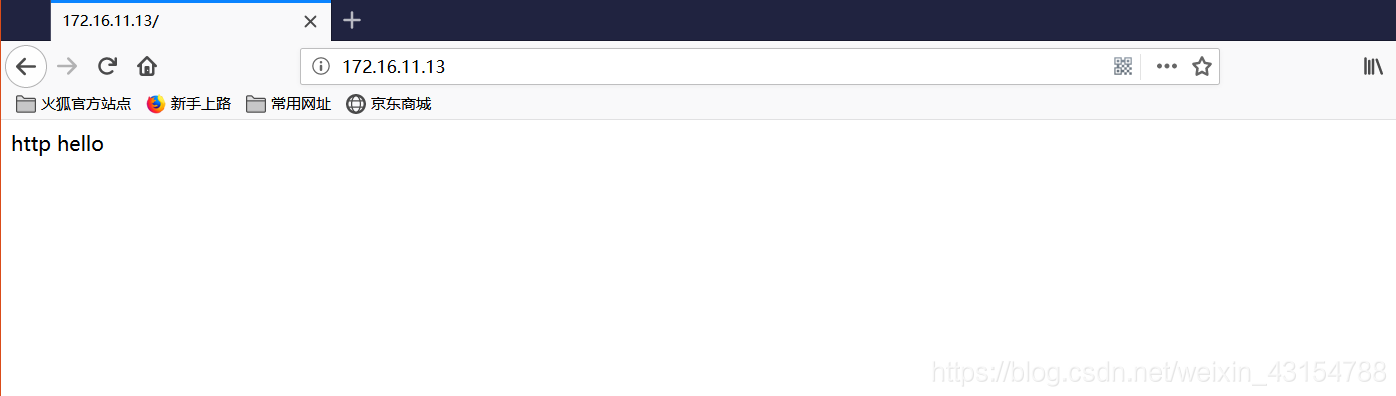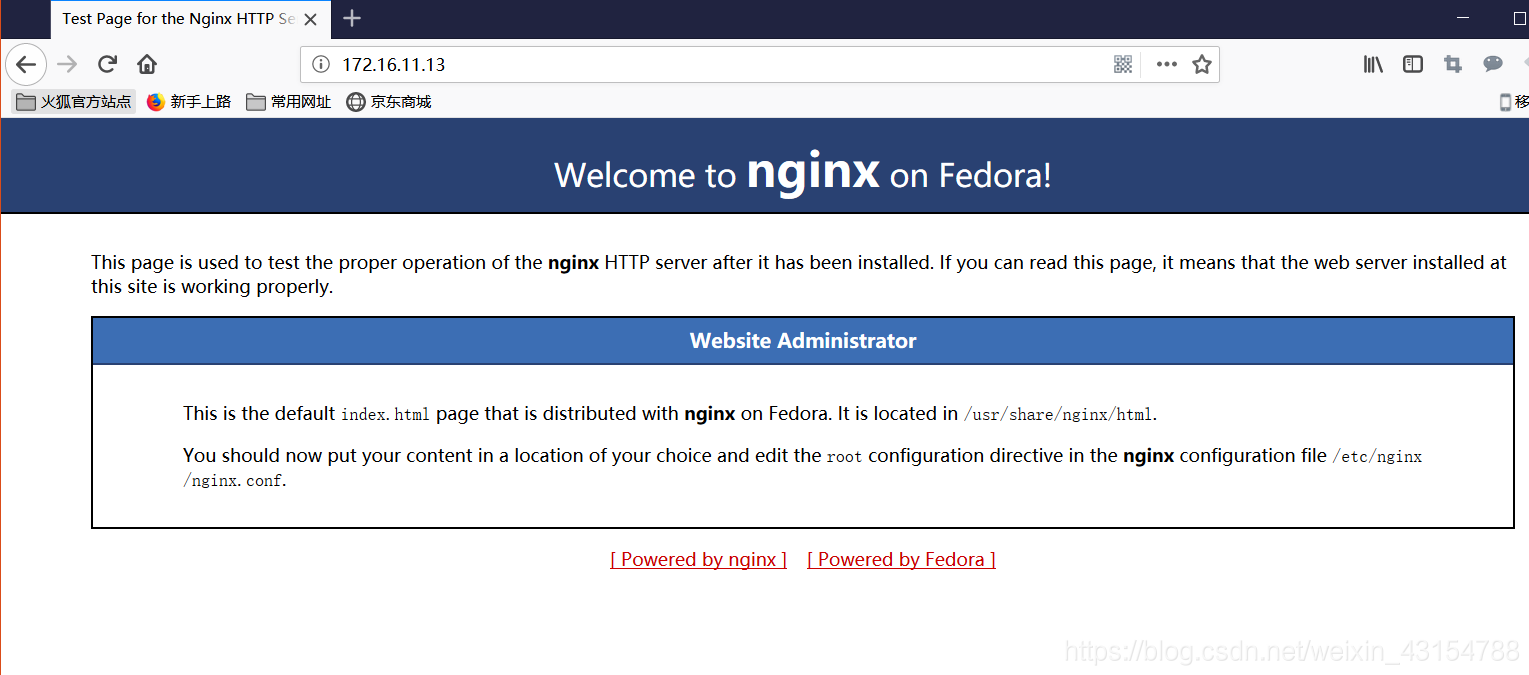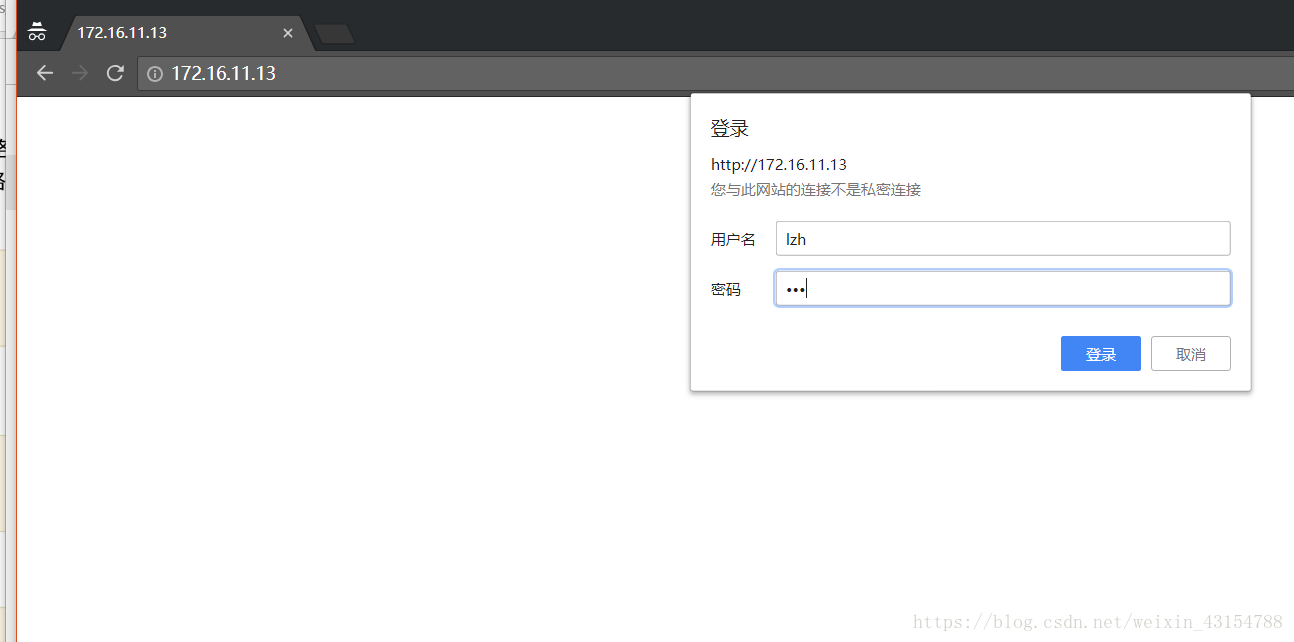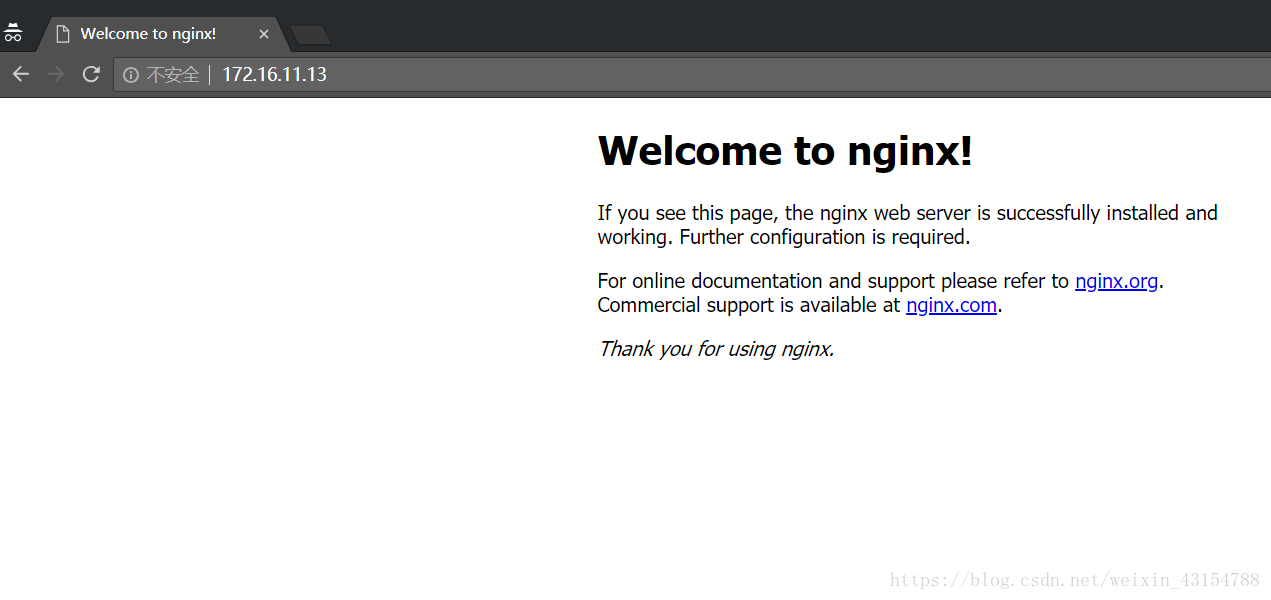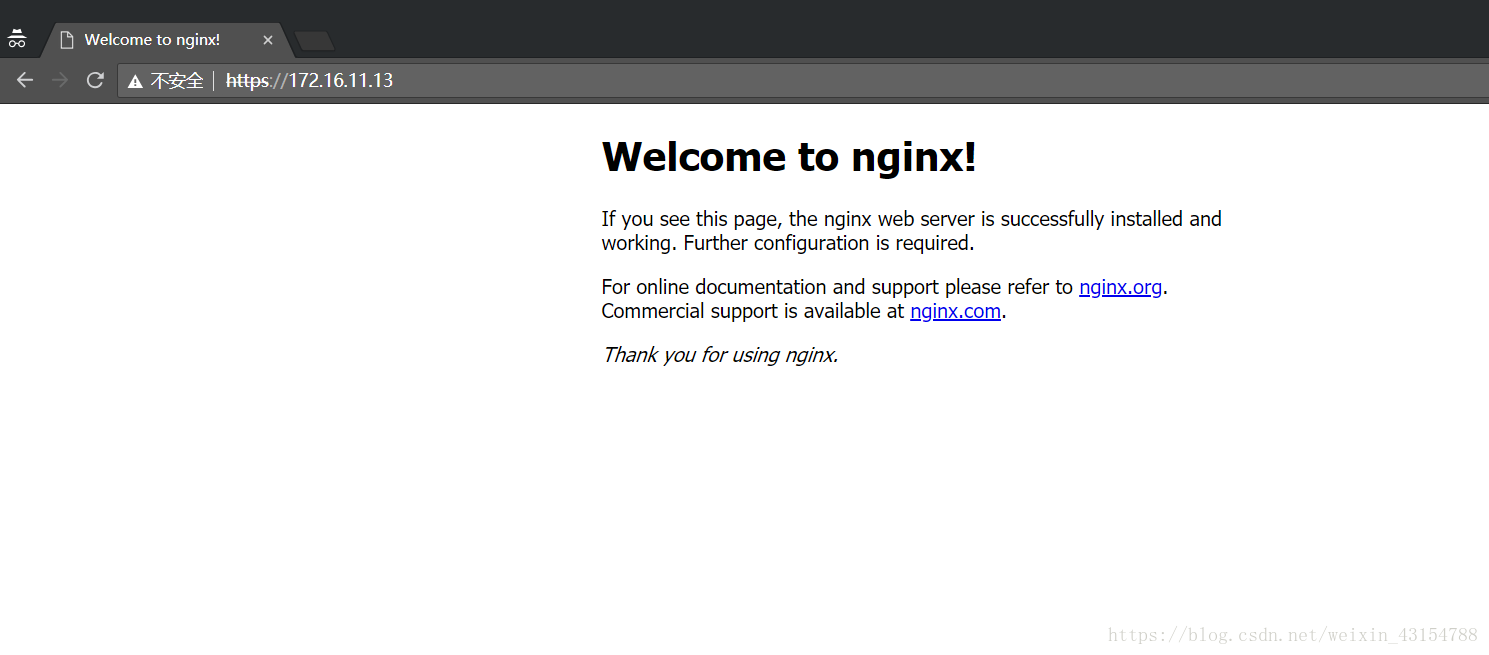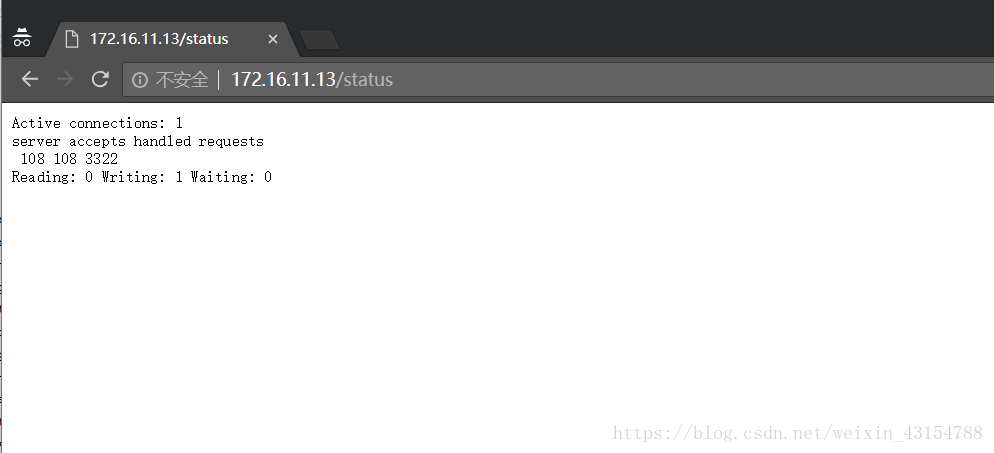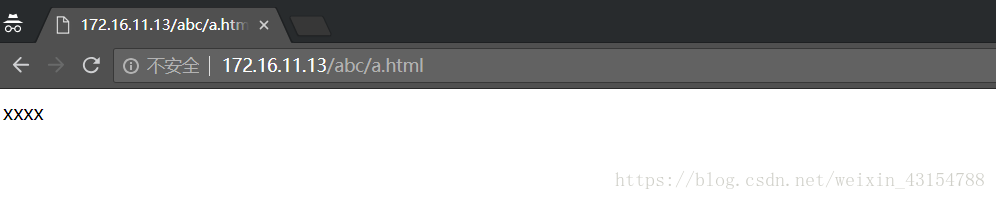nginx一些常用的配置操作
阿新 • • 發佈:2018-11-03
訪問控制
①.在location段設定
`[[email protected] ~]# vim /usr/local/nginx/conf/nginx.conf
allow 172.16.11.14/32; //允許172.16.11.14訪問
deny 172.16.11.15/32; //拒絕172.16.11.15訪問
測試
在172.16.11.14上訪問
[[email protected] ~]# curl 172.16.11.13 <!DOCTYPE html> <html> <head> <title>Welcome to nginx!</title> <style> body { width: 35em; margin: 0 auto; font-family: Tahoma, Verdana, Arial, sans-serif; } </style> </head> <body> <h1>Welcome to nginx!</h1> <p>If you see this page, the nginx web server is successfully installed and working. Further configuration is required.</p> <p>For online documentation and support please refer to <a href="http://nginx.org/">nginx.org</a>.<br/> Commercial support is available at <a href="http://nginx.com/">nginx.com</a>.</p> <p><em>Thank you for using nginx.</em></p> </body> </html>
在172.16.11.15上訪問
[[email protected] ~]# curl 172.16.11.13 <html> <head><title>403 Forbidden</title></head> <body bgcolor="white"> <center><h1>403 Forbidden</h1></center> <hr><center>nginx/1.14.0</center> </body> </html>
基於使用者認證
①.安裝htpasswd命令,然後生成使用者和密碼
[[email protected] ~]# yum -y install httpd-tools
[[email protected] ~]# touch /usr/local/nginx/pass
[[email protected] ~]# htpasswd -c -m /usr/local/nginx/pass lzh //為使用者lzh生成密碼,這裡使用者不是系統使用者
New password:
Re-type new password:
Adding password for user lzh
[ ②.修改配置檔案
[[email protected] ~]# vim /usr/local/nginx/conf/nginx.conf
auth_basic "haha"; //歡迎資訊
auth_basic_user_file "/usr/local/nginx/pass"; //放使用者密碼的檔案
[[email protected] ~]# nginx -s reload
測試
配置證書
- 172.16.11.15(CA)
①.生成一對金鑰
[[email protected] ~]# cd /etc/pki/CA/
[[email protected] CA]# (umask 077;openssl genrsa -out private/cakey.pem 2048) //生成金鑰
Generating RSA private key, 2048 bit long modulus
.........................................................+++
....................................+++
e is 65537 (0x10001)
[[email protected] CA]# openssl rsa -in private/cakey.pem -pubout //提取公鑰
writing RSA key
-----BEGIN PUBLIC KEY-----
MIIBIjANBgkqhkiG9w0BAQEFAAOCAQ8AMIIBCgKCAQEAtsrXOuQXSQSv0UTTFycm
1SC9Fs6whSEXkKLdmVr6VLrpfqPky/X4B4TjbXFNrG5GFeVMfSztvuNpJH89PIsO
XHMAIODBDqt6IiVqynClWD0kzR+w+e9HjFz0LO9r0aS+jui2nrssKcRm0p84Fm9K
h062bujEvYqkRWdIwBCJ5zv7bN5D+KNcnc9I3oOfbMTIqz1tCe7LrWoE2yJsAeH7
my0OVU4rjxRLCnmuvXOO0jwBUT0x4B+fmsvx0i2pjxJhNlxHgx8niTTEpIKtPij6
mVdPWUO2aVvtmljgPbhpsRweAfiLVmHOxYPL6Q1l6b7rsgQ/HDPB7eKCZXGh0gb+
lQIDAQAB
-----END PUBLIC KEY-----
②.生成自簽署證書
`[[email protected] CA]# openssl req -new -x509 -key private/cakey.pem -out cacert.pem -days 7 //生成7天的自簽署證書
You are about to be asked to enter information that will be incorporated
into your certificate request.
What you are about to enter is what is called a Distinguished Name or a DN.
There are quite a few fields but you can leave some blank
For some fields there will be a default value,
If you enter '.', the field will be left blank.
-----
Country Name (2 letter code) [XX]:CN //國家
State or Province Name (full name) []:HB //省
Locality Name (eg, city) [Default City]:WH //城市
Organization Name (eg, company) [Default Company Ltd]:www.abc.com //這裡寫公司域名
Organizational Unit Name (eg, section) []:www.abc.com //同上
Common Name (eg, your name or your server's hostname) []:www.abc.com //顯示的名稱
Email Address []:[email protected] //郵箱地址
[[email protected] CA]# openssl x509 -text -in cacert.pem //讀出公鑰的內容
[[email protected] CA]# touch index.txt && echo 01 > serial
- 172.16.11.13(客戶端,也就是nginx的伺服器)
①.生成金鑰
[[email protected] ~]# cd /usr/local/nginx/
[[email protected] nginx]# mkdir ssl
[[email protected] nginx]# cd ssl
[[email protected] ssl]# (umask 077;openssl genrsa -out nginx.key 2048) //生成金鑰
Generating RSA private key, 2048 bit long modulus
.................+++
..................................................................................................+++
e is 65537 (0x10001)
②.生成證書籤署請求
[[email protected] ssl]# openssl req -new -key nginx.key -days 7 -out nginx.csr
You are about to be asked to enter information that will be incorporated
into your certificate request.
What you are about to enter is what is called a Distinguished Name or a DN.
There are quite a few fields but you can leave some blank
For some fields there will be a default value,
If you enter '.', the field will be left blank.
-----
Country Name (2 letter code) [XX]:CN //國家
State or Province Name (full name) []:HB //省
Locality Name (eg, city) [Default City]:WH //城市
Organization Name (eg, company) [Default Company Ltd]:www.abc.com //公司域名
Organizational Unit Name (eg, section) []:www.abc.com //同上
Common Name (eg, your name or your server's hostname) []:nginx //伺服器名稱
Email Address []:[email protected] //郵箱地址
Please enter the following 'extra' attributes
to be sent with your certificate request
A challenge password []:1234 //密碼
An optional company name []:nginx //名稱
③.客戶端把證書籤署請求檔案傳送給CA
[[email protected] ssl]# scp nginx.csr [email protected]:/root
[email protected]'s password:
nginx.csr 100% 1090 845.0KB/s 00:00
- 172.16.11.15
①.簽署客戶端提交上來的證書
[[email protected] CA]# openssl ca -in /root/nginx.csr -out nginx.crt -days 7
Using configuration from /etc/pki/tls/openssl.cnf
Check that the request matches the signature
Signature ok
Certificate Details:
Serial Number: 1 (0x1)
Validity
Not Before: Oct 24 18:42:31 2018 GMT
Not After : Oct 31 18:42:31 2018 GMT
Subject:
countryName = CN
stateOrProvinceName = HB
organizationName = www.abc.com
organizationalUnitName = www.abc.com
commonName = nginx
emailAddress = [email protected]
X509v3 extensions:
X509v3 Basic Constraints:
CA:FALSE
Netscape Comment:
OpenSSL Generated Certificate
X509v3 Subject Key Identifier:
F7:E6:13:08:0B:A8:F7:AD:8A:7B:E2:9E:CF:47:80:1A:DA:5D:37:C5
X509v3 Authority Key Identifier:
keyid:E5:01:00:BB:3A:12:6C:1D:69:2B:4A:4C:9C:B0:DD:0F:3F:B9:81:E1
Certificate is to be certified until Oct 31 18:42:31 2018 GMT (7 days)
Sign the certificate? [y/n]:y
1 out of 1 certificate requests certified, commit? [y/n]y
Write out database with 1 new entries
Data Base Updated
②.把簽署好的證書發給客戶端
[[email protected] CA]# scp nginx.crt [email protected]:/usr/local/nginx/ssl/
[email protected]'s password:
nginx.crt 100% 4565 3.0MB/s 00:00
- 172.16.11.13
修改配置檔案
[[email protected] ssl]# vim /usr/local/nginx/conf/nginx.conf
server {
listen 443 ssl;
server_name www.abc.com;
ssl_certificate /usr/local/nginx/ssl/nginx.crt;
ssl_certificate_key /usr/local/nginx/ssl/nginx.key;
ssl_session_cache shared:SSL:1m;
ssl_session_timeout 5m;
ssl_ciphers HIGH:!aNULL:!MD5;
ssl_prefer_server_ciphers on;
location / {
root html;
index index.html index.htm;
}
}
[[email protected] ssl]# nginx -s reload
開啟狀態頁面
配置檔案
[[email protected] ssl]# vim /usr/local/nginx/conf/nginx.conf
location /status {
stub_status on;
allow 192.168.0.0/16;
deny all;
}
[[email protected] ssl]# nginx -s reload
測試
rewrite
[[email protected] ~]# vim /usr/local/nginx/conf/nginx.conf
location /abc {
root /opt;
index index.html;
rewrite ^/abc/(.*\.html) /aaa/$1 last; //將/abc的url重寫成/aaa的,並接上last往下面繼續匹配
}
location /aaa {
root /opt;
index index.html;
rewrite ^/aaa/(.*\.html) /ccc/$1 break; //將/aaa的url重寫成/ccc的,並停止匹配
}
[[email protected] ~]# mkdir /opt/{abc,aaa,ccc}
[[email protected] ~]# echo 'xx' > /opt/abc/a.html && echo 'xxx' > /opt/aaa/a.html && echo 'xxxx' > /opt/ccc/a.html
使用/abc的url最終匹配出來的是/ccc的
基於瀏覽器實現分離
①.修改配置檔案
[[email protected] ~]# vim /usr/local/nginx/conf/nginx.conf
location / {
root html;
index index.html;
if ($http_user_agent ~ Firefox){
rewrite ^(.*)$ /firefox/$1 break;
}
if ($http_user_agent ~ Chrome) {
rewrite ^(.*)$ /chrome/$1 break;
}
}
error_page 500 502 503 504 /50x.html;
location = /50x.html {
root html;
}
}
②.建立不同的訪問網頁檔案
[[email protected] ~]# mkdir /usr/local/nginx/html/firefox
[[email protected] ~]# mkdir /usr/local/nginx/html/chrome
[[email protected] ~]# echo 'firefox' > /usr/local/nginx/html/firefox/index.html
[[email protected] ~]# echo 'chrome' > /usr/local/nginx/html/chrome/index.html
測試
在谷歌上訪問
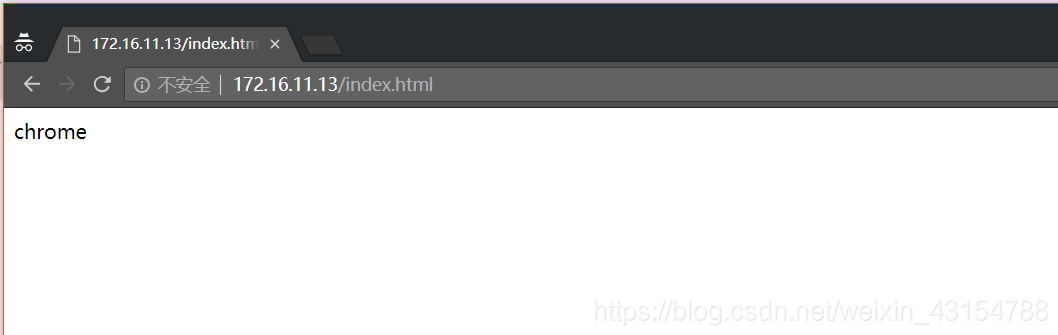
在火狐上訪問
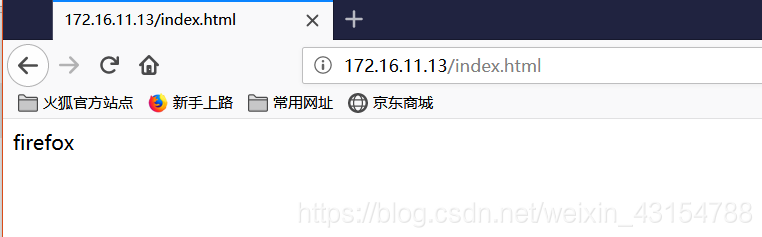
反向代理與負載均衡
| 伺服器型別 | ip | 安裝的服務 |
|---|---|---|
| 代理伺服器 | 172.16.11.13 | nginx |
| 目標伺服器 | 172.16.11.14 | nginx |
| 目標伺服器 | 172.16.11.15 | httpd |
- 172.16.11.14
使用yum安裝nginx並啟動服務
[[email protected] ~]# yum -y install epel-release
[[email protected] ~]# yum -y install nginx
[[email protected] ~]# systemctl start nginx.service
[[email protected] ~]# ss -antl
State Recv-Q Send-Q Local Address:Port Peer Address:Port
LISTEN 0 128 *:80 *:*
LISTEN 0 128 *:22 *:*
LISTEN 0 100 127.0.0.1:25 *:*
LISTEN 0 128 :::80 :::*
LISTEN 0 128 :::22 :::*
LISTEN 0 100 ::1:25 :::*
- 172.16.11.15
①.使用yum安裝httpd
[[email protected] ~]# yum -y install epel-release
[[email protected] ~]# yum -y install httpd
②.配置httpd網頁檔案並啟動服務
[[email protected] ~]# echo 'http hello' > /var/www/html/index.html
[[email protected] ~]# systemctl start httpd
[[email protected] ~]# ss -antl
State Recv-Q Send-Q Local Address:Port Peer Address:Port
LISTEN 0 128 *:22 *:*
LISTEN 0 100 127.0.0.1:25 *:*
LISTEN 0 128 :::80 :::*
LISTEN 0 128 :::22 :::*
LISTEN 0 100 ::1:25 :::*
- 172.16.11.13
修改配置檔案
[[email protected] ~]# vim /usr/local/nginx/conf/nginx.conf
upstream xx.com { //負載均衡配置在httpd段
server 172.16.11.14:80 weight=1;
server 172.16.11.15:80 weight=2;
}
location / {
root html;
proxy_pass http://xx.com; //反向代理
index index.html;
}
測試