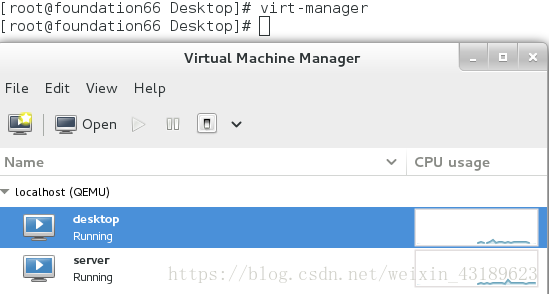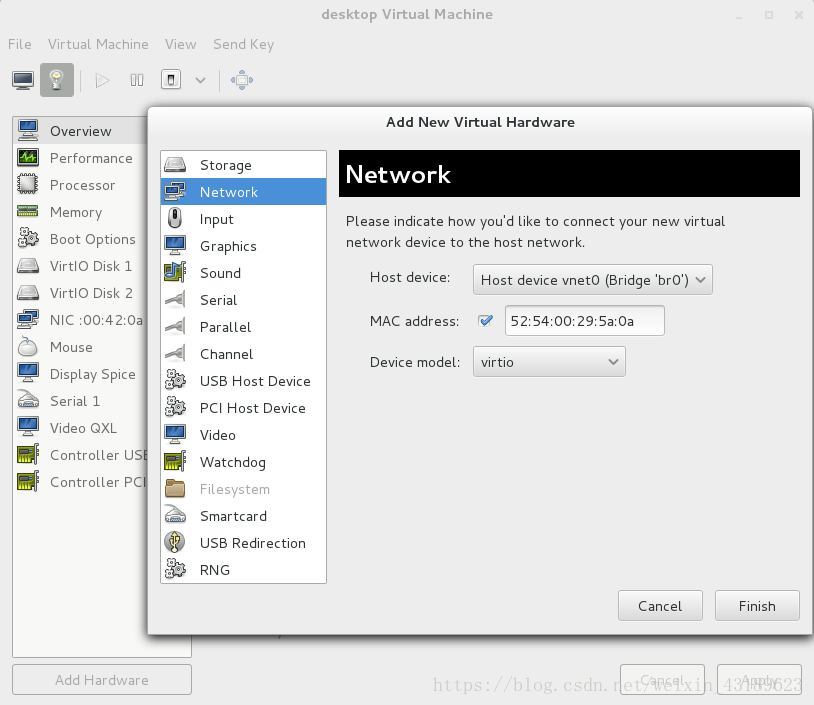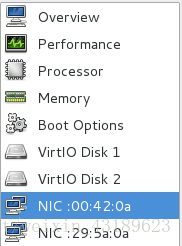路由器的搭建與DHCP服務
路由器的搭建
配置環境:
在真機中使用root使用者輸入命令virt-manager開啟虛擬機器控制
我們把desktop當作我們實驗用的路由器,預設情況下之有一塊網絡卡,現在需要我們給desktop虛擬機器新增一塊虛擬網絡卡
我們可以看到現在desktop中已經存在兩塊網絡卡了
現在我們配置server上的ip為1.1.1.146,此時由於ip問題,主機與server之間無法進行通訊
配置路由器
我們先刪除desktop中原有的網路配置
開始配置我們的兩塊網絡卡,使它們的ip段和我們的真機和虛擬機器分別相同,隨後重啟服務,檢視網路配置資訊:
再次配置實驗環境
1.我們需要在server上設定閘道器:
然後用route -n 檢視我們配置好的閘道器,這裡已經配置好了
2.我們要在desktop上保證防火牆的開啟
3.我們要在desktop上開啟路由器服務 firewalld-cmd --add-masquerade
準備完成,測試實驗結果
在做實驗之前,我們發現server無法與主機進行通訊
做完上述操作,我們發現server能夠通過路由器與主機進行通訊了
DHCP服務
註釋:由於沒有拷貝djcp服務的相關檔案,現用文字陳述步驟
實驗環境
我們準備兩臺虛擬機器來進行實驗
desktop 中的 ip:172.25.254.146 我們使用desktop來配置dhcp服務
server 中不設定ip並刪除預設配置,我們用server來測試dhcp服務
配置dhcp伺服器
開啟dhcp的配置檔案/usr/share/doc/dhcp*/dhcpd.conf.example該檔案,此為dhcp的配置檔案
拷貝該檔案到dhcp的配置檔案cp /usr/share/doc/dhcp*/dhcpd.conf.example /etc/dhcp/dhcpd.conf
配置我們所需要的dhcp伺服器,下列為配置完成之後的檔案內容:
# dhcpd.conf
#
# Sample configuration file for ISC dhcpd
#
# option definitions common to all supported networks...
option domain-name “westos"; ---- 設定名稱
option domain-name-servers 172.25.254.250; ---- 設定ip為提供dns服務的ip
default-lease-time 600;
max-lease-time 7200;
# Use this to enble / disable dynamic dns updates globally.
#ddns-update-style none;
# If this DHCP server is the official DHCP server for the local
# network, the authoritative directive should be uncommented.
#authoritative;
# Use this to send dhcp log messages to a different log file (you also
# have to hack syslog.conf to complete the redirection).
log-facility local7;
# No service will be given on this subnet, but declaring it helps the
# DHCP server to understand the network topology.
# This is a very basic subnet declaration.
subnet 172.25.254.0 netmask 255.255.255.0 { ---- 第一行為dhcp所在的網段和子網掩碼
range 172.25.5.60 172.25.5.70; ---- 第二行為dhcp分配ip的範圍
option routers 172.25.254.111; ----第三行為閘道器
}
systemctl start dhcpd ---- 開啟服務
測試實驗結果
vim /etc/sysconfig/network-scripts/ifcfg-eth0 ---- 設定server的ip地址為dhcp自動獲取
systemctl restart network ---- 設定完成後重啟網路
ifconfig ---- 檢視ip是否在dhcp設定的範圍中