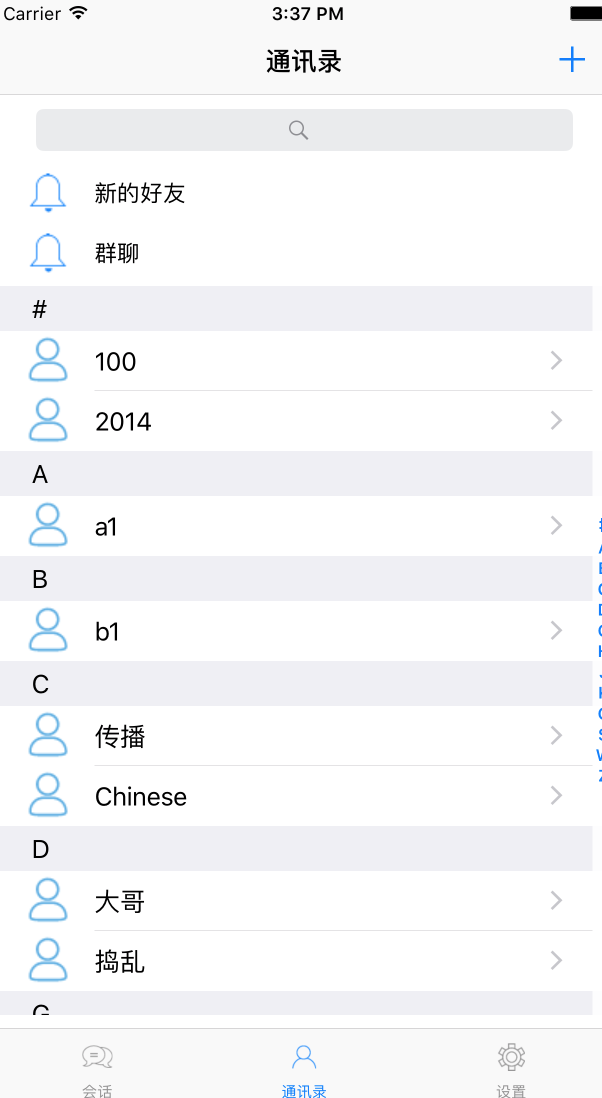iOS開發之通訊錄
現在的軟體基本都有通訊功能,所以做一個通訊錄是開發人員必備的一個技能,介面不算優美,但是大部分功能都有,我們這裡用了github上一個漢字轉拼音的工具(https://github.com/c6357/YUChineseSorting)。
先說說這個工具,這個工具可以對一系列的漢字轉成拼音,並返回索引與索引對應的陣列。
NSArray *stringsToSort =
[NSArray arrayWithObjects:@"¥搗亂, .$",@" ¥Chin ese ",@"我愛中國 ",@"github",@"開源",@"社群",@"技術",@"傳播",@"2014",@"a1" 我們可以看到,他將一些類似於¥,.$等符號過濾了,還將空格也過濾了,最後返回了已經排好序的兩個陣列,indexArray是索引陣列,letterResultArr是索引陣列對應的資料,如索引為#,則該陣列放置的內容為100和2014,我們看看最後的效果圖:
我這的佈局是一個searchBar,下面兩個button,再下面是一個tableview,其實也可以將兩個button也放進tableview裡面,但是我不想這兩個button也跟著tableview一起滑動,所以把他們放到外面。
tableview我們應該是比較熟悉的一個控制元件,
設定代理與資料來源:
self.tableView.delegate=self;
self.tableView.dataSource=self;
設定節的數量:
//節數量
-(NSInteger)numberOfSectionsInTableView:(UITableView *)tableView
{
return 設定節中row的數量:
//每節有多少行
- (NSInteger)tableView:(UITableView *)tableView numberOfRowsInSection:(NSInteger)section
{
return [[self.letterResultArr objectAtIndex:section] count];
}然後給tableview填充cell:
- (UITableViewCell *) tableView:(UITableView *)tableView cellForRowAtIndexPath:(nonnull NSIndexPath *)indexPath設定索引和節標題:
//右側索引
-(NSArray *)sectionIndexTitlesForTableView:(UITableView *)tableView
{
return self.indexArray;
}
//索引放在節標題上
- (NSString *)tableView:(UITableView *)tableView titleForHeaderInSection:(NSInteger)section {
NSString *key = [self.indexArray objectAtIndex:section];
return key;
}點選右側索引返回到對應的section:
- (NSInteger)tableView:(UITableView *)tableView sectionForSectionIndexTitle:(NSString *)title atIndex:(NSInteger)index
{
[self showSectionTitle:title];
return index;
}這些基本都沒有問題,但是最後發現一個有意思的地方:
-(UIView *)tableView:(UITableView *)tableView viewForHeaderInSection:(NSInteger)section一開始實現是:
-(UIView *)tableView:(UITableView *)tableView viewForHeaderInSection:(NSInteger)section
{
UILabel *lab = [UILabel new];
lab.backgroundColor = [UIColor groupTableViewBackgroundColor];
lab.text = [self.indexArray objectAtIndex:section];
lab.textColor = [UIColor blackColor];
return lab;
}後來發現text居左佈局,貼在螢幕邊上,一開始想當然的給label設定frame:
UILabel *lab = [[UILabel alloc] initWithFrame:CGRectMake(25, 5, 20, 20)];
結果絲毫改變都沒有,後來看著方法名,想到view應該是要包裹整個header,所以如果label的寬度不夠的話,會填充成螢幕的寬度,這個優先順序比程式碼設定frame的優先順序更高,所以做了如下改進:
-(UIView *)tableView:(UITableView *)tableView viewForHeaderInSection:(NSInteger)section
{
UIView *v = [UIView new];
v.backgroundColor = [UIColor groupTableViewBackgroundColor];
UILabel *lab = [[UILabel alloc] initWithFrame:CGRectMake(25, 5, 20, 20)];
lab.backgroundColor = [UIColor clearColor];
lab.text = [self.indexArray objectAtIndex:section];
lab.textColor = [UIColor blackColor];
[v addSubview:lab];
return v;
}這樣就能讓label的text顯示不那麼靠邊了。