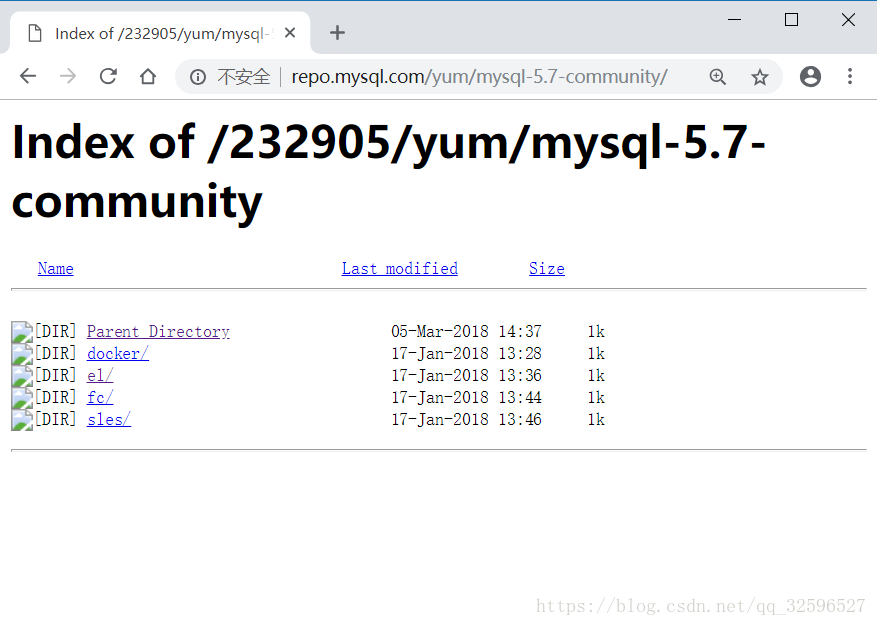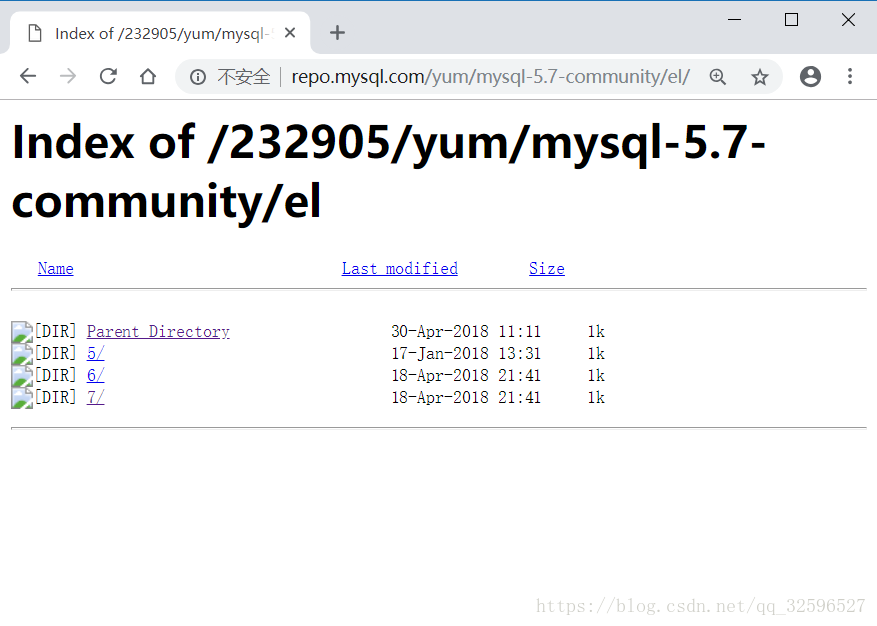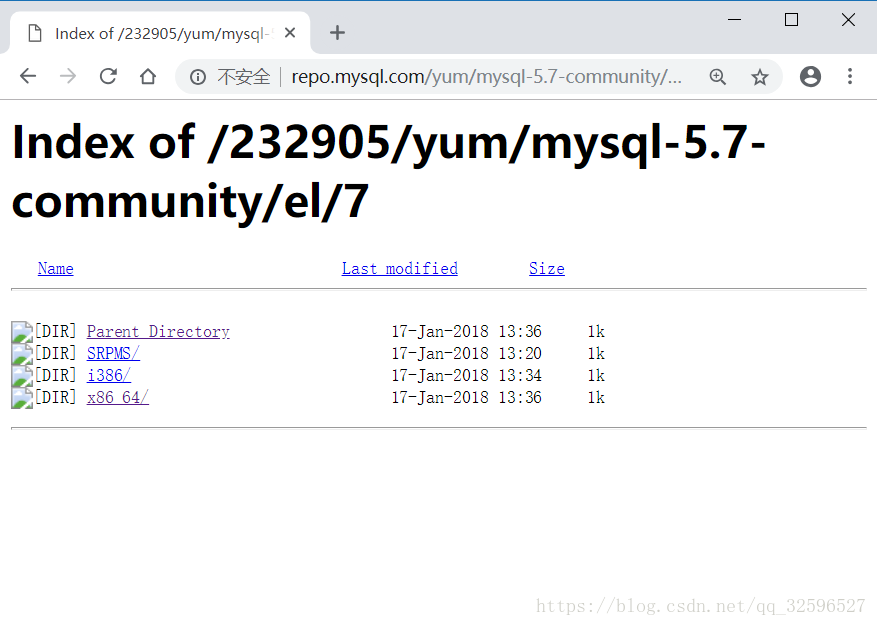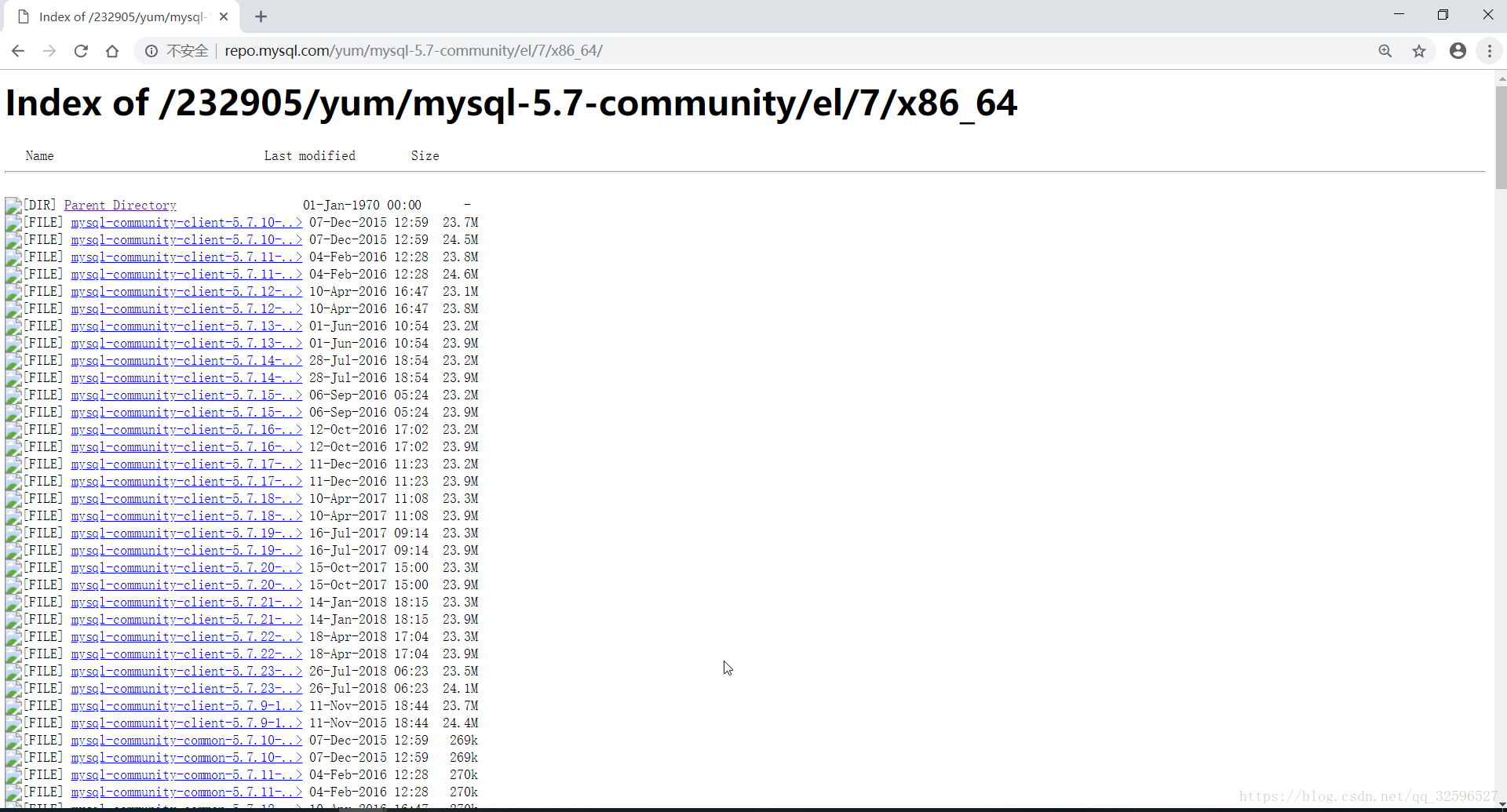在 CentOS 1804 中 安裝 MySQL 5.7.20 (或任意MySQL版本)
阿新 • • 發佈:2018-11-09
相關連結:
在 CentOS 1804 中 使用 yum 安裝 MySQL 5.7 最新版
在 CentOS 1804 中 安裝 MySQL 5.7.20 (或任意MySQL版本)
在不開啟 MySQL 3306 埠的情況下,使用 Navicat 進項遠端連線(使用22埠)
在 Ubuntu 中安裝 MySQL5.7.20(任意版本)
CentOS 6/7 安裝 MySQL 8.0.11 (或任意版)
- 下載MySQL5.7.20(或任意版,筆者以5.7.20為例,截止筆者發稿,最新版為5.7.23)相關元件:
下載網址:http://repo.mysql.com/yum/
這裡包含了MySQL的所有版本,如圖所示:
本人以5.7為例,開啟mysql-5.7-community,如圖所示:
開啟el(el是Red Hat,CentOS和CloudLinux的縮寫),如圖所示:
選擇7(代表CentOS 7等),如圖所示:
選擇x86_x64,如圖所示:
在CentOS 1804 中安裝MySQL 5.7.20需要的元件為(此順序也是安裝順序):
mysql-community-common-5.7.20-1.el7.x86_64.rpm
mysql-community-libs-5.7.20-1.el7.x86_64.rpm
mysql-community-client-5.7.20-1.el7.x86_64.rpm
mysql-community-server-5.7.20-1.el7.x86_64.rpm - 將下載好的元件上傳到CentOS中,如圖所示:
- 首先解除安裝maria:
檢視是否安裝了maria:
解除安裝maria:[[email protected] ~]# rpm -qa | grep maria mariadb-libs-5.5.60-1.el7_5.x86_64[[email protected] ~]# yum -y remove mariadb-libs-5.5.60-1.el7_5.x86_64 - 進入以上傳檔案目錄:
[[email protected] ~]# cd /usr/java/doc/ [[email protected]doc]# ls mysql-community-client-5.7.20-1.el7.x86_64.rpm mysql-community-libs-5.7.20-1.el7.x86_64.rpm mysql-community-common-5.7.20-1.el7.x86_64.rpm mysql-community-server-5.7.20-1.el7.x86_64.rpm - 安裝mysql-community-common*:
[[email protected] doc]# yum -y install mysql-community-common-5.7.20-1.el7.x86_64.rpm - 安裝mysql-community-libs*:
[[email protected] doc]# yum -y install mysql-community-libs-5.7.20-1.el7.x86_64.rpm - 安裝mysql-community-client*:
[[email protected] doc]# yum -y install mysql-community-client-5.7.20-1.el7.x86_64.rpm - 安裝mysql-community-server*:
至此,已經安裝完成,下面進行相關配置。[[email protected] doc]# yum -y install mysql-community-server-5.7.20-1.el7.x86_64.rpm
- 開啟MySQL資料庫:
[[email protected] doc]# systemctl start mysqld - 開啟MySQL的開機自啟:
[[email protected] doc]# systemctl enable mysqld - 重新載入:
[[email protected] doc]# systemctl daemon-reload - 檢視MySQL預設密碼:
大約在第10行左右(每行開始為時間),顯示如下:[[email protected] doc]# less /var/log/mysqld.log
[email protected]後面就是預設密碼。2018-09-21T02:47:01.590809Z 1 [Note] A temporary password is generated for [email protected]: 3:gd&v_2hw(H
- 登入MySQL資料庫:
上面第5行顯示為Server version: 5.7.20,是MySQL的版本(在這裡吐槽一下,網上有很多方法檢視MySQL安裝版本,那些人想必沒有仔細看過登入時的資訊,說多了,言歸正傳)。[[email protected] doc]# mysql -uroot -p Enter password: Welcome to the MySQL monitor. Commands end with ; or \g. Your MySQL connection id is 5 Server version: 5.7.20 Copyright (c) 2000, 2017, Oracle and/or its affiliates. All rights reserved. Oracle is a registered trademark of Oracle Corporation and/or its affiliates. Other names may be trademarks of their respective owners. Type 'help;' or '\h' for help. Type '\c' to clear the current input statement. mysql>
- 初次登入,修改資料庫密碼:
設定密碼要符合規範(大小寫,數字,特殊字元),不認設定不成功,如果想設定簡單的密碼,請閱讀本文開頭或結束的其他文章。mysql> SET PASSWORD FOR 'root'@'localhost' = PASSWORD('Aaa+Bbb-123'); Query OK, 0 rows affected, 1 warning (0.00 sec)
-
授權遠端訪問資料庫:
此方法不推薦,有其他更好的方式,請閱讀本文開頭或結束的其他文章。mysql> GRANT ALL PRIVILEGES ON *.* TO 'root'@'%' IDENTIFIED BY 'Ass-Ubc+457'; Query OK, 0 rows affected, 1 warning (0.00 sec)本文已完結。
相關連結:
在 CentOS 1804 中 使用 yum 安裝 MySQL 5.7 最新版
在 CentOS 1804 中 安裝 MySQL 5.7.20 (或任意MySQL版本)
在不開啟 MySQL 3306 埠的情況下,使用 Navicat 進項遠端連線(使用22埠)
在 Ubuntu 中安裝 MySQL5.7.20(任意版本)
CentOS 6/7 安裝 MySQL 8.0.11 (或任意版)