Android入門 廣播發送者與廣播接收者
分享一下我老師大神的人工智慧教程!零基礎,通俗易懂!http://blog.csdn.net/jiangjunshow
也歡迎大家轉載本篇文章。分享知識,造福人民,實現我們中華民族偉大復興!
一、廣播發送者&廣播接收者介紹
1.廣播接收者
廣播接收者簡單地說就是接收廣播意圖的Java類,此Java類繼承BroadcastReceiver類,重寫:
public void onReceive(Context context,Intent intent),其中intent可以獲得傳遞的資料;
廣播意圖就是通過Context.sendBroadcast(Intent intent)或Context.sendOrderedBroadcast(Intent intent)傳送的意圖,通過這個語句,能夠廣播給所有滿足條件的元件,比如intent設定了action="com.xiazdong",則所有在AndroidManifest.xml中設定過<action android:name="com.xiazdong"/>的廣播接收者都能夠接收到廣播;
注:onReceive方法必須在10秒內完成,如果沒有完成,則拋“Application No Response”當廣播接收者onReceive方法需要執行很長時間時,最好將此耗時工作通過Intent傳送給Service,由Service完成,並且不能使用子執行緒解決,因為BroadcastReceiver是接收到廣播後才建立的,並且生命週期很短,因此子執行緒可能在沒有執行完就已經被殺死了。
public void onReceive(Context context,Intent intent){ Intent intent = new Intent(context,XxxService.class); context.startService(intent);} 2.廣播發送者
通常廣播發送方就是呼叫Context.sendBroadcast()的程式,而廣播接收者就是繼承BroadcastReceiver的程式;
通常廣播發送方都是通過隱式意圖,這樣才能傳送給多人;
廣播發送方分為普通廣播和有序廣播;
同步廣播:傳送方發出後,幾乎同時到達多個廣播接收者處,某個接收者不能接收到廣播後進行一番處理後傳給下一個接收者,並且無法終止廣播繼續傳播;Context.sendBroadcast(intent);
有序廣播:廣播接收者需要提前設定優先順序,優先順序高的先接收到廣播,優先順序數值為-1000~1000,在AndroidManifest.xml的<intent-filter android:priority="xxx">設定;比如存在3個廣播接收者A、B、C,優先順序A>B>C,因此A最先收到廣播,當A收到廣播後,可以向廣播中新增一些資料給下一個接收者(intent.putExtra()),或者終止廣播(abortBroadcast());Context.sendOrderedBroadcast(intent);
二、廣播接收者核心程式碼
同步廣播發送方核心程式碼:
Intent intent = new Intent();intent.setAction("...");Context.sendBroadcast(intent);有序廣播發送方核心程式碼:
Intent intent = new Intent();intent.setAction("...");Context.sendOrderedBroadcast(intent,null);廣播接收者核心程式碼:
public class Receiver extends BroadcastReceiver{ public void onReceive(Context context, Intent intent) { Bundle bundle = intent.getExtras(); ... }}AndroidManifest.xml
<application> <receiver android:name=".Receiver"> <intent-filter android:priority="1000"> <action android:name="com.xiazdong"/> </intent-filter> </receiver></application> 三、廣播例項
1.同步廣播例項
場景說明:
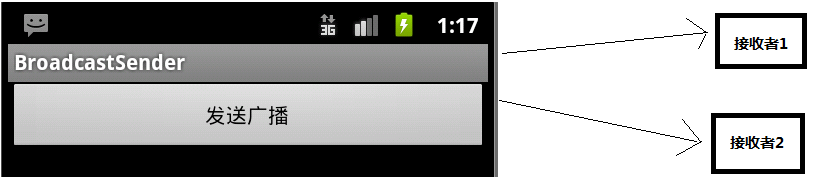
(1)廣播發送者:
package com.xiazdong.broadcastsender;import android.app.Activity;import android.content.Intent;import android.os.Bundle;import android.view.View;import android.view.View.OnClickListener;import android.widget.Button;import android.widget.Toast;public class MainActivity extends Activity { private Button button; private OnClickListener listener = new OnClickListener(){ @Override public void onClick(View v) { Intent intent = new Intent(); intent.setAction("com.xiazdong"); intent.putExtra("name", "xiazdong"); MainActivity.this.sendBroadcast(intent); Toast.makeText(getApplicationContext(), "傳送廣播成功", Toast.LENGTH_SHORT).show(); } }; @Override public void onCreate(Bundle savedInstanceState) { super.onCreate(savedInstanceState); setContentView(R.layout.main); button = (Button)this.findViewById(R.id.button); button.setOnClickListener(listener); }}(2)廣播接收者
package com.xiazdong.broadcastreceiver1;import android.content.BroadcastReceiver;import android.content.Context;import android.content.Intent;import android.util.Log;public class Receiver extends BroadcastReceiver { @Override public void onReceive(Context context, Intent intent) { String name = intent.getExtras().getString("name"); Log.i("Recevier1", "接收到:"+name); }}AndroidManifest.xml
<receiver android:name=".Receiver"> <intent-filter> <action android:name="com.xiazdong"/> </intent-filter></receiver>結果:

2.有序廣播例項
場景說明:

(1)廣播發送者
package com.xiazdong.broadcastsender;import android.app.Activity;import android.content.Intent;import android.os.Bundle;import android.view.View;import android.view.View.OnClickListener;import android.widget.Button;import android.widget.Toast;public class MainActivity extends Activity { private Button button; private OnClickListener listener = new OnClickListener(){ @Override public void onClick(View v) { Intent intent = new Intent(); intent.setAction("com.xiazdong"); intent.putExtra("name", "xiazdong"); MainActivity.this.sendOrderedBroadcast(intent, null); //有序廣播發送 Toast.makeText(getApplicationContext(), "傳送廣播成功", Toast.LENGTH_SHORT).show(); } }; @Override public void onCreate(Bundle savedInstanceState) { super.onCreate(savedInstanceState); setContentView(R.layout.main); button = (Button)this.findViewById(R.id.button); button.setOnClickListener(listener); }}(2)廣播接收者
Receiver1
package com.xiazdong.broadcastreceiver1;import android.content.BroadcastReceiver;import android.content.Context;import android.content.Intent;import android.util.Log;public class Receiver extends BroadcastReceiver { @Override public void onReceive(Context context, Intent intent) { String name = intent.getExtras().getString("name"); Log.i("Recevier1", "接收到:"+name); abortBroadcast(); //Receiver1接收到廣播後中斷廣播 }}AndroidManifest.xml
<receiver android:name=".Receiver"> <intent-filter android:priority="1000"> <!-- 設定最高優先順序 --> <action android:name="com.xiazdong"/> </intent-filter> </receiver>給我老師的人工智慧教程打call!http://blog.csdn.net/jiangjunshow
 我們對Markdown編輯器進行了一些功能拓展與語法支援,除了標準的Markdown編輯器功能,我們增加了如下幾點新功能,幫助你用它寫部落格:
我們對Markdown編輯器進行了一些功能拓展與語法支援,除了標準的Markdown編輯器功能,我們增加了如下幾點新功能,幫助你用它寫部落格:
- 全新的介面設計 ,將會帶來全新的寫作體驗;
- 在創作中心設定你喜愛的程式碼高亮樣式,Markdown 將程式碼片顯示選擇的高亮樣式 進行展示;
- 增加了 圖片拖拽 功能,你可以將本地的圖片直接拖拽到編輯區域直接展示;
- 全新的 KaTeX數學公式 語法;
- 增加了支援甘特圖的mermaid語法1 功能;
- 增加了 多螢幕編輯 Markdown文章功能;
- 增加了 焦點寫作模式、預覽模式、簡潔寫作模式、左右區域同步滾輪設定 等功能,功能按鈕位於編輯區域與預覽區域中間;
- 增加了 檢查列表 功能。
功能快捷鍵
撤銷:Ctrl/Command + Z
重做:Ctrl/Command + Y
加粗:Ctrl/Command + B
斜體:Ctrl/Command + I
標題:Ctrl/Command + Shift + H
無序列表:Ctrl/Command + Shift + U
有序列表:Ctrl/Command + Shift + O
檢查列表:Ctrl/Command + Shift + C
插入程式碼:Ctrl/Command + Shift + K
插入連結:Ctrl/Command + Shift + L
插入圖片:Ctrl/Command + Shift + G
合理的建立標題,有助於目錄的生成
直接輸入1次#,並按下space後,將生成1級標題。
輸入2次#,並按下space後,將生成2級標題。
以此類推,我們支援6級標題。有助於使用TOC語法後生成一個完美的目錄。
如何改變文字的樣式
強調文字 強調文字
加粗文字 加粗文字
標記文字
刪除文字
引用文字
H2O is是液體。
210 運算結果是 1024.
插入連結與圖片
連結: link.
圖片: ![]()
帶尺寸的圖片: ![]()
當然,我們為了讓使用者更加便捷,我們增加了圖片拖拽功能。
如何插入一段漂亮的程式碼片
去部落格設定頁面,選擇一款你喜歡的程式碼片高亮樣式,下面展示同樣高亮的 程式碼片.
// An highlighted block var foo = 'bar'; 生成一個適合你的列表
- 專案
- 專案
- 專案
- 專案
- 專案1
- 專案2
- 專案3
- 計劃任務
- 完成任務
建立一個表格
一個簡單的表格是這麼建立的:
| 專案 | Value |
|---|---|
| 電腦 | $1600 |
| 手機 | $12 |
| 導管 | $1 |
設定內容居中、居左、居右
使用:---------:居中
使用:----------居左
使用----------:居右
| 第一列 | 第二列 | 第三列 |
|---|---|---|
| 第一列文字居中 | 第二列文字居右 | 第三列文字居左 |
SmartyPants
SmartyPants將ASCII標點字元轉換為“智慧”印刷標點HTML實體。例如:
| TYPE | ASCII | HTML |
|---|---|---|
| Single backticks | 'Isn't this fun?' |
‘Isn’t this fun?’ |
| Quotes | "Isn't this fun?" |
“Isn’t this fun?” |
| Dashes | -- is en-dash, --- is em-dash |
– is en-dash, — is em-dash |
建立一個自定義列表
- Markdown
- Text-to- HTML conversion tool
- Authors
- John
- Luke
如何建立一個註腳
一個具有註腳的文字。2
註釋也是必不可少的
Markdown將文字轉換為 HTML。
KaTeX數學公式
您可以使用渲染LaTeX數學表示式 KaTeX:
Gamma公式展示 是通過尤拉積分
你可以找到更多關於的資訊 LaTeX 數學表示式here.
新的甘特圖功能,豐富你的文章
gantt
dateFormat YYYY-MM-DD
title Adding GANTT diagram functionality to mermaid
section 現有任務
已完成 :done, des1, 2014-01-06,2014-01-08
進行中 :active, des2, 2014-01-09, 3d
計劃一 : des3, after des2, 5d
計劃二 : des4, after des3, 5d
- 關於 甘特圖 語法,參考 這兒,
UML 圖表
可以使用UML圖表進行渲染。 Mermaid. 例如下面產生的一個序列圖::
這將產生一個流程圖。:
- 關於 Mermaid 語法,參考 這兒,
FLowchart流程圖
我們依舊會支援flowchart的流程圖:
- 關於 Flowchart流程圖 語法,參考 這兒.
匯出與匯入
匯出
如果你想嘗試使用此編輯器, 你可以在此篇文章任意編輯。當你完成了一篇文章的寫作, 在上方工具欄找到 文章匯出 ,生成一個.md檔案或者.html檔案進行本地儲存。
匯入
如果你想載入一篇你寫過的.md檔案或者.html檔案,在上方工具欄可以選擇匯入功能進行對應副檔名的檔案匯入,
繼續你的創作。
註腳的解釋 ↩︎
