Android開發歡迎頁點選跳過倒計時進入主頁
阿新 • • 發佈:2018-11-11
頁面效果:
沒點選跳過自然進入主頁,點選跳過之後立即進入主頁HelloWorld

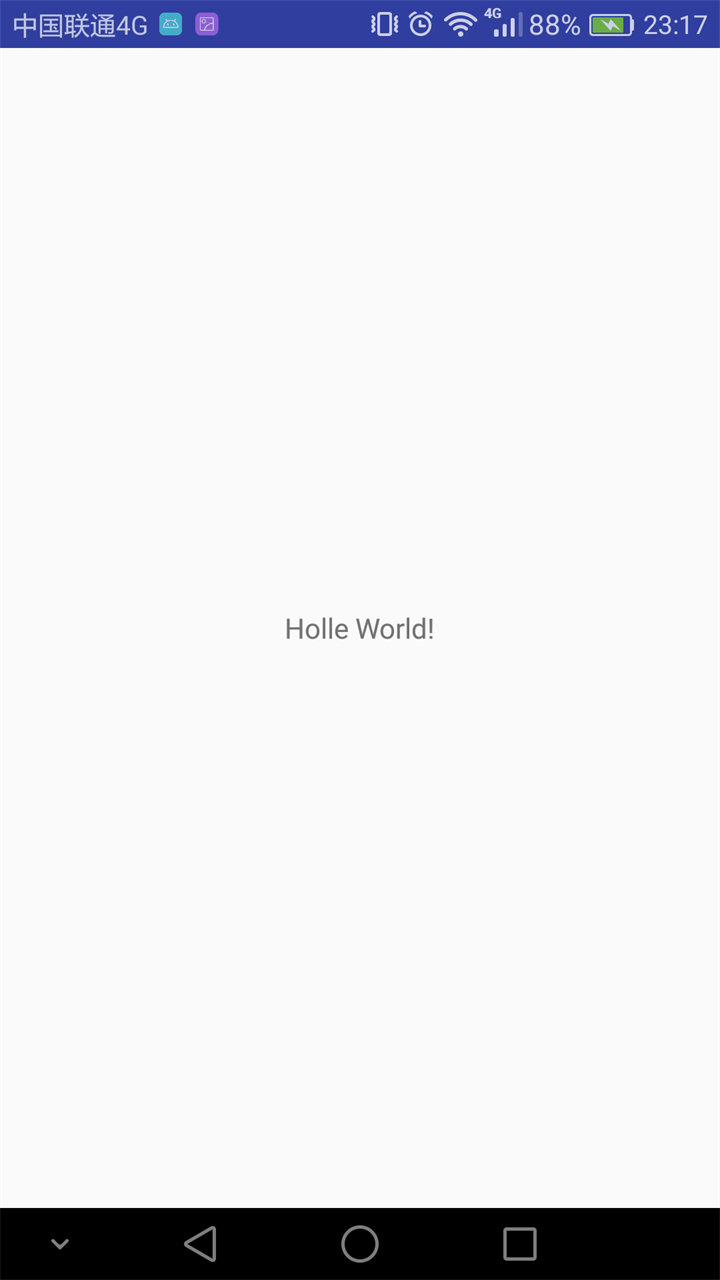
實現步驟:
1、歡迎頁佈局activity_sp.xml放一張背景圖(圖片隨你便啦)再放一個盛放倒計時的TextView。
1 <?xml version="1.0" encoding="utf-8"?> 2 <LinearLayout xmlns:android="http://schemas.android.com/apk/res/android" 3 xmlns:app="http://schemas.android.com/apk/res-auto" 4 xmlns:tools="http://schemas.android.com/tools" 5android:layout_width="match_parent" 6 android:layout_height="match_parent" 7 android:background="@drawable/a"> 8 9 <RelativeLayout 10 android:layout_width="match_parent" 11 android:layout_height="wrap_content"> 12 13 <TextView 14 android:id="@+id/tv" 15android:layout_width="wrap_content" 16 android:layout_height="wrap_content" 17 android:layout_alignParentRight="true" 18 android:layout_marginRight="20dp" 19 android:layout_marginTop="10dp" 20 android:textSize="20sp" /> 21 </RelativeLayout>
2、新建一個Activity用來關聯我們的layout佈局檔案
1 package com.cwj.test;
2
3 import android.content.Intent;
4 import android.os.Handler;
5 import android.support.v7.app.AppCompatActivity;
6 import android.os.Bundle;
7 import android.view.View;
8 import android.view.WindowManager;
9 import android.widget.TextView;
10
11 import java.util.Timer;
12 import java.util.TimerTask;
13
14 public class SpActivity extends AppCompatActivity implements View.OnClickListener {
15
16 private int recLen = 5;//跳過倒計時提示5秒
17 private TextView tv;
18 Timer timer = new Timer(); //定義一個計時器
19 private Handler handler;
20 private Runnable runnable;
21
22 @Override
23 protected void onCreate(Bundle savedInstanceState) {
24 super.onCreate(savedInstanceState);
25 //定義全屏引數
26 int flag= WindowManager.LayoutParams.FLAG_FULLSCREEN;
27 //設定當前窗體為全屏顯示
28 getWindow().setFlags(flag, flag);
29 setContentView(R.layout.activity_sp);
30 initView();
31 timer.schedule(task, 1000, 1000);//等待時間一秒,停頓時間一秒
32 /**
33 * 正常情況下不點選跳過
34 */
35 handler = new Handler();
36 handler.postDelayed(runnable = new Runnable() {
37 @Override
38 public void run() {
39 //從閃屏介面跳轉到首介面
40 Intent intent = new Intent(SpActivity.this, MainActivity.class);
41 startActivity(intent);
42 finish();
43 }
44 }, 5000);//延遲5S後傳送handler資訊
45
46 }
47
48 private void initView() {
49 tv = findViewById(R.id.tv);//跳過
50 tv.setOnClickListener(this);//跳過監聽
51 }
52
53 TimerTask task = new TimerTask() {
54 @Override
55 public void run() {
56 runOnUiThread(new Runnable() { // UI thread
57 @Override
58 public void run() {
59 recLen--;
60 tv.setText("跳過 " + recLen);
61 if (recLen < 0) {
62 timer.cancel();
63 tv.setVisibility(View.GONE);//倒計時到0隱藏字型
64 }
65 }
66 });
67 }
68 };
69
70 /**
71 * 點選跳過
72 */
73 @Override
74 public void onClick(View view) {
75 switch (view.getId()) {
76 case R.id.tv:
77 //從閃屏介面跳轉到首介面
78 Intent intent = new Intent(SpActivity.this, MainActivity.class);
79 startActivity(intent);
80 finish();
81 if (runnable != null) {
82 handler.removeCallbacks(runnable);
83 }
84 break;
85 default:
86 break;
87 }
88 }
3、我們還可以對樣式進行少許的修改,我們平常見到的歡迎介面是全屏的,所以我們在這裡將標題欄隱藏掉
最簡單的方法:
在AndroidManifest.xml檔案中新增
1 android:theme="@android:style/Theme.NoTitleBar"
以下是系統自帶的一些主題樣式,我們也可以對其進行部分修改
android:theme="@android:style/Theme.Dialog" 將一個Activity顯示為對話方塊模式
android:theme="@android:style/Theme.NoTitleBar" 不顯示應用程式標題欄
android:theme="@android:style/Theme.NoTitleBar.Fullscreen" 不顯示應用程式標題欄,並全屏
android:theme="Theme.Light" 背景為白色
android:theme="Theme.Light.NoTitleBar" 白色背景並無標題欄
android:theme="Theme.Light.NoTitleBar.Fullscreen" 白色背景,無標題欄,全屏
android:theme="Theme.Black" 背景黑色
android:theme="Theme.Black.NoTitleBar" 黑色背景並無標題欄
android:theme="Theme.Black.NoTitleBar.Fullscreen" 黑色背景,無標題欄,全屏
android:theme="Theme.Wallpaper" 用系統桌面為應用程式背景
android:theme="Theme.Wallpaper.NoTitleBar" 用系統桌面為應用程式背景,且無標題欄
android:theme="Theme.Wallpaper.NoTitleBar.Fullscreen" 用系統桌面為應用程式背景,無標題欄,全屏
android:theme="Translucent" 透明背景
android:theme="Theme.Translucent.NoTitleBar" 透明背景並無標題
android:theme="Theme.Translucent.NoTitleBar.Fullscreen" 透明背景並無標題,全屏
android:theme="Theme.Panel" 面板風格顯示
android:theme="Theme.Light.Panel" 平板風格顯示
