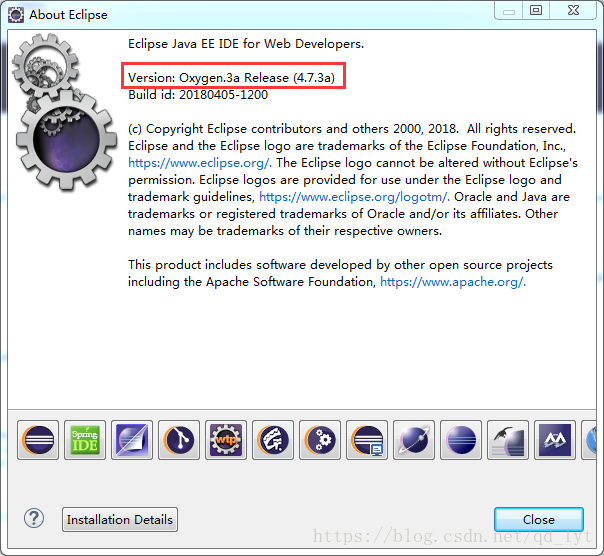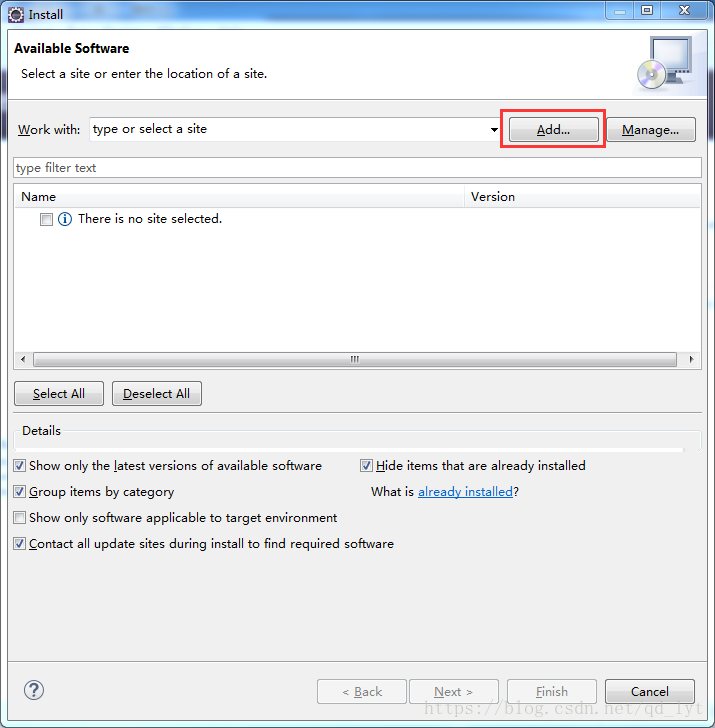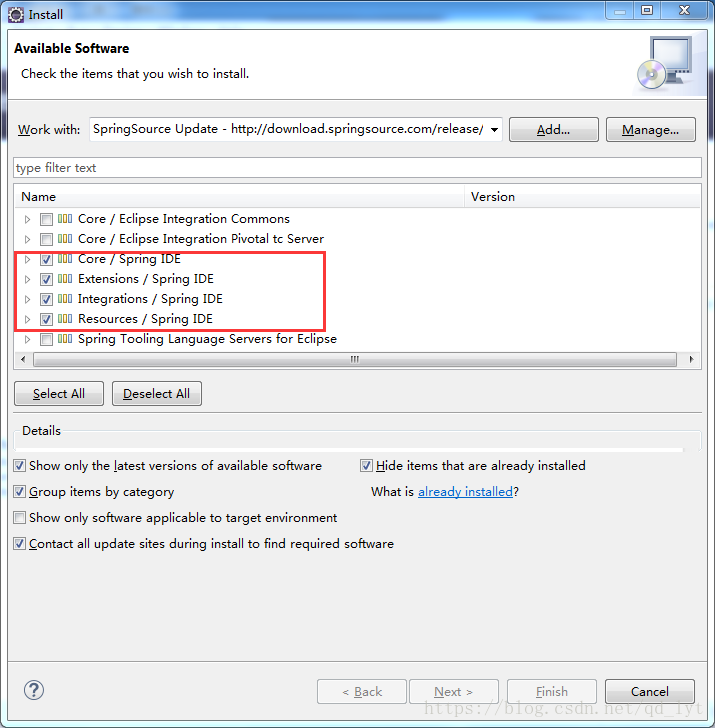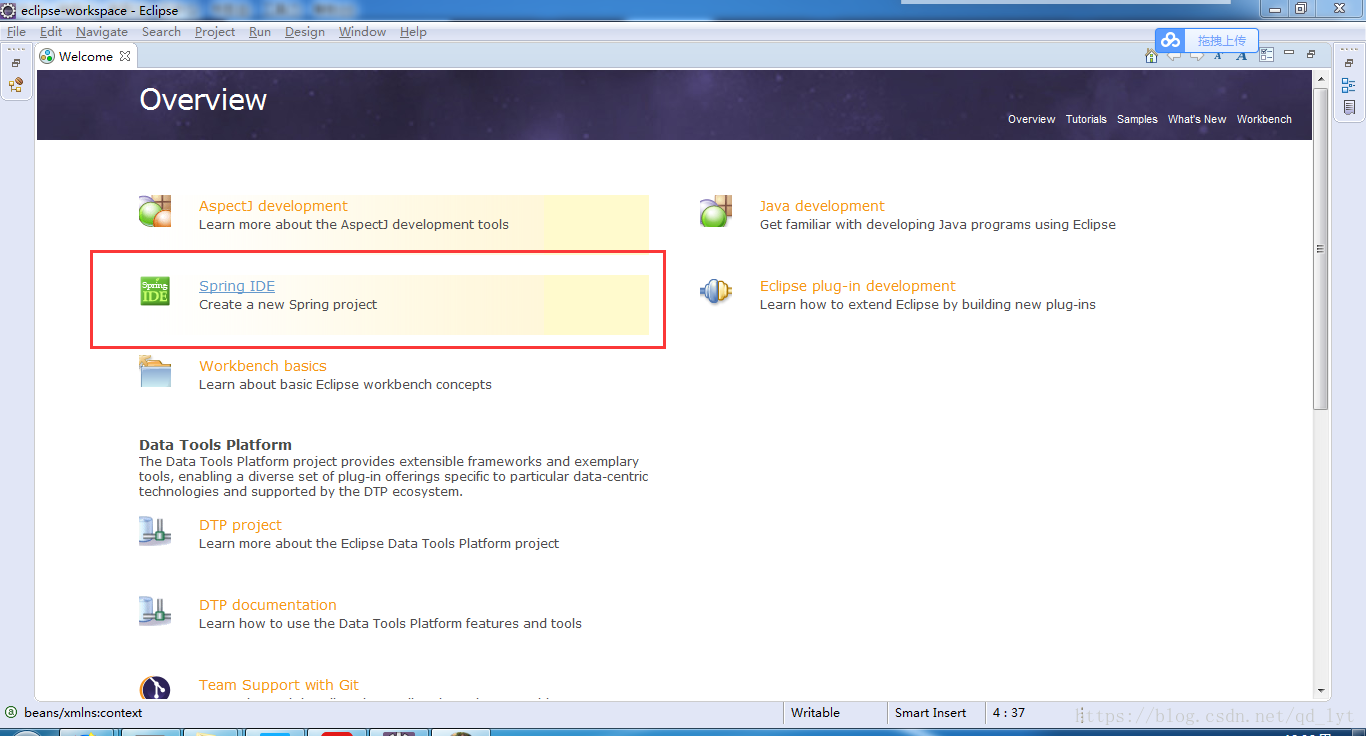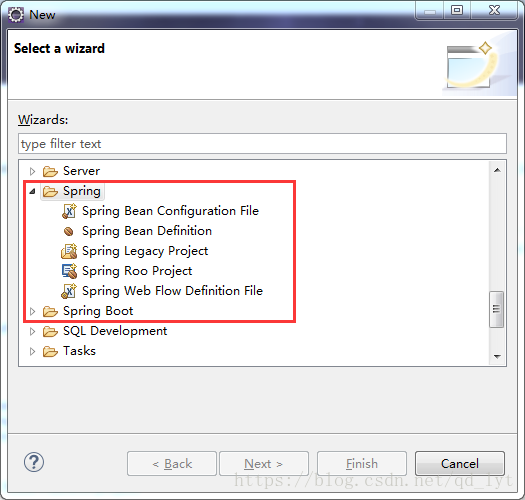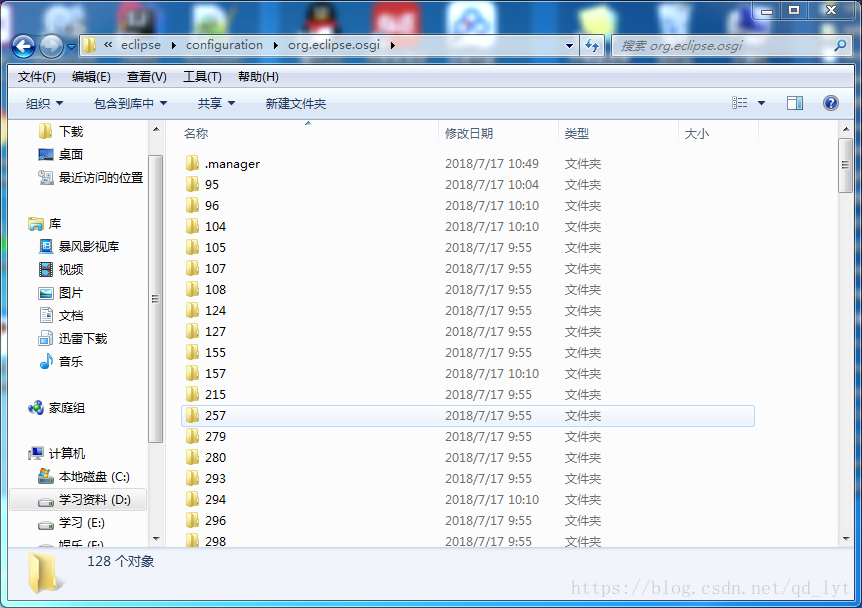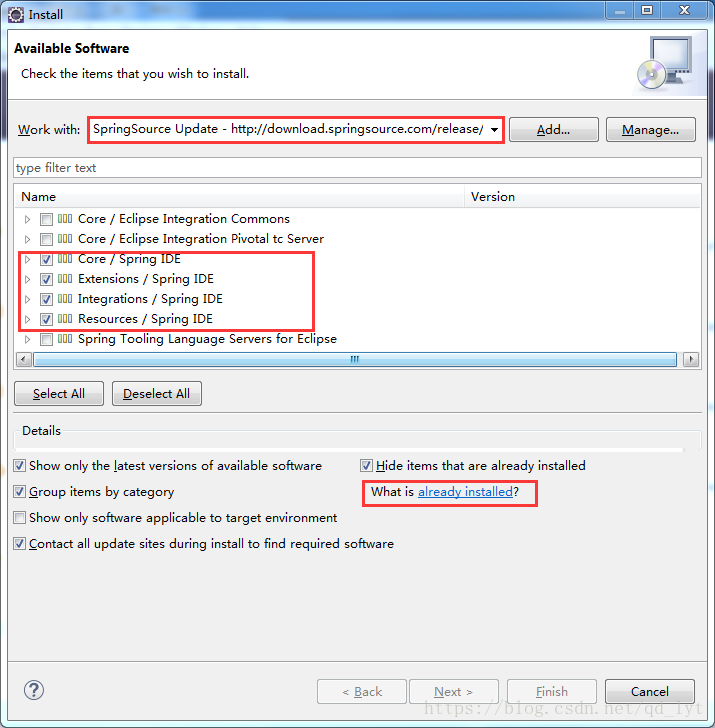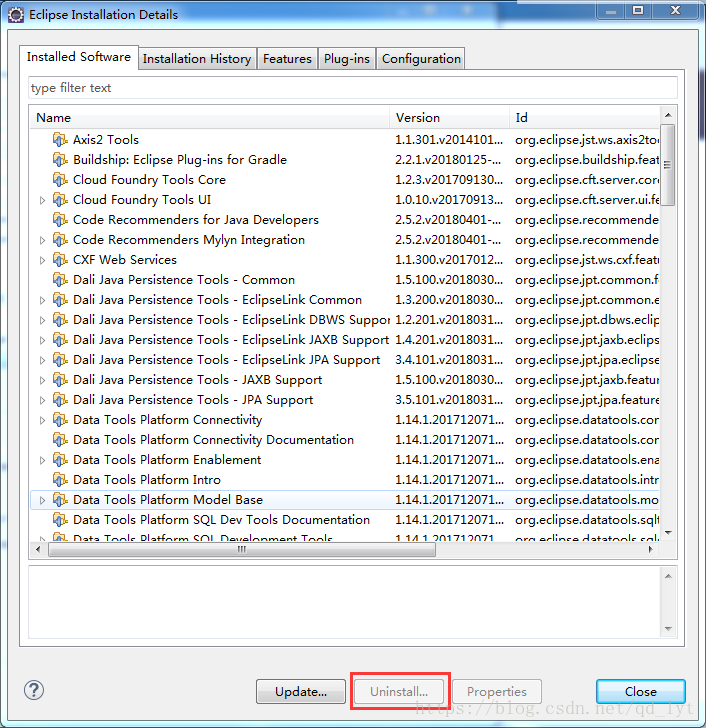Eclipse中安裝Spring IDE外掛
阿新 • • 發佈:2018-11-12
Eclipse中安裝Spring IDE外掛
1.檢視Eclipse的版本號:Help->About Eclipse
2.去官網:http://spring.io/tools/sts/all查詢或下載與Eclipse版本相對應的Spring版本
3.安裝Spring IDE外掛:Help->Install New Software
4.選擇Add,新增Name(可以隨便取)和Location(在官網查詢到和Eclipse版本相對應的Spring地址)
5.選擇Core/Spring IDE、Extensions/Spring IDE、Integrations/Spring IDE、Resources/Spring IDE四項
6.一直點Next直到選擇I accpet the terms of the license agreements點Finish然後等待外掛安裝完成並提示重啟
7.重啟Eclipse後Welcome頁面出現Spring IDE
8.選擇File->New->other出現Spring的相關選項,Spring外掛安裝完成
9.如果重啟軟體後發現Spring IDE外掛安裝失敗,則通過Window->Show View->Other開啟Error log檢視Eclipse版本和Spring版本是否一致
10.找到Eclipse圖示滑鼠右鍵選擇“開啟檔案位置”找到Eclipse資料夾並進入configuration\org.eclipse.osgi將該資料夾清空。或者通過Help->Install New Software開啟Install視窗,在Work With中選擇Spring外掛並勾選需要解除安裝的Name然後點選What is already installed?選擇要刪除的然後點選Uninstall。最後重新安裝外掛