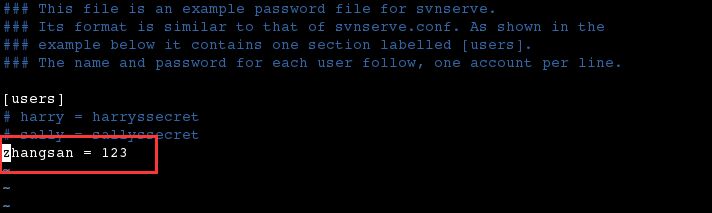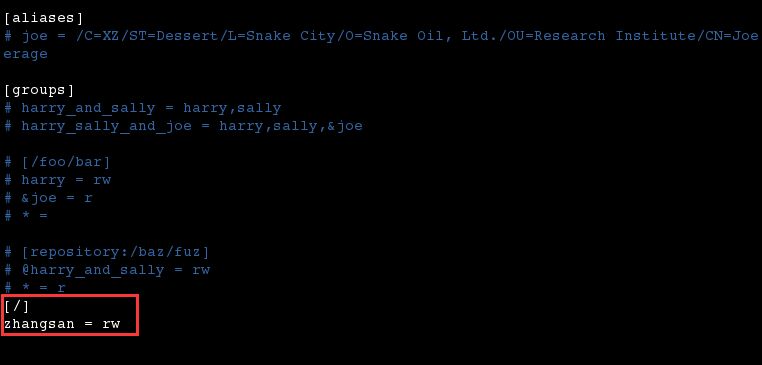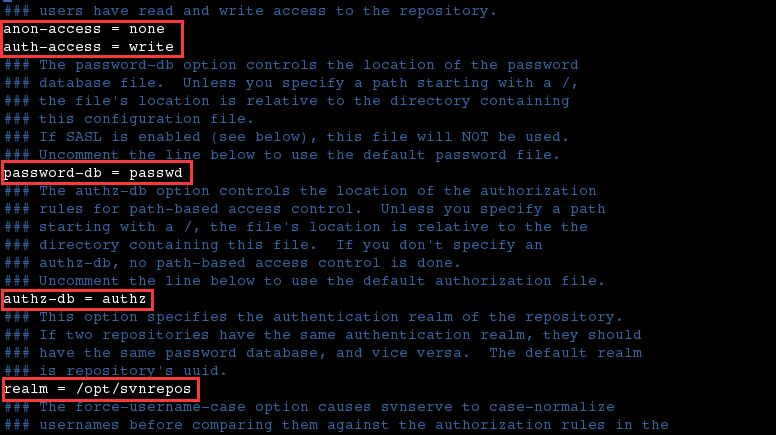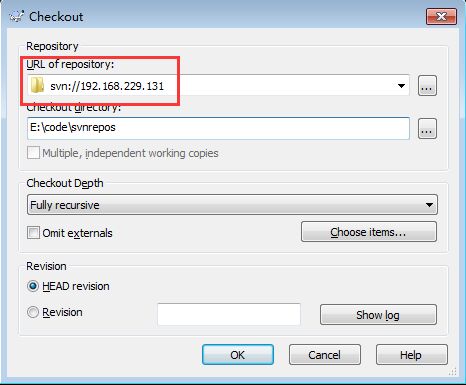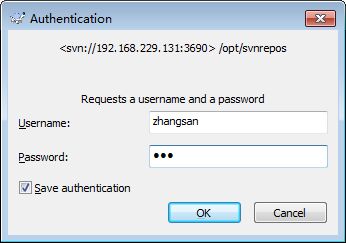Centos7搭建SVN服務
1、下載安裝 subversion
[[email protected] var]# yum -y install subversion
2、建立 svn 版本庫,初始化相關配置檔案
-
[[email protected] var]# mkdir -p /opt/svnrepos -
[[email protected] var]# svnadmin create /opt/svnrepos
3、檢視版本庫相關配置檔案
-
[[email protected] var]# cd /opt/svnrepos/ -
[[email protected] svnrepos]# ll -
總用量 8 -
drwxr-xr-x. 2 root root 54 3月 2 22:49 conf -
drwxr-sr-x. 6 root root 253 3月 2 22:51 db -
-r--r--r--. 1 root root 2 3月 2 22:47 format -
drwxr-xr-x. 2 root root 231 3月 2 22:47 hooks -
drwxr-xr-x. 2 root root 41 3月 2 22:47 locks -
-rw-r--r--. 1 root root 229 3月 2 22:47 README.txt -
[[email protected] svnrepos]#
4、進入 conf 目錄,編輯 passwd 檔案
如上所示,使用者名稱為:zhangsan,認證密碼為:123
5、然後編輯 authz 檔案
[/]:表示根目錄,即 /opt/svnrepos。
zhangsan = rw:表示使用者zhangsan對根目錄具有讀寫許可權。
6、編輯 svnserve.conf 檔案
anon-access = none:表示禁止匿名使用者訪問。
auth-access = write:表示授權使用者擁有讀寫許可權。
password-db = passswd:指定使用者名稱口令檔案,即 passwd 檔案。
authz-db = authz:指定許可權配置檔案,即 authz 檔案。
realm = /opt/svnrepos:指定認證域,即 /opt/svnrepos 目錄。
7、在 /etc/init.d 目錄下,建立指令碼 svnd
-
[[email protected] init.d]# touch svnd -
[[email protected] init.d]# chmod u+x svnd
8、編輯後的 svnd 指令碼如下所示
-
#!/bin/sh -
# chkconfig: 2345 10 90 -
# description: svn server -
SVN_HOME=/opt/svnrepos -
if [ ! -f "/usr/bin/svnserve" ] -
then -
echo "svnserver startup: cannot start" -
exit -
fi -
case "$1" in -
start) -
echo "Starting svnserve…" -
/usr/bin/svnserve -d --listen-port 3690 -r $SVN_HOME -
echo "Finished!" -
;; -
stop) -
echo "Stoping svnserve…" -
killall svnserve -
echo "Finished!" -
;; -
restart) -
$0 stop -
$0 start -
;; -
*) -
echo "Usage: svn { start | stop | restart } " -
exit 1 -
esac
9、啟動 svn 服務
-
[[email protected] init.d]# service svnd start -
Starting svnserve… -
Finished! -
[[email protected] init.d]# ps -ef | grep 'svnserve' -
root 4225 1 0 23:33 ? 00:00:00 /usr/bin/svnserve -d --listen-port 3690 -r /opt/svnrepos -
root 4230 3505 0 23:33 pts/0 00:00:00 grep --color=auto svnserve -
[[email protected] init.d]#
10、開放 3690 埠 (svn服務預設埠)
-
[[email protected] init.d]# firewall-cmd --zone=public --add-port=3690/tcp --permanent -
success -
[[email protected] init.d]# firewall-cmd --reload -
success -
[[email protected] init.d]#
11、在 windows 下使用TortoiseSVN進行測試
12、將 svn 新增為系統服務,並設定為開機啟動
-
[[email protected] init.d]# chkconfig --add svnd -
[[email protected] init.d]# chkconfig svnd on