微信小程式之canvas畫圖生成圖片下載
阿新 • • 發佈:2018-11-19
要實現的功能: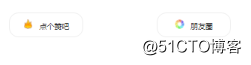
點選朋友圈按鈕彈出分享圖片: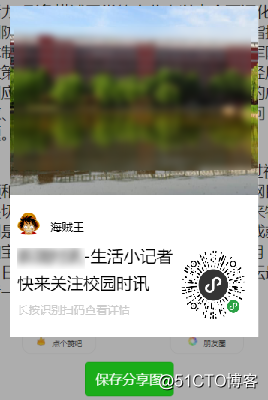
點選儲存分享圖片儲存到手機
實現程式碼:
1.分享按鈕點選事件
/** * 分享 */ weixinShare:function(){ var that = this; console.log(111); share.canvasImg((res)=>{ console.log(222); that.setData({ imagePath: res.tempFilePath, bgShare:false, left:43 }); }); }
2.生成圖片
/** * 繪製分享圖片 */ canvasImg(callback){ //小程式二維碼 let promise1 = new Promise(function (resolve, reject) { /* 獲得要在畫布上繪製的圖片 */ wx.getImageInfo({ src: '/images/qrcode.png', success: function (res) { console.log(res) resolve(res); } }) }); //背景影象 let promise2 = new Promise(function (resolve, reject) { wx.getImageInfo({ src: '/images/bg1.png', success: function (res) { console.log(res) resolve(res); } }) }); //使用者頭像 let promise3 = new Promise(function (resolve, reject) { wx.getImageInfo({ src: '/images/logo.png', success: function (res) { console.log(res) resolve(res); } }) }); Promise.all( [promise1, promise2, promise3] ).then(res => { const ctx = wx.createCanvasContext('shareWeixin') ctx.setFillStyle('#FFFFFF'); ctx.fillRect(0,0,500,600); ctx.drawImage('../../../' + res[0].path, 220, 321, 100, 100) ctx.drawImage('../../../' + res[1].path, 0, 0, 331, 252) ctx.drawImage('../../../' + res[2].path, 10, 275, 30, 30) // 繪製文字 位置自己計算 引數自己看文件 // ctx.setTextAlign('left') // 位置 ctx.setFillStyle('#000000') // 顏色 ctx.setFontSize(15); ctx.fillText('海賊王',54,300); ctx.setFontSize(22) // 字號 ctx.fillText('生活小記者', 10, 341)// 內容 不會自己換行 需手動換行 ctx.fillText('快來關注校園時訊', 10, 377) // 內容 ctx.setFillStyle('#ccc') ctx.setFontSize(15) ctx.fillText('長按識別掃碼檢視詳情',10,410); /* 繪製 */ ctx.stroke() ctx.draw(true,setTimeout(function(){ wx.canvasToTempFilePath({ x: 0, y: 0, width: 600, height: 800, destWidth: 600, destHeight: 800, canvasId: 'shareWeixin', success: function (res) { // wx.saveImageToPhotosAlbum({ // filePath: res.tempFilePath, // }) callback && callback(res) }, fail: function (res) { console.log(res) } }) },500)) }) }
3.儲存到手機
// 儲存到手機圖片 saveToPhone:function(){ var that = this; // console.log(that.data.imagePath); // 儲存到本地 wx.downloadFile({ url: that.data.imagePath, success: function (res) { tempFilePaths = res.tempFilePath wx.saveFile({ tempFilePath: tempFilePaths, success(res) { savedFilePath = res.savedFilePath // console.log('儲存路徑'); // console.log(savedFilePath) // 儲存到手機 wx.saveImageToPhotosAlbum({ filePath: savedFilePath, success(res) { console.log(res) wx.showToast({ title: '成功', icon: 'success', duration: 2000 }) }, fail(res) { console.log('儲存到手機失敗'); console.log(res) } }) } }) }, fail: function (res) { console.log('儲存到本地失敗'); console.log(res) } }) }
5.前端程式碼
<!-- 分享圖片 -->
<view class='bg-shade' hidden="{{bgShare}}"></view>
<canvas style="width: 600rpx; height: 800rpx;left:{{left}}px;" canvas-id="shareWeixin" class='share-bg'></canvas>
<view hidden='{{bgShare}}' class='preview'>
<image src='{{imagePath}}' class='shareImg'></image>
<button type='primary' size='default' bindtap='saveToPhone'>儲存分享圖</button>
</view> 總結:
- 畫圖的時候要延遲一定事件否則會生成失敗,生成一張同樣大小的空白圖片
- 下載圖片的時候不要直接用臨時的圖片連結,可以先下載本地獲得連結再儲存
- 使用canvas繪圖的時候不能隱藏canvas,否則會報錯,所以可以設定左右上下距離讓他定位到螢幕外
