文藝碼農~Canvas手把手教你如何繪制一輛跑車

- 作者:首席填坑官?蘇南
- 來源:@IT·平頭哥聯盟
- 交流:912594095,公眾號:
honeyBadger8;本文原創,著作權歸作者所有,轉載請註明原鏈接及出處。
前言
靈感來源於前些天撿到錢了,就想著是時候給自己買輛車了,工作這麽多年了應該對自己好一點,在網上搜索了一下看到這個車型。其實幾年前是買過一輛的,但是不到一個月就被人偷了,傷心了好久。這次一定鎖好,上三把鎖保證小偷再也偷不走了,於是我拿著錢去買了些益力多,跟同事分享了,心情還是比較愉悅的。—— @IT·平頭哥聯盟,我是首席填坑官?蘇南(South·Su) ^_^~
但想來作為一名程序(嗯,還是個菜鳥,專業首席填坑官哦),車基本是用不上的啦,為啥?因為有改不完的bug,記得剛畢業那時候最大的夢想是:“撩個妹子 攜手仗劍天涯,懲奸除惡、劫富濟貧,快意人生~”,無奈一入IT深似海,從此BUG改不完啊。所以還是多學習吧,這不就學著畫了個車滿足一下自己的心裏安慰,在這裏把大家一起分享一下,唉,有點扯偏了~,大家先來看一下最終的效果圖吧!

過程解析:
效果已經看了到,有沒有感覺很牛B??其實也就一般般啦~,接下來就讓我帶大家一起分解一下它的實現過程吧
canvas中文名中:畫布,它就跟我們在紙上畫畫一樣,畫某樣東西之前,我們要先學會構思、拆解你要畫的東西,就跟汽車、手機等東西一樣,一個成品都是由很多零件組成的,當你拆解開來,一點點完成再組裝的,就會變的容易的多。
- 繪制地平線 :
- 首先我們基於畫布的高度取一定的比例,在底部畫一條線;
- 從觀察動畫,它還有幾個點,這個是用於視差滾動的時候,來欺騙我們的眼睛的,直接一條線肯定再怎麽動也沒有用,點的移動可以形成一個動畫的效果;
- 再加一點修飾,幾個點移動有點太單調了,大家可以想像一下,當你騎車的時候,
車的速度與周圍的事物、建築、人產生一個交差,那種感覺是很刺激的,那麽我們也來加一點東西,讓動畫看起來更豐富一些,我選擇了 三條線,線本身有個漸變過渡的效果,比純色要靈動些動畫看起來更逼真,而且初始它是不在畫布範圍內的,這個點要註意一下; - 下面的兩張圖,第二張是生成gif工具裏截出來的,它就是動畫的分解,其實
所謂的動畫,也是由一張張靜態圖組成,然後快速過渡,讓視覺形成了視差,最後欺騙了大腦,我看見動畫了…… - 知識點:
lineTo、strokeStyle、stroke、restore等,這裏不一一講解了,如有不了解可自行查看 w3school API


horizon(){ /** * 輪子的底部,也稱地平線: 1.清除畫布 2.畫一條直線,且高度6px 本文@IT·平頭哥聯盟-首席填坑官?蘇南分享,非商業轉載請註明原鏈接及出處 */ this.wheelPos = []; this.ctx.save();//首席填坑官?蘇南的專欄 交流:912594095、公眾號:honeyBadger8 this.ctx.clearRect(0, 0, this.canvasW, this.canvasH); let horizonX = 0,horizonY = this.canvasH-100; this.ctx.beginPath(); this.ctx.strokeStyle = this.color; this.ctx.lineWidth=6; this.ctx.moveTo(horizonX,horizonY); this.ctx.lineTo(this.canvasW,horizonY); this.ctx.closePath(); this.ctx.stroke(); Array.from({length:5}).map((k,v)=>{ let dotProportion = (this.canvasW*0.49)*v-this.oneCent; this.wheelPos.push({x:dotProportion,y:horizonY-this.wheelRadius}); let startX = dotProportion-(this.animateNum*2); //用於動畫滾動移動 this.ctx.beginPath(); this.ctx.strokeStyle = "#f9f8ef"; this.ctx.lineWidth=6; this.ctx.moveTo(startX,horizonY); this.ctx.lineTo(startX+5,horizonY); this.ctx.closePath(); this.ctx.stroke(); }); this.ctx.restore(); this.shuttle(); // this.wheel(); } shuttle(){ /** * 畫幾根橫線,有點視差,感覺騎車在飛速穿梭的感覺: 本文@IT·平頭哥聯盟-首席填坑官?蘇南分享,非商業轉載請註明原鏈接及出處 */ let shuttleX = this.canvasW+100, shuttleY = this.canvasH/6; let shuttleW = shuttleX+100; [0,40,0].map((k,v)=>{ let random = Math.random()+2; let x = shuttleX+k-(this.animateNum*(2.2*random)); let y = shuttleY+v*24; let w = shuttleW+k-(this.animateNum*(2.2*random)); let grd=this.ctx.createLinearGradient(x,y,w,y); grd.addColorStop(0,"#30212c"); grd.addColorStop(1,"#fff"); this.ctx.beginPath(); this.ctx.lineCap="round"; this.ctx.strokeStyle = grd; this.ctx.lineWidth=3;//首席填坑官?蘇南的專欄 交流:912594095、公眾號:honeyBadger8 this.ctx.moveTo(x,y); this.ctx.lineTo(w,y); this.ctx.stroke(); this.ctx.closePath(); }); }
-
繪制車輪 :
- 接下來我們來畫車的兩個輪子,輪子的位置在哪裏呢?我也是觀察了有一會才發現的,其實剛才的地平線,兩點的位置,就是車輪的中心點;
- 所以在剛才繪制點的時候,就記錄了5個點的坐標,這樣就省去了一次計算,中間有兩次是我們需要的
- 知識點:
arc、fill
console.log(this.wheelPos);
this.wheelPos = this.wheelPos.slice(1,3); //這裏取1-3
console.log(this.wheelPos);
this.wheelPos.map((wheelItem,v)=>{
let wheelItemX = wheelItem.x,
wheelItemY= wheelItem.y-this.wheelBorder/1.5;
//外胎
this.ctx.beginPath();
this.ctx.lineWidth=this.wheelBorder;
this.ctx.fillStyle = "#f5f5f0";
this.ctx.strokeStyle = this.color;
this.ctx.arc(wheelItemX,wheelItemY,this.wheelRadius,0,Math.PI*2,false);
this.ctx.closePath();
this.ctx.stroke();
this.ctx.fill();
//最後兩輪胎中心點圓軸承
this.axisDot(wheelItemX,wheelItemY);
this.ctx.restore();
});
this.ctx.restore();- 同理,上面畫好了兩個圓,但車輪肯定有軸承,前後輪我做了些汪樣的處理,後輪是實心的加了個填充;
- 前輪是畫了一點斷點的圓,用於動畫的轉動,
- 在外輪的半徑上進行縮小一定比較,畫內圈,這裏我取了外圈的.94,作為內圓的半徑,
- 還加了兩個半圓的描邊修飾,讓動畫跑起來的時候,車輪有動起來的感覺,半圓 Math.PI 就是一個180,(Math.PI * degrees) / 180; degrees 就是我們想要繪制的起始/結束角度;
- 從下圖可以看出,圓的填充用了 放射性漸變,
createRadialGradient-創建放射狀/環形的漸變(用在畫布內容上)


context.createRadialGradient(x0,y0,r0,x1,y1,r1);
+ createRadialGradient API 說明:
x0 = 漸變的開始圓的 x 坐標
y0 = 漸變的開始圓的 y 坐標
r0 = 開始圓的半徑
x1 = 漸變的結束圓的 x 坐標
y1 = 漸變的結束圓的 y 坐標
r1 = 結束圓的半徑
詳細使用請看下面代碼的實例
let scaleMultiple = this.wheelRadius*.94;
let speed1 = this.animateNum*2; //外圈半圓速度
let speed2 = this.animateNum*3; //內小圈半圓速度
//後輪
if(v === 0){
//內圓
this.ctx.beginPath();
let circleGrd=this.ctx.createRadialGradient(wheelItemX,wheelItemY,18,wheelItemX,wheelItemY,scaleMultiple);
circleGrd.addColorStop(0,"#584a51");
circleGrd.addColorStop(1,"#11090d");
this.ctx.fillStyle = circleGrd;
this.ctx.arc(wheelItemX,wheelItemY,scaleMultiple,0,Math.PI*2,false);
this.ctx.fill();
this.ctx.closePath();
//兩個半圓線
[
{lineW:2,radius:scaleMultiple*.6,sAngle:getRads(-135+speed1) , eAngle:getRads(110+speed1)},
{lineW:1.2,radius:scaleMultiple*.45,sAngle:getRads(45+speed2) , eAngle:getRads(-50+speed2)}
].map((k,v)=>{
this.ctx.beginPath();
this.ctx.lineCap="round";
this.ctx.strokeStyle ="#fff";
this.ctx.lineWidth=k.lineW;
this.ctx.arc(wheelItemX,wheelItemY,k.radius,k.sAngle,k.eAngle,true);
this.ctx.stroke();
this.ctx.closePath();
});
this.ctx.restore();
}
- 接下來我們就拿前輪開刀 :
- 前輪也是畫了幾個半圓,大概就是以某個角度為起點,然後分別畫幾個半圓,整體是一個半徑,中間有斷開,如: eAngle = [0,135,270], sAngle = [-45,0,180];就能畫出如下圖的圓:


- 具體實現請看下面代碼 :
//兩個圓,再縮小一圈,畫線圓
Array.from({length:3}).map((k,v)=>{
let prevIndex = v-1 <= 0 ? 0 : v-1;
let eAngle = v*135, sAngle = -45+(prevIndex*45)+v*90;
let radius = scaleMultiple*.75;
let _color_ = "#120008";
this.ctx.beginPath();
this.ctx.lineCap="round";
this.ctx.strokeStyle = _color_;
this.ctx.lineWidth=3.5;
this.ctx.arc(wheelItemX,wheelItemY,radius,getRads(sAngle+speed1),getRads(eAngle+speed1),false);
this.ctx.stroke();
this.ctx.closePath();
if(v<2){
//再縮小一圈
let eAngleSmaller = 15+ v*210, sAngleSmaller = -30+v*90;
let radiusSmaller = scaleMultiple*.45;
this.ctx.beginPath();
this.ctx.lineCap="round";
this.ctx.strokeStyle = _color_;
this.ctx.lineWidth=3;
this.ctx.arc(wheelItemX,wheelItemY,radiusSmaller,getRads(sAngleSmaller+speed2),getRads(eAngleSmaller+speed2),false);
this.ctx.stroke();
this.ctx.closePath();
}
this.ctx.restore();
});
-
繪制車身車架 :
- 車架,應該也是本次分享中較大的難點之一,剛開始我也是這麽認為的,但認真冷靜、冷靜、靜靜之後分析也還好,
- 最開始是用了最笨的辦法,
lineTO、moveTo、一根一根線的畫,畫到一半時發現畫兩個三角或者一個菱形即可,然後再把幾根主軸重新畫一下,於是兩種方法都嘗試了一下, - 先說三角的吧,配合下面畫的一個圖講解一下,
- 找到圓盤的中心點,介於後輪半徑之上;
- 分析車架的結構,我們可以看為是一個菱形,也可以看著是兩個三角形,這裏以三角為例,菱形可以看 carBracket2方法;
- 首先算出三角形的起點、再算出三角形的角度、高度,請看下面示圖;
- 最後在後輪的中心點蓋上一個圓點 用於遮擋三角的部分
- 菱形 就要簡單些的,但看起來逼格沒有這麽高端,就是用
lineTo點對點的劃線, - 以上就是車架的繪制過程,其實感覺菱形是是要簡單、代碼量也少些的,有興趣的同學可以自己嘗試一下,大家可以看下面的主要代碼,新手上路,如果有更好的方式,歡迎老司機指點:
結論 :使用
moveTo把畫布坐標從O移動到A點 x/y,lineTo從A開始畫到B結束,再從B到C點,閉合,即一個三角完成



//方法二:三角形
…………此處省略N行代碼
[
{
moveX:triangleX1,
moveY:triangleY1,
lineX1:coordinateX,
lineY1:triangleH1,
lineX2:discX,
lineY2:discY,
},
{
moveX:triangleX2+15,
moveY:triangleY2,
lineX1:triangleX1,
lineY1:triangleY1,
lineX2:discX,
lineY2:triangleH2,
},
].map((k,v)=>{
this.ctx.beginPath();
this.ctx.moveTo(k.moveX,k.moveY); //把坐標移動到A點,從A開始
this.ctx.strokeStyle = this.gearColor;
this.ctx.lineWidth=coordinateW;
this.ctx.lineTo(k.lineX1,k.lineY1);//從A開始,畫到B點結束
this.ctx.lineTo(k.lineX2,k.lineY2); //再從B到C點,閉合
this.ctx.closePath();
this.ctx.stroke();
this.ctx.restore();
});
……
//方法一:菱形
…………此處省略N行代碼
this.ctx.beginPath();
this.ctx.strokeStyle = this.gearColor;
this.ctx.lineWidth=coordinateW;
this.ctx.moveTo(polygon1X,polygon1Y);
this.ctx.lineTo(coordinateX,height);
this.ctx.lineTo(discX,discY);
this.ctx.lineTo(polygon2X,polygon1Y+5);
this.ctx.lineTo(polygon2X-5,polygon1Y);
this.ctx.lineTo(polygon1X,polygon1Y);
this.ctx.closePath();
this.ctx.stroke();
……
- 繪制車的豪華寶坐、扶手 :
- 坐位一開始是比較懵逼的,不知道如何下手,圓也不圓、方也不方,後面又去復習一下canvas的API,發現了
quadraticCurveTo能滿足這個需求,—— 二次貝塞爾曲線 - 畫完之後,思考了很久,也沒有發現什麽技巧,或者規律,可能數學學的不好,沒辦法只能這樣慢慢描了
- 扶手也是一樣的,開始嘗試
quadraticCurveTo,半天也沒畫成功,後面嘗試去找了它鄰居bezierCurveTo,—— 三次貝塞爾曲線 - 提示:三次貝塞爾曲線需要三個點。前兩個點是用於三次貝塞爾計算中的控制點,第三個點是曲線的結束點。曲線的開始點是當前路徑中最後一個點
- 知識點:
quadraticCurveTo、bezierCurveTo、createLinearGradient
- 坐位一開始是比較懵逼的,不知道如何下手,圓也不圓、方也不方,後面又去復習一下canvas的API,發現了



//坐位
this.ctx.restore();
let seatX = (discX-85),seatY=discY-140;
let curve1Cpx = [seatX-5,seatY+30,seatX+75,seatY+8];
let curve2Cpx =[seatX+85,seatY-5,seatX,seatY];
this.ctx.beginPath();
// this.ctx.fillStyle = this.gearColor;
let grd=this.ctx.createLinearGradient(seatX,seatY,seatX+10,seatY+60); //漸變的角度
grd.addColorStop(0,"#712450");
grd.addColorStop(1,"#11090d");
this.ctx.fillStyle = grd;
this.ctx.moveTo(seatX,seatY);
this.ctx.quadraticCurveTo(...curve1Cpx);
this.ctx.quadraticCurveTo(...curve2Cpx);
this.ctx.fill();
//車前軸上的手柄
let steeringX = lever1X-20,steeringY = lever1Y-45;
let steeringStep1 = [steeringX+40,steeringY-10,steeringX+40,steeringY-10,steeringX+35,steeringY+15]
let steeringStep2 = [steeringX+30,steeringY+25,steeringX+25,steeringY+23,steeringX+18,steeringY+23]
this.ctx.beginPath();
this.ctx.lineCap="round";
this.ctx.strokeStyle = "#712450";
this.ctx.lineWidth=coordinateW;
this.ctx.moveTo(steeringX,steeringY); //40 60;
this.ctx.bezierCurveTo(...steeringStep1);
this.ctx.bezierCurveTo(...steeringStep2);
this.ctx.stroke();
this.ctx.closePath();
- 繪制車的發動機、腳踏板 :
- 到了這裏,也快接近本文的尾聲了,接下來要講的是是車輛中最重要的部分,車中間齒×××,一輛車沒有它,你做的再好也是白搭了;
- 前面多次講到齒輪的中心點,包括兩個三角都是以它的中心計算的三角角度,知道了位置那就容易了,一樣的先畫幾個圓,每個按一定的比例縮小;
- 然後外圍再畫一圈鋸齒,這樣齒輪大概就畫好了,齒輪的技巧在於以圓盤為中心點,畫一圈線,它跟時鐘的刻度原理是一樣的;
- 腳踏板,這個好理解,就是用
lineTo畫兩跟線,其中一根進行一個90度的旋轉就ok了,但重點是它在動畫過程中的一個過程呢,我的分析過程是這樣: - 豎著的這根軸是,以圓盤齒輪的中點為基點
N* (Math.PI / 180)轉動; - 橫著的這根軸,也就是腳踏板,它是以豎著的軸底部為Y軸中心點,以自身寬度的二分之一為X軸為中心點,同樣以
N* (Math.PI / 180)的rotate角度旋轉。 - 說了這麽多,我們來看幾張動態圖吧,順便貼上代碼:


discGear(coordinateX,coordinateY,coordinateW){
//車中間齒××× disc
let discX = coordinateX,discY = coordinateY;
let discRadius = this.wheelRadius*.36;//車輪的3.6;
let discDotX = discX+discRadius+8,discDotY = discRadius/.98;
this.ctx.restore();
this.ctx.save();
this.ctx.translate(discX,discY);
// this.ctx.rotate(-(Math.PI/2));
Array.from({length:30}).map((v,index)=>{
let radian = (Math.PI / 15) ;
this.ctx.beginPath();
this.ctx.lineCap="round";
this.ctx.strokeStyle = this.color;
this.ctx.rotate(radian);
this.ctx.lineWidth=3;
this.ctx.moveTo(0,discDotY);
this.ctx.lineTo(1.5,discDotY);
// ctx.arc(discDotX,discDotY,6,0,Math.PI*2,false);
this.ctx.closePath();
this.ctx.stroke();
});
this.pedal(discX,discY,discRadius);
this.pedal(discX,discY,discRadius,1);
this.ctx.restore();
}
pedal(coordinateX,coordinateY,discRadius,turnAngle=0){
//腳踏板,分兩次初始化,一次在中心齒輪繪制之前,一次在之後,
//本文由@IT·平頭哥聯盟-首席填坑官?蘇南分享
let pedalX = coordinateX, pedalY = coordinateY - discRadius*.7;
let pedalW = 6,
pedalH = discRadius*1.9;
let radian = (this.animateNum)*(Math.PI / 180) ;
let radianHor = (this.animateNum)*(Math.PI / 180) ;
let turnAngleNum = 1;
let moveY = 28;
if(turnAngle !== 0){
this.ctx.rotate(-180*(Math.PI/180));
turnAngleNum = (Math.PI/180);
};
this.ctx.beginPath();
this.ctx.rotate(radian*turnAngleNum);
this.ctx.lineCap="round";
this.ctx.strokeStyle = this.gearColor;
this.ctx.lineWidth=pedalW;
this.ctx.moveTo(-1,moveY);
this.ctx.lineTo(0,pedalH);
this.ctx.closePath();
this.ctx.stroke();
this.ctx.save();
let pedalHorW = pedalH/1.5,pedalHorH=pedalW;
this.ctx.translate(0,pedalH);
this.ctx.beginPath();
this.ctx.rotate(-radianHor);
this.ctx.lineCap="round";//首席填坑官?蘇南的專欄 交流:912594095、公眾號:honeyBadger8
this.ctx.fillStyle = "#fff";
this.ctx.strokeStyle = this.gearColor;
this.ctx.lineWidth =2;
this.ctx.roundRect(-pedalHorW/2,-2,pedalHorW,pedalHorH,5);
this.ctx.closePath();
this.ctx.fill();
this.ctx.stroke();
this.ctx.restore();
}
- 繪制車的鏈條 :
- 鏈條用的是
bezierCurveTo,cp1x,cp1y,cp2x,cp2y,x,y等參數畫出來的,具體看下面代碼吧,其實就是兩個半橢圓的拼接……
- 鏈條用的是
//鏈條
let chainW = ( coordinateX+discRadius - this.wheelPos[0].x) / 2;
let chainX = this.wheelPos[0].x +chainW-5 ;
let chainY = coordinateY;
this.ctx.save();
this.ctx.translate(chainX,chainY+4.8);
this.ctx.rotate(-2*(Math.PI/180));
let r = chainW+chainW*.06,h = discRadius/2;
this.ctx.beginPath();
this.ctx.moveTo(-r, -1);
this.ctx.lineWidth=3;
this.ctx.strokeStyle = "#1e0c1a";
this.ctx.bezierCurveTo(-r,h*1.5,r,h*4,r,0);
this.ctx.bezierCurveTo(r,-h*4,-r,-h*1.5,-r,0);
this.ctx.closePath();
this.ctx.stroke();
this.ctx.restore();
尾聲
以上就是今天@IT·平頭哥聯盟-首席填坑官?蘇南給你帶來的分享,整個車的繪制過程,感覺車架部分應該還有更好的做法,如果您有更好的建議及想法,歡迎斧正,最後送上完整的示例圖!
文章源碼獲取-> blog-resource
想直接在線預覽

PS:如果您覺得文章不錯,想獲取更多前端內容,那就請關註下方的 公眾號,有驚喜哦。
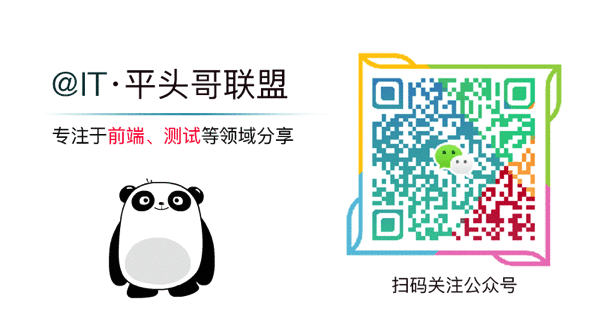
更多文章:
- webpack4配置詳解之慢嚼細咽
- 如何給localStorage設置一個過期時間?
- easy-mock 最好的備胎沒有之一
- immutability因React官方出鏡之使用總結分享!
- 面試踩過的坑,都在這裏了~
- 你應該做的前端性能優化之總結大全!
- 如何給localStorage設置一個過期時間?
- 動畫一點點 - 如何用CSS3畫出懂你的3D魔方?
作者:蘇南 - 首席填坑官
鏈接:https://segmentfault.com/a/1190000016969897
交流:912594095、公眾號:
honeyBadger8本文原創,著作權歸作者所有。商業轉載請聯系
@IT·平頭哥聯盟獲得授權,非商業轉載請註明原鏈接及出處。
文藝碼農~Canvas手把手教你如何繪制一輛跑車

