React自己寫的一個地圖小元件
React自己寫的一個地圖小元件
由於今天比較閒,就玩了玩react,然後就封裝了一個地圖的元件,當然功能比較簡單,因為就是隨手寫的小東西,但是由於引用了百度API和bee-mobile,所以用起來可能要薛微麻煩一點點,但是我保證,只是一點點而已。
由於之前發了一次,說字數太少從主頁移出了,作為一個鐵頭娃,那我肯定得重寫啊。前一次發的不夠細緻,這次就薛微細一點好吧,
由於,由於,魷魚,說的我都餓了。不說了進入正題好吧,
首先說說主體思想,思想比較簡單,去拿過來百度地圖的API和bee-mobile,然後將兩者結合到一起,形成新的元件
怎麼在React中引入百度地圖的API在這篇文章就贅述了,前面的隨筆中我寫過,需要的同學去看一下就好,也很簡單
主要使用了bee-mobile的Notification,Button,Icon(想要了解bee-mobile,請移步https://bee-mobiles.github.io/#/docs/introduce)
1.Notification主要是來實現點選後的彈出功能,
2.Button是按鈕,
3.Icon是圖示
多說無益,直接上效果圖好吧

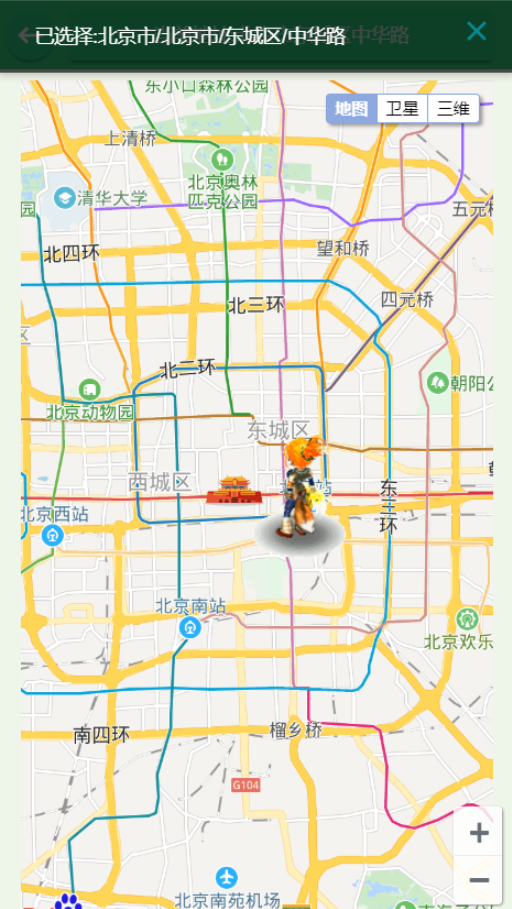
實現的效果:1.地圖的縮放
2.地圖型別的轉換
3.點選後頂端地址變為點選的地址
4.點選後會對點選的地址進行標註
5.切換地圖型別會有水波效果
6.定位是小狐狸效果(這個是百度API預設的一個定點陣圖標,我沒改,因為我感覺這個狐狸挺可愛的,我也沒給元件提供改小狐狸的引數,別問我為什麼,就是頭鐵)
使用步驟:
1.基礎三步走
a.引入百度地圖API,百度地圖API的引入在此不多贅述,我前面的文章中已經介紹(請見React中使用百度地圖API這篇文章)
b.bee-Mobile引入 yarn add bee-mobile
c.styled-components 引入 yarn add styled-components
2.我直接把元件的原始碼放上來,需要的直接拉下去隨便找地方放下,在需要使用的元件裡直接引用即可,注意:使用前請閱讀最下方的使用說明
原始碼我加了一小部分註釋,很容易就能看懂
元件原始碼:
import React,{Component} from 'react';
import styled from "styled-components"
import BMap from 'BMap';
import {Notification,Button,Icon} from 'bee-mobile';
const NewaddressButton = styled(Button)`
width:${props=>props.width||"100%"};
height:${props=>props.height||"200px"};
background-color:${props=>props.sideBgColor||"white"};
overflow:hidden;
`
const Address = styled.div`
width:100%;
height:${props=>props.height||"200px" } !important;
.BMap_stdMpCtrl{
position:fixed !important;
right:0;
top:.5rem;
}
`
const Pudian = styled.div`
width:100%;
height:50px;
`
const Addresstop = styled.div`
position:fixed;
z-index:999;
height:.5rem;
width:100%;
background-color:rgb(53, 218, 132);
padding-top:.05rem;
padding-left:.05rem;
display:flex;
color:white;
line-height:.4rem;
.address_goback{
button{
background-color:rgb(43, 208, 130)
}
}
.addressInfo{
padding-left:.1rem;
flex:1;
button{
width:95%;
background-color:rgb(43, 208, 130)
}
}
`
class AddressComponent extends Component{
render() {
return(
<div>
<Addresstop>
<div className="address_goback">
<Button theme="success" shape="circle" onClick={this.props.topButtonEvent.bind(this)}>
<Icon icon="keyboard_backspace"/>
</Button>
</div>
<div className="addressInfo"><Button theme="success"><span>當前地址:</span><span>{this.props.topAddress}</span></Button></div>
</Addresstop>
<Pudian></Pudian>
<NewaddressButton {...this.props}>
<Address className="address" id="address" {...this.props}>
</Address>
</NewaddressButton>
</div>
)
}
componentDidMount(){
var map = new BMap.Map("address"); // 建立Map例項
//城市優先
if(this.props.MapCity){
map.centerAndZoom(this.props.MapCity||"北京",this.props.level||11);
}else{
map.centerAndZoom(new BMap.Point(this.props.longitude||116.404,this.props.latitude||39.915), this.props.level||11); // 初始化地圖,設定中心點座標和地圖級別
}
this.props.MapTypeControl&&map.addControl(new BMap.MapTypeControl()); //新增地圖型別控制元件
this.props.enableScrollWheelZoom&&map.enableScrollWheelZoom();
if(this.props.zoomControl){
var top_left_navigation = new BMap.NavigationControl(); //左上角,新增預設縮放平移控制元件
//新增控制元件和比例尺
map.addControl(top_left_navigation);
}
var _this = this
var geoc = new BMap.Geocoder();
//獲取到點選的API
map.addEventListener("click",function(e){
var pt = e.point;
geoc.getLocation(pt, function(rs){
var addComp = rs.addressComponents;
console.log(pt)
_this.props.getAddress(addComp,pt)
//新增提示資訊
//在當前地圖上設定標註
//建立小狐狸
map.clearOverlays();
var myIcon = new BMap.Icon("http://lbsyun.baidu.com/jsdemo/img/fox.gif", new BMap.Size(170,157));
var marker2 = new BMap.Marker(pt,{icon:myIcon}); // 建立標註
map.addOverlay(marker2); // 將標註新增到地圖中
Notification.info({
title: '',
message: `已選擇:${addComp.province&&addComp.province}${addComp.city&&"/"+addComp.city}${addComp.district&&"/"+addComp.district}${addComp.street&&"/"+addComp.street}`,
},
)
});
})}
}
export default AddressComponent
元件使用指南:
1.引入元件
2.元件使用引數說明
<AddressComponent
//頂部城市
topAddress = {this.props.address}
//頂部返回按鈕的事件
topButtonEvent = {this.topButtonEvent.bind(this)}
//元件的高度
height="500px"
//側邊的背景顏色
sideBgColor="lightBlue"
//顯示地圖的級別
level="11"
//設定中心城市,城市優先於經緯度
MapCity="上海"
longitude ="116.404"
latitude="39.915"
// 地圖型別控制元件
MapTypeControl={true}
//是否可以滑鼠滾輪滑動
enableScrollWheelZoom={true}
//縮放控制元件
zoomControl={true}
getAddress = {(address,LongitudeAndLatitude)=>{
//在此可以獲取到地址
// alert(address.province + ", " + address.city + ", " + address.district + ", " + address.street + ", " + address.streetNumber);
// 可以在此處獲取地址進行操作
//LongitudeAndLatitude為經緯度
console.log(LongitudeAndLatitude)
}}
>
</AddressComponent>
到這裡已經可以愉快的使用了,按照步驟走應該是可以正常執行的,假設有問題可以評論我,特別注意一下,該元件只是隨手寫著玩的,並不完善,可以當Demo來使用參考
寫的很不嚴謹,單純是為了實現功能而寫的程式碼,許多判斷的地方都沒有寫的非常嚴謹,請各位大佬不要太較真,瞅瞅就好,如果有問題請指出,我出一瓶紅牛買你的指點好吧,啥,一瓶紅牛不夠?那一場正規保健可以不,正規的啊,別想歪了,我不是那種人,畢竟快到年底了,安全為重。哈哈哈。
最後推薦一手今天剛加上的大佬,部落格名叫做:沉默王二 ,文筆非常好的大腿,我已經驗證過了,人也很有意思,可以說是很棒了
程式碼成就萬世基基沙鎮海 夢想永在凌雲意意氣風發
