git安裝教程(windows安裝)
git下載地址
https://git-scm.com/download/win
選擇安裝的元件,推薦全選
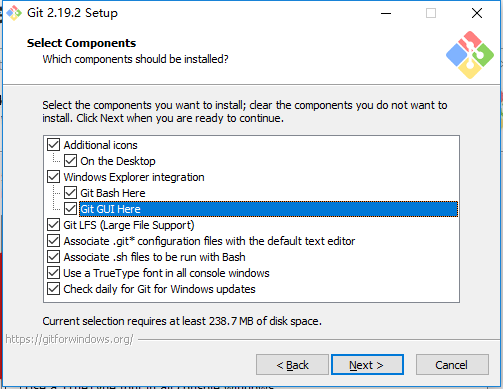
Additional icons 附加圖示
On the Desktop 在桌面上
Windows Explorer integration Windows資源管理器整合滑鼠右鍵選單
Git Bash Here
Git GUI Here
Git LFS (Large File Support)
大檔案支援
Associate .git* configuration files with the default text editor
將 .git 配置檔案與預設文字編輯器相關聯
Associate .sh files to be run with Bash
將.sh檔案關聯到Bash執行
Use a TrueType font in all console windows
在所有控制檯視窗中使用TrueType字型
Check daily for Git for Windows updates
每天檢查Git是否有Windows更新
選擇git的編輯器,我選擇了vim

Use the Nano editor by default
預設使用 Nano 編輯器
Use Vim (The ubiquitous text editor) as Git's default editor
使用 Vim 作為 Git 的預設編輯器
Use Notepad++ as Git's default editor
使用 Notepad++ 作為 Git 的預設編輯器
Use Visual Studio Code as Git's default editor
使用 Visual Studio Code 作為 Git 的預設編輯器
配置path環境

Use Git from Git Bash only
這是最安全的選擇,因為您的PATH根本不會被修改。您只能使用 Git Bash 的 Git 命令列工具。
Use Git from the Windows Command Prompt
這個選項被認為是安全的,因為它只向PATH新增一些最小的 Git包,以避免使用可選的Unix工具混淆環境。 您將能夠從 Git Bash 和 Windows 命令提示符中使用 Git。
Use Git and optional Unix tools from the Windows Command Prompt
Git和可選的Unix工具都將新增到您計算機的 PATH 中
警告:這將覆蓋Windows工具,如 “ find 和 sort ”。只有在瞭解其含義後才使用此選項。
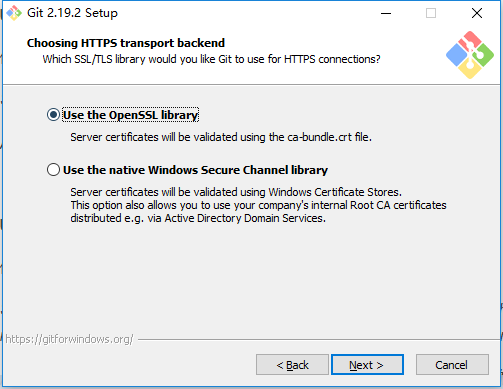
Use the OpenSSL library 使用 OpenSSL 庫
伺服器證書將使用ca-bundle.crt檔案進行驗證。
Use the native Windows Secure Channel library 使用本地 Windows 安全通道庫
伺服器證書將使用Windows證書儲存驗證。此選項還允許您使用公司的內部根CA證書,例如, 通過Active Directory Domain Services 。
配置行結束轉換
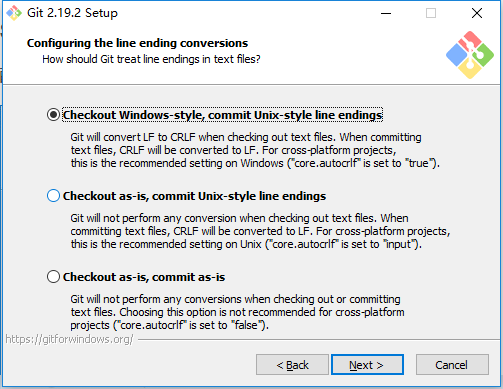
Checkout Windows-style,commit Unix-style line endings 安裝windows方式檢出,使用linux方式提交
在檢出文字檔案時,Git會將LF轉換為CRLF。當提交文字檔案時,CRLF將轉換為LF。 對於跨平臺專案,這是Windows上推薦的設定(“core.autocrlf”設定為“true”)
Checkout as-is , commit Unix-style line endings 按原樣檢出,linux方式提交
在檢出文字檔案時,Git不會執行任何轉換。 提交文字檔案時,CRLF將轉換為LF。 對於跨平臺專案,這是Unix上的推薦設定 (“core.autocrlf”設定為“input”)
Checkout as-is,commit as-is 按原樣檢出,原樣提交
在檢出或提交文字檔案時,Git不會執行任何轉換。對於跨平臺專案,不推薦使用此選項(“core.autocrlf”設定為“false”)
配置終端模擬器與git bash一起使用
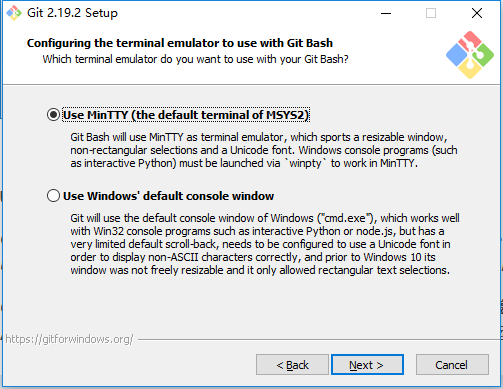
Use MinTTY (the default terminal of MSYS2) 推薦使用
Git Bash將使用MinTTY作為終端模擬器,該模擬器具有可調整大小的視窗,非矩形選區和Unicode字型。 Windows控制檯程式(如互動式Python)必須通過'winpty'啟動才能在MinTTY中執行。
Use Windows' default console window 預設使用windows自己
Git將使用Windows的預設控制檯視窗(“cmd.exe”),該視窗可以與Win32控制檯程式(如互動式Python或node.js)一起使用,但預設的回滾非常有限,需要配置為使用unicode 字型以正確顯示非ASCII字元,並且在Windows 10之前,其視窗不能自由調整大小,並且只允許矩形文字選擇。
其它的配置,預設就好

Enable file system caching 啟用檔案系統快取
檔案系統資料將被批量讀取並快取在記憶體中用於某些操作(“core.fscache”設定為“true”)。 這提供了顯著的效能提升。
Enable Git Credential Manager 啟用Git憑證管理器
Windows的Git憑證管理器為Windows提供安全的Git憑證儲存,最顯著的是對Visual Studio Team Services和GitHub的多因素身份驗證支援。 (需要.NET Framework v4.5.1或更高版本)。
Enable symbolic links 啟用符號連結
啟用符號連結(需要SeCreateSymbolicLink許可權)。請注意,現有儲存庫不受此設定的影響。
使用中遇到的問題
如果中文沒有顯示
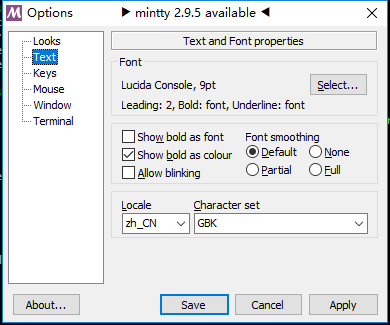
參考
https://blog.csdn.net/sishen47k/article/details/80211002
