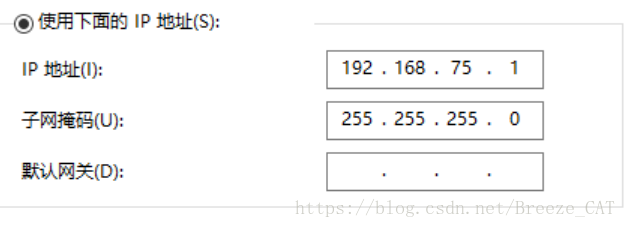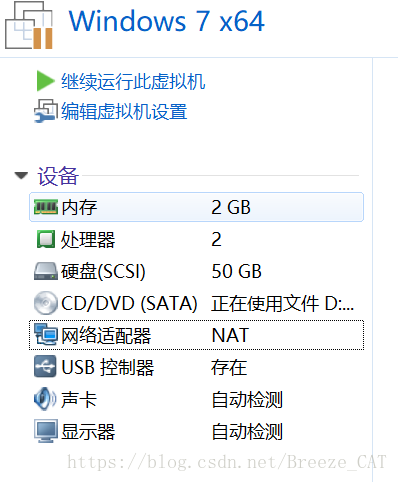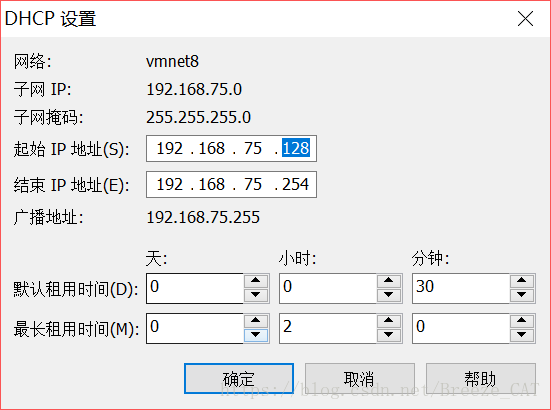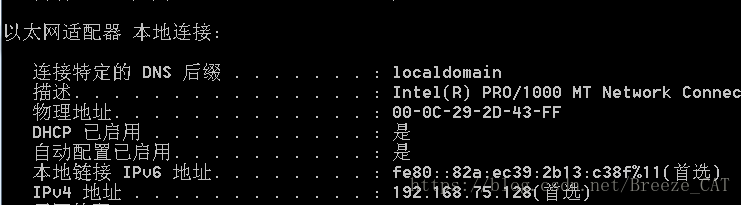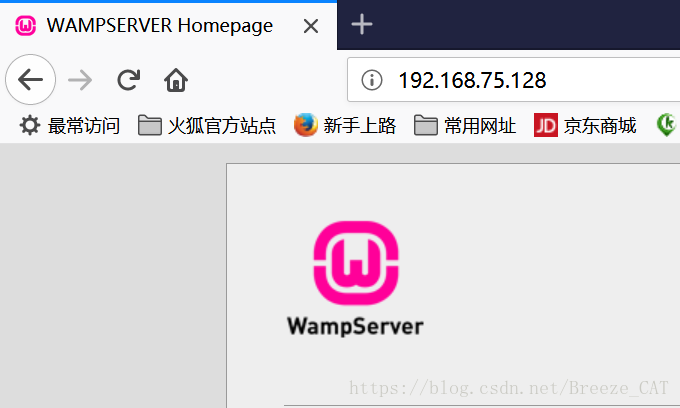物理機訪問虛擬機器中搭建的網站的方法以及遇到的問題解決
阿新 • • 發佈:2018-12-05
環境描述:
物理機中沒有搭建任何環境,將apache搭建在虛擬機器(vmware win7 x64)中,使用wamp,apache+mysql,使用物理機如何訪問虛擬機器中的php網頁。
連通網路
首先我們要使物理機和虛擬機器在一個內網中才能成功訪問。配置如下:
- 將物理機的vmnet8網絡卡的ipv4地址改為192.168.75.1
具體步驟:1. 控制面板->網路和共享中心->更改介面卡設定->選擇vmnet8網絡卡->屬性->Internet協議版本4(TCP/Ipv)
選擇“使用下面的ip地址選項”,配置靜態ip為192.168.75.1掩碼為C類255.255.255.0
- 配置目標虛擬機器網路模式為NAT
- 配置虛擬機器NAT
具體步驟:在VMware中選擇->編輯->虛擬網路編輯器->(右下角)更改設定->選擇vmnet8網絡卡->將下面的子網ip地址和子網掩碼改為192.168.75.0 255.255.255.0
配置DHCP地址池
具體步驟:(還是在剛才的虛擬網路編輯器中的vmnet8網絡卡下)點選DHCP設定->配置起始ip段和終止ip段為192.168.75.128-192.168.75.254啟動虛擬機器
Apache配置
- 開啟Apache中的httpd.conf(在apache\apache2.4.9\conf目錄下)。
- 找到 <Directory “c:/wamp/www/” > 將倒數第二行的
Require all local改為Require all granted
<Directory "c:/wamp/www/">
#
# Possible values for the Options directive are "None", "All",
# or any combination of:
# Indexes Includes FollowSymLinks SymLinksifOwnerMatch ExecCGI MultiViews 之後啟動伺服器,在cmd下輸入ipconfig -all檢視虛擬機器ipv4地址,使用物理機直接訪問這個地址就可以了