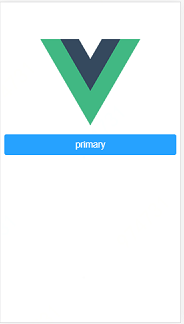MintUI部署安裝--按需引入
阿新 • • 發佈:2018-12-07
1.使用 vue-cli
npm install -g vue-cli
vue init webpack projectname注意:ESLint 是否選擇,根據個人需要。
2. 進入project,安裝mint-ui
cd projectname
npm i mint-ui -S至此,已經完成安裝。
3. 使用babel,安裝 babel-plugin-component
npm install babel-plugin-component -D4. 使用IDE開啟專案(推薦IDEA)
5.將 .babelrc 修改為如下內容,全部替換即可。(其中, ["es2015", { "modules": false }], 語句可以刪除,刪除後,步驟6可跳過)
{ "presets": [ ["es2015", { "modules": false }], ["env", { "modules": false, "targets": { "browsers": ["> 1%", "last 2 versions", "not ie <= 8"] } }], "stage-2" ], "plugins": [ "transform-vue-jsx", "transform-runtime", ["component", [ { "libraryName": "mint-ui", "style": true } ]] ] }
6.安裝 babel-preset-es2015
npm install babel-preset-es20157.在src目錄下,建立mint-ui資料夾,並新增index.js檔案,內容示例如下:(本步驟目的是將所有mint的引入寫在index.js中,非必須步驟,如不執行本步驟,則可將引入寫在main.js中)
import Vue from 'vue' import { Button, Actionsheet } from 'mint-ui' Vue.component(Button.name, Button) Vue.component(Actionsheet.name, Actionsheet)
8.在main.js中,新增如下語句:(如步驟7未執行,則跳過本步驟)
import './mint-ui/index.js'9.寫一個測試的vue頁面,測試即可。示例程式碼如下:
<template>
<div class="hello">
<mt-button @click.native="sheetVisible = true" type="primary" size="large">primary</mt-button>
<mt-actionsheet
:actions="actions"
v-model="sheetVisible">
</mt-actionsheet>
</div>
</template>
<script>
export default {
name: 'HelloWorld',
data() {
return {
actions: [],
// 設定為 true 預設就自動彈出 actionSheet
sheetVisible: false
}
},
created() {
this.actions = [
{name: '拍照'},
{name: '開啟相簿'}
]
}
}
</script>
<style scoped>
</style>
最終,執行頁面如下圖。