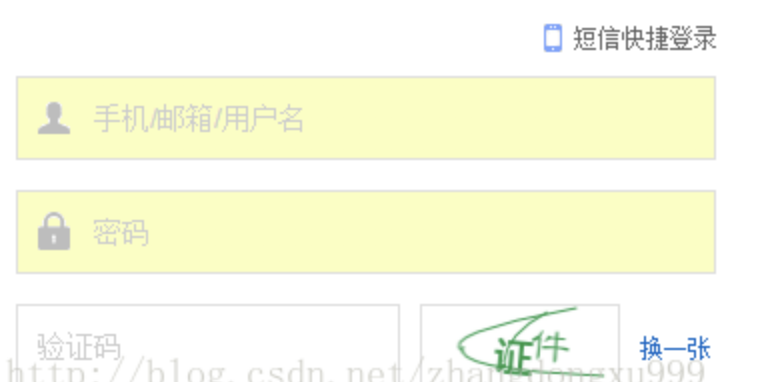移動web端常見bug
本文是摘錄整理了移動端常見的一些bug以及解決方案
點選樣式閃動 Q: 當你點選一個連結或者通過Javascript定義的可點選元素的時候,它就會出現一個半透明的灰色背景。
A:根本原因是-webkit-tap-highlight-color,這個屬性是用於設定元素在移動裝置(如Adnroid、iOS)上被觸發點選事件時,響應的背景框的顏色。建議寫在樣式初始化中以避免所以問題:div,input(selector) {-webkit-tap-highlight-color: rgba(0,0,0,0);}另外出現藍色邊框:outline:none;
-webkit-tap-highlight 遮蔽使用者選擇
Q: 禁止使用者選擇頁面中的文字或者圖片
A:程式碼如下
-webkit-touch-callout: none;
-webkit-user-select: none;
-khtml-user-select: none;
-moz-user-select: none;
-ms-user-select: none;
user-select 移動端如何清除輸入框內陰影 Q: 在iOS上,輸入框預設有內部陰影,但無法使用 box-shadow 來清除,如果不需要陰影,可以這樣關閉:
A:程式碼如下
-webkit-appearance: none;禁止文字縮放 Q: 禁止文字縮放
A:程式碼如下
-webkit-text-size-adjust: 100%;如何禁止儲存或拷貝影象 Q: 如何禁止儲存或拷貝影象
A:程式碼如下
img{
-webkit-touch-callout: none;}解決字型在移動端比例縮小後出現鋸齒的問題 Q: 解決字型在移動端比例縮小後出現鋸齒的問題
A:程式碼如下
-webkit-font-smoothing: antialiased;設定input裡面placeholder字型的大小 Q: 設定input裡面placeholder字型的大小
A:程式碼如下
::-webkit-input-placeholder{ font-size:10pt;}audio元素和video元素在ios和andriod中無法自動播放 Q: audio元素和video元素在ios和andriod中無法自動播放
A:程式碼如下,觸屏及播放
$('html').one('touchstart',function(){
audio.play()
})手機拍照和上傳圖片
Q: 針對file型別增加不同的accept欄位
A:程式碼如下
<input type="file">的accept 屬性
<!-- 選擇照片 -->
<input type=file accept="image/*">
<!-- 選擇視訊 -->
<input type=file accept="video/*">輸入框自動填充顏色 Q: 針對input標籤已經輸入過的,會針對曾經輸入的內容填充黃色背景,這是webkit核心自動新增的,對應的屬性是autocomplete,預設是on,另對應的樣式是input:-webkit-autofill 且是不可更改的。
A:方案如下 1 設定標籤的autocomplete=”off”,親測無效可能 2 設定盒子的內陰影為你常態的顏色(下面以白色為例)
box-shadow:0 0 0 1000px #fff inset ;
-webkit-box-shadow: 0 0 0px 1000px #fff inset;開啟硬體加速 Q: 優化渲染效能
A:程式碼如下
-webkit-transform: translate3d(0, 0, 0);
-moz-transform: translate3d(0, 0, 0);
-ms-transform: translate3d(0, 0, 0);
transform: translate3d(0, 0, 0);使用者設定字號放大或者縮小導致頁面佈局錯誤
body
{
-webkit-text-size-adjust: 100% !important;
text-size-adjust: 100% !important;
-moz-text-size-adjust: 100% !important;
} 移動端去除type為number的箭頭
input::-webkit-outer-spin-button,input::-webkit-inner-spin-button{
-webkit-appearance: none !important;
margin: 0;
}實現橫屏豎屏的方案
css 用 css3媒體查詢,缺點是寬度和高度不好控制
@media screen and (orientation: portrait) { .main { -webkit-transform:rotate(-90deg); -moz-transform: rotate(-90deg); -ms-transform: rotate(-90deg); transform: rotate(-90deg); width: 100vh; height: 100vh; /*去掉overflow 微信顯示正常,但是瀏覽器有問題,豎屏時強制橫屏縮小*/ overflow: hidden; } } @media screen and (orientation: landscape) { .main { -webkit-transform:rotate(0); -moz-transform: rotate(0); -ms-transform: rotate(0); transform: rotate(0) } } var evt = "onorientationchange" in window ? "orientationchange" : "resize"; window.addEventListener(evt, function() { var width = document.documentElement.clientWidth; var height = document.documentElement.clientHeight; $print = $('#print'); if( width > height ){ $print.width(width); $print.height(height); $print.css('top', 0 ); $print.css('left', 0 ); $print.css('transform' , 'none'); $print.css('transform-origin' , '50% 50%'); } else{ $print.width(height); $print.height(width); $print.css('top', (height-width)/2 ); $print.css('left', 0-(height-width)/2 ); $print.css('transform' , 'rotate(90deg)'); $print.css('transform-origin' , '50% 50%'); } }, false);如果你依然在程式設計的世界裡迷茫,不知道自己的未來規劃,可以加入web前端學習交流群:731771211 裡面可以與大神一起交流並走出迷茫。小白可進群免費領取學習資料,看看前輩們是如何在程式設計的世界裡傲然前行!群裡不停更新最新的教程和學習方法(進群送web前端系統學習路線,詳細的前端專案實戰教學視訊),有想學習web前端的,或是轉行,或是大學生,還有工作中想提升自己能力的,正在學習的小夥伴歡迎加入學習。