MAC終端神器iterm2——告別黑白
最終效果:
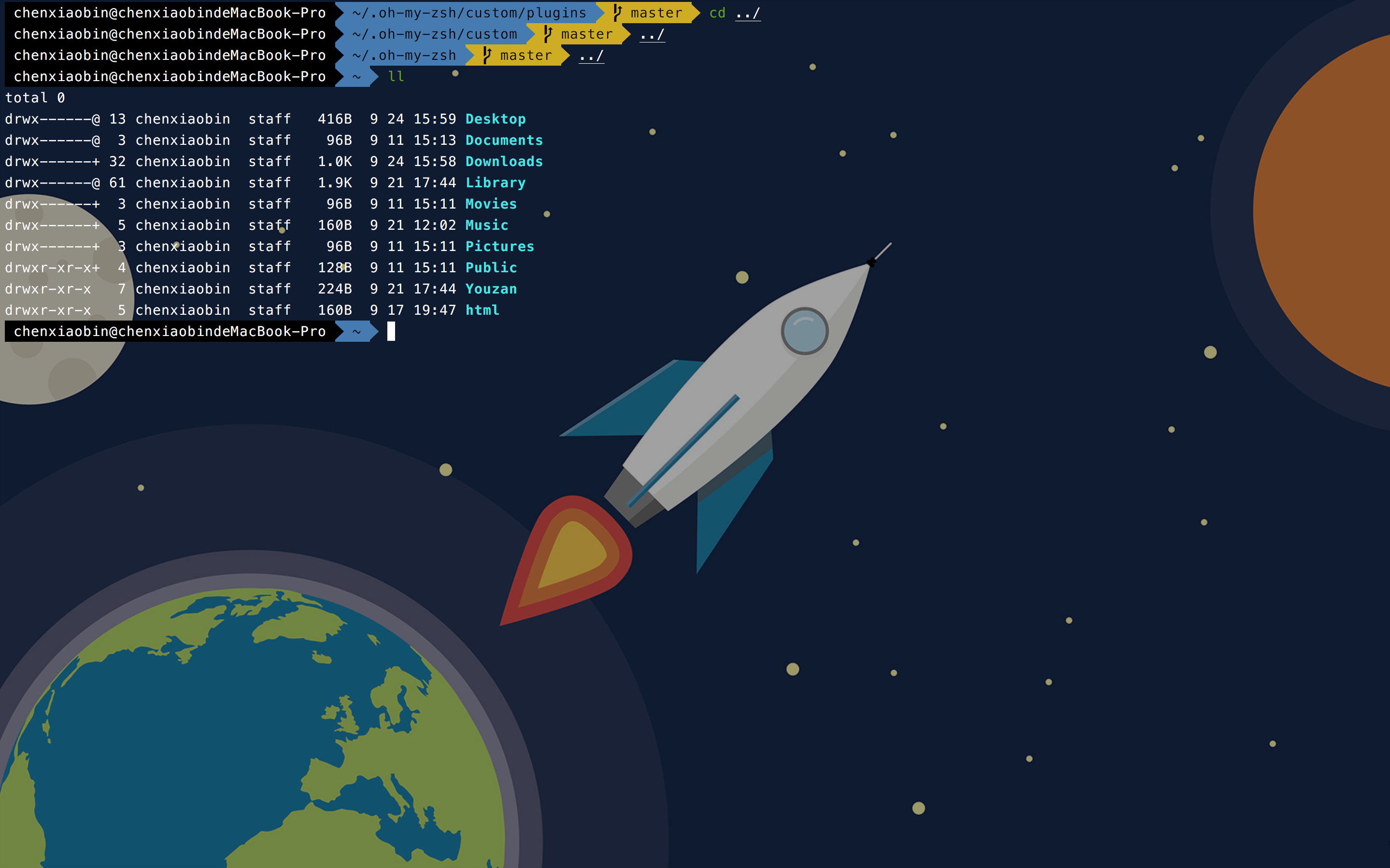
實現步驟
1. 下載iTerm2
安裝完成後,在/bin目錄下會多出一個zsh的檔案。
Mac系統預設使用dash作為終端,可以使用命令修改預設使用zsh:
chsh -s /bin/zshzsh完美代替bash,具體區別可檢視:《Zsh和Bash區別》
iterm2的原始介面

2. 替換背景圖片
開啟路徑:iterm2 -> Preferences -> Profiles -> window -> Background Image
選擇一張自己喜歡的桌布即可
可以通過Blending調節桌布的透明度: 透明度為0的時候,背景變為純色(黑色)
3. 安裝Oh my zsh
zsh的功能極其強大,只是配置過於複雜,通過Oh my zsh可以很快配置zsh。
安裝方法有兩種,可以使用curl或wget,看自己環境或喜好:
# curl 安裝方式
sh -c "$(curl -fsSL https://raw.githubusercontent.com/robbyrussell/oh-my-zsh/master/tools/install.sh)"# wget 安裝方式
sh -c "$(wget https://raw.githubusercontent.com/robbyrussell/oh-my-zsh/master/tools/install.sh -O -)"4. 安裝PowerLine
首先先安裝pip命令:
sudo easy_install pippip是python的一個維護命令
安裝powerline:
pip install powerline-status --user5. 安裝PowerFonts
在常用的位置新建一個資料夾,如:~/Desktop/OpenSource/
在OpenSource資料夾下下載PorweFonts:
# git clone git clone https://github.com/powerline/fonts.git --depth=1 # cd to folder cd fonts # run install shell ./install.sh
執行結果如下:

安裝好字型庫之後,我們來設定iTerm2的字型,具體的操作是:
iTerm2 -> Preferences -> Profiles -> Text在Font區域選中Change Font,然後找到Meslo LG字型。

6. 安裝配色方案(可跳過)
在OpenSource目錄下執行git clone命令:
git clone https://github.com/altercation/solarized
cd solarized/iterm2-colors-solarized/
open .在開啟的finder視窗中,雙擊Solarized Dark.itermcolors和Solarized Light.itermcolors即可安裝明暗兩種配色:

再次進入iTerm2 -> Preferences -> Profiles -> Colors -> Color Presets中根據個人喜好選擇.
7. 安裝主題
在OpenSource目錄下執行git clone命令:
git clone https://github.com/fcamblor/oh-my-zsh-agnoster-fcamblor.git
cd oh-my-zsh-agnoster-fcamblor/
./install執行上面的命令會將主題拷貝到oh my zsh的themes.
執行命令開啟zshrc配置檔案,將ZSH_THEME後面的欄位改為agnoster
vi ~/.zshrc
我這裡簡單說一下vim的一些操作命令,不熟悉的可以看看:
鍵盤i: 進入可編輯模式,最下面顯示-- INSERT --

鍵盤esc: 退出編輯模式
shift + : : 執行命令操作
輸入wq: 儲存當前更改。如果僅僅退出不儲存,可以輸入q
此時command+Q或source配置檔案後,iTerm2變了模樣:
8. 安裝高亮外掛
這是oh my zsh的一個外掛,安裝方式與theme大同小異:
cd ~/.oh-my-zsh/custom/plugins/
git clone https://github.com/zsh-users/zsh-syntax-highlighting.git
vi ~/.zshrc這時我們再次開啟zshrc檔案進行編輯。找到plugins,此時plugins中應該已經有了git,我們需要把高亮外掛也加上:
請務必保證外掛順序,zsh-syntax-highlighting必須在最後一個。
然後在檔案的最後一行新增:
source ~/.oh-my-zsh/custom/plugins/zsh-syntax-highlighting/zsh-syntax-highlighting.zsh按一下esc調出vi命令,輸入:wq儲存並退出vi模式。
執行命令使剛才的修改生效:
source ~/.zshrc所有配置至此結束。下面提供另外的功能
9. 可選擇、命令補全
跟程式碼高亮的安裝方式一樣,這也是一個zsh的外掛,叫做zsh-autosuggestion,用於命令建議和補全。
cd ~/.oh-my-zsh/custom/plugins/
git clone https://github.com/zsh-users/zsh-autosuggestions
vi ~/.zshrc找到plugins,加上這個外掛即可:
外掛效果:
有同學說補全命令的字型不太清晰,與背景顏色太過相近,其實可以自己調整一下字型顏色。
Preferences -> Profiles -> Colors 中有Foreground是標準字型顏色,ANSI Colors中Bright的第一個是補全的字型顏色。
