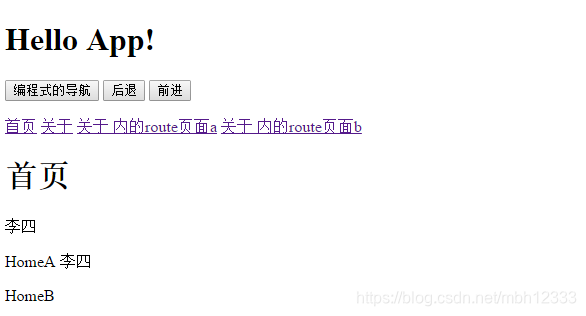Vue路由基本功能 demo
阿新 • • 發佈:2018-12-12
<!DOCTYPE html>
<html>
<head>
<meta charset="utf-8">
<title></title>
<script src="https://cdn.bootcss.com/vue/2.5.17/vue.js"></script>
<script src="https://cdn.bootcss.com/vue-router/3.0.1/vue-router.js"></script>
</head>
<body> demo按照vue官網搭建的demo
效果展示: