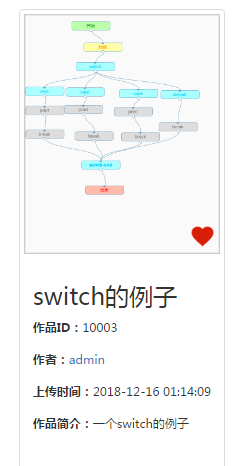使用html2canvas.js實現頁面截圖並顯示或上傳
最近寫專案有用到html2canvas.js,可以實現頁面的截圖功能,但遭遇了許多的坑,特此寫一篇隨筆記錄一下。
在使用html2canvas時可能會遇到諸如只能擷取視覺化介面、截圖沒有背景色、svg標籤無法擷取等問題,下面詳細的說明一下。
一、匯入html2canvas.js
這個不需要多說,可以從github上獲取:https://github.com/niklasvh/html2canvas
也可以直接匯入連結: <script src="https://cdn.bootcss.com/html2canvas/0.5.0-beta4/html2canvas.js"></script>
使用起來也非常簡單,具體的API可以去網上查詢,生成png圖片使用“image/png”即可。
其中$("#xxx")為你想要擷取的div,外面可以通過jquery獲取它,當然document獲取也是可以的。
html2canvas($("#xxx"), {
onrendered: function (canvas) {
var url = canvas.toDataURL("image/png");
window.location.href = url;
}
});
其它型別的圖片如jpg,為image/jpeg等等,可自行查詢API。
到這裡其實簡單的截圖已經完成了,如果介面稍微複雜一點的話,可能就會出現各種坑,下面一個一個解決。
二、svg無法擷取的問題
當我們擷取一個div時,如果這個div中存在svg標籤,一般情況下是擷取不到的,比如擷取一個流程圖,得到的是下面這個樣子:
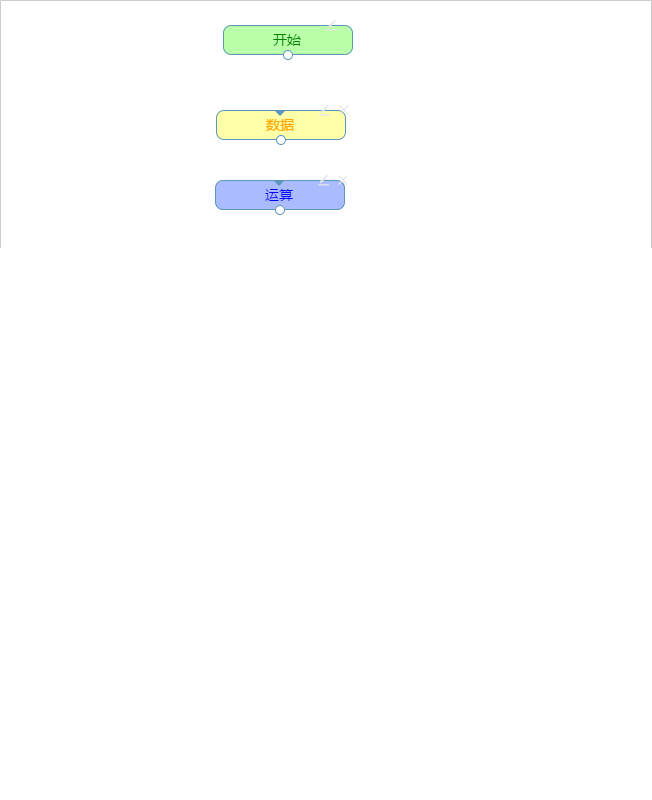
可以看到,流程圖的線沒有擷取到,也就是svg沒有擷取到,這時的解決方法是把svg轉換成canvas再進行截圖即可,直接上程式碼。
這裡的each迴圈是迴圈所有的svg標籤,將它們全部轉換為canvas
if(typeof html2canvas !== 'undefined') { //以下是對svg的處理 var nodesToRecover = []; var nodesToRemove = []; var svgElem = cloneDom.find('svg'); svgElem.each(function (index, node) { var parentNode = node.parentNode; var svg = node.outerHTML.trim(); var canvas = document.createElement('canvas'); canvas.width = 650; canvas.height = 798; canvg(canvas, svg); if (node.style.position) { canvas.style.position += node.style.position; canvas.style.left += node.style.left; canvas.style.top += node.style.top; } nodesToRecover.push({ parent: parentNode, child: node }); parentNode.removeChild(node); nodesToRemove.push({ parent: parentNode, child: canvas }); parentNode.appendChild(canvas); }); }
這裡需要用到canvg.js,以及它的依賴檔案rgbcolor.js,網上可以直接下載,也可以直接匯入。
三、背景透明的問題
這個其實很簡單,因為它預設是透明的,html2canvas中有一個引數background就可以新增背景色,如下:
html2canvas(cloneDom, { onrendered: function(canvas) { var url =canvas.toDataURL("image/png"); }, background:"#fafafa" });
四、只能擷取可視部分的問題
如果需要擷取的div超出了介面,可能會遇到擷取不全的問題,如上圖,只有一半的內容,這是因為看不到的部分被隱藏了,而html2canvas是無法擷取隱藏的dom的。
所以此時的解決辦法是使用克隆,將需要擷取的部分克隆一份放在頁面底層,再使用html2canvas擷取這個完整的div,擷取完成後再remove這部分內容即可,完整程式碼如下:
function showQRCode() { scrollTo(0, 0); //克隆節點,預設為false,即不復制方法屬性,為true是全部複製。 var cloneDom = $("#d1").clone(true); //設定克隆節點的z-index屬性,只要比被克隆的節點層級低即可。 cloneDom.css({ "background-color": "#fafafa", "position": "absolute", "top": "0px", "z-index": "-1", "height": 798, "width": 650 }); if (typeof html2canvas !== 'undefined') { //以下是對svg的處理 var nodesToRecover = []; var nodesToRemove = []; var svgElem = cloneDom.find('svg');//divReport為需要擷取成圖片的dom的id svgElem.each(function (index, node) { var parentNode = node.parentNode; var svg = node.outerHTML.trim(); var canvas = document.createElement('canvas'); canvas.width = 650; canvas.height = 798; canvg(canvas, svg); if (node.style.position) { canvas.style.position += node.style.position; canvas.style.left += node.style.left; canvas.style.top += node.style.top; } nodesToRecover.push({ parent: parentNode, child: node }); parentNode.removeChild(node); nodesToRemove.push({ parent: parentNode, child: canvas }); parentNode.appendChild(canvas); }); //將克隆節點動態追加到body後面。 $("body").append(cloneDom); html2canvas(cloneDom, { onrendered: function(canvas) { var url =canvas.toDataURL("image/png"); window.location.href = url ; cloneDom.remove(); //清空克隆的內容 }, background:"#fafafa" }); } }
這裡外面首先將要擷取的div克隆一份,並將z-index設定為最小,避免引起介面的不美觀,然後是對svg進行的處理,上面已經分析過了,最後將克隆節點追加到body後面即可。
在onrendered中,我們可以直接使用location.href跳轉檢視圖片,可以進行儲存操作,也可以將url寫入img的src中顯示在介面上,如 $('#imgId').attr('src',url);
最後可以在介面展示剛剛擷取到的圖片:
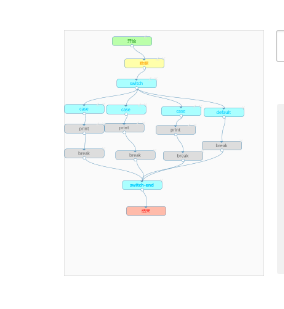
五、上傳圖片儲存到資料庫,並在介面中獲取該圖片顯示
現在得到url了,需要上傳到後端,並存到資料庫中,再另一個展示的介面中載入該圖片。我一般習慣於使用url來儲存圖片路徑,而不是用blob儲存。
因為需要在另一個介面中獲取圖片,所以我把圖片存在了與webapp同級的一個resource目錄下,程式碼如下:
//儲存圖片並返回圖片路徑 BASE64Decoder decoder = new BASE64Decoder(); byte[] b = decoder.decodeBuffer(product.getProPic().substring("data:image/png;base64,".length())); ByteArrayInputStream bais = new ByteArrayInputStream(b); BufferedImage bi1 = ImageIO.read(bais); String url = "user_resource" + File.separator + "img" + File.separator + "product_"+UUID.randomUUID().toString().replace("-", "")+".png"; String totalUrl = System.getProperty("root") + url; File w2 = new File(totalUrl); ImageIO.write(bi1, "png", w2); product.setProPic(url); //將圖片的相對路徑儲存到資料庫中 int res = productMapper.insertSelective(product); //新增到資料庫
這裡因為涉及到其它邏輯,所以只放一部分程式碼。
這裡使用的是BASE64Decoder來儲存圖片,我們獲取到圖片後,需要使用substring將“data:image/png;base64,”的內容擷取掉,因為“,”後面才是圖片的url, url.substring("data:image/png;base64,".length()) 。
對於路徑,上面程式碼中的url是我儲存到資料庫中的內容,而totalUrl就是實際進行ImageIO的write操作時儲存的真實路徑,getProperty()方法獲取的專案的根目錄,可以在web.xml中配置如下內容,然後 System.getProperty("root") 即可。
<!-- 配置系統獲得專案根目錄 --> <context-param> <param-name>webAppRootKey</param-name> <param-value>root</param-value> </context-param> <listener> <listener-class> org.springframework.web.util.WebAppRootListener </listener-class> </listener>
現在圖片的url就存到資料庫裡了,而圖片本身就儲存在tomcat下該專案的這個目錄下。
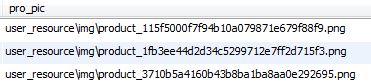
最後外面在介面上獲取,只需要在當前的url前面加上專案名即可 <img class="depot-img" src="<%=request.getContextPath()%>/`+e.proPic+`"> 。
然後就可以看到介面上顯示的圖片了: