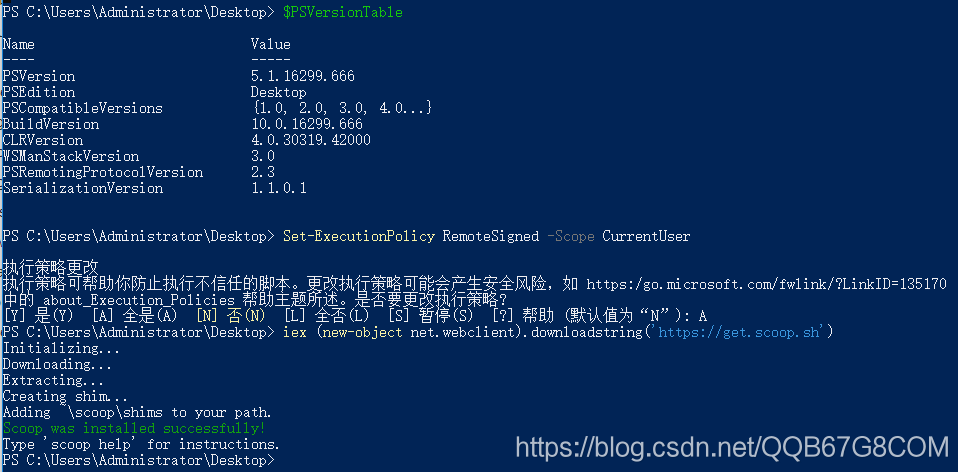Window下安裝Scoop命令列工具
阿新 • • 發佈:2018-12-17
準備: 1)確認Windows Powershell已經安裝,按住“SHIFT”鍵+滑鼠右鍵,在當前檔案路徑(譬如在桌面)快捷開啟Windows Powershell視窗 2)確保瀏覽器能夠訪問“https://get.scoop.sh”,訪問不了就自行爬牆試試 3)確保安裝了Powershell 3(或更高版本)和. net Framework 4.5(或更高版本),升級:安裝Windows Management Framework 4.0 及以上的版本即可 4)Note:如果出現錯誤,你可能需要使用“Set-ExecutionPolicy RemoteSigned -scope CurrentUser”更改執行策略(即啟用Powershell)
注意:
PS C:\Users\Administrator\Desktop> $PSVersionTable Name Value ---- ----- PSVersion 5.1.16299.666 PSEdition Desktop PSCompatibleVersions {1.0, 2.0, 3.0, 4.0...} BuildVersion 10.0.16299.666 CLRVersion 4.0.30319.42000 WSManStackVersion 3.0 PSRemotingProtocolVersion 2.3 SerializationVersion 1.1.0.1 PS C:\Users\Administrator\Desktop> Set-ExecutionPolicy RemoteSigned -Scope CurrentUser 執行策略更改 執行策略可幫助你防止執行不信任的指令碼。更改執行策略可能會產生安全風險,如 https:/go.microsoft.com/fwlink/?LinkID=135170 中的 about_Execution_Policies 幫助主題所述。是否要更改執行策略? [Y] 是(Y) [A] 全是(A) [N] 否(N) [L] 全否(L) [S] 暫停(S) [?] 幫助 (預設值為“N”): A PS C:\Users\Administrator\Desktop> iex (new-object net.webclient).downloadstring('https://get.scoop.sh') Initializing... Downloading... Extracting... Creating shim... Adding ~\scoop\shims to your path. Scoop was installed successfully! Type 'scoop help' for instructions. PS C:\Users\Administrator\Desktop>
重啟PowerShell後驗證:
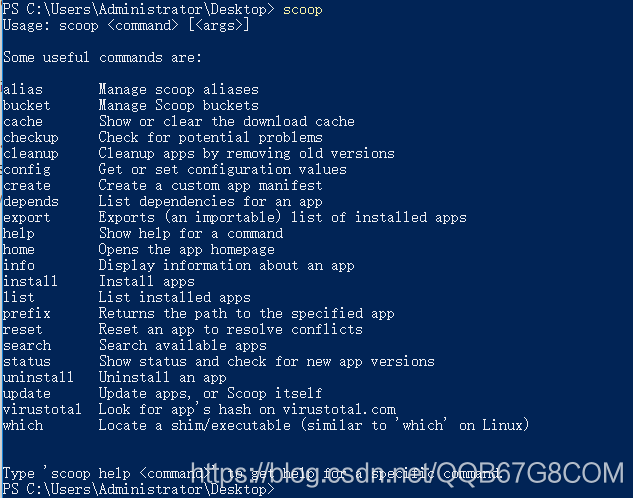
示例:
scoop install curl