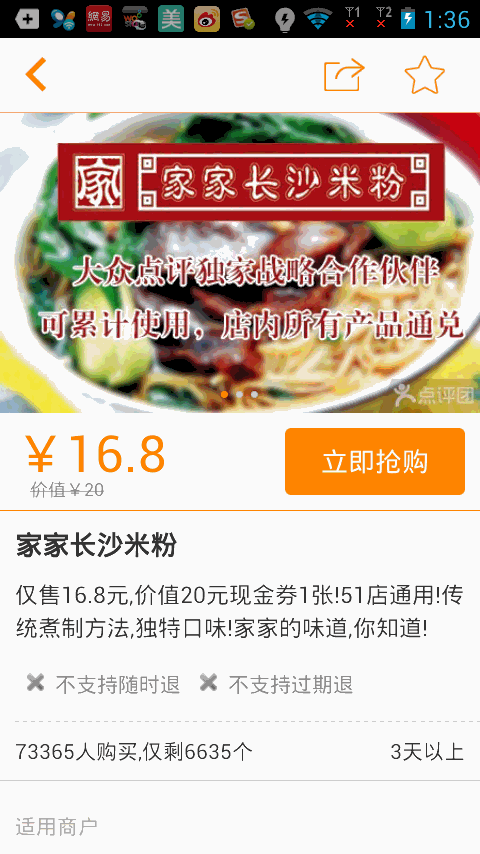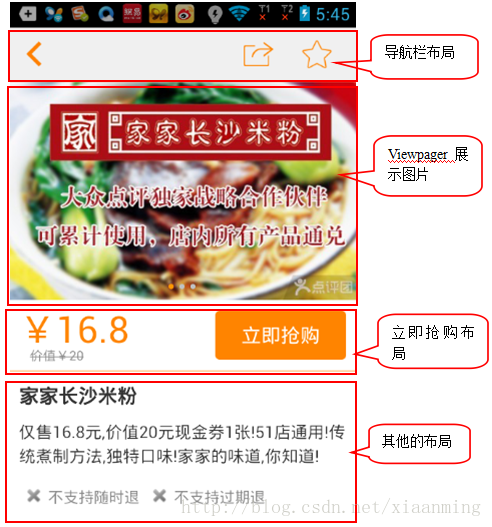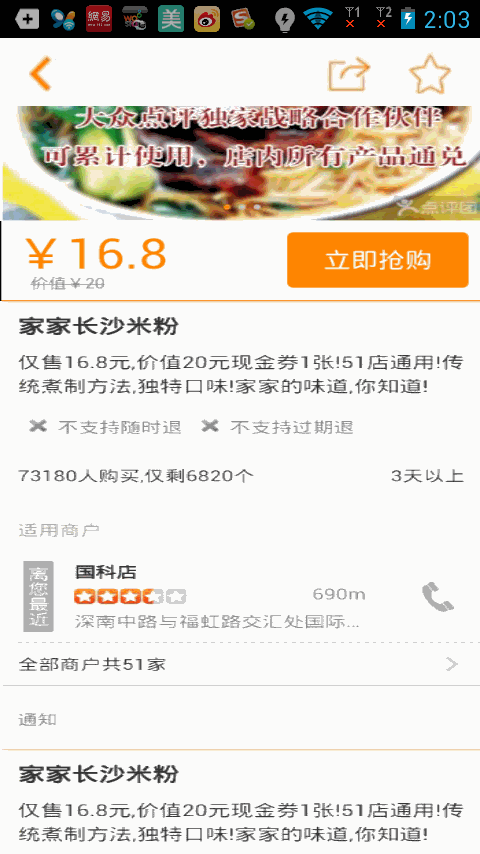Android 對ScrollView滾動監聽,實現美團 大眾點評的購買懸浮效果
隨著移動網際網路的快速發展,它已經和我們的生活息息相關了,在公交地鐵裡面都能看到很多人的人低頭看著自己的手機螢幕,從此“低頭族”一詞就產生了,作為一名移動行業的開發人員,我自己也是一名“低頭族”,上下班時間在公交地鐵上看看新聞來打發下時間,有時候也會看看那些受歡迎的App的一些介面效果,為什麼人家的app那麼受歡迎?跟使用者體驗跟UI設計也有直接的關係,最近在美團和大眾點評的App看到如下效果,我感覺使用者好,很人性化,所以自己也嘗試著實現了下,接下來就講解下實現思路!
如上圖(2)我們看到了,當立即搶購佈局向上滑動到導航欄佈局的時候,立即搶購佈局就貼在導航欄佈局下面,下面的其他的佈局還是可以滑動,當我們向下滑動的時候,立即搶購的佈局又隨著往下滑動了,看似有點複雜,但是一說思路可能你就頓時恍然大悟了。
當我們向上滑動過程中,我們判斷立即搶購的佈局是否滑到導航欄佈局下面,如果立即搶購的上面頂到了導航欄,我們新建一個立即搶購的懸浮框來顯示在導航欄下面,這樣子就實現了立即搶購貼在導航欄下面的效果啦,而當我們向下滑動的時候,當立即搶購佈局的下面剛好到了剛剛新建的立即搶購懸浮框的下面的時候,我們就移除立即搶購懸浮框,可能說的有點拗口,既然知道了思路,接下來我們就來實現效果。
新建一個Android專案,取名MeiTuanDemo,先看立即搶購(buy_layout.xml)的佈局,這裡為了方便我直接從美團上面截去了圖片
<?xml version="1.0" encoding="UTF-8"?> <LinearLayout xmlns:android="http://schemas.android.com/apk/res/android" xmlns:tools="http://schemas.android.com/tools" android:layout_width="match_parent" android:layout_height="match_parent" android:orientation="vertical" > <ImageView android:id="@+id/imageView1" android:scaleType="centerCrop" android:layout_width="match_parent" android:layout_height="45dip" android:src="@drawable/navigation_bar" /> <com.example.meituandemo.MyScrollView android:id="@+id/scrollView" android:layout_width="fill_parent" android:layout_height="fill_parent" > <LinearLayout android:layout_width="match_parent" android:layout_height="wrap_content" android:orientation="vertical" > <ImageView android:id="@+id/iamge" android:layout_width="match_parent" android:layout_height="wrap_content" android:background="@drawable/pic" android:scaleType="centerCrop" /> <include android:id="@+id/buy" layout="@layout/buy_layout" /> <ImageView android:layout_width="match_parent" android:layout_height="wrap_content" android:background="@drawable/one" android:scaleType="centerCrop" /> <ImageView android:layout_width="match_parent" android:layout_height="wrap_content" android:background="@drawable/one" android:scaleType="centerCrop" /> <ImageView android:layout_width="match_parent" android:layout_height="wrap_content" android:background="@drawable/one" android:scaleType="centerCrop" /> </LinearLayout> </com.example.meituandemo.MyScrollView></LinearLayout>你會發現上面的主介面佈局中並不是ScrollView,而是自定義的一個MyScrollView,接下來就看看MyScrollView類中的程式碼
package com.example.meituandemo;import android.content.Context;import android.os.Handler;import android.util.AttributeSet;import android.view.MotionEvent;import android.widget.ScrollView;/** * 部落格地址:http://blog.csdn.net/xiaanming * * @author xiaanming * */public class MyScrollView extends ScrollView { private OnScrollListener onScrollListener; /** * 主要是用在使用者手指離開MyScrollView,MyScrollView還在繼續滑動,我們用來儲存Y的距離,然後做比較 */ private int lastScrollY; public MyScrollView(Context context) { this(context, null); } public MyScrollView(Context context, AttributeSet attrs) { this(context, attrs, 0); } public MyScrollView(Context context, AttributeSet attrs, int defStyle) { super(context, attrs, defStyle); } /** * 設定滾動介面 * @param onScrollListener */ public void setOnScrollListener(OnScrollListener onScrollListener) { this.onScrollListener = onScrollListener; } /** * 用於使用者手指離開MyScrollView的時候獲取MyScrollView滾動的Y距離,然後回撥給onScroll方法中 */ private Handler handler = new Handler() { public void handleMessage(android.os.Message msg) { int scrollY = MyScrollView.this.getScrollY(); //此時的距離和記錄下的距離不相等,在隔5毫秒給handler傳送訊息 if(lastScrollY != scrollY){ lastScrollY = scrollY; handler.sendMessageDelayed(handler.obtainMessage(), 5); } if(onScrollListener != null){ onScrollListener.onScroll(scrollY); } }; }; /** * 重寫onTouchEvent, 當用戶的手在MyScrollView上面的時候, * 直接將MyScrollView滑動的Y方向距離回撥給onScroll方法中,當用戶擡起手的時候, * MyScrollView可能還在滑動,所以當用戶擡起手我們隔5毫秒給handler傳送訊息,在handler處理 * MyScrollView滑動的距離 */ @Override public boolean onTouchEvent(MotionEvent ev) { if(onScrollListener != null){ onScrollListener.onScroll(lastScrollY = this.getScrollY()); } switch(ev.getAction()){ case MotionEvent.ACTION_UP: handler.sendMessageDelayed(handler.obtainMessage(), 5); break; } return super.onTouchEvent(ev); } /** * * 滾動的回撥介面 * * @author xiaanming * */ public interface OnScrollListener{ /** * 回撥方法, 返回MyScrollView滑動的Y方向距離 * @param scrollY * 、 */ public void onScroll(int scrollY); } }實現了對ScrollView滾動的Y值進行監聽,接下來就簡單了,我們只需要顯示立即搶購懸浮框和移除懸浮框了,接下來看看主介面Activity的程式碼編寫
package com.example.meituandemo;import android.app.Activity;import android.content.Context;import android.graphics.PixelFormat;import android.os.Bundle;import android.view.Gravity;import android.view.LayoutInflater;import android.view.View;import android.view.WindowManager;import android.view.WindowManager.LayoutParams;import android.widget.LinearLayout;import com.example.meituandemo.MyScrollView.OnScrollListener;/** * 部落格地址:http://blog.csdn.net/xiaanming * * @author xiaanming * */public class MainActivity extends Activity implements OnScrollListener{ private MyScrollView myScrollView; private LinearLayout mBuyLayout; private WindowManager mWindowManager; /** * 手機螢幕寬度 */ private int screenWidth; /** * 懸浮框View */ private static View suspendView; /** * 懸浮框的引數 */ private static WindowManager.LayoutParams suspendLayoutParams; /** * 購買佈局的高度 */ private int buyLayoutHeight; /** * myScrollView與其父類佈局的頂部距離 */ private int myScrollViewTop; /** * 購買佈局與其父類佈局的頂部距離 */ private int buyLayoutTop; @Override protected void onCreate(Bundle savedInstanceState) { super.onCreate(savedInstanceState); setContentView(R.layout.activity_main); myScrollView = (MyScrollView) findViewById(R.id.scrollView); mBuyLayout = (LinearLayout) findViewById(R.id.buy); myScrollView.setOnScrollListener(this); mWindowManager = (WindowManager) getSystemService(Context.WINDOW_SERVICE); screenWidth = mWindowManager.getDefaultDisplay().getWidth(); } /** * 視窗有焦點的時候,即所有的佈局繪製完畢的時候,我們來獲取購買佈局的高度和myScrollView距離父類佈局的頂部位置 */ @Override public void onWindowFocusChanged(boolean hasFocus) { super.onWindowFocusChanged(hasFocus); if(hasFocus){ buyLayoutHeight = mBuyLayout.getHeight(); buyLayoutTop = mBuyLayout.getTop(); myScrollViewTop = myScrollView.getTop(); } } /** * 滾動的回撥方法,當滾動的Y距離大於或者等於 購買佈局距離父類佈局頂部的位置,就顯示購買的懸浮框 * 當滾動的Y的距離小於 購買佈局距離父類佈局頂部的位置加上購買佈局的高度就移除購買的懸浮框 * */ @Override public void onScroll(int scrollY) { if(scrollY >= buyLayoutTop){ if(suspendView == null){ showSuspend(); } }else if(scrollY <= buyLayoutTop + buyLayoutHeight){ if(suspendView != null){ removeSuspend(); } } } /** * 顯示購買的懸浮框 */ private void showSuspend(){ if(suspendView == null){ suspendView = LayoutInflater.from(this).inflate(R.layout.buy_layout, null); if(suspendLayoutParams == null){ suspendLayoutParams = new LayoutParams(); suspendLayoutParams.type = LayoutParams.TYPE_PHONE; //懸浮窗的型別,一般設為2002,表示在所有應用程式之上,但在狀態列之下 suspendLayoutParams.format = PixelFormat.RGBA_8888; suspendLayoutParams.flags = LayoutParams.FLAG_NOT_TOUCH_MODAL | LayoutParams.FLAG_NOT_FOCUSABLE; //懸浮窗的行為,比如說不可聚焦,非模態對話方塊等等 suspendLayoutParams.gravity = Gravity.TOP; //懸浮窗的對齊方式 suspendLayoutParams.width = screenWidth; suspendLayoutParams.height = buyLayoutHeight; suspendLayoutParams.x = 0; //懸浮窗X的位置 suspendLayoutParams.y = myScrollViewTop; ////懸浮窗Y的位置 } } mWindowManager.addView(suspendView, suspendLayoutParams); } /** * 移除購買的懸浮框 */ private void removeSuspend(){ if(suspendView != null){ mWindowManager.removeView(suspendView); suspendView = null; } }}我們執行下專案看下效果吧
好了,今天的講解到此結束,有疑問的朋友請在下面留言