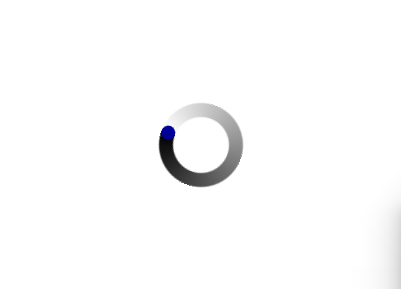QML小效果學習筆記
阿新 • • 發佈:2018-12-21
參考網上一些QML效果的小例子在此做下記錄,程式碼大多由網路各大神提供,自己編譯執行,從中對自己不知道的部分,查閱資料後,添加註釋,積累經驗,望提高。
持續更新...
目錄
1.BusyIndicator [等待指示器]
程式碼
//main.qml import QtQuick 2.7 import QtQuick.Controls 2.0 import QtQuick.Layouts 1.0 ApplicationWindow { visible: true width: 400 height: 300 title: qsTr("Qml自定義等待指示器") BusyIndicator { id: busyIndicator anchors.centerIn: parent implicitWidth: 96 implicitHeight: 96 opacity: running ? 0.0 : 1.0 contentItem: QmlBusyIndicator{} } MouseArea{ anchors.fill: parent onClicked: busyIndicator.running = !busyIndicator.running } } //QmlBusyIndicator.qml import QtQuick 2.7 import QtGraphicalEffects 1.0 Item { //圓形 Rectangle { id: rect width: parent.width height: parent.height color: Qt.rgba(0, 0, 0, 0) radius: width / 2 border.width: width / 6 //為width時表示整個圓,小於width可以切成圓環 visible: false } //漸變色 ConicalGradient { width: rect.width height: rect.height gradient: Gradient { GradientStop { position: 0.0; color: "white" } GradientStop { position: 1.0; color: "black" } } source: rect //漸變色作用範圍 //在圓環頂部的小圓形,使其轉圈時是個圓頭 Rectangle { anchors.top: parent.top anchors.horizontalCenter: parent.horizontalCenter width: rect.border.width height: width radius: width / 2 color: "#000099" } RotationAnimation on rotation { from: 0 to: 360 duration: 800 loops: Animation.Infinite } } }
2.任意選擇表情
實現方法:gridview/listview 排列表情圖片,onEntered事件定位滑鼠懸停位置,states狀態列表控制選擇效果
import QtQuick 2.7 import QtQuick.Controls 2.0 import QtQuick.Layouts 1.0 ApplicationWindow { visible: true height: gridView.cellHeight+4*2 width: gridView.cellWidth*12+4*2 ListModel { id: listModel } Component{ id: baseListDelegate Item { id: delegateItem height: gridView.cellHeight width: gridView.cellWidth Rectangle{ id: delegateItemBack anchors.fill: parent color : "#AAAAAA" MouseArea { anchors.fill: parent hoverEnabled: true //設定進入mouserarea就發enterd訊號 onEntered: { console.log("onEntered.",model.index) delegateItem.GridView.view.currentIndex = model.index; //設定currentIndex以改變選中表情的背景色 } } Image { id: image anchors.centerIn: parent source: face width: 32 height: 32 MouseArea{ anchors.fill: parent onClicked: { console.debug(qsTr("選擇的名稱: ") + face) close() } } } } //delegateItemBack的狀態物件列表 when為true時,執行PropertyChanges內容 states: [ State { name: "isCurrentItem" when: delegateItem.GridView.isCurrentItem PropertyChanges { target: delegateItemBack; color : "#AAAAAA"; } }, State { name: "isNotCurrentItem" when: !delegateItem.GridView.isCurrentItem PropertyChanges { target: delegateItemBack; color : "black"; } } ] } } GridView { id: gridView anchors.margins: 4 anchors.fill: parent clip: true cellWidth: 40 cellHeight: 40 model: listModel delegate: baseListDelegate boundsBehavior: Flickable.StopAtBounds Component.onCompleted: { listModel.append({"face" : "emoji/Face_(0).png"}) listModel.append({"face" : "emoji/Face_(1).png"}) listModel.append({"face" : "emoji/Face_(2).png"}) listModel.append({"face" : "emoji/Face_(3).png"}) listModel.append({"face" : "emoji/Face_(4).png"}) listModel.append({"face" : "emoji/Face_(5).png"}) listModel.append({"face" : "emoji/Face_(6).png"}) listModel.append({"face" : "emoji/Face_(7).png"}) listModel.append({"face" : "emoji/Face_(8).png"}) listModel.append({"face" : "emoji/Face_(9).png"}) listModel.append({"face" : "emoji/Face_(10).png"}) listModel.append({"face" : "emoji/Face_(11).png"}) } } }
3.圖片切成任意形狀顯示
原圖


效果圖
實現:OpacityMask
import QtQuick 2.7 import QtQuick.Controls 2.0 import QtGraphicalEffects 1.0 ApplicationWindow { id:mainWidnow width: 400 height: 300 color: "grey" visible: true Item { width: 96 height: 96 anchors.centerIn: parent Image { id: sourceimage source: "qrc:/qt.png" sourceSize: Qt.size(parent.width, parent.height) smooth: true visible: false } //切圓形 // Rectangle { // id: mask // width: parent.width // height:parent.height // radius: height/2 // color:"red" // visible: false // } Image { id: mask sourceSize: Qt.size(parent.width, parent.height) source: "qrc:/11.png" visible: false } OpacityMask { anchors.fill: sourceimage source: sourceimage maskSource: mask } } }