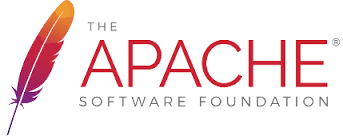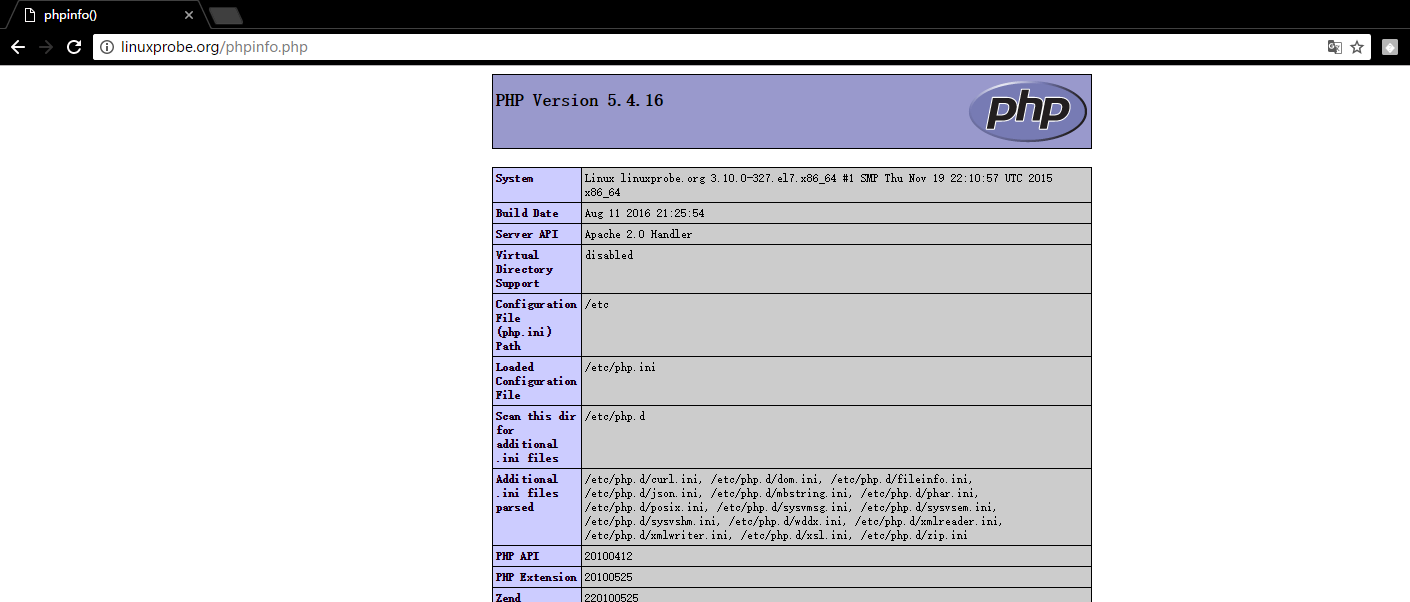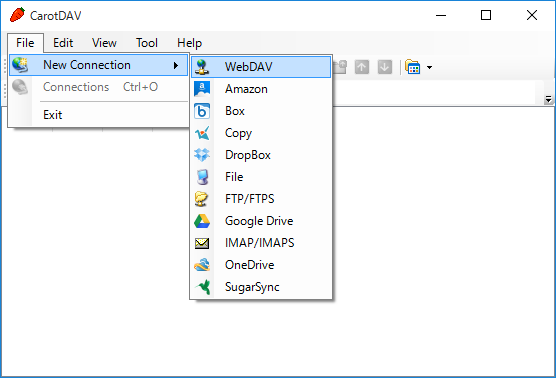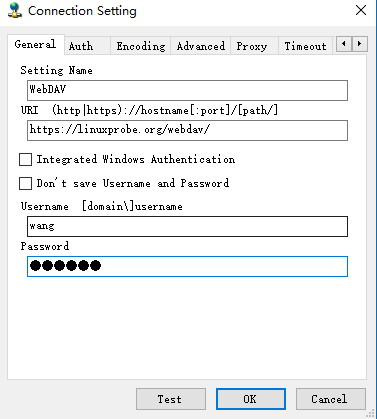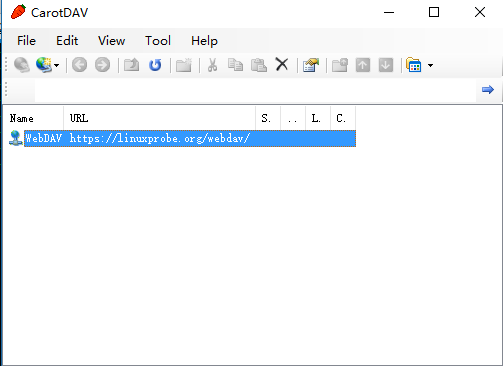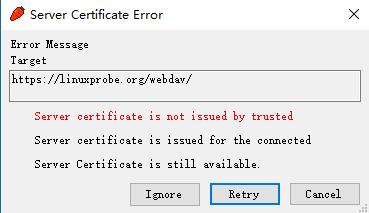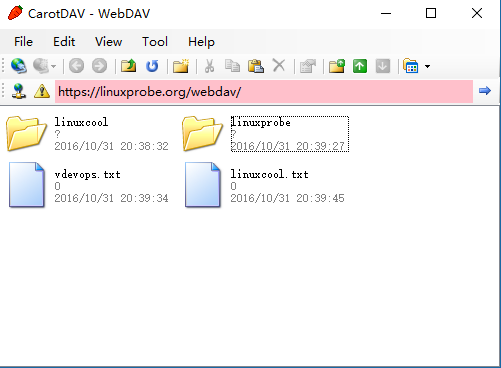CentOS 7.2 配置Apache服務(httpd)--上篇
阿新 • • 發佈:2018-12-22
一、Apache簡介
- Apache HTTP Server(簡稱Apache)是Apache軟體基金會的一個開放原始碼的網頁伺服器軟體,可以在大多數電腦作業系統中執行,由於其跨平臺和安全性(儘管不斷有新的漏洞被發現,但由於其開放原始碼的特點,漏洞總能被很快修補。因此總合來說,其安全性還是相當高的。)。被廣泛使用,是最流行的Web伺服器軟體之一。它快速、可靠並且可通過簡單的API擴充,將Perl/Python等直譯器編譯到伺服器中。
- 軟體圖示
二、安裝Apache httpd
- 安裝httpd以配置Web伺服器, HTTP使用80 / TCP
[1] 安裝 httpd.
[root@linuxprobe 三、支援Perl
- 啟用CGI執行並使用Perl指令碼
[1] 安裝Perl.
[root@linuxprobe ~]# yum -y install perl perl-CGI
[2] 預設情況下,在“/var/www/cgi-bin”目錄下允許CGI。
可以使用Perl Scripts放在目錄下。然而,它下面的所有檔案都被處理為CGI。
# 下面的設定是CGI的設定
[root@linuxprobe ~]# grep -n "^ *ScriptAlias" /etc/httpd/conf/httpd.conf
247: ScriptAlias /cgi-bin/ "/var/www/cgi-bin/"
[3] 如果你想允許在其他目錄中的CGI,配置如下。
例如,在“/var/www/html/cgi-enabled”中允許。
[root@linuxprobe ~]# vi /etc/httpd/conf.d/cgi-enabled.conf
# create new
# processes .cgi and .pl as CGI scripts
<Directory "/var/www/html/cgi-enabled">
Options +ExecCGI
AddHandler cgi-script .cgi .pl
</Directory>
[root@linuxprobe ~]# systemctl restart httpd
[4] 如果SELinux被啟用,並且允許CGI在不是像上面[3]的預設目錄下,更改規則如下。
[root@linuxprobe ~]# chcon -R -t httpd_sys_script_exec_t /var/linuxprobe/html/cgi-enabled
[root@linuxprobe ~]# semanage fcontext -a -t httpd_sys_script_exec_t /var/www/html/cgi-enabled
[5] 建立一個CGI測試頁面,並使用Web瀏覽器從客戶端PC訪問它。如果顯示以下頁面,說明配置正確。
[root@linuxprobe ~]# vi /var/www/html/cgi-enabled/index.cgi
#!/usr/bin/perl
print "Content-type: text/html\n\n";
print "<html>\n<body>\n";
print "<div style=\"width: 100%; font-size: 40px; font-weight: bold; text-align: center;\">\n";
print "CGI Test Page";
print "\n</div>\n";
print "</body>\n</html>\n";
[root@linuxprobe ~]# chmod 705 /var/www/html/cgi-enabled/index.cgi 四、支援PHP
- 配置httpd以使用PHP指令碼
[1] 安裝PHP.
[root@linuxprobe ~]# yum -y install php php-mbstring php-pear
[root@linuxprobe ~]# vi /etc/php.ini
# line 878: 取消註釋,設定時區
date.timezone = "Asia/Shanghai"
[root@linuxprobe ~]# systemctl restart httpd
[2] 建立一個PHP測試頁面,並使用Web瀏覽器從客戶端PC訪問它。如果顯示以下頁面,它是確定。
[root@linuxprobe ~]# vi /var/www/html/index.php
<html>
<body>
<div style="width: 100%; font-size: 40px; font-weight: bold; text-align: center;">
<?php
print Date("Y/m/d");
?>
</div>
</body>
</html>[3] 建立phpinfo測試頁,確認是都開啟php支援
[[email protected] ~]# echo "<?php phpinfo(); ?>" > /var/www/html/phpinfo.php五、支援Ruby
- 配置httpd以將Ruby指令碼用作CGI
[1] 安裝Ruby.
[[email protected] ~]# yum -y install ruby
[2] 預設情況下,在“/var/www/cgi-bin”目錄下允許CGI。
可以使用Perl Scripts放在目錄下。然而,它下面的所有檔案都被處理為CGI。
# 下面的設定是CGI的設定
[[email protected] ~]# grep -n "^ *ScriptAlias" /etc/httpd/conf/httpd.conf
247: ScriptAlias /cgi-bin/ "/var/www/cgi-bin/"
[3] 如果你想允許在其他目錄中的CGI,配置如下。
例如,在“/var/www/html/cgi-enabled”中允許。
[[email protected] ~]# vi /etc/httpd/conf.d/cgi-enabled.conf
# create new
# processes .rb as CGI scripts
<Directory "/var/www/html/cgi-enabled">
Options +ExecCGI
AddHandler cgi-script .rb
</Directory>
[[email protected] ~]# systemctl restart httpd
[4] 如果SELinux被啟用,並且允許CGI在不是像上面[3]的預設目錄下,更改規則如下。
[[email protected] ~]# chcon -R -t httpd_sys_script_exec_t /var/www/html/cgi-enabled
[[email protected] ~]# semanage fcontext -a -t httpd_sys_script_exec_t /var/www/html/cgi-enabled
[5] Create a CGI test page and access to it from client PC with web browser. It's OK if following page is shown.
[[email protected] ~]# vi /var/www/html/cgi-enabled/index.rb
#!/usr/bin/ruby
print "Content-type: text/html\n\n"
print "<html>\n<body>\n"
print "<div style=\"width: 100%; font-size: 40px; font-weight: bold; text-align: center;\">\n"
print "Ruby Script Test Page"
print "\n</div>\n"
print "</body>\n</html>\n"
[[email protected] ~]# chmod 705 /var/www/html/cgi-enabled/index.rb 六、支援Python
- 啟用CGI執行並使用Python指令碼
[1] 安裝python.
[[email protected] ~]# yum -y install python
[2] 預設情況下,在“/var/www/cgi-bin”目錄下允許CGI。
可以使用Perl Scripts放在目錄下。然而,它下面的所有檔案都被處理為CGI。
# 下面的設定是CGI的設定
[[email protected] ~]# grep -n "^ *ScriptAlias" /etc/httpd/conf/httpd.conf
247: ScriptAlias /cgi-bin/ "/var/www/cgi-bin/"
[3] 如果你想允許在其他目錄中的CGI,配置如下。
例如,在“/var/www/html/cgi-enabled”中允許。
[[email protected] ~]# vi /etc/httpd/conf.d/cgi-enabled.conf
# create new
# processes .py as CGI scripts
<Directory "/var/www/html/cgi-enabled">
Options +ExecCGI
AddHandler cgi-script .py
</Directory>
[[email protected] ~]# systemctl restart httpd
[4] 如果SELinux被啟用,並且允許CGI在不是像上面[3]的預設目錄下,更改規則如下。
[[email protected] ~]# chcon -R -t httpd_sys_script_exec_t /var/www/html/cgi-enabled
[[email protected] ~]# semanage fcontext -a -t httpd_sys_script_exec_t /var/www/html/cgi-enabled
[5] Create a CGI test page and access to it from client PC with web browser. It's OK if following page is shown.
[[email protected] ~]# vi /var/www/html/cgi-enabled/index.py
#!/usr/bin/env python
print "Content-type: text/html\n\n"
print "<html>\n<body>\n"
print "<div style=\"width: 100%; font-size: 40px; font-weight: bold; text-align: center;\">\n"
print "Python Script Test Page"
print "\n</div>\n"
print "</body>\n</html>\n"
[[email protected] ~]# chmod 705 /var/www/html/cgi-enabled/index.py7、支援Userdir
- 啟用userdir,使用者可以使用此設定建立網站
[1] 配置 httpd.
[root@linuxprobe ~]# vi /etc/httpd/conf.d/userdir.conf
# line 17: comment out
#UserDir disabled
# line 24: uncomment
UserDir public_html
# line 31 - 35
<Directory "/home/*/public_html">
AllowOverride All
# change
Options None
# change
Require method GET POST OPTIONS
</Directory>
[root@linuxprobe ~]# systemctl restart httpd
[2] 建立一個測試頁,使用普通使用者通過客戶端PC與Web瀏覽器和訪問它,如果顯示以下頁面,就是正確的
[cent@linuxprobe ~]$ mkdir public_html
[cent@linuxprobe ~]$ chmod 711 /home/cent
[cent@linuxprobe ~]$ chmod 755 /home/cent/public_html
[cent@linuxprobe ~]$ vi ./public_html/index.html
<html>
<body>
<div style="width: 100%; font-size: 40px; font-weight: bold; text-align: center;">
UserDir Test Page
</div>
</body>
</html>8、設定虛擬主機
- 配置虛擬主機以使用多個域名。
以下示例在域名為[linuxprobe.org],虛擬域名為[virtual.host(根目錄[/home/wang/public_html]]的環境中設定。
必須為此示例設定Userdir的設定
[1] 配置虛擬主機
[[email protected] ~]# vi /etc/httpd/conf.d/vhost.conf
# for original domain
<VirtualHost *:80>
DocumentRoot /var/www/html
ServerName www.linuxprobe.org
</VirtualHost>
# for virtual domain
<VirtualHost *:80>
DocumentRoot /home/cent/public_html
ServerName www.virtual.host
ServerAdmin [email protected].host
ErrorLog logs/virtual.host-error_log
CustomLog logs/virtual.host-access_log combined
</VirtualHost>
[[email protected] ~]# systemctl restart httpd
[2]建立測試頁並使用Web瀏覽器從客戶端計算機訪問它。如果顯示以下頁面,則是正確的:
[[email protected] ~]$ vi ~/public_html/virtual.php
<html>
<body>
<div style="width: 100%; font-size: 40px; font-weight: bold; text-align: center;">
Virtual Host Test Page
</div>
</body>
</html>
[3]如果訪問測試時看不到相應頁面,可通過下面命令進行測試:
[[email protected] ~]# yum -y install elinks^C
[[email protected] ~]# elinks http://www.virtual.host/virtual.php9、建立SSL證書
- 建立自己的SSL證書。但是,如果您使用您的伺服器作為業務,最好購買和使用來自Verisigh的正式證書等。
[[email protected] ~]# cd /etc/pki/tls/cert
cert.pem certs/
[[email protected] ~]# cd /etc/pki/tls/certs/
[[email protected] certs]# make server.key
umask 77 ; \
/usr/bin/openssl genrsa -aes128 2048 > server.key
Generating RSA private key, 2048 bit long modulus
...............................................................+++
....................................................................................................+++
e is 65537 (0x10001)
Enter pass phrase:
Verifying - Enter pass phrase:
[[email protected] certs]# openssl rsa -in server.key -out server.key
Enter pass phrase for server.key:
writing RSA key
[[email protected] certs]# make server.csr
umask 77 ; \
/usr/bin/openssl req -utf8 -new -key server.key -out server.csr
You are about to be asked to enter information that will be incorporated
into your certificate request.
What you are about to enter is what is called a Distinguished Name or a DN.
There are quite a few fields but you can leave some blank
For some fields there will be a default value,
If you enter '.', the field will be left blank.
-----
Country Name (2 letter code) [XX]:CN #國家字尾
State or Province Name (full name) []:Shanghai #省
Locality Name (eg, city) [Default City]:Shanghai #市
Organization Name (eg, company) [Default Company Ltd]:LinuxProbe #公司
Organizational Unit Name (eg, section) []:DevOps #部門
Common Name (eg, your name or your server's hostname) []:linuxprobe.org #主機名
Email Address []:[email protected] #郵箱
Please enter the following 'extra' attributes
to be sent with your certificate request
A challenge password []: #預設
An optional company name []: #預設
#
[[email protected] certs]# openssl x509 -in server.csr -out server.crt -req -signkey server.key -days 3650
Signature ok
subject=/C=CN/ST=Shanghai/L=Shanghai/O=LinuxProbe/OU=DevOps/CN=linuxprobe.org/[email protected]
Getting Private key
10、配置SSL
[1] 配置SSL.
[[email protected] ~]# yum -y install mod_ssl
[[email protected] ~]# vi /etc/httpd/conf.d/ssl.conf
# line 59: 取消註釋
DocumentRoot "/var/www/html"
# line 60: 取消註釋,定義域名
ServerName linuxprobe.org:443
# line 75: 改變SSLProtocol
SSLProtocol -All +TLSv1 +TLSv1.1 +TLSv1.2
# line 100: 改成剛剛建立的server.crt
SSLCertificateFile /etc/pki/tls/certs/server.crt
# line 107: 改成剛剛建立的server.key
SSLCertificateKeyFile /etc/pki/tls/certs/server.key
[[email protected] ~]# systemctl restart httpd
[2] 如果Firewalld正在執行,請允許HTTPS服務。 HTTPS使用443 / TCP
[[email protected] ~]# firewall-cmd --add-service=https --permanent
success
[[email protected] ~]# firewall-cmd --reload
success
[3] 使用Web瀏覽器通過HTTPS從客戶端計算機訪問測試頁。下面的示例是Fiorefix。顯示以下螢幕,因為證書是自己建立的,但它沒有ploblem,繼續下一步。11、啟用基本身份驗證
- 啟用基本身份驗證以限制特定網頁的訪問
[1]例如,在目錄[/var/www/html/auth-basic]下設定基本身份驗證設定。
[root@linuxprobe ~]# vi /etc/httpd/conf.d/auth_basic.conf
# 建立新配置檔案
<Directory /var/www/html/auth-basic>
AuthType Basic
AuthName "Basic Authentication"
AuthUserFile /etc/httpd/conf/.htpasswd
require valid-user
</Directory>
# 新增使用者:使用“-c”建立新檔案(僅為初始註冊新增“-c”選項)
[root@linuxprobe ~]# htpasswd -c /etc/httpd/conf/.htpasswd wang
New password: # set password
Re-type new password: # confirm
Adding password for user wang
[root@linuxprobe ~]# systemctl restart httpd
[root@linuxprobe ~]# mkdir /var/www/html/auth-basic
[root@linuxprobe ~]# vi /var/www/html/auth-basic/index.html
# create a test page
<html>
<body>
<div style="width: 100%; font-size: 40px; font-weight: bold; text-align: wanger;">
Test Page for Basic Auth
</div>
</body>
</html>
[2] 使用Web瀏覽器從客戶端計算機訪問測試頁。然後需要認證,如下所示作為設定,用在[1]中新增的使用者回答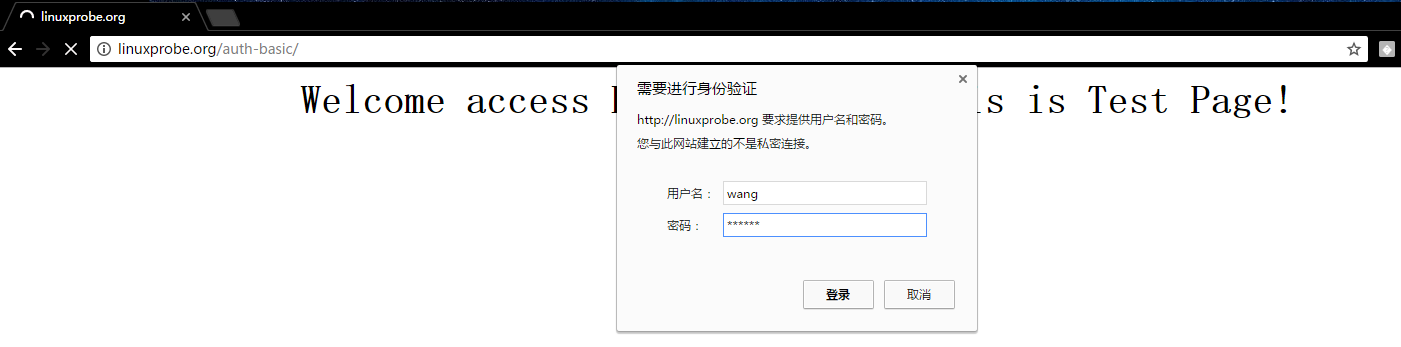
[3] 訪問成功
12、基本Auth + PAM
- 限制特定網頁上的訪問,並使用OS使用者通過SSL連線進行身份驗證
[1] 建立證書,請參照上文所述。
[2] 例如,在[/var/www/html/auth-pam]目錄下設定Basic Auth。
# install from EPEL
[root@linuxprobe ~]# yum --enablerepo=epel -y install mod_authnz_external pwauth
[root@linuxprobe ~]# vi /etc/httpd/conf.d/authnz_external.conf
# add to the end
<Directory /var/www/html/auth-pam>
SSLRequireSSL
AuthType Basic
AuthName "PAM Authentication"
AuthBasicProvider external
AuthExternal pwauth
require valid-user
</Directory>
[root@linuxprobe ~]# mkdir /var/www/html/auth-pam
[root@linuxprobe ~]# vi /var/www/html/auth-pam/index.html
# create a test page
<html>
<body>
<div style="width: 100%; font-size: 40px; font-weight: bold; text-align: center;">
Test Page for PAM Auth
</div>
</body>
</html>
[root@linuxprobe ~]# systemctl restart httpd
[3] 在客戶端上使用Web瀏覽器訪問測試頁面https://linuxprobe.org/auth-pam/,並與作業系統上的使用者進行身份驗證。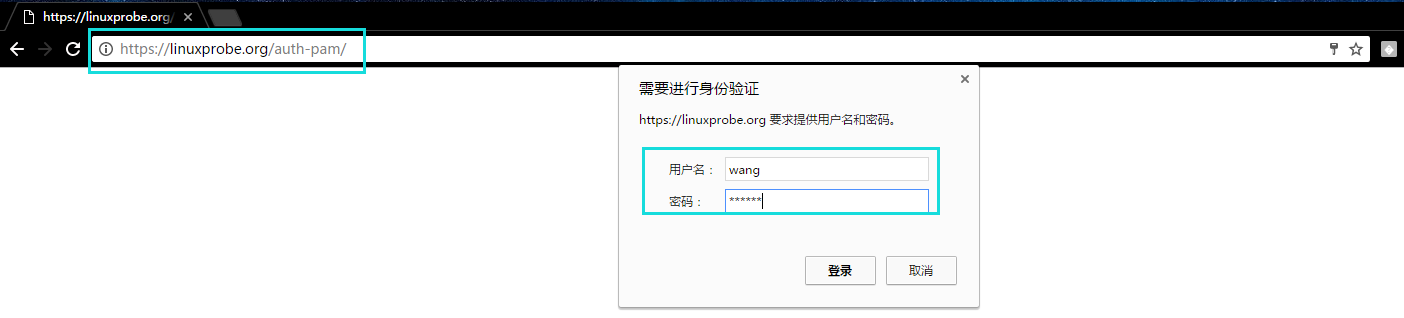
13、使用WebDAV
- 下面是使用SSL連線配置WebDAV設定的示例
[1] 建立證書,請參照上文所述
[2] 例如,建立一個目錄[webdav],它使得可以僅通過SSL連線到WebDAV目錄。
[root@linuxprobe ~]# mkdir /home/webdav
[root@linuxprobe ~]# chown apache. /home/webdav
[root@linuxprobe ~]# chmod 770 /home/webdav
[root@linuxprobe ~]# vi /etc/httpd/conf.d/webdav.conf
# create new
DavLockDB "/tmp/DavLock"
Alias /webdav /home/webdav
<Location /webdav>
DAV On
SSLRequireSSL
Options None
AuthType Basic
AuthName WebDAV
AuthUserFile /etc/httpd/conf/.htpasswd
<RequireAny>
Require method GET POST OPTIONS
Require valid-user
</RequireAny>
</Location>
# 新增使用者:使用“-c”建立新檔案(僅為初始註冊新增“-c”選項)
[root@linuxprobe ~]# htpasswd -c /etc/httpd/conf/.htpasswd wang
New password: # set password
Re-type new password:
Adding password for user wang
# **注意:使用者wang的htpasswd已經建立過,不需要重複建立**
[root@linuxprobe ~]# systemctl restart httpd
[3] 如果啟用了SELinux,請更改以下規則。
[root@linuxprobe ~]# chcon -R -t httpd_sys_rw_content_t /home/webdav
[root@linuxprobe ~]# semanage fcontext -a -t httpd_sys_rw_content_t /home/webdav
[4] 這是PC上的WebDAV客戶端的設定(Windows 10)。
下載“CarotDAV”,這是一個免費的WebDAV客戶端,從以下網站⇒ http://www.rei.to/carotdav_en.html ,下載後,安裝並啟動CarotDAV,然後顯示以下螢幕,單擊“檔案”按鈕並選擇“WebDAV”。 [5]在“設定名稱”欄位中輸入任何名稱,並在“URI”欄位中輸入[伺服器名稱/ webdav目錄],並輸入使用者名稱和密碼[7]配置新增如下,點選它連線到伺服器。 [8] waring顯示如下,它的SSL證書沒有安裝在您的電腦上,它沒有ploblem,點選“忽略”,然後去下一步。 [9] 到webdav目錄下建立測試目錄和檔案
[root@linuxprobe tmp]# cd /home/webdav/
[root@linuxprobe webdav]# mkdir linuxprobe
[root@linuxprobe webdav]# mkdir linuxcool
[root@linuxprobe webdav]# touch vdevops.txt
[root@linuxprobe webdav]# touch linuxcool.txt