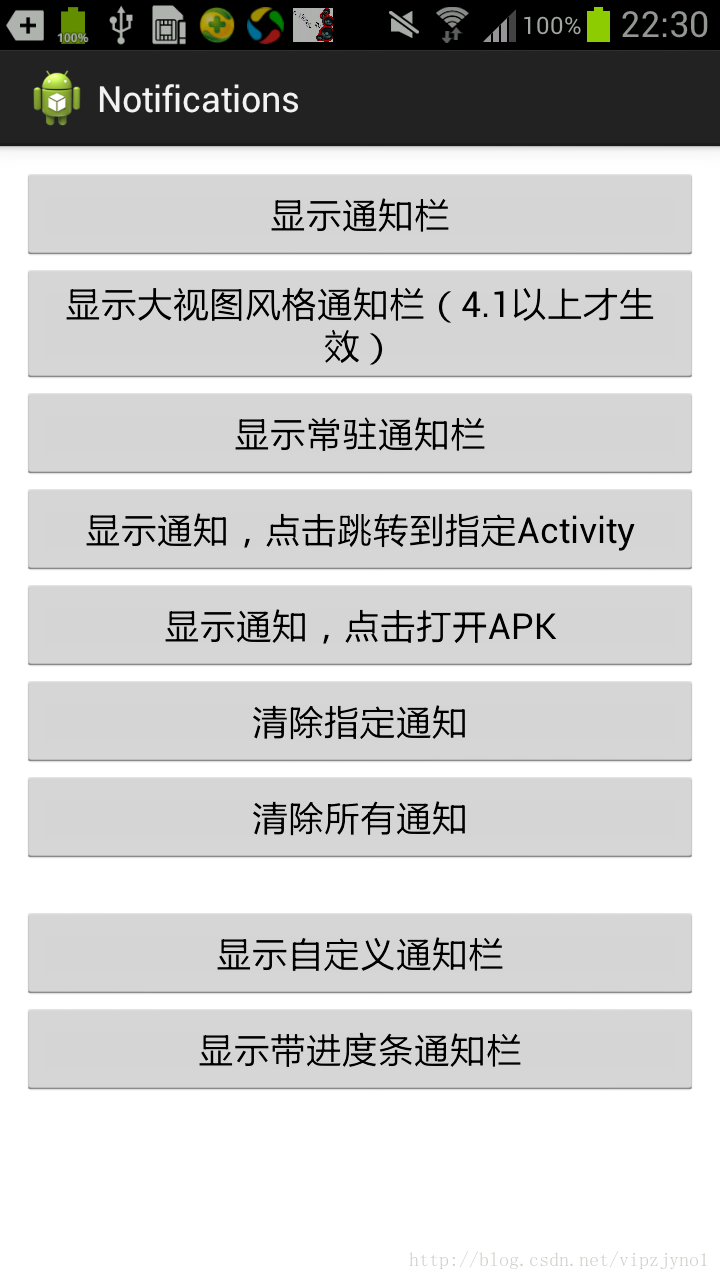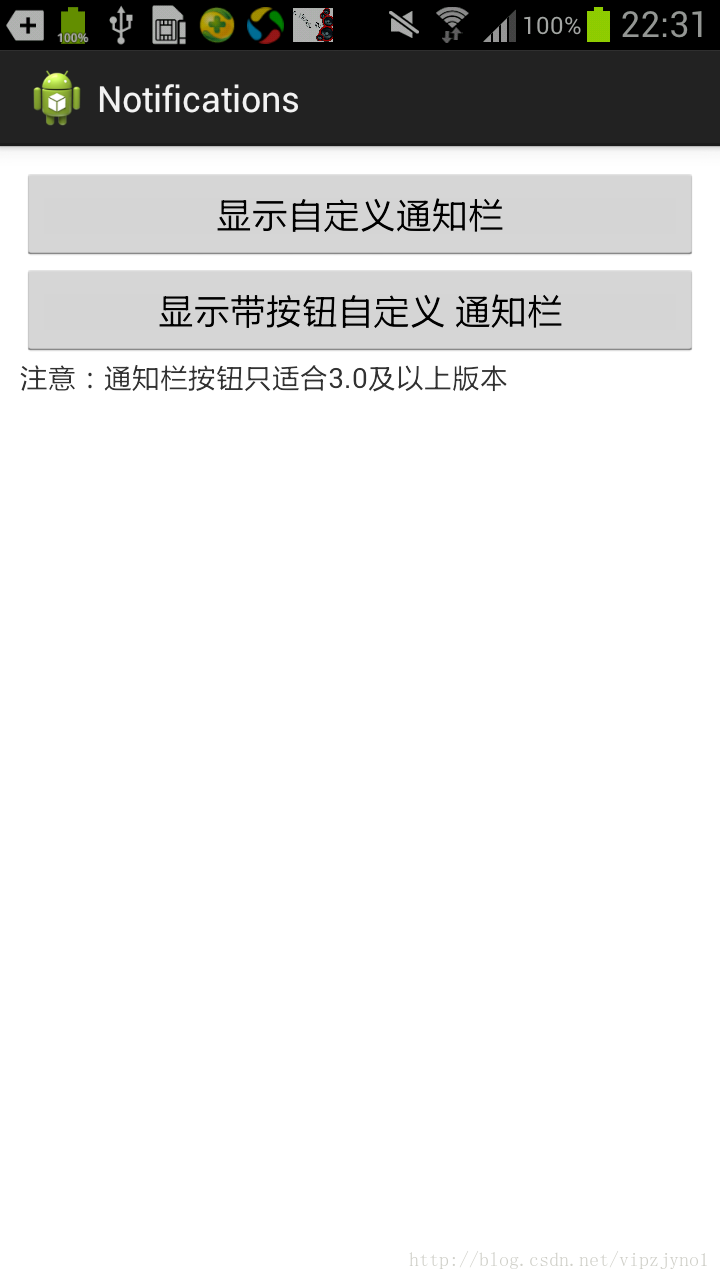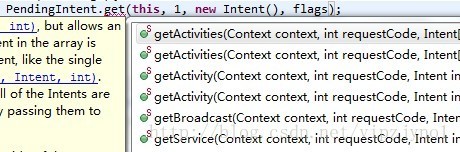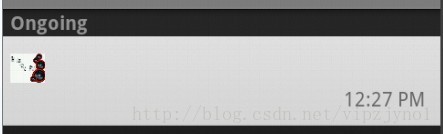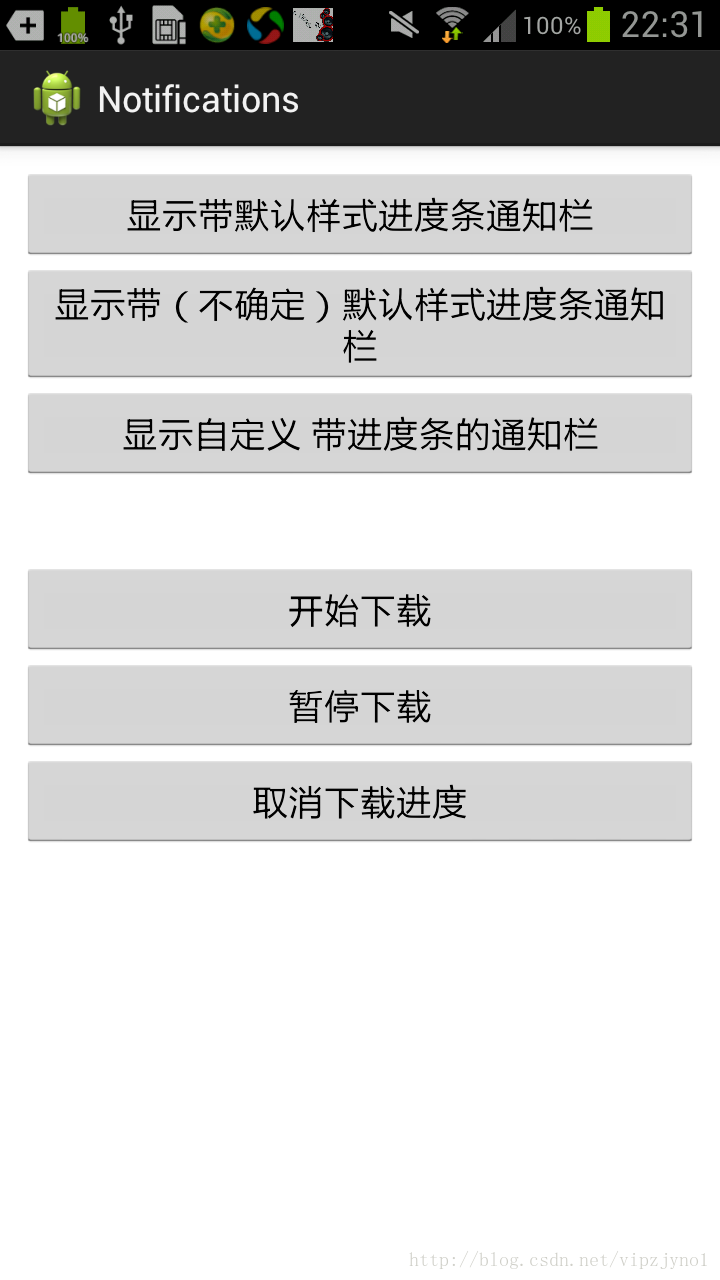Android 通知欄Notification的整合 全面學習 (一個DEMO讓你完全瞭解它)
在android的應用層中,涉及到很多應用框架,例如:Service框架,Activity管理機制,Broadcast機制,對話方塊框架,標題欄框架,狀態列框架,通知機制,ActionBar框架等等。
下面就來說說經常會使用到通知機制中的通知欄框架(Notificaiton),它適用於互動事件的通知。它是位於頂層可以展開的通知列表。它會時不時的提醒你什麼軟體該更新了,什麼人發你微信訊息了等。
(網上看了下,全面介紹的文章不多,所以就萌生了寫這篇的念頭,隨便當作回顧筆記。下面我就通過官方文件、原始碼、書上的一些資料彙總下這一塊的知識,並通過一個通知欄的彙總DEMO讓大家更好的瞭解這個類的使用,內容有點多,可以根據需求看目錄學習
Notificaiton狀態通知欄:
功能作用
1.顯示接收到短訊息、即使訊息等資訊 (如QQ、微信、新浪、簡訊)
2.顯示客戶端的推送訊息(如有新版本釋出,廣告,推薦新聞等)
3.顯示正在進行的事物(例如:後臺執行的程式)(如音樂播放器、版本更新時候的下載進度等)
思維導圖結構
思維導圖的大體結構(按照各個節點延伸拓展學習)
Notificaiton -- service -- BroadcastReceiver -- Intent(flag、Action等屬性應用) -- PendingIntent
感慨:
一個Notificaiton通知的拓展使用就要涉及與4大組建的配合,所以學好整體的知識體系。
聯絡:
1.由於service 是在後臺執行,所以它意圖做什麼我們看不到,可以通過Notificaiton 來顯示提醒(如音樂的後臺播放)。
2.service服務和BroadcastReceiver廣播相結合,在加上Notificaiton 顯示(如程式的後臺更新)。
3.Intent作為意圖處理,和Notificaiton的點選時間緊密結合在了一起,並且與BroadcastReceiver和service的聯絡也緊密不可以分割。
(service 在後臺之後通過BroadcastReceiver來通知Notificaiton 顯示相關東西,在通過Intent完成使用者的意圖操作)
對應的官方連結
設計文件 :
開發文件 :http://developer.android.com/reference/android/app/Notification.html
大體瞭解
Notification支援文字內容顯示、震動、三色燈、鈴聲等多種提示形式,在預設情況下,Notification僅顯示訊息標題、訊息內容、送達時間這3項內容。以下就是通知的基本佈局。
通知的基本佈局:
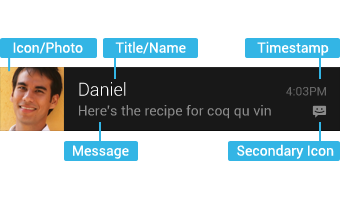
普通檢視:
高度64dp
大試圖的通知在展開前也顯示為普通檢視

元素:
1. 標題 Title/Name
2. 大圖示 Icon/Photo
3. 內容文字
4. 內容資訊 MESSAGE
5. 小圖示 Secondary Icon
6. 通知的時間 Timestamp,預設為系統發出通知的時間,也可通過setWhen()來設定
相關分析
狀態通知欄主要涉及到2個類: Notification 和 NotificationManager
Notification為通知資訊類,它裡面對應了通知欄的各個屬性
NotificationManager : 是狀態欄通知的管理類,負責發通知、清除通知等操作。
注意:NotificationManager 是一個系統Service,所以必須通過 getSystemService(NOTIFICATION_SERVICE)方法來獲取,方法如下。
NotificationManager mNotificationManager = (NotificationManager) getSystemService(NOTIFICATION_SERVICE);使用步驟:
流程模組:
第一步:
建立一個通知欄的Builder構造類 (Create a Notification Builder)
第二步:
定義通知欄的Action (Define the Notification's Action)
第三步:
設定通知欄點選事件 (Set the Notification's Click Behavior)
第四步:
通知 (Issue the Notification)
程式碼模組:
實現系統預設的通知欄效果:
第一步:獲取狀態通知欄管理:
NotificationManager mNotificationManager = (NotificationManager) getSystemService(NOTIFICATION_SERVICE);第二步:例項化通知欄構造器NotificationCompat.Builder:
NotificationCompat.Builder mBuilder = new NotificationCompat.Builder(this);第三步:對Builder進行配置:
mBuilder.setContentTitle("測試標題")//設定通知欄標題
.setContentText("測試內容") //設定通知欄顯示內容
.setContentIntent(getDefalutIntent(Notification.FLAG_AUTO_CANCEL)) //設定通知欄點選意圖
// .setNumber(number) //設定通知集合的數量
.setTicker("測試通知來啦") //通知首次出現在通知欄,帶上升動畫效果的
.setWhen(System.currentTimeMillis())//通知產生的時間,會在通知資訊裡顯示,一般是系統獲取到的時間
.setPriority(Notification.PRIORITY_DEFAULT) //設定該通知優先順序
// .setAutoCancel(true)//設定這個標誌當用戶單擊面板就可以讓通知將自動取消
.setOngoing(false)//ture,設定他為一個正在進行的通知。他們通常是用來表示一個後臺任務,使用者積極參與(如播放音樂)或以某種方式正在等待,因此佔用裝置(如一個檔案下載,同步操作,主動網路連線)
.setDefaults(Notification.DEFAULT_VIBRATE)//向通知新增聲音、閃燈和振動效果的最簡單、最一致的方式是使用當前的使用者預設設定,使用defaults屬性,可以組合
//Notification.DEFAULT_ALL Notification.DEFAULT_SOUND 新增聲音 // requires VIBRATE permission
.setSmallIcon(R.drawable.ic_launcher);//設定通知小ICON對應的各個方法的屬性(部分方法以上程式碼中已經作註釋,就不再介紹):
(1)方法:設定提醒標誌符Flags
功能:提醒標誌符,向通知新增聲音、閃燈和振動效果等設定達到通知提醒效果,可以組合多個屬性
有2種設定方法:
1.例項化通知欄之後通過給他新增.flags屬性賦值。
Notification notification = mBuilder.build();
notification.flags = Notification.FLAG_AUTO_CANCEL; public PendingIntent getDefalutIntent(int flags){
PendingIntent pendingIntent= PendingIntent.getActivity(this, 1, new Intent(), flags);
return pendingIntent;
}Notification.FLAG_SHOW_LIGHTS //三色燈提醒,在使用三色燈提醒時候必須加該標誌符
Notification.FLAG_ONGOING_EVENT //發起正在執行事件(活動中)
Notification.FLAG_INSISTENT //讓聲音、振動無限迴圈,直到使用者響應 (取消或者開啟)
Notification.FLAG_ONLY_ALERT_ONCE //發起Notification後,鈴聲和震動均只執行一次
Notification.FLAG_AUTO_CANCEL //使用者單擊通知後自動消失
Notification.FLAG_NO_CLEAR //只有全部清除時,Notification才會清除 ,不清楚該通知(QQ的通知無法清除,就是用的這個)
Notification.FLAG_FOREGROUND_SERVICE //表示正在執行的服務
(2)方法:.setDefaults(int defaults) (NotificationCompat.Builder中的方法,用於提示)
功能:向通知新增聲音、閃燈和振動效果的最簡單、使用預設(defaults)屬性,可以組合多個屬性(和方法1中提示效果一樣的)
對應屬性:
Notification.DEFAULT_VIBRATE //新增預設震動提醒 需要 VIBRATE permissionNotification.DEFAULT_SOUND // 新增預設聲音提醒
Notification.DEFAULT_LIGHTS// 新增預設三色燈提醒Notification.DEFAULT_ALL// 新增預設以上3種全部提醒
(3)方法:setVibrate(long[] pattern)
功能:設定震動方式。
使用:
.setVibrate(new long[] {0,300,500,700});以上方法的還有種寫法是
mBuilder.build().vibrate = new long[] {0,300,500,700};如果希望設定預設振動方式,設定了方法(2)中預設為DEFAULT_VIBRATE 即可。
(4)方法:.setLights(intledARGB ,intledOnMS ,intledOffMS )
功能:android支援三色燈提醒,這個方法就是設定不同場景下的不同顏色的燈。
描述:其中ledARGB 表示燈光顏色、 ledOnMS 亮持續時間、ledOffMS 暗的時間。
注意:1)只有在設定了標誌符Flags為Notification.FLAG_SHOW_LIGHTS的時候,才支援三色燈提醒。
2)這邊的顏色跟裝置有關,不是所有的顏色都可以,要看具體裝置。
使用:
.setLights(0xff0000ff, 300, 0) Notification notify = mBuilder.build();
notify.flags = Notification.FLAG_SHOW_LIGHTS;
notify.ledARGB = 0xff0000ff;
notify.ledOnMS = 300;
notify.ledOffMS = 300;(5)方法:.setSound(Uri sound)
功能:設定預設或則自定義的鈴聲,來提醒。
//獲取預設鈴聲
.setDefaults(Notification.DEFAULT_SOUND)
//獲取自定義鈴聲
.setSound(Uri.parse("file:///sdcard/xx/xx.mp3"))
//獲取Android多媒體庫內的鈴聲
.setSound(Uri.withAppendedPath(Audio.Media.INTERNAL_CONTENT_URI, "5"))同理相同效果的另一種設定方法這邊就不講, 和上面的都是一樣的。
(6)方法:.setPriority(int pri)
功能:設定優先順序
對應優先順序描述如下圖:
| 優先順序 | 使用者 |
|---|---|
| MAX | 重要而緊急的通知,通知使用者這個事件是時間上緊迫的或者需要立即處理的。 |
| HIGH | 高優先順序用於重要的通訊內容,例如短訊息或者聊天,這些都是對使用者來說比較有興趣的。 |
| DEFAULT | 預設優先順序用於沒有特殊優先順序分類的通知。 |
| LOW | 低優先順序可以通知使用者但又不是很緊急的事件。 |
| MIN | 用於後臺訊息 (例如天氣或者位置資訊)。最低優先順序通知將只在狀態列顯示圖示,只有使用者下拉通知抽屜才能看到內容。 |
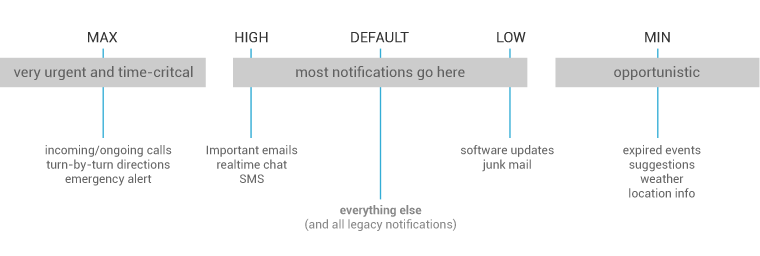
對應屬性(作用看上圖就可知道):
Notification.PRIORITY_DEFAULT
Notification.PRIORITY_HIGH
Notification.PRIORITY_LOWNotification.PRIORITY_MAX
Notification.PRIORITY_MIN(7)方法:setOngoing(boolean ongoing)
功能:設定為ture,表示它為一個正在進行的通知。他們通常是用來表示一個後臺任務,使用者積極參與(如播放音樂)或以某種方式正在等待,因此佔用裝置(如一個檔案下載,同步操作,主動網路連線)
(8)方法:setProgress(int max, int progress,boolean indeterminate)
屬性:max:進度條最大數值 、progress:當前進度、indeterminate:表示進度是否不確定,true為不確定,如下第3幅圖所示 ,false為確定下第1幅圖所示
功能:設定帶進度條的通知,可以在下載中使用
效果圖如下:


注意:此方法在4.0及以後版本才有用,如果為早期版本:需要自定義通知佈局,其中包含ProgressBar檢視
使用:如果為確定的進度條:呼叫來設定通知,在更新進度的時候在此發起通知更新progress,並且在下載完成後要移除進度條,通過呼叫setProgress(0, 0, false)既可。
如果為不確定(持續活動)的進度條,這是在處理進度無法準確獲知時顯示活動正在持續,所以呼叫setProgress(0,
0, true) ,操作結束時,呼叫setProgress(0,
0, false)並更新通知以移除指示條
第四步:設定通知欄PendingIntent(點選動作事件等都包含在這裡)
在第三步中,沒有提到一個方法,就是setContentIntent(PendingIntent intent)這個方法,這裡拿到這裡講。
知識點
1)什麼是PendingIntent
PendingIntent和Intent略有不同,它可以設定執行次數,主要用於遠端服務通訊、鬧鈴、通知、啟動器、簡訊中,在一般情況下用的比較少。
2)PendingIntent什麼用
Notification支援多種Intent來響應單擊事件、消除事件、處理緊急狀態的全屏事件等。
這裡就用到了setContentIntent(PendingIntent intent)來處理以上這麼多的事件。
3)相關屬性和方法
屬性:
PendingIntent的位識別符號:
FLAG_ONE_SHOT 表示返回的PendingIntent僅能執行一次,執行完後自動取消
FLAG_NO_CREATE 表示如果描述的PendingIntent不存在,並不建立相應的PendingIntent,而是返回NULL
FLAG_CANCEL_CURRENT 表示相應的PendingIntent已經存在,則取消前者,然後建立新的PendingIntent,這個有利於資料保持為最新的,可以用於即時通訊的通訊場景
FLAG_UPDATE_CURRENT 表示更新的PendingIntent
方法:
可以看出,它支援多種相應方式,有Activity、Broadcast、Service,就根據你自身需求去選擇。
在各種情況下情況下它還會根據各種情況出發效果:
contentIntent:在通知視窗區域,Notification被單擊時的響應事件由該intent觸發;
deleteIntent:當用戶點選全部清除按鈕時,響應該清除事件的Intent;
fullScreenIntent:響應緊急狀態的全屏事件(例如來電事件),也就是說通知來的時候,跳過在通知區域點選通知這一步,直接執行fullScreenIntent代表的事件。
例如:在執行了點選通知之後要跳轉到指定的XXX的Activity的時候,可以設定以下方法來相應點選事件:
Intent intent = new Intent(context,XXX.class);
PendingIntent pendingIntent = PendingIntent.getActivity(context, 0, intent, 0);
mBuilder.setContentIntent(pendingIntent)例如:在執行了清空全部的通知操作時候,可以設定以下方法來相應這個事件:
採用setDeleteIntent(PendingIntent intent)方法或按照以下寫法
Intent deleteIntent = new Intent();
deleteIntent.setClass(context, XXXReceiver.class);
deleteIntent.setAction(DELETE_ACTION);
notification.deleteIntent = PendingIntent.getBroadcast(context, 0, deleteIntent, 0);例如:在響應緊急事件(如來電)時候,可以設定以下方法來相應這個事件:
採用setFullScreenIntent(PendingIntent intent, boolean highPriority)
第五步,最簡單的一部,傳送通知請求
mNotificationManager.notify(notifyId, mBuilder.build());拓展
實現自定義的通知欄效果:
這裡要用到RemoteViews這個類。實現以下2種自定義佈局。
注意:Notification的自定義佈局是RemoteViews,和其他RemoteViews一樣,在自定義檢視佈局檔案中,僅支援FrameLayout、LinearLayout、RelativeLayout三種佈局控制元件和AnalogClock、Chronometer、Button、ImageButton、ImageView、ProgressBar、TextView、ViewFlipper、ListView、GridView、StackView和AdapterViewFlipper這些顯示控制元件,不支援這些類的子類或Android提供的其他控制元件。否則會引起ClassNotFoundException異常
步驟如下:
1)建立自定義檢視
2)獲取遠端檢視物件(注:Notification的contentView不能為空)
3)設定PendingIntent(來響應各種事件)
4)發起Notification
大體4步驟這裡就不詳細說了,下面就把DEMO中的列子拿出來說下
樣式:
1.自定義帶按鈕通知欄(如下樣式)
正在進行的
“正在進行的”通知使使用者瞭解正在執行的後臺程序。例如,音樂播放器可以顯示正在播放的音樂。也可以用來顯示需要長時間處理的操作,例如下載或編碼視訊。“正在進行的”通知不能被手動刪除。
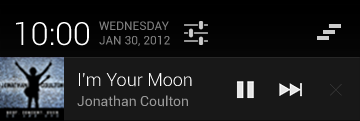 實現方法如下:
實現方法如下:
/**
* 帶按鈕的通知欄
*/
public void showButtonNotify(){
NotificationCompat.Builder mBuilder = new Builder(this);
RemoteViews mRemoteViews = new RemoteViews(getPackageName(), R.layout.view_custom_button);
mRemoteViews.setImageViewResource(R.id.custom_song_icon, R.drawable.sing_icon);
//API3.0 以上的時候顯示按鈕,否則消失
mRemoteViews.setTextViewText(R.id.tv_custom_song_singer, "周杰倫");
mRemoteViews.setTextViewText(R.id.tv_custom_song_name, "七里香");
//如果版本號低於(3。0),那麼不顯示按鈕
if(BaseTools.getSystemVersion() <= 9){
mRemoteViews.setViewVisibility(R.id.ll_custom_button, View.GONE);
}else{
mRemoteViews.setViewVisibility(R.id.ll_custom_button, View.VISIBLE);
}
//
if(isPlay){
mRemoteViews.setImageViewResource(R.id.btn_custom_play, R.drawable.btn_pause);
}else{
mRemoteViews.setImageViewResource(R.id.btn_custom_play, R.drawable.btn_play);
}
//點選的事件處理
Intent buttonIntent = new Intent(ACTION_BUTTON);
/* 上一首按鈕 */
buttonIntent.putExtra(INTENT_BUTTONID_TAG, BUTTON_PREV_ID);
//這裡加了廣播,所及INTENT的必須用getBroadcast方法
PendingIntent intent_prev = PendingIntent.getBroadcast(this, 1, buttonIntent, PendingIntent.FLAG_UPDATE_CURRENT);
mRemoteViews.setOnClickPendingIntent(R.id.btn_custom_prev, intent_prev);
/* 播放/暫停 按鈕 */
buttonIntent.putExtra(INTENT_BUTTONID_TAG, BUTTON_PALY_ID);
PendingIntent intent_paly = PendingIntent.getBroadcast(this, 2, buttonIntent, PendingIntent.FLAG_UPDATE_CURRENT);
mRemoteViews.setOnClickPendingIntent(R.id.btn_custom_play, intent_paly);
/* 下一首 按鈕 */
buttonIntent.putExtra(INTENT_BUTTONID_TAG, BUTTON_NEXT_ID);
PendingIntent intent_next = PendingIntent.getBroadcast(this, 3, buttonIntent, PendingIntent.FLAG_UPDATE_CURRENT);
mRemoteViews.setOnClickPendingIntent(R.id.btn_custom_next, intent_next);
mBuilder.setContent(mRemoteViews)
.setContentIntent(getDefalutIntent(Notification.FLAG_ONGOING_EVENT))
.setWhen(System.currentTimeMillis())// 通知產生的時間,會在通知資訊裡顯示
.setTicker("正在播放")
.setPriority(Notification.PRIORITY_DEFAULT)// 設定該通知優先順序
.setOngoing(true)
.setSmallIcon(R.drawable.sing_icon);
Notification notify = mBuilder.build();
notify.flags = Notification.FLAG_ONGOING_EVENT;
mNotificationManager.notify(notifyId, notify);
} //先設定RemoteViews
RemoteViews view_custom = new RemoteViews(getPackageName(), R.layout.view_custom);
//設定對應IMAGEVIEW的ID的資源圖片
view_custom.setImageViewResource(R.id.custom_icon, R.drawable.icon);
// view_custom.setInt(R.id.custom_icon,"setBackgroundResource",R.drawable.icon);
view_custom.setTextViewText(R.id.tv_custom_title, "今日頭條");
view_custom.setTextViewText(R.id.tv_custom_content, "金州勇士官方宣佈球隊已經解僱了主帥馬克-傑克遜,隨後宣佈了最後的結果。");之後呼叫:
mBuilder.setContent(view_custom)實現:大檢視風格通知(注:4.1之前的版本不支援大檢視)
只在通知被展開時顯示
何時展開:通知處在頂端,或者使用者通過收拾展開
收件箱風格的通知:
相比普通檢視,只多出:7. 詳情區域
效果圖如下:

詳情區域根據用途可有多種風格:
1.NotificationCompat.BigPictureStyle 大圖片風格:詳情區域包含一個256dp高度的點陣圖
2.NotificationCompat.BigTextStyle 大文字風格:顯示一個大的文字塊
3.NotificationCompat.InboxStyle 收件箱風格:顯示多行文字
各種風格都具有以下常規檢視不具有的內容選項:
1.大標題:在展開檢視時替代普通檢視的標記
2.總結文字:允許你在詳情區域之下增加一行內容
拿收件箱風格為例,實現程式碼如下: NotificationCompat.BigPictureStyle inboxStyle = new NotificationCompat.InboxStyle();
String[] events = new String[5];
// Sets a title for the Inbox style big view
inboxStyle.setBigContentTitle("大檢視內容:");
// Moves events into the big view
for (int i=0; i < events.length; i++) {
inboxStyle.addLine(events[i]);
}
mBuilder.setContentTitle("測試標題")
.setContentText("測試內容")
// .setNumber(number)//顯示數量
.setStyle(inboxStyle)//設定風格
.setTicker("測試通知來啦");開發中碰到的問題
(注:下面所指的低版本是指2.3及2.3以下版本)
1.如何取消掉通知欄上的通知
(1)設定對應的flags,讓使用者點選既被消除:
notification.flags = FLAG_AUTO_CANCEL;
(2) 通過手動消除某項或則全部通知
mNotificationMgr.cancle(NOTIFICATION_ID);//消除對應ID的通知
mNotificationMgr.cancleAll();//消除建立的所有通知
2.低版本中的部分方法已經被棄用的
(1)Notification.Builder(this).getNotification()
(2)mNotification.setLatestEventInfo(this, "title", "content", null);
這些方法都已經被啟用,雖然還有效果,可是不建議使用。所以開發過程中儘量使用NotificationCompat.Builder(this)的構建方法去建立一個通知類。
3.低版本中會報的錯誤及解決方案:
(1)錯誤程式碼:java.lang.IllegalArgumentException: contentIntent required: pkg=com.example.notifications id=100 notification=Notification(vibrate=default,sound=null,defaults=0x2,flags=0x0)
解決方案:如果在高版本不會出錯,而在2.3上面報了這個錯誤,通過開發文件中的以下知道你可以找打:
For this reason, you should always ensure that UI controls in a notification are also available in an in
your app, and you should always start that when users click the notification. To do this, use the method.
你就應該知道,缺少了 這個方法,在2.3及更低的版本中,必須給它設定設定contentIntent,如果你點選沒有意圖,可以在賦值的的Intent中設定為new Intent()既可,切記contentIntent不能為空。
程式碼如下:
public PendingIntent getDefalutIntent(int flags){
PendingIntent pendingIntent= PendingIntent.getActivity(this, 1, new Intent(), flags);
return pendingIntent;
}(2)錯誤程式碼:android.app.RemoteServiceException: Bad notification posted from package com.example.notifications: Couldn't expand RemoteViews for: StatusBarNotification(package=com.example.notifications id=101 tag=null notification=Notification(vibrate=null,sound=null,defaults=0x0,flags=0x2))
解決方法:
在自定義的時候,發現了這個問題,解決:每次更新時都必須把RemoteViews給new出來才行,不能利用已有的notification.contentView直接操作!
4.低版本中,自定義的通知欄中如果帶有按鈕,可能按鈕點選事件會失靈
解決方法:看其它的應用,好像在低版本都會隱藏掉那些按鈕,就是為了不影響使用者體驗,所以應該就這麼解決,判斷版本號在去決定是否現在按鈕。
5.低版本中,自定義佈局中的字型顏色看不清
如右圖:
解決方案:
由於2.3及之前版本,背景設是白色的那我們定義字型顏色為系統預設的顏色:
?android:attr/textColorPrimary
在資源的src/values目錄中的style.xml檔案中設定它標題和內容的樣式為:
<?xml version="1.0" encoding="utf-8"?>
<resources>
<style name="NotificationContent">
<item name="android:textColor">?android:attr/textColorPrimary</item>
</style>
<style name="NotificationTitle">
<item name="android:textColor">?android:attr/textColorPrimary</item>
<item name="android:textStyle">bold</item>
</style>
</resources>在2.3之後的版本中(即API >=9的版本中),在資原始檔下的src/values-v9目錄中的style.xml檔案中設定它標題和內容的樣式為:
<?xml version="1.0" encoding="utf-8"?>
<resources>
<style name="NotificationContent" parent="android:TextAppearance.StatusBar.EventContent" />
<style name="NotificationTitle" parent="android:TextAppearance.StatusBar.EventContent.Title" />
</resources> 最後賦給自定義佈局中的對應標題和內容對應的style即可。
對應解決網址:
1.http://stackoverflow.com/questions/6250356/how-to-use-default-notification-style
2.http://stackoverflow.com/questions/4867338/custom-notification-layouts-and-text-colors/7320604#7320604
3.http://developer.android.com/guide/topics/ui/notifiers/notifications.html#CustomExpandedView (官方文件)
http://developer.android.com/about/versions/android-2.2-highlights.html
6.低版本中mBuilder.setProgress(100, progress, false);沒用,不顯示進度條
解決方法:此方法在4.0及以後版本才有用,如果為早期版本:需要自定義通知佈局,其中包含ProgressBar檢視
7.自定義佈局的時候,不同版本方法不一樣。(弄了半天,在2.3版本不顯示,原來是方法不相容)
2.3及2.3之前:
通過
Notification notify = mBuilder.build();
notify.contentView = view_custom;
mNotificationManager.notify(notifyId, notify)2.3之後:
通過Builder以下方法賦於自定義佈局。
mBuilder.setContent(view_custom)
這裡就不貼DEMO中的程式碼了,大家可以下個DEMO自己看,裡面也都有註釋的,可能有的地方會有錯誤,忘大家指出,以便及時修改,謝謝。
一個DEMO讓你更懂Notification
DEMO截圖: