Windows 搭建msys2+mingw32開發環境,編譯安裝vlc
官網的幫助文件:Win32CompileMSYS
- 介紹
這個就不說了 - 安裝Windows工具
我使用了nodepad++和winrar,設定如下:- 顯示行尾符:檢視->顯示符號->顯示行尾符
- 設定為unix行尾符:編輯->文件格式轉換->轉為UNIX格式2. 設定為unix行尾符:編輯->文件格式轉換->轉為UNIX格式
- 安裝msys2和gcc
- msys2的安裝詳見其官網,我這裡碰到一個問題:在執行
pacman -Su的時候提示本地簽名錯誤
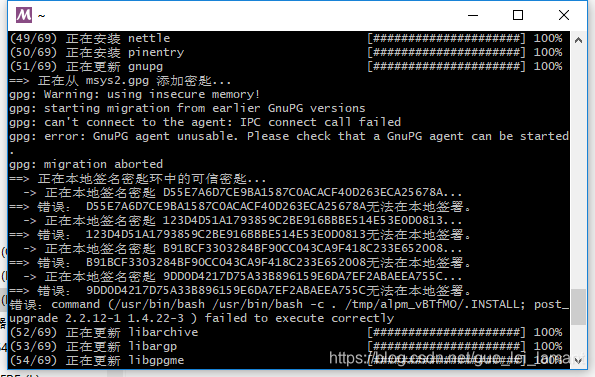
執行以下命令(我使用管理員身份執行,未驗證普通使用者是否可以):pacman-key --init pacman-key --populate msys2 - 我為了方便,同時進行了兩者的安裝,在執行
pacman -S git subversion cvs automake autoconf libtool m4 make gettext pkg-config mingw-w64-i686-lua findutils mingw-w64-i686-headers yasm patch的時候,mingw-w64-i686-headers.git提示檔案已存在,去掉這個倉庫重新執行。 - 全部安裝完成後,檢測一下,文件提到了Restart:Exit MSys2, run autorebase.bat and re-run MSys2 from mingw32_shell.bat,我理解的是退出MSys2,執行autorebase.bat, 然後從mingw32_shell.bat再次執行MSys2,可是我特麼的找不到mingw32_shell.bat啊。。。。
- msys2的安裝詳見其官網,我這裡碰到一個問題:在執行
- 獲取vlc原始碼(有兩點需要注意)
- 行尾符保證原來的就好,所以在Windows平臺需要設定一下。官網使用了
git config core.autocrlf=false,我這裡提示無效鍵名,我執行了git config ---global core.autocrlf false。 - Windows使用者名稱中不能有空格,vlc不支援
- 行尾符保證原來的就好,所以在Windows平臺需要設定一下。官網使用了
- 獲取預編譯第三方依賴庫
- 這裡碰到一個問題:
which: no protoc in ......,頭疼
- 這裡碰到一個問題:
一開始提到的官方文件有時候打不開,這裡附上全文:
From VideoLAN Wiki Jump to: navigation, search
Contents[hide] |
Introduction
MSys2 is a helper environment for MinGW, the compiler chain for Windows based on GCC.
It can build VLC natively on Microsoft Windows. However, VideoLAN developers strongly recommend cross-compiling VLC from Linux, which is faster and easier. If you decide to stick to the MSYS method, you are on your own. Should you encounter any problem and ask for help, expect to be told to cross-compile.
Either way, VLC is a complex program with many dependencies, most of which are obtained/built through the command line interface. Therefore, experience with the POSIX command line (i.e. the Unix shell) is required. Time, patience and persistence are indispensable. The entire process outlined below should take at the very least 4 hours. Experience show that mistakes are common, especially with beginners, so you might need to make multiple attempts.
Install Windows tools
Text editor
To edit unix-style text documents you need a suitable editor: Notepad is not enough.
- Use notepad2. You can set File - Line endings - Default to "Unix (LF)", but it always saves opened files in the ending style they have.
- Or use notepad++.
Unzip Utility (7-zip)
Files to downloaded will have to be uncompressed. Some of them use Unix originated formats (.tar.gz, .tar.bz2, .tar.lzma), you will then need a versatile unzipping utility.
A recent version of 7-zip is therefore strongly advised.
Install MSys2 and GCC
Install MSys2 from http://msys2.github.io/
We recommend to use the 32bits version.
Let the default, and run the command line.
Tools
Install the autotools suite:
pacman -S git subversion cvs automake autoconf libtool m4 make gettext pkg-config mingw-w64-i686-lua findutils mingw-w64-i686-headers yasm patch
gcc
Download gcc from: mingw-w64.
Unzip it to C:\MSys2\
Restart
Exit MSys2, run autorebase.bat and re-run MSys2 from mingw32_shell.bat
Check GCC
Run
gcc -v
And check that it says
Thread model: win32 gcc version 4.9.2 (i686-win32-sjlj-rev0, Built by MinGW-W64 project)
Get VLC sources
Git
YOU MUST keep the native line-endings of the repo.
git config core.autocrlf=false
Clone the git repo
git clone git://git.videolan.org/vlc.git
Nota Bene: ensure your Windows user name does not contain spaces so that the cloning folder of VLC will not not have spaces in it.
Get precompiled 3rd party libraries
cd vlc/contrib mkdir win32 && cd win32 ../bootstrap --build=i686-w64-mingw32 make prebuilt
Note: check that all is well with moc -v
Build VLC
Bootstrap
In VLC root folder, do:
./bootstrap
Configure
mkdir win32 cd win32 sh ../extras/package/win32/configure.sh --host=i686-w64-mingw32 --disable-nls
Note: If you want any custom options, like "--disable-lua" or anything of that nature, you can append them.
Make (compile)
make -j4
Note: If your <username> starts with the "u" or "x" character, change C:\MSys\1.0\home\<username>\config.h and double all backslashes in VLC_COMPILED_BY constant.
Create packages
Run VLC
Once the compilation is done, build self-contained VLC packages with one of the following "make" commands:
make package-win-common
This will create a subdirectory named vlc-x.x.x with all the binaries with debugging symbols. You can run ./vlc.exe from there.
Create proper packages
make package-win32-zip
(Same as above but will package the directory in a zip file).
make package-win32-exe
(Same as above but will also create an auto-installer package. You will need to have NSIS installed in its default location for this to work).
Troubleshooting
See Win32CompileMSYSTroubleShooting.
Acknowledgements
This howto was re-created by Jean-Baptiste Kempf and updated in June 2009, September 2009, December 2009 and March 2010.
It was updated in June 2010 by Vicne with the help of J-b, gnosygnu and MichaelMc
It was updated in July 2012 by gnosygnu. Note that there are several new notes in Win32CompileMSYSTroubleShooting. These reflect problems that were encountered on gnosygnu's setup (Windows XP SP3). Refer to this forum thread for more information.
This howto was re-re-created by Jean-Baptiste Kempf in September 2012 and updated until 2015, with MSys2
See also
- Win32CompileMSYSOld - deprecated documentation
