Linux之mysql伺服器基本使用(Linux帶著小弟shell去打怪)
阿新 • • 發佈:2018-12-27
說明:此博文為,mysql伺服器複習筆記。此博文分享在複習過程中,實戰遇到的問題,具體的細節和術語準確度別糾結。
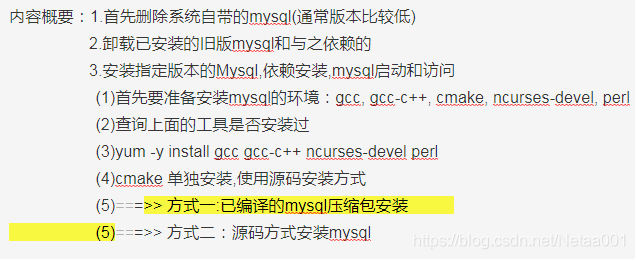
@author:拈花為何不一笑
MySQL伺服器管理(解除安裝,安裝,執行等)
1.首先刪除系統自帶的mysql(通常版本比較低)
(1).先查詢當前linux系統是否已安裝了mysql
使用命令: rpm -qa | grep -i mysql 或者 rpm -q mysql
例如:
[[email protected] ~]# rpm -qa | grep -i mysql
MySQL-python-1.2.3-0.3.c1.1.el6.i686
mysql-server-5.1.47-4.el6.i686
mysql-5.1.47-4.el6.i686
mysql-devel-5.1.47-4.el6.i686
qt-mysql-4.6.2-16.el6.i686
mysql-libs-5.1.47-4.el6.i686
perl-DBD-MySQL-4.013-3.el6.i686
mysql-connector-odbc-5.1.5r1144-7.el6.i686
[ Mysql伺服器基本使用,希望能夠幫助到大家。
