Integrating Libelium Meshlium with Azure IoT Hub
Integrating Libelium Meshlium with Azure IoT Hub
This article has the objective to share how we connect Libelium Meshlium gateway and his devices, called Waspmote, with Azure IoT Hub.
Libelium is a Spanish vendor specialized in providing professional Internet of Things (IoT) kits, ready for deployment, to different sectors, from e-health to smart cities. In their website has good use cases of how to explore each kit and how other companies scale their IOT applications using their technology. The most interesting thing about it it's their technology based on mesh network that enables applications with reach sensor range up to 7 Km from the gateway, which fits even in restricted conditions, of a farm, or isolated industries, such as mining, for example.
The Meshlium gateway is capable to deliver sensor events to dozens of cloud providers, including Amazon Web Services, IBM Cloud, and, for our case, Azure.
Regarding the Azure cloud, its IoT ecosystem has improved, year by year, and now became a robust platform. In the past, the events were delivered using queues applications such as Service Bus and Event Hub. Now, we have a more reliable platform that merges the important aspects of queues and events, called Azure IoT Hub.

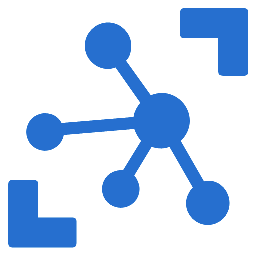
Azure IoT Hub is able to receive and send commands directly to IoT devices. For our example we will only explore the data from IoT to the cloud.
The basic architecture of connection is based on, firstly, connect wirelessly the Waspmotes to the Meshlium gateway. They came pre-configured from the factory.


Waspmotes are wireless devices attached to the sensors. In that kit they come with a solar panel and is powered by a battery as result, does not require a constant power source.
Connecting into Libelium Meshlium
There is more than one way to connect with Libelium Meshlium. One way is to use the ethernet cable, connecting the computer with the Meshlium gateway, by the LAN port.

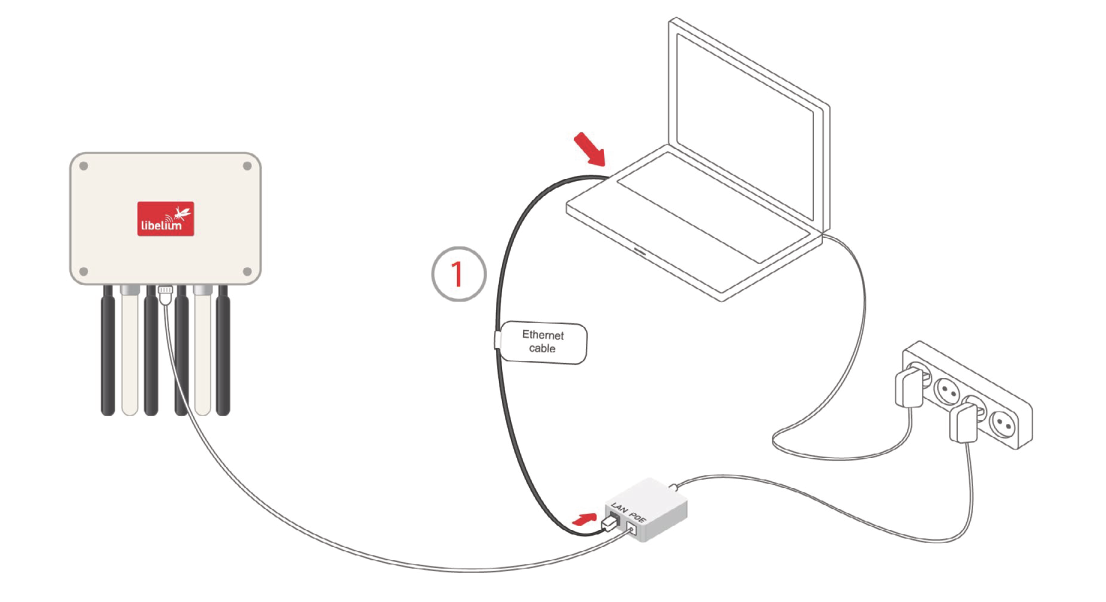
The Meshlium gateway has a wireless connection too, this is the recommended way to connect with it. In our case, we have connected in Meshlium by wireless connection, and the LAN port has been used to connect the Meshlium to the internet, through a router. It’s important to say that the wireless connection is not used to connect Meshlium with the internet, instead of this, we need to use the Ethernet cable or use a SIM card for 3G or 4G wireless connection using a cellular carrier.
Access the Libelium Manager System
We choose to use the wireless connection to connect the computer with the Libelium Meshlium. The wireless connection, by default, has the same name that the device, so we can see the SSID name starting by "meshlium" connection like any other wifi available using the Windows.
There is no password to connect.

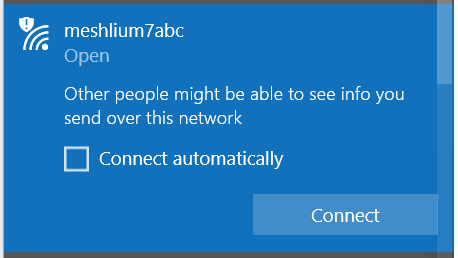
After connect, use the browser to access the Meshlium Manager, through the address https://10.10.10.1/ManagerSystem/login.php
If doesn’t work this IP, check the correct IP accessing your wireless router configuration.
The Libelium Manager system is a portal that provides all functionality that we need to manage the Libelium IoT Kit. In this portal, we can check if the Waspmotes are sending data, configure the data integration to another place, such as an external database (on-premise or cloud database), check with the gateway has an internet connection, cloud integration, etc.

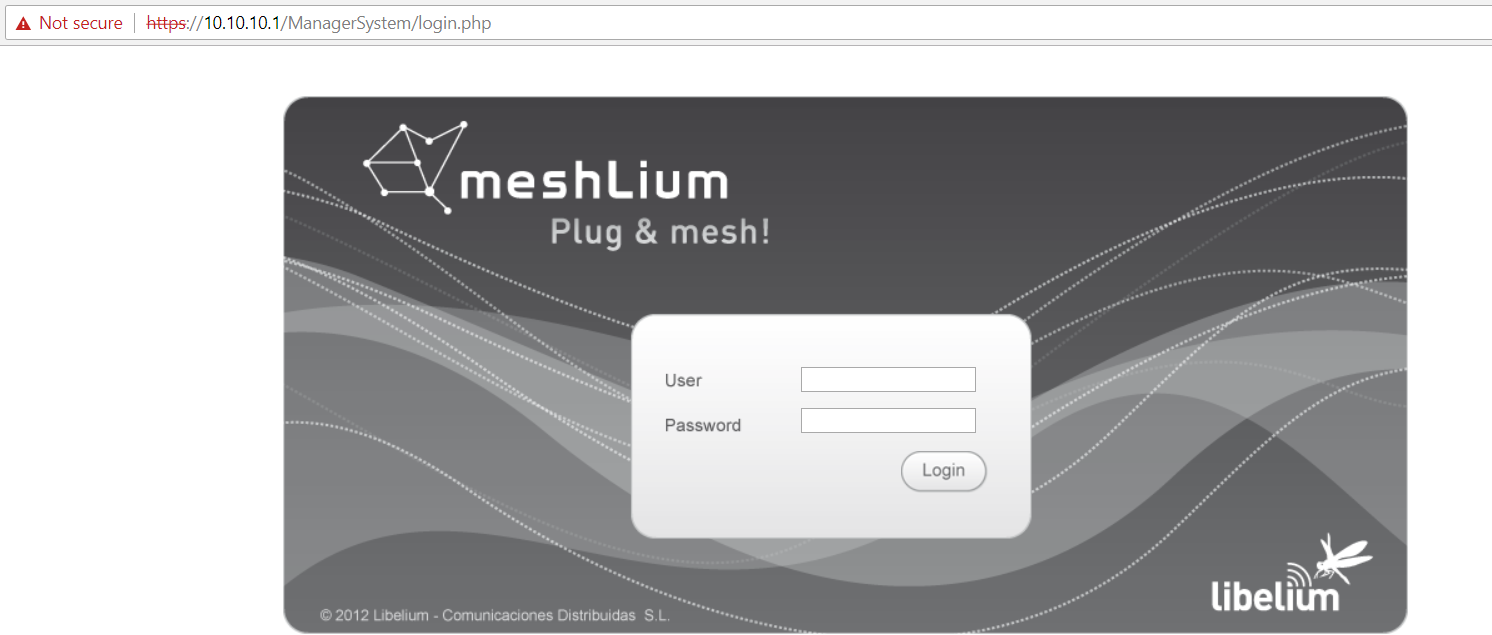
Meshlium Manager System has default credentials:
User: adminPassword: libelium
Checking the Waspmotes data
Now that we have access, check if your sensor is connected with Meshlium. To do it, go to the “Sensor Networks” menu, and click on “RF Modules”. In this option, you can check how many sensors are connected and the last communication date.
Now we can check if the receiving sensor data, through the menu “Capturer” and clicking in “Show Data”. Check if your last data are up to date.

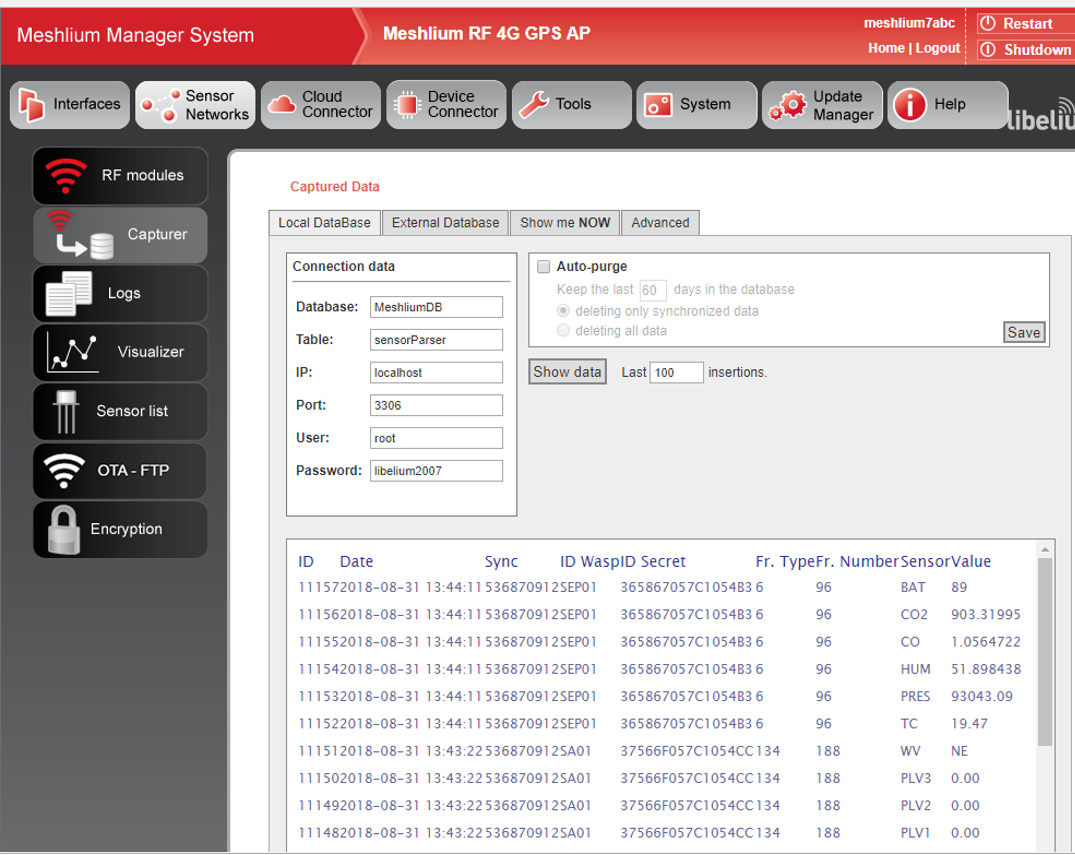
In our lab, we have bought more the one Libelium kits, and each kit comes two Waspmotes and one pre-configured Meshlium for this specifics Waspmotes. We had tried to use another Meshlium from another kit, it would not work, each Meshlium works only with pre-configure Waspmotes.
