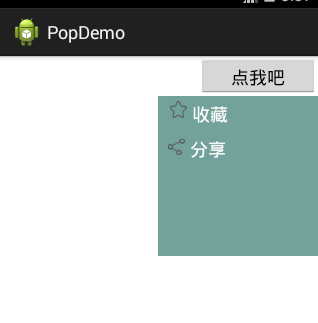popupwindow從螢幕右上角彈出
阿新 • • 發佈:2018-12-31
先看下效果圖:
首先需要繼承PopuWindow來自定義我們自己想要的結果,PopwinShare就是我們自定義的,程式碼如下
public class PopWinShare extends PopupWindow { private View mainView; private LinearLayout layoutCollect, layoutShare; public PopWinShare(Activity paramActivity, View.OnClickListener paramOnClickListener, int paramInt1, int paramInt2) { super(paramActivity); //窗口布局 mainView = LayoutInflater.from(paramActivity).inflate( R.layout.popwin_layout, null); //收藏佈局 layoutCollect = ((LinearLayout) mainView.findViewById(R.id.ll_collect)); //分享佈局 layoutShare = (LinearLayout) mainView.findViewById(R.id.ll_share); //設定每個子佈局的事件監聽器 if (paramOnClickListener != null) { layoutCollect.setOnClickListener(paramOnClickListener); layoutShare.setOnClickListener(paramOnClickListener); } setContentView(mainView); //設定寬度 setWidth(paramInt1); //設定高度 setHeight(paramInt2); //設定顯示隱藏動畫 setAnimationStyle(R.style.AnimTools); //設定背景透明 setBackgroundDrawable(new ColorDrawable(0)); } }
裡面提供了一個構造方法,包含四個引數,第一個引數是上下文的activity,第二個是選單的點選事件,從外邊傳遞進來的,要繫結給每一行的選單,具體的事件實現當然要寫在activity中,後面兩個分別是彈出視窗的寬度和高度。裡面還包含了一個動畫樣式,視窗開啟和關閉時出現動畫的樣式。
採用線性佈局,因為裡面是一行一行豎排的選單,線性佈局更容易控制。大布局裡面放了兩個垂直排列的線性佈局,每個線性佈局中分別有橫向排列的imageview和textview,很簡單的佈局。大布局的背景用了一個圖片,當然也可以自定義一些其他顏色。<?xml version="1.0" encoding="utf-8"?> <LinearLayout xmlns:android="http://schemas.android.com/apk/res/android" android:layout_width="wrap_content" android:layout_height="wrap_content" android:background="#99256663" android:orientation="vertical" > <LinearLayout android:id="@+id/ll_collect" android:layout_width="wrap_content" android:layout_height="wrap_content" android:orientation="horizontal" android:padding="5dp" > <ImageView android:layout_width="wrap_content" android:layout_height="wrap_content" android:layout_marginLeft="7dp" android:scaleType="fitCenter" android:src="@drawable/icon_collect" /> <TextView android:layout_width="wrap_content" android:layout_height="wrap_content" android:layout_marginLeft="5dp" android:text="收藏" android:textColor="#ffffff" android:textSize="18sp" /> </LinearLayout> <LinearLayout android:id="@+id/ll_share" android:layout_width="wrap_content" android:layout_height="wrap_content" android:orientation="horizontal" android:padding="5dp" > <ImageView android:layout_width="wrap_content" android:layout_height="wrap_content" android:layout_marginLeft="5dp" android:scaleType="fitCenter" android:src="@drawable/icon_share" /> <TextView android:layout_width="wrap_content" android:layout_height="wrap_content" android:layout_marginLeft="5dp" android:text="分享" android:textColor="#ffffff" android:textSize="18sp" /> </LinearLayout> </LinearLayout>
對了,貼一下我們要用的縮放動畫,用於PopuWindow顯示和消失的時候:
首先是 push_in,xml:
<?xml version="1.0" encoding="utf-8"?> <scale xmlns:android="http://schemas.android.com/apk/res/android" android:interpolator="@android:anim/accelerate_decelerate_interpolator" android:fromXScale="1.0" android:toXScale="1.0" android:fromYScale="0" android:toYScale="1.0" android:pivotX="0" android:pivotY="10%" android:duration="200" />
其次是push_out.xml
<?xml version="1.0" encoding="utf-8"?>
<scale xmlns:android="http://schemas.android.com/apk/res/android"
android:interpolator="@android:anim/accelerate_decelerate_interpolator"
android:fromXScale="1.0"
android:toXScale="1.0"
android:fromYScale="1.0"
android:toYScale="0"
android:pivotX="0"
android:pivotY="10%"
android:duration="200" />
然後再styles.xml中進行宣告呼叫即可:
<style name="AnimTools" parent="@android:style/Animation">
<item name="android:windowEnterAnimation">@anim/push_in</item>
<item name="android:windowExitAnimation">@anim/push_out</item>
</style> 最後看看我們的MainActivity中的程式碼:
public class MainActivity extends Activity implements OnClickListener {
private Button bt;
private PopWinShare popWinShare;
@Override
protected void onCreate(Bundle savedInstanceState) {
super.onCreate(savedInstanceState);
setContentView(R.layout.activity_main);
bt = (Button) findViewById(R.id.bt);
bt.setOnClickListener(this);
}
@Override
public void onClick(View v) {
switch (v.getId()) {
case R.id.bt:
if (popWinShare == null) {
// 自定義的單擊事件
OnClickLintener paramOnClickListener = new OnClickLintener();
popWinShare = new PopWinShare(MainActivity.this,
paramOnClickListener, UIUtils.dip2px(160),
UIUtils.dip2px(160));
// 監聽視窗的焦點事件,點選視窗外面則取消顯示
popWinShare.getContentView().setOnFocusChangeListener(
new View.OnFocusChangeListener() {
@Override
public void onFocusChange(View v, boolean hasFocus) {
if (!hasFocus) {
popWinShare.dismiss();
}
}
});
}
//設定預設獲取焦點
popWinShare.setFocusable(true);
//以某個控制元件的x和y的偏移量位置開始顯示視窗
popWinShare.showAsDropDown(bt, 0, 0);
//如果視窗存在,則更新
popWinShare.update();
break;
default:
break;
}
}
class OnClickLintener implements OnClickListener {
@Override
public void onClick(View v) {
switch (v.getId()) {
case R.id.ll_collect:
break;
case R.id.ll_share:
break;
default:
break;
}
}
}
}每個子選單的單擊事件用了自定義內部類,在裡面就可以寫每個子選單的單擊事件了,另外就是用到了dip向px轉換的工具類,這個容易,網上有程式碼,就不貼出來了,下面給出了。。。。。