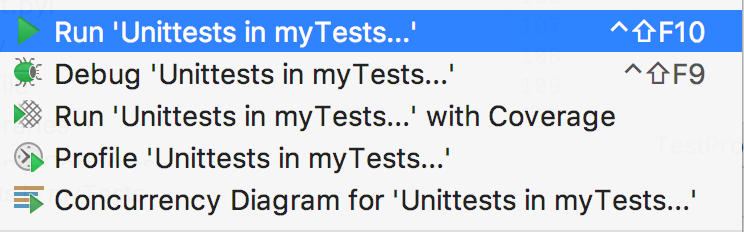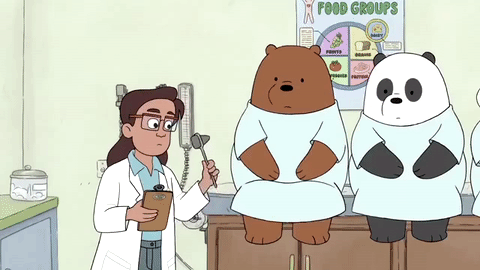Getting Started With Testing in Python
This tutorial is for anyone who has written a fantastic application in Python but hasn’t yet written any tests.
Testing in Python is a huge topic and can come with a lot of complexity, but it doesn’t need to be hard. You can get started creating simple tests for your application in a few easy steps and then build on it from there.
In this tutorial, you’ll learn how to create a basic test, execute it, and find the bugs before your users do! You’ll learn about the tools available to write and execute tests, check your application’s performance, and even look for security issues.
Free Bonus: 5 Thoughts On Python Mastery, a free course for Python developers that shows you the roadmap and the mindset you'll need to take your Python skills to the next level.
Testing Your Code
There are many ways to test your code. In this tutorial, you’ll learn the techniques from the most basic steps and work towards advanced methods.
Automated vs. Manual Testing
The good news is, you’ve probably already created a test without realizing it. Remember when you ran your application and used it for the first time? Did you check the features and experiment using them? That’s known as exploratory testing
Exploratory testing is a form of testing that is done without a plan. In an exploratory test, you’re just exploring the application.
To have a complete set of manual tests, all you need to do is make a list of all the features your application has, the different types of input it can accept, and the expected results. Now, every time you make a change to your code, you need to go through every single item on that list and check it.
That doesn’t sound like much fun, does it?
This is where automated testing comes in. Automated testing is the execution of your test plan (the parts of your application you want to test, the order in which you want to test them, and the expected responses) by a script instead of a human. Python already comes with a set of tools and libraries to help you create automated tests for your application. We’ll explore those tools and libraries in this tutorial.
Unit Tests vs. Integration Tests
The world of testing has no shortage of terminology, and now that you know the difference between automated and manual testing, it’s time to go a level deeper.
Think of how you might test the lights on a car. You would turn on the lights (known as the test step) and go outside the car or ask a friend to check that the lights are on (known as the test assertion). Testing multiple components is known as integration testing.
Think of all the things that need to work correctly in order for a simple task to give the right result. These components are like the parts to your application, all of those classes, functions, and modules you’ve written.
A major challenge with integration testing is when an integration test doesn’t give the right result. It’s very hard to diagnose the issue without being able to isolate which part of the system is failing. If the lights didn’t turn on, then maybe the bulbs are broken. Is the battery dead? What about the alternator? Is the car’s computer failing?
If you have a fancy modern car, it will tell you when your light bulbs have gone. It does this using a form of unit test.
A unit test is a smaller test, one that checks that a single component operates in the right way. A unit test helps you to isolate what is broken in your application and fix it faster.
You have just seen two types of tests:
- An integration test checks that components in your application operate with each other.
- A unit test checks a small component in your application.
You can write both integration tests and unit tests in Python. To write a unit test for the built-in function sum(), you would check the output of sum() against a known output.
For example, here’s how you check that the sum() of the numbers (1, 2, 3) equals 6:
>>> assert sum([1, 2, 3]) == 6, "Should be 6"
This will not output anything on the REPL because the values are correct.
If the result from sum() is incorrect, this will fail with an AssertionError and the message "Should be 6". Try an assertion statement again with the wrong values to see an AssertionError:
>>> assert sum([1, 1, 1]) == 6, "Should be 6" Traceback (most recent call last): File "<stdin>", line 1, in <module> AssertionError: Should be 6
In the REPL, you are seeing the raised AssertionError because the result of sum() does not match 6.
Instead of testing on the REPL, you’ll want to put this into a new Python file called test_sum.py and execute it again:
def test_sum(): assert sum([1, 2, 3]) == 6, "Should be 6" if __name__ == "__main__": test_sum() print("Everything passed")
Now you have written a test case, an assertion, and an entry point (the command line). You can now execute this at the command line:
$ python test_sum.py Everything passed
You can see the successful result, Everything passed.
In Python, sum() accepts any iterable as its first argument. You tested with a list. Now test with a tuple as well. Create a new file called test_sum_2.py with the following code:
def test_sum(): assert sum([1, 2, 3]) == 6, "Should be 6" def test_sum_tuple(): assert sum((1, 2, 2)) == 6, "Should be 6" if __name__ == "__main__": test_sum() test_sum_tuple() print("Everything passed")
When you execute test_sum_2.py, the script will give an error because the sum() of (1, 2, 2) is 5, not 6. The result of the script gives you the error message, the line of code, and the traceback:
$ python test_sum_2.py Traceback (most recent call last): File "test_sum_2.py", line 9, in <module> test_sum_tuple() File "test_sum_2.py", line 5, in test_sum_tuple assert sum((1, 2, 2)) == 6, "Should be 6" AssertionError: Should be 6
Here you can see how a mistake in your code gives an error on the console with some information on where the error was and what the expected result was.
Writing tests in this way is okay for a simple check, but what if more than one fails? This is where test runners come in. The test runner is a special application designed for running tests, checking the output, and giving you tools for debugging and diagnosing tests and applications.
Choosing a Test Runner
There are many test runners available for Python. The one built into the Python standard library is called unittest. In this tutorial, you will be using unittest test cases and the unittest test runner. The principles of unittest are easily portable to other frameworks. The three most popular test runners are:
unittestnoseornose2pytest
Choosing the best test runner for your requirements and level of experience is important.
unittest
unittest has been built into the Python standard library since version 2.1. You’ll probably see it in commercial Python applications and open-source projects.
unittest contains both a testing framework and a test runner. unittest has some important requirements for writing and executing tests.
unittest requires that:
- You put your tests into classes as methods
- You use a series of special assertion methods in the
unittest.TestCaseclass instead of the built-inassertstatement
To convert the earlier example to a unittest test case, you would have to:
- Import
unittestfrom the standard library - Create a class called
TestSumthat inherits from theTestCaseclass - Convert the test functions into methods by adding
selfas the first argument - Change the assertions to use the
self.assertEqual()method on theTestCaseclass - Change the command-line entry point to call
unittest.main()
Follow those steps by creating a new file test_sum_unittest.py with the following code:
import unittest class TestSum(unittest.TestCase): def test_sum(self): self.assertEqual(sum([1, 2, 3]), 6, "Should be 6") def test_sum_tuple(self): self.assertEqual(sum((1, 2, 2)), 6, "Should be 6") if __name__ == '__main__': unittest.main()
If you execute this at the command line, you’ll see one success (indicated with .) and one failure (indicated with F):
$ python test_sum_unittest.py .F ====================================================================== FAIL: test_sum_tuple (__main__.TestSum) ---------------------------------------------------------------------- Traceback (most recent call last): File "test_sum_unittest.py", line 9, in test_sum_tuple self.assertEqual(sum((1, 2, 2)), 6, "Should be 6") AssertionError: Should be 6 ---------------------------------------------------------------------- Ran 2 tests in 0.001s FAILED (failures=1)
You have just executed two tests using the unittest test runner.
Note: Be careful if you’re writing test cases that need to execute in both Python 2 and 3. In Python 2.7 and below, unittest is called unittest2. If you simply import from unittest, you will get different versions with different features between Python 2 and 3.
For more information on unittest, you can explore the unittest Documentation.
nose
You may find that over time, as you write hundreds or even thousands of tests for your application, it becomes increasingly hard to understand and use the output from unittest.
nose is compatible with any tests written using the unittest framework and can be used as a drop-in replacement for the unittest test runner. The development of nose as an open-source application fell behind, and a fork called nose2 was created. If you’re starting from scratch, it is recommended that you use nose2 instead of nose.
To get started with nose2, install nose2 from PyPI and execute it on the command line. nose2 will try to discover all test scripts named test*.py and test cases inheriting from unittest.TestCase in your current directory:
$ pip install nose2 $ python -m nose2 .F ====================================================================== FAIL: test_sum_tuple (__main__.TestSum) ---------------------------------------------------------------------- Traceback (most recent call last): File "test_sum_unittest.py", line 9, in test_sum_tuple self.assertEqual(sum((1, 2, 2)), 6, "Should be 6") AssertionError: Should be 6 ---------------------------------------------------------------------- Ran 2 tests in 0.001s FAILED (failures=1)
You have just executed the test you created in test_sum_unittest.py from the nose2 test runner. nose2 offers many command-line flags for filtering the tests that you execute. For more information, you can explore the Nose 2 documentation.
pytest
pytest supports execution of unittest test cases. The real advantage of pytest comes by writing pytest test cases. pytest test cases are a series of functions in a Python file starting with the name test_.
pytest has some other great features:
- Support for the built-in
assertstatement instead of using specialself.assert*()methods - Support for filtering for test cases
- Ability to rerun from the last failing test
- An ecosystem of hundreds of plugins to extend the functionality
Writing the TestSum test case example for pytest would look like this:
def test_sum(): assert sum([1, 2, 3]) == 6, "Should be 6" def test_sum_tuple(): assert sum((1, 2, 2)) == 6, "Should be 6"
You have dropped the TestCase, any use of classes, and the command-line entry point.
Writing Your First Test
Let’s bring together what you’ve learned so far and, instead of testing the built-in sum() function, test a simple implementation of the same requirement.
Create a new project folder and, inside that, create a new folder called my_sum. Inside my_sum, create an empty file called __init__.py. Creating the __init__.py file means that the my_sum folder can be imported as a module from the parent directory.
Your project folder should look like this:
project/
│
└── my_sum/
└── __init__.py
Open up my_sum/__init__.py and create a new function called sum(), which takes an iterable (a list, tuple, or set) and adds the values together:
def sum(arg): total = 0 for val in arg: total += val return total
This code example creates a variable called total, iterates over all the values in arg, and adds them to total. It then returns the result once the iterable has been exhausted.
Where to Write the Test
To get started writing tests, you can simply create a file called test.py, which will contain your first test case. Because the file will need to be able to import your application to be able to test it, you want to place test.py above the package folder, so your directory tree will look something like this:
project/ │ ├── my_sum/ │ └── __init__.py | └── test.py
You’ll find that, as you add more and more tests, your single file will become cluttered and hard to maintain, so you can create a folder called tests/ and split the tests into multiple files. It is convention to ensure each file starts with test_ so all test runners will assume that Python file contains tests to be executed. Some very large projects split tests into more subdirectories based on their purpose or usage.
Note: What if your application is a single script?
You can import any attributes of the script, such as classes, functions, and variables by using the built-in __import__() function. Instead of from my_sum import sum, you can write the following:
target = __import__("my_sum.py") sum = target.sum
The benefit of using __import__() is that you don’t have to turn your project folder into a package, and you can specify the file name. This is also useful if your filename collides with any standard library packages. For example, math.py would collide with the math module.
How to Structure a Simple Test
Before you dive into writing tests, you’ll want to first make a couple of decisions:
- What do you want to test?
- Are you writing a unit test or an integration test?
Then the structure of a test should loosely follow this workflow:
- Create your inputs
- Execute the code being tested, capturing the output
- Compare the output with an expected result
For this application, you’re testing sum(). There are many behaviors in sum() you could check, such as:
- Can it sum a list of whole numbers (integers)?
- Can it sum a tuple or set?
- Can it sum a list of floats?
- What happens when you provide it with a bad value, such as a single integer or a string?
- What happens when one of the values is negative?
The most simple test would be a list of integers. Create a file, test.py with the following Python code:
import unittest from my_sum import sum class TestSum(unittest.TestCase): def test_list_int(self): """ Test that it can sum a list of integers """ data = [1, 2, 3] result = sum(data) self.assertEqual(result, 6) if __name__ == '__main__': unittest.main()
This code example:
-
Imports
sum()from themy_sumpackage you created -
Defines a new test case class called
TestSum, which inherits fromunittest.TestCase -
Defines a test method,
.test_list_int(), to test a list of integers. The method.test_list_int()will:- Declare a variable
datawith a list of numbers(1, 2, 3) - Assign the result of
my_sum.sum(data)to aresultvariable - Assert that the value of
resultequals6by using the.assertEqual()method on theunittest.TestCaseclass
- Declare a variable
-
Defines a command-line entry point, which runs the
unittesttest-runner.main()
If you’re unsure what self is or how .assertEqual() is defined, you can brush up on your object-oriented programming with Python 3 Object-Oriented Programming.
How to Write Assertions
The last step of writing a test is to validate the output against a known response. This is known as an assertion. There are some general best practices around how to write assertions:
- Make sure tests are repeatable and run your test multiple times to make sure it gives the same result every time
- Try and assert results that relate to your input data, such as checking that the result is the actual sum of values in the
sum()example
unittest comes with lots of methods to assert on the values, types, and existence of variables. Here are some of the most commonly used methods:
| Method | Equivalent to |
|---|---|
.assertEqual(a, b) |
a == b |
.assertTrue(x) |
bool(x) is True |
.assertFalse(x) |
bool(x) is False |
.assertIs(a, b) |
a is b |
.assertIsNone(x) |
x is None |
.assertIn(a, b) |
a in b |
.assertIsInstance(a, b) |
isinstance(a, b) |
.assertIs(), .assertIsNone(), .assertIn(), and .assertIsInstance() all have opposite methods, named .assertIsNot(), and so forth.
Side Effects
When you’re writing tests, it’s often not as simple as looking at the return value of a function. Often, executing a piece of code will alter other things in the environment, such as the attribute of a class, a file on the filesystem, or a value in a database. These are known as side effects and are an important part of testing. Decide if the side effect is being tested before including it in your list of assertions.
If you find that the unit of code you want to test has lots of side effects, you might be breaking the Single Responsibility Principle. Breaking the Single Responsibility Principle means the piece of code is doing too many things and would be better off being refactored. Following the Single Responsibility Principle is a great way to design code that it is easy to write repeatable and simple unit tests for, and ultimately, reliable applications.
Executing Your First Test
Now that you’ve created the first test, you want to execute it. Sure, you know it’s going to pass, but before you create more complex tests, you should check that you can execute the tests successfully.
Executing Test Runners
The Python application that executes your test code, checks the assertions, and gives you test results in your console is called the test runner.
At the bottom of test.py, you added this small snippet of code:
if __name__ == '__main__': unittest.main()
This is a command line entry point. It means that if you execute the script alone by running python test.py at the command line, it will call unittest.main(). This executes the test runner by discovering all classes in this file that inherit from unittest.TestCase.
This is one of many ways to execute the unittest test runner. When you have a single test file named test.py, calling python test.py is a great way to get started.
Another way is using the unittest command line. Try this:
$ python -m unittest test
This will execute the same test module (called test) via the command line.
You can provide additional options to change the output. One of those is -v for verbose. Try that next:
$ python -m unittest -v test test_list_int (test.TestSum) ... ok ---------------------------------------------------------------------- Ran 1 tests in 0.000s
This executed the one test inside test.py and printed the results to the console. Verbose mode listed the names of the tests it executed first, along with the result of each test.
Instead of providing the name of a module containing tests, you can request an auto-discovery using the following:
$ python -m unittest discover
This will search the current directory for any files named test*.py and attempt to test them.
Once you have multiple test files, as long as you follow the test*.py naming pattern, you can provide the name of the directory instead by using the -s flag and the name of the directory:
$ python -m unittest discover -s tests
unittest will run all tests in a single test plan and give you the results.
Lastly, if your source code is not in the directory root and contained in a subdirectory, for example in a folder called src/, you can tell unittest where to execute the tests so that it can import the modules correctly with the -t flag:
$ python -m unittest discover -s tests -t src
unittest will change to the src/ directory, scan for all test*.py files inside the the tests directory, and execute them.
Understanding Test Output
That was a very simple example where everything passes, so now you’re going to try a failing test and interpret the output.
sum() should be able to accept other lists of numeric types, like fractions.
At the top of the test.py file, add an import statement to import the Fraction type from the fractions module in the standard library:
from fractions import Fraction
Now add a test with an assertion expecting the incorrect value, in this case expecting the sum of 1/4, 1/4, and 2/5 to be 1:
import unittest from my_sum import sum class TestSum(unittest.TestCase): def test_list_int(self): """ Test that it can sum a list of integers """ data = [1, 2, 3] result = sum(data) self.assertEqual(result, 6) def test_list_fraction(self): """ Test that it can sum a list of fractions """ data = [Fraction(1, 4), Fraction(1, 4), Fraction(2, 5)] result = sum(data) self.assertEqual(result, 1) if __name__ == '__main__': unittest.main()
If you execute the tests again with python -m unittest test, you should see the following output:
$ python -m unittest test F. ====================================================================== FAIL: test_list_fraction (test.TestSum) ---------------------------------------------------------------------- Traceback (most recent call last): File "test.py", line 21, in test_list_fraction self.assertEqual(result, 1) AssertionError: Fraction(9, 10) != 1 ---------------------------------------------------------------------- Ran 2 tests in 0.001s FAILED (failures=1)
In the output, you’ll see the following information:
-
The first line shows the execution results of all the tests, one failed (
F) and one passed (.). -
The
FAILentry shows some details about the failed test:- The test method name (
test_list_fraction) - The test module (
test) and the test case (TestSum) - A traceback to the failing line
- The details of the assertion with the expected result (
1) and the actual result (Fraction(9, 10))
- The test method name (
Remember, you can add extra information to the test output by adding the -v flag to the python -m unittest command.
Running Your Tests From PyCharm
If you’re using the PyCharm IDE, you can run unittest or pytest by following these steps:
- In the Project tool window, select the
testsdirectory. - On the context menu, choose the run command for
unittest. For example, choose Run ‘Unittests in my Tests…’.
This will execute unittest in a test window and give you the results within PyCharm:
More information is available on the PyCharm Website.
Running Your Tests From Visual Studio Code
If you’re using the Microsoft Visual Studio Code IDE, support for unittest, nose, and pytest execution is built into the Python plugin.
If you have the Python plugin installed, you can set up the configuration of your tests by opening the Command Palette with Ctrl+Shift+P and typing “Python test”. You will see a range of options:
Choose Debug All Unit Tests, and VSCode will then raise a prompt to configure the test framework. Click on the cog to select the test runner (unittest) and the home directory (.).
Once this is set up, you will see the status of your tests at the bottom of the window, and you can quickly access the test logs and run the tests again by clicking on these icons:
This shows the tests are executing, but some of them are failing.
Testing for Web Frameworks Like Django and Flask
If you’re writing tests for a web application using one of the popular frameworks like Django or Flask, there are some important differences in the way you write and run the tests.
Why They’re Different From Other Applications
Think of all the code you’re going to be testing in a web application. The routes, views, and models all require lots of imports and knowledge about the frameworks being used.
This is similar to the car test at the beginning of the tutorial: you have to start up the car’s computer before you can run a simple test like checking the lights.
Django and Flask both make this easy for you by providing a test framework based on unittest. You can continue writing tests in the way you’ve been learning but execute them slightly differently.
How to Use the Django Test Runner
The Django startapp template will have created a tests.py file inside your application directory. If you don’t have that already, you can create it with the following contents:
from django.test import TestCase class MyTestCase(TestCase): # Your test methods
The major difference with the examples so far is that you need to inherit from the django.test.TestCase instead of unittest.TestCase. These classes have the same API, but the Django TestCase class sets up all the required state to test.
To execute your test suite, instead of using unittest at the command line, you use manage.py test:
$ python manage.py test
If you want multiple test files, replace tests.py with a folder called tests, insert an empty file inside called __init__.py, and create your test_*.py files. Django will discover and execute these.
How to Use unittest and Flask
Flask requires that the app be imported and then set in test mode. You can instantiate a test client and use the test client to make requests to any routes in your application.
All of the test client instantiation is done in the setUp method of your test case. In the following example, my_app is the name of the application. Don’t worry if you don’t know what setUp does. You’ll learn about that in the More Advanced Testing Scenarios section.
The code within your test file should look like this:
import my_app import unittest class MyTestCase(unittest.TestCase): def setUp(self): my_app.app.testing = True self.app = my_app.app.test_client() def test_home(self): result = self.app.get('/') # Make your assertions
You can then execute the test cases using the python -m unittest discover command.
More Advanced Testing Scenarios
Before you step into creating tests for your application, remember the three basic steps of every test:
- Create your inputs
- Execute the code, capturing the output
- Compare the output with an expected result
It’s not always as easy as creating a static value for the input like a string or a number. Sometimes, your application will require an instance of a class or a context. What do you do then?
The data that you create as an input is known as a fixture. It’s common practice to create fixtures and reuse them.
If you’re running the same test and passing different values each time and expecting the same result, this is known as parameterization.
Handling Expected Failures
Earlier, when you made a list of scenarios to test sum(), a question came up:
What happens when you provide it with a bad value, such as a single integer or a string?
In this case, you would expect sum() to throw an error. When it does throw an error, that would cause the test to fail.
There’s a special way to handle expected errors. You can use .assertRaises() as a context-manager, then inside the with block execute the test steps:
import unittest from my_sum import sum class TestSum(unittest.TestCase): def test_list_int(self): """ Test that it can sum a list of integers """ data = [1, 2, 3] result = sum(data) self.assertEqual(result, 6) def test_list_fraction(self): """ Test that it can sum a list of fractions """ data = [Fraction(1, 4), Fraction(1, 4), Fraction(2, 5)] result = sum(data) self.assertEqual(result, 1) def test_bad_type(self): data = "banana" with self.assertRaises(TypeError): result = sum(data) if __name__ == '__main__': unittest.main()
This test case will now only pass if sum(data) raises a TypeError. You can replace TypeError with any exception type you choose.
Isolating Behaviors in Your Application
Earlier in the tutorial, you learned what a side effect is. Side effects make unit testing harder since, each time a test is run, it might give a different result, or even worse, one test could impact the state of the application and cause another test to fail!
There are some simple techniques you can use to test parts of your application that have many side effects:
- Refactoring code to follow the Single Responsibility Principle
- Mocking out any method or function calls to remove side effects
- Using integration testing instead of unit testing for this piece of the application
If you’re not familiar with mocking, see Python CLI Testing for some great examples.
Writing Integration Tests
So far, you’ve been learning mainly about unit testing. Unit testing is a great way to build predictable and stable code. But at the end of the day, your application needs to work when it starts!
Integration testing is the testing of multiple components of the application to check that they work together. Integration testing might require acting like a consumer or user of the application by:
- Calling an HTTP REST API
- Calling a Python API
- Calling a web service
- Running a command line
Each of these types of integration tests can be written in the same way as a unit test, following the Input, Execute, and Assert pattern. The most significant difference is that integration tests are checking more components at once and therefore will have more side effects than a unit test. Also, integration tests will require more fixtures to be in place, like a database, a network socket, or a configuration file.
This is why it’s good practice to separate your unit tests and your integration tests. The creation of fixtures required for an integration like a test database and the test cases themselves often take a lot longer to execute than unit tests, so you may only want to run integration tests before you push to production instead of once on every commit.
A simple way to separate unit and integration tests is simply to put them in different folders:
project/
│
├── my_app/
│ └── __init__.py
│
└── tests/
|
├── unit/
| ├── __init__.py
| └── test_sum.py
|
└── integration/
├── __init__.py
└── test_integration.py
There are many ways to execute only a select group of tests. The specify source directory flag, -s, can be added to unittest discover with the path containing the tests:
$ python -m unittest discover -s tests/integration
unittest will have given you the results of all the tests within the tests/integration directory.
Testing Data-Driven Applications
Many integration tests will require backend data like a database to exist with certain values. For example, you might want to have a test that checks that the application displays correctly with more than 100 customers in the database, or the order page works even if the product names are displayed in Japanese.
These types of integration tests will depend on different test fixtures to make sure they are repeatable and predictable.
A good technique to use is to store the test data in a folder within your integration testing folder called fixtures to indicate that it contains test data. Then, within your tests, you can load the data and run the test.
Here’s an example of that structure if the data consisted of JSON files:
project/
│
├── my_app/
│ └── __init__.py
│
└── tests/
|
└── unit/
| ├── __init__.py
| └── test_sum.py
|
└── integration/
|
├── fixtures/
| ├── test_basic.json
| └── test_complex.json
|
├── __init__.py
└── test_integration.py
Within your test case, you can use the .setUp() method to load the test data from a fixture file in a known path and execute many tests against that test data. Remember you can have multiple test cases in a single Python file, and the unittest discovery will execute both. You can have one test case for each set of test data:
import unittest class TestBasic(unittest.TestCase): def setUp(self): # Load test data self.app = App(database='fixtures/test_basic.json') def test_customer_count(self): self.assertEqual(len(self.app.customers), 100) def test_existence_of_customer(self): customer = self.app.get_customer(id=10) self.assertEqual(customer.name, "Org XYZ") self.assertEqual(customer.address, "10 Red Road, Reading") class TestComplexData(unittest.TestCase): def setUp(self): # load test data self.app = App(database='fixtures/test_complex.json') def test_customer_count(self): self.assertEqual(len(self.app.customers), 10000) def test_existence_of_customer(self): customer = self.app.get_customer(id=9999) self.assertEqual(customer.name, u"バナナ") self.assertEqual(customer.address, "10 Red Road, Akihabara, Tokyo") if __name__ == '__main__': unittest.main()
If your application depends on data from a remote location, like a remote API, you’ll want to ensure your tests are repeatable. Having your tests fail because the API is offline or there is a connectivity issue could slow down development. In these types of situations, it is best practice to store remote fixtures locally so they can be recalled and sent to the application.
The requests library has a complimentary package called responses that gives you ways to create response fixtures and save them in your test folders. Find out more on their GitHub Page.
Testing in Multiple Environments
So far, you’ve been testing against a single version of Python using a virtual environment with a specific set of dependencies. You might want to check that your application works on multiple versions of Python, or multiple versions of a package. Tox is an application that automates testing in multiple environments.
Installing Tox
Tox is available on PyPI as a package to install via pip:
$ pip install tox
Now that you have Tox installed, it needs to be configured.
Configuring Tox for Your Dependencies
Tox is configured via a configuration file in your project directory. The Tox configuration file contains the following:
- The command to run in order to execute tests
- Any additional packages required before executing
- The target Python versions to test against
Instead of having to learn the Tox configuration syntax, you can get a head start by running the quickstart application:
$ tox-quickstart
The Tox configuration tool wi